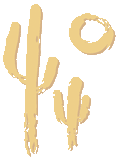

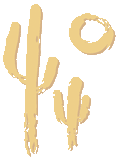
Audio / Visual Resources
AV Intro • Backgrounds • Powerpoint Black Slide • Classes • Do It Yourself
Equipment • Powerpoint Tips • Services • Success • What´s New • Contacts
POWERPOINT TIPS
PREPARING
YOUR LAPTOP FOR PRESENTATION
Your Laptop Preflight checklist.
• Make sure you bring your power supply. Be sure
the power supply is working and plug in your laptop before you begin
presenting. Do not rely on the battery. It can surprise you at the worst
moment.
• Turn off your screen saver and set your computer
for On Screen Presentation. Right click on the desktop and choose PROPERTIES/SCREEN
SAVER. It is also a good idea to set the monitor and hard drive to
Never Turn Off in the Screen Saver Power settings when you are presenting.
• Turn off your computer sound unless you
plan to use sounds in your presentation. (Sound control is found
in the TASK BAR. If it is not in the TASK BAR, look in the START
menu for the laptop utilities or in PROGRAMS/ACCESSORIES/ENTERTAINMENT.)
• Make a shortcut icon for your PowerPoint
presentation on your desktop. This saves time and nerves and you can
get started quickly. Just double click the icon to start. Check to
make sure you have the current version of your presentation. (Right
click on the file and go to Create Shortcut.)
• Shut down your computer and restart it
before you present to free up all your available RAM
so your presentation runs smoothly. This is especially
important if you have a large file or are using movie
files in your PowerPoint presentation.
• Turn off programs running in the
background. They all use RAM.
• Know how to operate the laptop,
if you are using an unfamiliar one — before
you get to the podium.
• Know how to navigate. If
you use a remote, check the working distance and
range before presenting. Use your arrow keys to navigate
through your presentation if you are not using a
remote. Their location on the keyboard make them
a quick and easy target to go forward and backward
through your presentation.
• Hook up your laptop to the projector
and click through your presentation, if
you have the opportunity, long before your presentation
time to make sure everything works, looks good, and
projects properly.
DISCOVER
SOMETHING YOU'D LIKE TO PASS ALONG?
YOUR INPUT IS ALWAYS WELCOME.