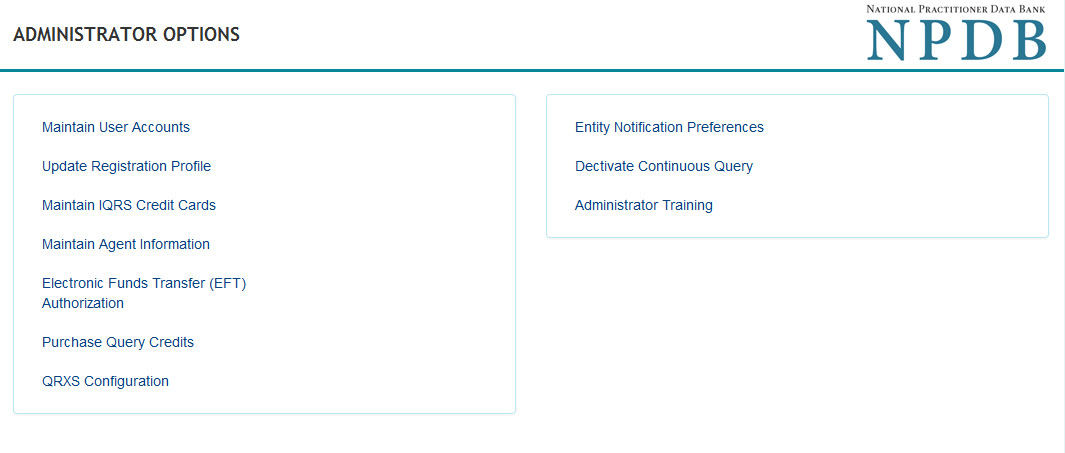How to Manage User IDs and Passwords
Every registered health care organization identifies at least one Data Bank administrator to create and manage user accounts for their organization. NPDB users are able to reset their password, or recover their User ID or Data Bank Identification Number (DBID) using NPDB Account Help. Data Bank administrators can also reset the password and recover the User ID of any user on their account.
Learn More
Retrieving a Password, User ID, or DBID
Reset Your Password with Challenge Questions
- On the NPDB Sign In page, select Need Help.
- On the Account Help page, enter your DBID and User ID. Select Submit.
- Answer the challenge question(s) correctly, then select Submit.
- Enter a new password and confirm the new password. Select Save Password.
- You will receive an email to complete the password reset. Select the link provided in the email to sign into the NPDB using the new password.
Sign in with a Temporary Password Sent to Your Mobile Phone Number
- On the NPDB Sign In page, select Need Help.
- On the Account Help page, enter your DBID and User ID. Select Submit.
- You will receive a temporary password via text message. Enter the temporary password to sign into your account.
Note: Your mobile phone number must be added in advance to your account, to receive a temporary password via SMS text message. You may still use the challenge questions to reset your password. If you are unable to reset your password with Account Help, then you must contact your Data Bank administrator to have your password reset.
Recover Your User ID
Note: You will need your password to recover your User ID and/or DBID.
- On the NPDB Sign In page, select Need Help.
- Select the User ID tab.
- Enter the DBID and the email address for your user account. Select Submit.
- Answer the challenge question correctly and select Submit.
- You will receive an email with a link to sign into the NPDB. Select the link and sign into your account with your DBID and password.
- Once signed in, your User ID will display.
Recover Your DBID
Note: You will need you password to recover your User ID and DBID.
- On the NPDB Sign In page, select Need Help.
- Select the DBID tab.
- Enter your User ID, the email address for your user account, and the zip code for your organization.
- Answer the challenge question correctly. Select Submit.
- You will receive an email with a link to sign into your account. Select the link provided to sign into the NPDB.
- Sign in with your User ID and password.
- Once signed in, your entity's DBID will be displayed.
Creating User IDs and Passwords
All User IDs must have these characteristics:
- Have at least eight characters
- Feature letters and numbers only, with no symbols
- Contain both upper case and lower case letters
- Be unique to the individual health care organization user
All passwords must comply with the following requirements:
- 8 to 14 characters long
- Contain letters, numbers, and at least one of the following characters: !@#$^&*()-_=+[]{}|;:,.<>?
- Include at least one number
- Include at least one upper case and one lower case letter
- Not feature words that are found in the dictionary
- Not feature proper nouns (e.g., John, Sally)
- Contain no part of your User ID
- Not be a common NPDB phrase (e.g., NPDB, Data Bank)
- Not be a simplistic or systematic sequence (e.g., abcd1234)
- Not be a repeating sequence (e.g., Xt5$bh88888)
- Must be different from your last 24 passwords
Passwords are valid for 60 days, after which you must change your password through either the expired password email notification, or Account Help.
Creating User Accounts (Data Bank administrators only)
To create or modify a user account, the Data Bank administrator must follow these steps:
- Sign into the NPDB and select Continue.
- On the Select an Option screen, select Administrator Options.
- On the Administrator Options page, select Maintain User Accounts.
- On the Maintain User Accounts page, select Create Account to create a new user account.
- Complete the online form and then select Submit.
- The new user will receive an email with a link to complete the process.
- Once the new user has completed the online form and the paper form:
- Verify the new user's identity
- Approve the account by going to the Maintain User Accounts page, select the User ID, and then select Approve at the bottom of the page.
Note: The user registration document should be kept with your organization and does not need to be mailed to the NPDB.
Modifying, Deleting, and Resetting Passwords for User Accounts (Data Bank administrators only)
- Sign into the NPDB and select Continue.
- On the Select an Option screen, select Administrator Options.
- On the Administrator Options page, select Maintain User Accounts.
- On the Maintain User Accounts page, select the User ID that you would like to update or remove.
- On the User Account Information page, you can do the following:
- Delete the account
- Reset a user's password
- Add or remove user roles/privileges (such as querying, reporting, billing, and administrator)