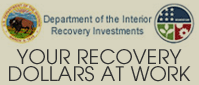SkillSoft FAQ
Frequently Asked Questions
For general SkillSoft information view the Program FAQs. For assistance with technical difficulties view the Technical and Platform FAQs and questions on how the SkillSoft courses operate view the Course Content FAQs.
SkillSoft Program FAQs
- What is the SkillSoft library of courses?
- What happened to the SkillSoft Open Season?
- Can I purchase licenses for my organization?
- What is the period of performance of a SkillSoft license?
- I am not a DOI employee,can I register for a SkillSoft license?
- I am new employee and do not have a DOI Learn account. Can I still access SkillSoft courses?
- Is supervisory approval required to register for a SkillSoft license?
Q. What is the SkillSoft library of courses?
A. SkillSoft is an online library of courses available to DOI employees* through DOI Learn.The library is available 24 hours a day, seven days a week wherever there is Internet access. Courses cover a wide range of subject matter including:
- Information technology
- Microsoft applications, including PowerPoint and Excel
- Budget & financial management
- Leadership/supervisory skills
- Project management
- HR development
- Acquisition management
You can view the entire SkillSoft catalog** on the SkillSoft website.
* SkillSoft is currently available to all DOI Federal employees including part-time and seasonal employees as well as designated contract employees.
** The following SkillSoft curricula is not available:
- Environmental, Safety & Health and Transportation Courseware
- Live Learning All Access Bundles
- Books 24/7
Q. What happened to the SkillSoft Open Season?
A. The SkillSoft Open Season was a biannual open registration period to purchase SkillSoft licenses. For Fiscal Year 2013, the Department was able to purchase an enterprise license for SkillSoft access, thereby eliminating the need for a SkillSoft Open Season. SkillSoft is now available to all DOI Federal employees* with an active DOI Learn account.
*SkillSoft is currently available to all DOI Federal employees including part-time and seasonal employees as well as designated contract employees
Q. Can I purchase licenses for my organization?
A. All DOI Federal employees* already have access to SkillSoft through their DOI Learn account.Designated contractors who are required to complete mandatory training (i.e. Role-Based Security Training) also have access to SkillSoft through their DOI Learn account. Licenses for other contractors and DOI partners are not available for purchase at this time.
*SkillSoft is currently available to all DOI Federal employees including part-time and seasonal employees as well as designated contract employees
Q. What is the period of performance for a SkillSoft license?
A. All DOI Federal employees have access to SkillSoft through September 30, 2013.
Q. I am not a DOI employee, can I register for a SkillSoft license?
A. Access to SkillSoft is for DOI Federal employees and designated contractors only. For more information about SkillSoft, please visit their website.
Q. I am a new employee and do not have a DOI Learn account. Can I still access SkillSoft courses?
A. No, a DOI Learn account is required for access to SkillSoft. You will be able to access all SkillSoft courses upon receiving a DOI Learn account. Please visit the DOI Learn portal for information on obtaining a DOI Learn account.
Q. Is supervisory approval required to take a SkillSoft course?
A. No, supervisory approval is not required to access and register for SkillSoft courses. However, employees should discuss their individual development, including training, with their supervisor.
Technical and Platform FAQs
- Who do I contact for Technical Support?
- How do I access SkillSoft courses in DOI Learn?
- How do I search for a course on a certain topic?
- Should I have other applications open when running the courses?
- What browser version is required for playing courses?
- How do I know if my web browser is configured correctly?
- When attempting to play a course, it is taking an unusually long time for the course to start.
- When I try to play a course, nothing happens or I just get a gray screen?
- Does the SkillSoft courseware support proxies and firewalls?
Q. Who do I contact for Technical Support?
A. If you encounter any technical difficulties, please contact the GeoLearning Helpdesk at (866) 466-1998 or doilearn@sumtotalsystems.com.
Q. How do I access SkillSoft courses in DOI Learn?
A.For instructions on how to begin to take courses in SkillSoft click here.
Q. How do I search for a course on a certain topic?
A. Instructions on to search for SkillSoft courses in DOI Learn can be found here.
Q. Should I have other applications open when running the courses?
A. Occasionally, having other applications open on the desktop can affect course performance. We recommend closing all non-essential applications when playing courses.
Q. What browser version is required for playing courses?
A. It is recommended you use Internet Explorer. 6. 0 (or greater).
Q. How do I know if my web browser is configured correctly?
A. You can use SkillSoft's Browser Capabilities Check to insure that your computer and web browser are configured correctly to enable you to access the SkillSoft platform and e-Learning content. You can access this at: http://browser.skillport.com/bh/default.asp Below is a list of basic recommended browser settings. For a more comprehensive list view the DOI LEARN Browser Settings Document
Minimum Requirements for Plug-ins:
- Flash 6.0 through 8.x Mozilla 1.6 and 1.7.2 require Flash 7.0 r19 and r25 or higher, respectively
- Enable browser caching
- Enable Active Scripting and Scripting of Java Applets
- Supports JavaScript 1.0 and Java 1.0.2
- Supports .ZIP, .JAR, or .CAB Java Applets
- Recommended: Enable Java Console
- A browser enabled with a pop-up blocker or similar window blocking tool may interfere with the launch of the Job Aids, NASBA, Help, and SkillBriefs windows from the SkillSoft Course Player. If this occurs, SkillSoft recommends you set the blocking tool to "Always allow". An additional technique is to use the CTRL or SHIFT key when selecting the link from the Player. If both of these fail, SkillSoft recommends disabling the blocking tool during course play and re-enabling it after completing your play session.
Q. When attempting to Play a course, it is taking an unusually long time for the course to start.
A. Do you use McAfee VirusScan version 4.x or higher, and do you use VShield with Download Scan set to Scan All Files? This has been found to slow the download of the Java Applet when starting the course. You can set VShield Download Scan to Scan Program Files only instead of All Files.
Q. When I try to play a course, nothing happens or I just get a gray screen.
A. The most common cause of this symptom is an outdated Java Virtual Machine (JVM). The JVM that ships with Internet Explorer has problems that sometimes impact the execution of our Java Applet. The solution is to update the JVM. This update is available from the Sun Microsystems web site at http://www.java.com/.
Q. Does the SkillSoft courseware support proxies and firewalls?
A. Yes, the only exception to this is if the firewall or proxy server at your site is filtering Java Applets or compiled code. In this case the SkillSoft course Player will not be able to load properly. Check with your Network Administrator to see if this applies to you.
Course Content FAQs
- Can I turn the audio off?
- Can I play two courses simultaneously?
- How do I bookmark my place?
- What are job aids?
- What are SkillBriefs?
- When do I know when I have completed a course?
- I have been in and out of a course multiple times, how do I know what lessons I've completed?
- How do I get a SkillSim marked as complete?
- Do I get credit for multiple part test questions if I don't answer all the questions correctly?
A. Yes. You can turn the audio off at any time by clicking the turn off audio button located in the bottom navigation bar. You can turn it back on by clicking the same button.
Q. Can I play two courses simultaneously?
A. No. You can only play one course at a time.
Q. How do I bookmark my place?
A. Using the Exit button to close the SkillSoft course player "bookmarks" your place in the course. When you leave a course using the Exit button, you place a bookmark. Then when you return to that course, you are given the option to return to where you left off. You'll also notice that if you leave a course to visit the Course Menu, that you'll find a Return to Bookmark button in the lower right corner. Click on the Return to Bookmark button to return to your last place in the course.
A. Each SkillSoft Business Skills course typically has several job aids associated with it. Job Aids can be used whenever you need support on a new skill - while taking a course…or many months later when you need a quick refresher. They are handy highlights of a course, you can print out and refer back to in the workplace.
A. Most SkillSoft Business Skills courses have numerous SkillBriefs associated with the course. They provide a summary of the key points covered in the related course. SkillBriefs a great resource of "just in time" learning, either on their own, or as a refresher of the course objectives.
Q. When do I know when I have completed a course?
A. The completion requirement for your courses is if the overall high score is 70% or greater and if all assessments have been attempted. Note: The overall high score is found under the column titled 'Mastery Results' 'High' on the 'Learner Records Progress Report'.
Q. I have been in and out of a course multiple times, how do I know what lessons I've completed?
A. The Course Menu lists all your lessons. The Status icons to the right of the lesson indicate their status. The icon is next to any lesson you have paged through. Lessons that are not yet started are indicated by the icon. Lessons that have been started, but not completely paged through are indicated by the icon. The test scores for each lesson are available to the right of the Status icon.
Q. How do I get a SkillSim marked as complete?
A. You must enter the SkillSim through "SCORE" mode in order to have the Sim marked as complete. Once in this mode, you must move through the entire SkillSim without a catastrophic failure. Entering through "EXPLORE" mode will result in no score. Your score is determined using the examples below:
- You complete the simulation making all "Appropriate" choices. Your score is 100
- You complete the simulation and some of the choices are rated "Fair" or "Inappropriate." Your score is less than 100 but greater than 0.
- You fail the simulation. Even though you may have made "Appropriate" choices, you selected an "Inappropriate" choice that terminated the simulation early. A Final Summary feedback page is displayed and you are not presented with the remaining material in the simulation. Your score is 0.
The SkillSim counts the number of objectives in Score mode that the user answers correctly vs. the number of objectives that the user was presented with and assigns a percentage. (For example: If you answer 'Appropriate' rather than 'Inappropriate' or 'Fair' 67% of the time, then your score for the SkillSim is 67%).
Q. Do I get credit for multiple part test questions if I don't answer all the questions correctly?
A. In multiple part test questions, you will receive partial credit for those questions you answered correctly. The score is calculated by the number of correct answers divided by the total number of choices.