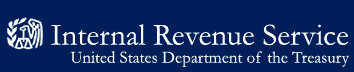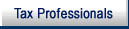- 7.14.3.1 Overview
- 7.14.3.2 Reprint Transmittal Sheet
- 7.14.3.3 Query Incomplete App(s)
- 7.14.3.4 Print Labels
- Exhibit 7.14.3-1 Reprint Transmittal Sheet Screen
- Exhibit 7.14.3-2 Query EP Incomplete Applications Record Screen
- Exhibit 7.14.3-3 Generate File and Mail Labels Screen
-
The Data Transcription Subsystem (DTS) and Inventory Control Subsystem (ICS) Main Menus share some of the same menu options. For this reason they are described separately from IRM 7.14.2, Data Entry and IRM 7.14.5,Inventory Control System in this manual.
-
Specifically, the options that are in both DTS and ICS are:
-
Reprinting of Forms 8326 (EP), Transmittal Sheets produced by the Data Transcription System when a case is accepted as complete.
-
Querying status of an application.
-
Printing additional file labels or if needed mailing labels for cases that are in inventory.
-
-
The instructions for the use of these options are found in the following exhibits.
Note:
The DTS Main Menu or the ICS Main Menu must be accessed to use any of these options listed.
-
Reprint Transmittal Sheet, Exhibit 7.14.3–1. Menu option 05 on the ICS Main Menu and option 2 on the DTS Main Menu.
-
Query Incomplete App(s) (EP), Exhibit 7.14.3–2 Menu option 5 on the EP DTS Main Menu.
-
Print Labels, Exhibit 7.14.1.3–3 Menu option 06 on the ICS Main Menu and option 4 on the DTS Main Menu.
-
-
To reprint a transmittal sheet, the case must be established on the DTS and assigned a Case Number. If you do not know the case number you may use the Query/Update Master File option of the ICS Main Menu, to obtain the case number.
-
The Reprint Transmittal Sheet screen will allow up to 20 case numbers per screen. When all case numbers have been entered, depress the F5 key to select a printer. The program will display a blank screen continuously to print a maximum of 20 transmittal sheet per blank screen until the user depresses the F10 function key to exit.
-
An application will only be displayed in the Query Incomplete App(s) screen if the application was found incomplete by the DTS system.
-
Searching may be accomplished by Document Locator Number (DLN), case number (if known), Employer Identification Number (EIN) and plan number, name control or name control and zip code. If more than one record meets the search criteria, you will be able to bring up all applications, one by one.
-
This screen is useful for taxpayer inquires to the Customer Account Services pertaining to the application. The screen displays the paragraph numbers for the missing data. See Exhibit 7.14.3–2 to view the content of the paragraphs.
-
To print file labels or mailing labels, the case number must be found in the Data Transcription System. If you do not know the case number you may search the database using the Query/Update Master File option of the ICS Main Menu.
-
The Print Label screen will allow up to 20 case numbers. When all case numbers have been entered, depress the F5 key to select a printer. The Print Label screen will return continuously until the user exits (F10) out of the program.
(1) The screen below is displayed when option (2) is selected from the DTS Main Menu (Exhibit 7.14.2–2) and option 5 on the ICS Main Menu (Exhibit 7.14.5–2). Up to 20 transmittal sheets may be requested at one time. Reprint Transmittal Sheet verifies each Case Number at a time to see if it exists on EDS. Messages will be displayed when a Case Number cannot be found.
| EDS-CSS-652 | REPRINT TRANSMITTAL SHEET |
| Enter Case Number(s): | |
| _____ _____ _____ _____ _____ _____ _____ _____ _____ _____ _____ _____ _____ _____ _____ _____ _____ _____ _____ _____ |
|
| Hit F1:Execute F10:Exit | |
(2) Enter the fields according to the validity checks below.
(3) Depress the F1 key. The case numbers will be saved in a buffer.
(4) When there are no input errors and:
-
all case numbers are found on EDS, a blank Reprint Transmittal screen will be displayed to enter up to 20 case numbers. When printing of transmittals have been completed continue at (6), below.
-
a case number is not found, a record not found message will be displayed.
(5) Verify the case number was entered correctly. If it was not, correct the case number and hit F1 for the change to be considered.
(6) If the case number was correct, disregard message. The case number that was not found will be skipped and all other transmittal sheets will be processed.
(7) For case numbers not found, the applications must be re-entered in DTS.
(8) When there is an input error, the error message will be displayed and the cursor positioned on the field in error.
-
Correct the input error.
-
Continue at (3), above.
(9) After depressing the F1 key a blank screen will be displayed with a message to depress the F5 key to process and print the transmittals requested. Continue at (3) above if there are additional case numbers to enter. If there are no more case numbers to enter depress the F5 key. The Printer Format/Selection screen (Exhibit 7.14.2–14) is displayed.
| Validity Checks | ||
|---|---|---|
| ITEM | PROMPT | DESCRIPTION |
| 1 | Enter Case Numbers | Must be numeric. Must be a case number in the EDS system. |
(1) The screen below is displayed when option 5 is selected from the DTS Main Menu (Exhibit 7.14.2–2).
(2) The EDS case number must be entered to retrieve data on a specific application.
(3) Records can be researched by other items, but these items are not always unique and may require further identification.
The alternate research methods are:
- EIN
- EIN and Plan Number
- Name Control
- Name Control and Zip Code
EDS-CSS-16 EP INCOMPLETE APPLICATIONS RECORD
Enter Case No: _____
or EIN: _—____ Plan No: __
or Name Cntl: __ Zip Code: ___—__
File Folder No: _____ Form: __ Control Date: _/_/_
Name of Plan Sponsor: ____________________
____________________
____________________
____________________
Address: ____________________
City: ___________ State: _ Zip: ___—__
Incomplete Letter Date: _/_/_
Reasons for Reject: ____________________
____________________
POA: ____________________ Screener ID: ____
____________________
Hit F1:Execute F10:Exit
(4) Enter the research criteria according to the validity checks below.
(5) Depress the F1 key.
(6) When there are no input errors, the screen will re-display with the incomplete application(s) found.
(7) When there is an input error, the error message will be displayed and the cursor positioned on the field in error.
-
Correct the input error.
-
Continue at (5), above.
(8) If the first application displayed is not the correct one, depress the F2 key to display the NEXT application. Continue depressing the F2 key until the correct application is found or the message "There are no more records in this direction" is displayed. The F3 key may be used to go back to previously displayed applications.
| Validity Checks | ||
|---|---|---|
| ITEM | PROMPT | DESCRIPTION |
| 1 | Case No | Case Number. Must be numeric. |
| 2 | EIN | Employer Identification Number. Must be numeric. |
| 3 | Plan No | Plan Number. Must be numeric. |
| 4 | Name Cntl | Name Control. See Exhibit 7.14.2–4 to determine the Name Control of the Plan. |
| 5 | Zip Code | Nine-digit Zip Code. |
| 6 | File Folder No | Display Only. File Folder Number. |
| 7 | Form | Display Only. Form Number of Application. |
| 8 | Control Date | Display Only. Control Date entered. |
| 9 | Name of Plan Sponsor | Display Only. Plan Sponsor Name, line 1–4. |
| 10 | Address | Display Only. Street Address. |
| 11 | City | Display Only. |
| 12 | State | Display Only. |
| 13 | Zip | Display Only. Zip Code. |
| 14 | Incomplete Letter Date | Display Only. Date the Incomplete Letter record was created. |
| 15 | Reason(s) for Reject | Display Only. Paragraph Numbers of the reason(s) the application was sent back to the taxpayer. |
| 16 | POA(s) | Display Only. Name(s) of Power of Attorney(s) entered. |
| 17 | Screener ID | Display Only. The Login ID of the Screener who entered the application. |
(1) The screen below is displayed when option 4 is selected from the DTS Main Menu (Exhibit 7.14.2–3) or option 6 from the
ICS Main Menu (Exhibit 7.14.5–2).
EDS-CSS-657a LABEL GENERATION 1) Mail Label Generation 2) File Label Generation 3) Mail and File Label Generation SELECT ONE OF THE ABOVE: _ Hit F1:Execute F10:Exit
(2) Mail or File labels may be generated. If option 3 is selected a file and mail labels will be printed.
(3) Enter the option number desired.
(4) Press the F1 key.
| Validity Checks | ||
|---|---|---|
| ITEM | PROMPT | DESCRIPTION |
| 1 | SELECT ONE OF THE ABOVE | Must be one of the valid option numbers (1, 2 or 3). |
(5) The following screen is displayed after pressing the F1 key in the Label Generation screen, above. Up to 20 case numbers may be entered at one time. Print Label screen verifies each Case Number at a time to see if it exists on EDS. Messages will be displayed when an Case Number cannot be found.
| EDS-CSS-657b | PRINT LABELS |
|---|---|
| Enter Case Number(s): | |
| _____ _____ _____ _____ _____ _____ _____ _____ _____ _____ _____ _____ _____ _____ _____ _____ _____ _____ _____ _____ |
|
| Hit F1:Execute F10:Exit | |
(6) Enter the fields according to the validity checks below.
(7) Press the F1 key. The case numbers will be stored in a buffer.
(8) When there are no input errors:
-
Labels will be printed for all case numbers found on EDS,
-
A blank Print Labels screen will be displayed to enter additional case numbers. Enter up to 20 case numbers and continue at (7), above.
-
If there are no additional case number requiring labels continue at (10), below.
-
If the case number is not found, a record not found message will be displayed.
-
If the case number is not found, verify the case number entered is correct. If the number is not correct, depress the F1 key to change case number.
-
If the case number is correct, disregard the message. The case number that was not found will be skipped and all other labels will be processed.
-
For the case numbers not found, the applications must be re-entered in DTS.
(9) When there is an input error, the error message will be displayed and the cursor positioned on the field in error.
-
Correct the input error.
-
Continue at (3), above.
(10) Press the F1 key, a blank screen will be displayed with the message "Press the F5 key to process" . If there are additional case numbers, enter case number and continue at (7), above. If there are no more case numbers to enter, press the F5 key. The Printer Format/Selection screen (Exhibits 7.14.2–14 and 7.14.5–11) will be displayed.
| Validity Checks | ||
|---|---|---|
| ITEM | PROMPT | DESCRIPTION |
| 1 | Enter Case Numbers | Must be numeric. Must be a case number in the EDS system. |