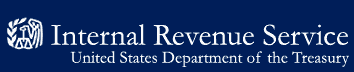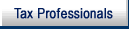- 7.14.2.1 Overview
- 7.14.2.2 Input Forms
- 7.14.2.3 Screen Operation
- 7.14.2.4 Output From Extraction Unit
- Exhibit 7.14.2-1 Initial Input of Application and Posting of User Fees
- Exhibit 7.14.2-2 EDS Main Menu
- Exhibit 7.14.2-3 Data Transcription Subsystem
- Exhibit 7.14.2-4 EP Initial Screen
- Exhibit 7.14.2-5 EP Name Screen
- Exhibit 7.14.2-6 Form 5300, Application for Determination for Employee Benefit Plan
- Exhibit 7.14.2-7 Form 5303, Application for Determination for Collectively Bargained Plan - Obsolete
- Exhibit 7.14.2-8 Form 5307, Application for Determination for Adopters of Master or Prototype or Volume Submitter Plans
- Exhibit 7.14.2-9 Form 6406, Short Form Application for Amendment of Employee Benefit Plan
- Exhibit 7.14.2-10 Form 5310, Application for Determination Upon TerminationForm 5310A, Notice of Merger or Consolidation, Spinoff, Transfer of Plan Assets or Liabilities; Notice of Qualified Separate Lines of Business
- Exhibit 7.14.2-11 Form 4461, 4461–A, or 4461–B
- Exhibit 7.14.2-12 EP Attachment Screen
- Exhibit 7.14.2-13 EP/EO POA Screen
- Exhibit 7.14.2-14 Print Format/Selection Screen
- Exhibit 7.14.2-15 EP Attachment to Form 5300, 5307, or 5310
-
The main input to the LINUS and EDS data entry function are the EP application forms. The applications are entered on LINUS. The data entered on LINUS is uploaded to EDS. The application data is retrieved using the Data Transcription Subsystem (DTS) screens. The DTS screens are designed to capture all necessary information from these forms as it appears on the application.
-
The DTS criteria in IRM 7.13.3,Screening, Controlling and Case Closing has been programmed on EDS to systemically accept the determination application. At the discretion of the EP-DCSC Office, additional information needed to perfect the application may be gathered from the case file and/or applicant if such information is readily obtainable. The EP-DCSC should develop local instructions for these procedures.
-
These procedures provide instructions for EP employees responsible for establishing determination applications on EDS.
Note:
TEGE is in the process of replacing the EDS system with a new inventory system called Tax Exempt Determinations System (TEDS). During the testing phase of TEDS, some cases will be established on TEDS and then transferred to EDS. Once the TEDS system is brought online, a new IRM pertaining to TEDS will be established.
-
The EP input forms (revised after July 2001) are as follows:
-
Form 5300, Application for Determination for Employee Benefit Plan;
-
Form 5303, Application for Determination for Collectively-Bargained Plan (this form was eliminated effective for applications submitted after December 31, 2001);
-
Form 5307,Application for Determination for Adopters of Master or Prototype or Volume Submitter Plans;
-
Form 5310,Application for Determination Upon Termination;
-
Form 5310-A, Notice of Merger, Consolidation or Transfer of Assets or Liabilities;
-
Form 6406,Short Form Application for Determination for Amendment of Employee Benefit Plan;
-
Form 4461, Application for Approval of Master or Prototype Defined Contribution Plan;
-
Form 4461–A, Application for Approval of Master or Prototype Defined Benefit Plan;
-
Form 4461–B, Application for Approval of Master or Prototype Plan Mass Submitter Adopting Sponsor;
-
Form 5309,Application for Determination of Employee Stock Ownership Plan. This form is entered as an attachment to Form 5300.
-
Form 9999 is not an actual application. This application number is used on EDS to enter requests for a determination received in letter form for Group or Pooled Trusts.
-
-
In a typical session, the following interaction takes place.
-
The EDS system displays a screen prompted by a menu selection.
-
If application data is found in the hold (scanned) file, the data will be displayed in each of the appropriate fields.
-
Verify the data for accuracy and any blank fields that are required should be filled in.
-
If no application data is found in the hold file, a blank screen will be displayed and the data must be entered in each input field.
-
-
The remittance processing clerk verifies/enters the responses to the screen prompts in the input fields:
-
The prompts resemble the questions in the application form. The question numbers (and letters) are also shown to the left of the screen prompt for easy location of the same question in the application form.
-
The answers to the questions are exactly those entered on the application form.
-
The arrow and/or tab keys can be used to skip over fields.
-
The same keys should be used when an input field is not completely filled, to position the cursor in the next input field.
-
The F1 key is depressed when all desired fields have been verified or entered.
-
The system will display "WAIT" at the bottom right corner of the screen to indicate that it is processing the input and that no other key should be hit until the "WAIT" sign is turned off.
-
-
The system performs edits and consistency checks to ensure that the data verified/entered is correct.
-
If an error is detected, the terminal will beep, a reverse video error message will be displayed on the last line of the screen, and the cursor is positioned at the field in error. Enter the correct data and depress the F1 key. This error correction procedure will be repeated until all errors have been corrected.
-
Once all application data has been entered, depress the F1 key on the POA screen, to accept the POA data. The left bottom of the screen will display a message "Case Complete" and display the case number. This case number should be recorded on the EP Determination Input Sheet on the front of the case file. The message "Checking for Duplicates, Please… Wait" will be displayed. If a duplicate is found the Duplicate Establishment screen will be displayed. If there is no duplicate record, the Print Format/Selection Screen will be displayed.
-
The initial processing through LINUS generates two types of output:
-
The Acknowledgment Notices
-
The EP Determination Input Sheet
-
-
An acknowledgment notice is created when an application is entered on LINUS. The acknowledgement notices are stored in a batch file on the system until they are sent to print (daily "batch run" ). Printing should be done daily or at the CSPC's discretion.
-
This input sheet contains application data and it is used by the W&I Deposit Unit's Remittance Processing Clerks to input the applications through the DTS on EDS.
(1) To enter data on LINUS the followings selection should be made from the Campus Novell Main Menu. Select Option A, Campus Application. (See menu below).
| CSPC NOVELL MAIN MENU | |
| 1) DIRECTOR’S OFFICE | |
| 2) COMPLIANCE DIVISION | |
| 3) INFORMATION SYSTEMS | |
| 4) PROCESSING | |
| 5) QUALITY ASSUR 7 MGMT SUPPORT | |
| 6) SUPPORT SERVICES | |
| 7) CUSTOMER SERVICE | |
| 8) PC LEARNING CENTER | |
| 9) ELECTRONIC FILING | |
| A) Campus APPLICATIONS | |
| B) EXIT TO DOS | |
(2) From the CSPC Novell Main Menu, Select Option A, Campus Application.
The following options are displayed.
| Campus APPLICATION | |
| 1) COHA | |
| 2) EONS | |
| 3) MAILDEX MENU | |
| 4) LINUS | |
(3) Select Option 4, LINUS
(4) The system will prompt to Enter your login: Type in your login and hit return.
(5) The system will prompt to Enter your password: Type in your password and hit return.
(6) The system message will be displayed when the correct password is typed. Strike any key to continue. The following COV14 Novell Menu is displayed.
| COV14 NOVELL MENU | |
| 1) LINUS (LETTER INFORMATION NETWORK USER FEE SYSTEM) | |
| 2) NETWORK PRINTERS | |
| 3) EP/EO UPLOAD | |
| 4) ACCESS TO OTHER SYSTEMS | |
| 5) CHANGE PASSWORD | |
| 6) NOVELL UTILITIES | |
| 7) LOGOUT | |
(7) Select Option 1 LINUS (Letter Information Network User Fee System)
(8) The following LINUS system screen is displayed with the available option.
| VERSION 1.2 CSPC | |
| 1) LINUS Standard Letters | |
| 2) LINUS Selective Paragraph Letters | |
| 3) Current LINUS Features | |
| Q Quit LINUS | |
(9) Enter Option 1 to process User Fee data.
(10) The following screen will be displayed.
| Highlight a Selection and Press ENTER | |
| LINUS MAIN WORKMENU | |
| F–2221 IA Daily Report Reinstate | |
| F 2221 IA Daily Report NEW | |
| F–784 Instal Agree Rpt (PENDING) | |
| EP/EO Ohio District USERFEES CSPC | |
| Index Upload (EndxDly) | |
| EP / EO Mail Log (new) | |
(11) Highlight EP/EO Ohio District USER FEES CSPC and Press the Enter Key.
(12) The system will prompt for a TE number or {ESC} to return to Main Menu.
(13) If TE Number is entered the following screen is displayed.
| System Date: xx/xx/xx | Day of Week: Thu | Julian Date: xxx |
| EP/EO Ohio District USERFEES CSPC | ||
| C Create OHIO D.O. EP or EO DLN for UserFees | ||
| E Edit OHIO D.O. existing EP or EO DLN Record for UserFees | ||
| A ADD (DISABLED) to OHIO D.O. existing EP or EO DLN UserFees | ||
| P Print OHIO D.O. existing EP or EO UserFee daily files | ||
| D Delete OHIO D.O. (NOT ACTIVED AT THIS TIME) | ||
| R Return to Main OHIO D.O. Menu | ||
| Press TAB to change date | ||
(14) Highlight C Create OHIO D.O. EP or EO DLN for User Fees
(15) The following options are displayed:
| Work is C Current or A Advanced | |||
| Select option C or A | |||
| R Remit or N Non-Remit | |||
| Select option R or N | |||
| Enter the correct Form # | |||
| Select Option: | 1 F5307; | 6 F6406; | A F1023; |
| 2 F5300; | 7 F5303; | B F1024; | |
| 3 F5310; | 8 F4461; | C F1025; | |
| 4 F5310A; | 9 F4461A; | D F1026; | |
| 5 F5310B; | 0 F4461B; | E F1028; | |
| N F9999; | V F3244; | F F3244; | |
(16) The System will prompt to enter the Document Locator Number (DLN) twice.
(17) Enter the last 5 digits of the DLN.
The following screen is displayed.
| DLN: 17007232999998 | Post Mark Dte: MMDDYYYY | Dishonored Ck #: |
| EIN: | Memo Entry: | Date: MMDDYY |
| Returned Refund Ind: | ||
| Entity Nme: | Refund Amt: | |
| NL 2 | Refer: | |
| NL 3 | Intls: | |
| NL 4 | Wrksta: | |
| In Care Of: | ||
| Address: | ||
| City: | State: ZIP: Rcvd | |
| Name of Plan | Form No: Plan# Ind FeeAmt | |
| F5307 | $ | |
| IRS Fee $ | EP Fee $ | |
| Actual | ||
| Fee Amt | ||
| $ | ||
| ESC = Cancel | ||
| Input Date: MMDDYYYYY | ||
(18) Enter appropriate data.
(19) After all data has been entered on the above screen the following POA Data Screen is displayed.
| EP/EO Power of Attorney Form–2848 or other Auth. | |
| Power of Attorney # 1 Information | |
| NL 1: | |
| NL 2: | |
| NL 3: | |
| Address: | |
| City: | St: ZIP. |
| ESC = Cancel | |
| (20) Enter the POA information, if available. | |
| (21) The POA information completes the application input of User Fee information on LINUS. This information is transmitted to the EDS database to complete input of the application in TE/GE Deposit Unit. | |
| (1) The following menu is displayed once the users log on EDS. | |
| EDS-CES–30 | EP DETERMINATIONS SYSTEM (EDS) |
| (1) Reserved | |
| (2) Data Transcription System Menu (DTS) | |
| (3) Inventory Control System Menu (ICS) | |
| (4) Management Information System Menu (MIS) | |
| (5) File Maintenance System Menu (FMS) | |
| (0) EXIT | |
| ***Select one of the above: __ | |
| Hit F1: Execute | F10: Exit |
| (2) Options two through five are currently available to users. These options connect the user to the various subsystems within EDS. These options and the function of these subsystems will be discussed in detail in this manual. | |
| (1) This menu is displayed when the users selects option 2 from the EDS Main Menu. Each option on the DTS menu below will be discussed in detail in the following exhibits. | |
| EDS-DTS–601ep | EP DATA TRANSCRIPTION |
| (1) EP DATA TRANSCRIPTION | |
| (2) Print Transmittal Sheets | |
| (3) Query ALLIS Data Files | |
| (4) Generate File and Mail Labels | |
| (5) Query Incomplete Applications | |
| (6) Query/Generate File Folder Numbers | |
| (0) Exit | |
| ***SELECT ONE OF THE ABOVE: __ | |
| Document Locator No:________ (or) Incomplete Case No: _______ |
|
| Hit F1: Execute | F10: Exit |
| (2) Enter the option number desired. | |
(3) Enter the Incomplete Case Number from Letter 1012 when an application has been returned for insufficient information.
The Case Number is stored on EDS to maintain the history of the incomplete case.
Note:This option was primarily used prior to determination work centralizing in EP-DCSC. |
|
| a. When a case number is entered the system checks for the Incomplete Letter File to determine whether the case number exists. (Note: Incomplete Letter records are removed from the system after 180 days.) | |
| b. If the document locator number exits, the data previously entered on LINUS for the EIN, Name, Address, and User Fee is displayed. | |
| c. If document locator number does not exist, a blank EP Initial and Application Screen is displayed. | |
| (4) Make any corrections to data transmitted from LINUS and depress the F1 key to accept data. | |
| (5) When there are no input errors the EP Initial Screen (Exhibit 7.14.2–4) will be displayed. | |
| (6) If there is an input error, the error message will be displayed and the cursor positioned on the field in error. | |
| a. Correct the input error. | |
| b. Continue at (5), above. | |
| Validity Checks | ||
|---|---|---|
| ITEM | PROMPT | DESCRIPTION |
| 1 | SELECT ONE OF THE ABOVE | Must be one of the valid option numbers (0 through 6). |
| 2 | Document Locator Number (DLN) | The DLN is a unique 14 digit number assigned to the case in the Campus. May be entered to query for a specific case. |
| 3 | Incomplete Case No: | The 9 digit Case Number from the Incomplete Letter 1012. |
| (1) The EP Initial screen below is displayed when option 1 is selected from the DTS Main Menu. |
| (2) If application data is found in the hold file all fields are displayed with data from LINUS. |
| (3) If application data is not found in the hold file the screen will display the EIN entered in the previous screen in only one EIN field. |
| a. Verify the EIN entered is correct. If the EIN is correct, enter the application manually. |
| EDS-CSS-602 EP DETERMINATION APPLICATION | |
| Document Locator No: __________ User Fee:___ | |
| Form:__ Ver:_ Rev: __ EIN:_–______–____ | |
| Control Date: __/__/_ | |
| Name of Plan Sponsor: | ____________________ |
| ____________________ | |
| ____________________ | |
| ____________________ | |
| DBA: | ____________________ |
| In Care Of: | ____________________ |
| Address: | ____________________ |
| City: | __________State:_ Zip: ___–__ |
| Case Grade:_ | |
| Hit F1: Execute F10: Exit | |
| (4) Verify the data for accuracy or enter the information according to the validity checks below. |
| (5) Depress the F1 key. |
| (6) When there are no input errors: |
| a. If the control date entered is older than 12 months a message will be displayed to verify the date. |
| b. If the control date is correct depress the F4 key. |
| c. If the control date is not corrected depress the F5 key to enter the correct control date. Continue at (3), above. |
| d. If the entries are valid, the EP Name Screen (Exhibit 7.14.2–4) will be displayed. |
| (7) When there is an input error, the error message will be displayed and the cursor positioned on the field in error. |
| a. Correct the input error. |
| b. Continue at (3), above. |
| (8) For any missing information, EDS will automatically store the related paragraph to generate a letter requesting the information after technical screening. |
| Validity Checks | ||
|---|---|---|
| ITEM | PROMPT | DESCRIPTION |
| 1 | Form | Display only. The Form Number entered on LINUS is displayed. |
| 2 | Ver | Display only. The version Code entered on LINUS. |
| Form/Version Version Code 4461–A A 4461–B B 5310–A A Any other Form Blank |
||
| 3 | Rev | The Form Revision Date will be displayed from the data uploaded from LINUS. The date must be entered unless the Form is 9999. Must be in MMYYYY date format. |
| Valid revision dates are: Form Revision Date 5300 01/1996, 07/1998, 09/2001 5303 01/1996, 07/1998 5307 03/1996, 07/1998, 09/2001 5310 01/1996, 07/1998, 11/2002 5310–A 09/1994, 05/2003 6406 01/1996, 07/1998, 09/2001 4461 08/1994, 03/2000, 11/2003 4461–A 08/1994, 03/2000, 11/2003 4461–B 08/1994, 03/2000, 11/2003 9999 Blank |
||
| 4 | EIN | The EIN is displayed from the data uploaded from LINUS. Must be numeric. The first two digits must be in the following ranges: |
| 01–06, 11, 13–16, 21–25, 31, 33–39, 41–48, 51–59, 61–64, 66–68, 71–77, 81–88, 91–99. | ||
| The EIN must be entered twice to prevent accidental transposition of numbers. EIN is a required entry. In the case where the EIN is not available for requests such as, a group or pooled trusts, enter 99–9999999. A "dummy" EIN will be generated and the request will be processed. | ||
| 5 | Control Date | Must be entered in the valid date format. Must be no greater than the current system date. See instructions in IRM 7.13.3,Screening, Controlling and Case Closing. |
| 6 | Post of Duty | Must be entered. Must be a valid two-digit office code. |
| AREA OFFICE CODE 11 04, 06, 11, 13, 16, 22, 23, 38 52 35, 52, 54, 56, 58, 59, 62, 65, 66, 72, 98 31 31 75 36, 39, 42, 43, 73, 74, 75, 76, 83 95 33, 77, 84, 86, 91, 94, 95 |
||
(1) The screen below is displayed after successful completion of the EP Initial Screen (see Exhibit 7.14.2–4). All fields are displayed with application data from LINUS.
-
Verify the accuracy of the data from LINUS.
| EDS-CSS-602b EP DETERMINATION APPLICATION | |
|---|---|
| Document Locator No: __________ User Fee:___ | |
| Form:__ Ver:_ Rev: __ EIN:_–______–____ | |
| Control Date: __/__/___ | |
| Name of Plan Sponsor: | ____________________ |
| ____________________ | |
| ____________________ | |
| ____________________ | |
| DBA: | ____________________ |
| In Care Of: | ____________________ |
| Address: | ____________________ |
| City: | __________State:_ Zip: ___–__ |
| Case Grade:_ | |
| Hit F1: Execute F10: Exit | |
(2) The Document Locator Number, Name of Plan Sponsor, Address and City/State/Zip will be displayed from the LINUS data uploaded to EDS.
-
If Name of Plan Sponsor is established on EDS, and the name control is different from the first four characters, it must be designated by right-handed bracket(s). See the description under "NAME OF PLAN SPONSOR" .
-
Verify that the data displayed is for the application being entered. If it is significantly different, RESEARCH MASTER FILE BEFORE MAKING CHANGES TO THE DATA DISPLAYED. Changes may be made according to the descriptions below.
(3) DTS will assign a File Folder Number (FFN) to the file if one was not assigned. This is done by leaving the File Folder Number item blank. Once all application data has been entered, the FFN will be assigned. This number should be written on the folder.
(4) Depress the F1 key to execute the update.
(5) When there are no input errors, one of the following screens will be displayed according to Form Number and Version:
FORM NUMBERS & VERSIONS SCREEN DISPLAYS 5300 EP 5300 Screen (Exhibit 7.14.2–6) 5303 - Obsolete EP 5303 Screen (Exhibit 7.14.2–7) 5307 EP 5307 Screen (Exhibit 7.14.2–8) 6406 EP 6406 Screen (Exhibit 7.14.2–9) 5310, 5310–A EP 5310 Screen (Exhibit 7.14.2–10) 4461, 4461–A, 4461–B EP 4461 Screen (Exhibit 7.14.2–11)
Note:
Form 9999 will go directly to the POA Screen (Exhibit 7.14.2–13).
(6) When there is an input error, the error message will be displayed and the cursor positioned on the field in error.
-
Correct the input error.
-
Continue at (5), above.
| Validity Checks | |||
|---|---|---|---|
| ITEM | PROMPT | DESCRIPTION | |
| 1 | Form | Display only. Generated from LINUS input. | |
| 2 | Ver | Display only. Generated from LINUS input. | |
| Form/Version | Version Code | ||
| 4461–A | A | ||
| 4461–B | B | ||
| 5310–A | A | ||
| Any other form | Blank | ||
| 3 | Rev | Display only. Generated from LINUS input. | |
| 4 | Control Date | Display only. Generated from LINUS input. | |
| 5 | EIN | Display only. Generated from LINUS input. | |
| 6 | Name of Plan Sponsor (Line 1) | Must be entered. If the Plan Sponsor Name is more than 35 characters long, continue on line 2. Do not break a word after exactly 35 characters, carry the full word or grouping to line 2. All 35 positions of line 1 do not have to be filled to continue on line 2. Valid characters are any key on the keyboard except the "@" , however the first position must be alphabetic or numeric. No characters may follow two consecutive blanks, except blanks. | |
| NAME CONTROL — The name control must be designated by a right-hand bracket(s) (]) if other than the first four characters of the name are to be used in generating the name control. Place the bracket (]) before the four characters that will make up the name control. Do not place blanks on either side of the right-hand brackets(s). You may not have more than 2 right-hand brackets. |
|||
| It is IMPORTANT that the correct name control be entered so the case does not become unpostable when it is closed. The word "THE" should not be used as a name control unless only one word follows "THE" . | |||
| Before entering, validate that the name on the application matched the legal name on the plan documents. | |||
| Examples: | |||
| a. PERRY CONSTRUCTION CO No brackets necessary because the first four positions are the name control. |
|||
| b. THE]CHARITABLE ORGANIZATION The right-hand bracket precedes the four characters that are the correct name control. |
|||
| 3. SAM L]PERRY]NANCY REED & JIM FERIS If a name follows the name control, the name should be encased in two right-handed brackets. |
|||
| 7 | Name of Plan Sponsor (Line 2) | May or may not be entered. Valid characters are any key on the keyboard except the "@" . If any data is entered, the first position must be alphabetic or numeric. No characters may follow two consecutive blanks except blanks. | |
| 8 | Name of Plan Sponsor (Line 3) | If entered, Name of Plan Sponsor line 2 must be entered. See Name of Plan Sponsor (Line 2) description. | |
| 9 | Name of Plan Sponsor (Line 4) | If entered, Name of Plan Sponsor lines 2 & 3 must be entered if State is not (.). See Name of Plan Sponsor (Line 2) description. If State is (.), this line should contain the foreign street address. Lines 2 & 3 may then be left blank. | |
| 10 | DBA | Doing Business As, Also Known As, or any other name the sponsor is known as. If entered, valid characters are any key on the keyboard except the "@" . If any data is entered, the first position must be alpha or numeric. No characters may follow two consecutive blanks except blanks. | |
| 11 | Address | If entered, the valid characters are any key on the keyboard except the "@" . If any data is entered, the first position must be alphabetic or numeric. | |
| Note: If this is a foreign address, enter the street address on the Sponsor Name (Line 4). Enter the foreign City on this line. | |||
| 12 | City | Must be entered. The valid characters are any key on the keyboard except the "@" , however the first position must be alphabetic or numeric. No characters may follow two consecutive blanks except blanks. | |
| See Exhibit 7.14.2–16 Major City Code. You may enter a 2 letter code for the City. The record is updated to the full city name when F1 is executed. | |||
| For Example: Type SF The record will be updated spelling out San Francisco. |
|||
Note:If this is a foreign address, enter the City on the Address Line. Enter the foreign Country on this line. If this is a MILITARY address, FPO or APO must be entered on this line if State is "AA" , "AE" or "AP." |
|||
| 13 | State | Must be entered. Must be a valid state abbreviation or, for foreign addresses, a period followed by a blank (.). If this is a MILITARY address, enter the following: | |
| State Code | Geographic Region | ||
| AA | No & So America | ||
| AE | Europe | ||
| AP | Pacific | ||
| 14 | Zip | Must be entered and all numeric. The number making up the first 5 positions must be greater than 600. If this is a MILITARY address, the zip code must be in the following ranges: | |
| State Code | Zip Code Range | ||
| AA | 34001–34099 | ||
| AE | 09001–09899 | ||
| AP | 96201–96699 | ||
| 15 | File Folder Number | If entered, it must be numeric. The first two digits must match the Area Office Code. If a FFN is not entered and the application is determined to be complete, EDS will automatically assign a number. The number will print on the Transmittal Sheet. | |
| 16 | Case Grade | If entered, it must be numeric (09, 11, 12, or 13). | |
| EP 5300 Screen |
(1) The following screen is automatically displayed after successful completion of the EP Name Screen (under Option 1).
-
If a plan name is longer than two lines (with words wrapped to the next line) portions of the plan name could be lost from the fourth name line. Re-type the line with abbreviations.
-
Verify the Plan Name uploaded from LINUS.
| EDS-CSS-603–93 EP DETERMINATION APPLICATION FORM 5300 | |||
|---|---|---|---|
| 3 | (a) Determination Requested for: _Restated?_ | ||
| (b) Has Plan Received a Letter? _ | |||
| (c) Interested Parties? _ | |||
| (d) Contain Cash/Deferred Arrangements? _ | |||
| 4 | (a) Name of Plan: | ____________________ | |
| ____________________ | |||
| (b) Plan No: __ | (c) Plan Yr Ends(mmdd): __ | ||
| (e) Total Participants: ____ | |||
| 5 | Defined Benefit/Contribution Plan: __ | ||
| 6 | (a) Affiliated Service Group? __ | ||
| (b) Controlled Group? __ | |||
| 7 | Type of Entity: __ | ||
| Is the Application Signed? __ | |||
(2) Enter the fields according to the validity checks below.
(3) Depress the F1 key to execute the update of record.
(4) The EP Certification/Designation for TRA Screen (Exhibit 7.14.2–15) is displayed.
(5) When there is an input error, the error message will be displayed and the cursor positioned on the field in error.
-
Correct the input error.
-
Continue at (3), above.
(6) For any missing information, EDS will automatically store the related paragraph to generate a letter requesting the information after technical screening.
-
Once all application screen data has been entered and the F1 key depressed, the EP Certification/Designation for TRA Screen (Exhibit 7.14.2–15) is displayed.
| Validity Checks | ||
|---|---|---|
| ITEM | PROMPT | DESCRIPTION |
| 3(a) | Determination Requested for | May contain up to two requests. If entered, must be 1, 2, 3, 4, 5, 13, 14, 15, 23, 24, or 25. Blank is a missing item and the related paragraph will be stored to create an additional information letter. If item 3, 4, or 5 is entered, DTS will convert to 13, 14, 15, 23, 24, or 25 depending on the entry in 3(b). |
| Restated? | Must be entered for an AMENDMENT request, otherwise it will be ignored. Must be Y or N. | |
| 3(b) | Has Plan Received a determination letter? | Must be blank, Y, or N. May not be Blank if Determination Requested is blank. |
| 3(c) | Interested Parties? | Must be blank, Y or N. N or blank is a missing item and the related paragraph will be stored to create the additional information letter. |
| 3(d) | Contain Cash / Deferred | Must be blank, Y or N. Blank is a missing item and the related paragraph will be stored to create an additional information letter. If Y is entered and type of plan is Defined Contribution, the 401(k) indicator will be sent to EPMF. |
| 4(a) | Name of Plan (Line 1) | May or may not be entered. If entered, and Name of Plan is more than 35 characters long, continue on Line 2. Do not break a word after exactly 35 characters, carry the full word or grouping to Line 2. For applications with an Employer/Sponsor Name of more than two lines (35 characters each) and a Plan Name which consists of the Employer/Sponsor Name plus a description of the plan, use only the description of the plan as the "Plan Name" . |
| Examples: | ||
| Employer/Sponsor Name: Herman A. Dentist, DDS, and Wilber B. Worker, DDS, PC Plan Name: Herman A. Dentist, DDS, and Wilber B. Worker, DDS, PC, Employees Money Purchase Plan Plan Name entered should be: Employees Money Purchase Plan |
||
| All 35 positions of Line 1 do not have to be filled to continue on Line 2. Valid characters are any key on the keyboard except the "@" , however the first position must be alphabetic or numeric. No characters may follow two consecutive blanks, except blanks. Blank is a missing item and the related paragraph will be stored to create an additional information letter. | ||
| 4(a) | Name of Plan (Line 2) | If entered, "Name of Plan (Line 1)" must entered. Valid characters are any key on the keyboard except the "@" . No characters may follow two consecutive blanks, except blanks. |
| 4(b) | Plan No | Must be blank or numeric, but not zero. Blank is a missing item and the related paragraph will be stored to create the additional information letter. |
| 4(c) | Plan Yr Ends(mmdd) | Must be blank or 1 – 12 (valid month). Blank is a missing item and the related paragraph will be stored to create the additional information letter. If N/A enter 12. |
| 4(e) | Total Participants | Must be blank or numeric. Maximum entry is 999999. Blank is a missing item and the related paragraph will be stored to create the additional information letter. If N/A enter 0. |
| 5 | Defined Benefit / Defined Contribution | Must be blank, A, C, D, E, F, G, M, N, O, P, S, T, U, or V. Blank is a missing item and the related paragraph will be stored to create the additional information letter. |
| 6(a) | Affiliated Service Group | Must be blank, 1, 2, or 3. Blank is a missing item and the related paragraph will be stored to create the additional information letter. If N/A enter 2. |
| 6(b) | Controlled Group | Must be blank, 1, or 2. Blank is a missing item and the related paragraph will be stored to create the additional information letter. If N/A enter 2. |
| 7 | Type of Entity | Must be blank, 1, 2, 3, 4 or 5. If N/A enter blank. |
| Is the Application Signed? | Must be entered. Must be Y or N. N is a missing item and the related paragraph will be stored to create the additional information letter. | |
Form 5303,Application for Determination for Collectively Bargained Plan, are no longer accepted.
| EP 5307 Screen |
| (1) The following screen is automatically displayed after successful completion of the EP Name Screen. |
| a. If a plan name is longer than two lines (with words wrapped to the next line) portions of the plan name could be lost from the fourth name line. Re-type the line with abbreviations. |
| b. ALWAYS VERIFY THE PLAN NAME displayed. |
| EDS-CSS–618–93 EP DETERMINATION APPLICATION FORM 5307 |
| 3(a) Determination Requested for: __ (b) Has Plan Received a Letter? __ (c) Interested Parties? __ (d) Contain Cash/Deferred Arrangements?__ |
| 4(a) Name of Plan: ____________________ ____________________ (b) Plan No: __ (c) Plan Yr Ends(mmdd): __ (d) Total Participants: _____ |
| 5 Defined Benefit/Contribution Plan: __ |
| 6(a) Affiliated Service Group?__ 6(b) Controlled Group? __ |
| 7 Plan Model Type:__ |
| 8 Type of Entity__ |
| Is the Application Signed?__ |
| (2) Enter the fields according to the validity checks below. |
| (3) Depress the F1 key to execute the update of record. |
| (4) When there are no input errors the EP Certification/Designation for TRA Screen (Exhibit 7.14.2–15) is displayed. |
| (5) If there are input errors, the error message will be displayed and the cursor positioned on the field in error. |
| a. Correct the input error. |
| b. Continue at (3), above. |
| (6) For any missing data, EDS will automatically store the related paragraph to generate a letter requesting the information after technical screening. |
| a. Once all application screen data has been entered and F1 key depressed, the EP Certification/Designation for TRA Screen (Exhibit 7.14.2–15) is displayed. |
| Validity Checks | ||
|---|---|---|
| ITEM | PROMPT | DESCRIPTION |
| 3(a) | Determination Requested for | May be entered. May contain up to two requests. If entered, must be 1, 2, or 3. Blank is a missing item and the related paragraph will be stored to create the additional information letter. If 3 is entered, DTS will convert to 13 or 23 depending on the entry in 3(b). |
| 3(b) | Has Plan Received a Letter? | Must be blank, Y, or N. Blank is a missing item if Determination Requested is a blank or 3. The related paragraph will be stored to create the additional information letter. |
| 3(c) | Interested Parties? | Must be blank, Y or N. N or blank is a missing item and the related paragraphs will be stored to create the additional information letter. |
| 3(d) | Contain Cash / Deferred Arrangements? | Must be blank, Y or N. Blank is a missing item and the related paragraph will be stored to create an additional information letter. If Y entered and type of plan is Defined Contribution, the 401(k) indicator will be sent to EPMF. |
| 4(a) | Name of Plan (Line 1) | May be entered. If entered and Name of is more than 35 characters long, continue on Line 2. Do not break a word after exactly 35 characters, carry the full word or group to Line 2. For applications with an Employer/Sponsor Name of more than two line (35 characters each) and a Plan Name which consists of the Employer/Sponsor Name plus a description of the plan, use only the description of the plan as the "Plan Name" . |
| Example: | ||
| Employer/Sponsor Name: Herman A. Dentist, DDS, and Wilber B. Worker, DDS, PC Plan Name: Herman A. Dentist, DDS, and Wilber B. Worker, DDS, PC, Employees Money Purchase Plan Plan Name entered should be: Employees Money Purchase Plan |
||
| All 35 positions of Line 1 do not have to be filled to continue on Line 2. Valid characters are any key of the keyboard except the "@" however the first position must be alphabetic or numeric. No characters may follow two consecutive blanks, except blanks. Blank is a missing item and the related paragraph will be stored to create the additional information letter. | ||
| Name of Plan (Line 2) | If entered, "Name of Plan (Line 1)" must be entered. Valid characters are any key on the keyboard except the "@" . No characters may follow two consecutive blanks, except blanks. | |
| 4(b) | Plan No | Must be blank or numeric, but not zero. Blank is a missing item and the related paragraph will be stored to create the additional information letter. |
| 4(c) | Plan Yr Ends(mmdd) | Must be blank or 1 – 12 (valid month). Blank is a missing item and the related paragraph will be stored to create the additional information letter. If N/A enter 12. |
| 4(e) | Total Participants | Must be blank or numeric. Maximum entry is 999999. Blank is a missing item and the related paragraph will be stored to create the additional information letter. If N/A enter 0. |
| 5 | Defined Benefit / Defined Contribution | Must be blank, A, C, D, E, F, G, M, N, O, P, S, T, U, or V. Blank is a missing item and the related paragraph will be stored to create the additional information letter. |
| 6(a) | Affiliated Service Group | Must be blank, 1, or 2. Blank is a missing item and the related paragraph will be stored to create the additional information letter. If N/A enter 2. |
| 6(b) | Controlled Group | Must be blank, 1, or 2. Blank is a missing item and the related paragraph will be stored to create the additional information letter. If N/A enter 2. |
| 7 | Plan Model Type | Must be blank, 1, 2, or 3. Blank is a missing item and the related paragraph will be stored to create the additional information letter. |
| 8 | Type of Entity | Must be blank, 1, 2, 3, 4 or 5. If N/A enter blank. |
| Is the Application Signed? | Must be entered. Must be Y or N. N is a missing item and the related paragraph will be stored to create the additional information letter. | |
| EP 6406 Screen |
| (1) The following screen is automatically displayed after successful completion of the EP Name Screen. |
| EDS-CSS–621–93 EP DETERMINATION APPLICATION FORM 6406 |
| 3(c) Interested Parties Notified? __ 3(d)Contain Cash/Deferred Arrangements?__ |
| 4(a) Name of Plan: ____________________ ____________________ (b) Plan No: __ (c) Plan Yr Ends(mmdd): __ (d) Total Participants: _____ |
| 5 Defined Benefit/Contribution Plan: __ |
| 6(a) Affiliated Service Group?__ 6(b) Controlled Group? __ |
| 7 Type of Entity:__ |
| Is the Application Signed?__ |
| (2) Enter the field according to the validity checks below. |
| (3) Depress the F1 key to execute the update of record. |
| (4) If there are no input errors, the EP Attachment Screen (Exhibit 7.14.2–12) is displayed. |
| (5) If there is an input error, the error message will be displayed and the cursor positioned on the field in error. |
| a. Correct the input error. |
| b. Continue at (3), above. |
| (6) For any missing information, EDS will automatically store the related paragraph to generate a letter requesting the information after technical screening. |
| a. Once all the application screen data has been entered and the F1 key depressed, the EP Attachment screen (Exhibit 7.14.2–12) is displayed. |
| Validity Checks | ||
|---|---|---|
| ITEM | PROMPT | DESCRIPTION |
| 3(c) | Interested Parties? | Must be blank, Y or N. N or blank are missing items and the related paragraphs will be stored to create the additional information letter. |
| 3(d) | Contain Cash / Deferred Arrangements? | Must be blank, Y or N. Blank is a missing item if the Benefit Type is a defined contribution. The related paragraph will be stored to create the additional information letter. If Y is entered the 401(k) indicator will be sent to EPMF. |
| 4(a) | Name of Plan (Line 1) | May or may not be entered. If entered, and Name of Plan is more than 35 characters long, continue on Line 2. Do not break a word after exactly 35 characters, carry the full word to Line 2. For applications with an Employer/Sponsor Name of more than two lines (35 characters each) and a Plan Name which consists of the Employer/Sponsor Name plus a description of the plan, use only the description of the plan as the "Plan Name" . |
| Examples: | ||
| Employer/Sponsor Name: Herman A. Dentist, DDS, and Wilber B. Worker, DDS, PC Plan Name: Herman A. Dentist, DDS, and Wilber B. Worker, DDS, PC, Employees Money Purchase Plan |
||
| Plan Name entered should be: Employees Money Purchase Plan All 35 positions of Line 1 do not have to be filled to continue on Line 2. Valid characters are any key on the keyboard except the "@" , however the first position must be alphabetic or numeric. No characters may follow two consecutive blanks, except blanks. Blank is a missing item and the related paragraph will be stored to create the additional information letter. |
||
| Name of Plan (Line 2) | If entered, "Name of Plan (Line 1)" must be entered. Valid characters are any key on the keyboard except the "@" . No characters may follow two consecutive blanks, except blanks. | |
| 4(b) | Plan No | Must be blank or numeric, but not zero. Blank is a missing item and the related paragraph will be stored to create the additional information letter. |
| 4(c) | Plan Yr Ends (mmdd) | Must be blank or 1 – 12 (valid month). Blank is a missing item and the related paragraph will be stored to create the additional information letter. If N/A enter 12. |
| 4(e) | Total Participants | Must be blank or numeric. Maximum entry is 999999. Blank is a missing item and the related paragraph will be stored to create the additional information letter. If N/A enter 0. |
| 5 | Defined Benefit / Defined Contribution | Must be blank, A, C, D, E, F, G, M, N, O, P, S, T, U, or V. Blank is a missing item and the related paragraph will be stored to create the additional information letter. |
| 6(a) | Affiliated Service Group | Must be blank, 1 or 2. Blank is a missing item and the related paragraph will be stored to create the additional information letter. |
| 6(b) | Controlled Group | Must be blank, 1, or 2. Blank is a missing item and the related paragraph will be stored to create the additional information letter. If N/A enter 2. |
| 7 | Type of Entity | Must be blank, 1, 2 or 3. If N/A enter blank. |
| Is the Application Signed? | Must be entered. Must be Y or N. N is a missing item and the related paragraph will be stored to create the additional information letter. | |
| EP 5310 SCREEN |
(1) The following screen is automatically displayed after successful completion of the EP Name Screen.
EDS-CSS-630 EP DETERMINATION APPLICATION FORM 5310 3 (a) Interested Parties?: _(b) Date Notified:_/_/_ (c) Has Plan Received a Letter? _(d) Any Amendments Since Last Letter? _ (e) Contain Cash/Deferred Arrangements?_ 4 (a) Name of Plan: ____________________ ____________________ (b) Plan No: __ (c) Plan Yr Ends(mmdd): __ (e) Total Participants: ____ 5 Defined Benefit/Contribution Plan: __ 6 (a) Affiliated Service Group? __ (b) Controlled Group? __ 7 Type of Entity: __ 8 (a) Proposed Termination Date: _/_/_ (b) Will Funds be Distributed? _ (c) Any Funds Returned to Employer? _Amount: _____ Is the Application Signed? _10 Reason for Termination: _ 15 (f) Accumulated Funding Deficiency? _
(2) Enter the fields according to the validity checks below.
(3) Depress the F1 key to execute the update of record.
(4) If there are no input errors, the EP Attachment Screen (Exhibit 7.14.2–12) is displayed.
(5) When there is an input error, the error message will be displayed and the cursor positioned on the field in error.
-
Correct the input error.
-
Continue at (3), above.
(6) For any missing items, EDS will automatically store the related paragraph to generate a letter requesting the information after technical screening.
-
When all application data has been entered, the EP Attachment Screen (Exhibit 7.14.2–12) or EP Certification/Designation for TRA Screen (Exhibit 7.14.2–15) will be displayed.
| Validity Checks | ||
|---|---|---|
| ITEM | PROMPT | DESCRIPTION |
| 3(a) | Interested Parties? | Must be blank, Y or N. N is a missing item. Blank is a missing item, if 3(b) has a date and the Interested Parties field is blank. The related paragraph will be stored to create the additional information letter. |
| 3(b) | Date Notified | May or may not be entered. If entered, must be a valid date (MMDDYYYY) Blank is a missing item, if 3(a) is "Y" . 3(b) must be within 24 days before the control date, otherwise it is a missing item. The related paragraph will be stored to create the additional information letter. |
| 3(c) | Has Plan Received a Letter? | Must be blank, Y, or N. Blank is a missing item and the related paragraph will be stored to create the additional information letter. |
| 3(d) | Any Amendments Since Last Letter? | Must be blank, Y, or N. Blank is a missing item if 3(c) is "Y" . The related paragraph will be stored to create the additional information letter. |
| 3(f) | Contain Cash / Deferred Arrangements? | Must be blank, Y or N. Blank is a missing item if 5 is "b1" , "b2" , "b3" , "b4" , "b5" or "b6" . The related paragraph will be stored to create the additional information letter. Section 401(k) indicator will not be sent to EACS at this time. |
| 4(a) | Name of Plan (Line 1) | May or may not be entered. If entered, and Name of Plan is more than 35 characters long, continue on Line 2. Do not break a word after exactly 35 characters, carry the full word or grouping to Line 2. For applications with an Employer/Sponsor Name of more than two lines (69 characters) and a the Plan Name consists of the Employer/Sponsor Name plus a description of the plan, use only the description of the plan as the "Plan Name" . |
| Example: | ||
| Employer/Sponsor Name: Herman A. Dentist, DDS, and Wilber B. Worker, DDS, PC Plan Name: Herman A. Dentist, DDS, and Wilber B. Worker, DDS, PC, Employees Money Purchase Plan |
||
| Plan Name entered should be: Employees Money Purchase Plan All 35 positions of Line 1 do not have to be complete to continue on Line 2. Valid characters are any key on the keyboard except the "@" , however the first position must be alphabetic or numeric. No characters may follow two consecutive blanks, except blanks. Blank is a missing item and the related paragraph will be stored to create the additional information letter. |
||
| Name of Plan (Line 2) If entered, "Name of Plan (Line 1)" must be entered. Valid characters are any key on the keyboard except the "@" . No characters may follow two consecutive blanks, except blanks. | ||
| 4(b) | Plan No | Must be blank or numeric, but not zero. Blank is a missing item and the related paragraph will be stored to create the additional information letter. |
| 4(c) | Plan Yr Ends (mmdd) | Must be blank or 1 - 12 (valid month). Blank is a missing item and the related paragraph will be stored to create the additional information letter. If N/A, enter 12. |
| 4(e) | Total Participants | Must be blank or numeric. Maximum entry is 999999. Blank is a missing item and the related paragraph will be stored to create the additional information letter. If N/A, enter 0. |
| 5 | Defined Benefit / Defined Contribution | Must be blank, A, C, D, E, F, G, M, N, O, P, S, T, U, or V. Blank is a missing item and the related paragraph will be stored to create the additional information letter. |
| 6(a) | Affiliated Service Group | Must be blank, 1, 2 or 3. If blank and line 7 is "3" , "4" or "5" generates a missing item and the related paragraph will be stored to create the additional information letter. If N/A, enter 2. |
| 6(b) | Controlled Group? | Must be blank, 1, or 2. If blank and Line 7 is "3" , "4" or "5" generates a missing item and the related paragraph will be stored to create the additional information letter. If N/A, enter 2. |
| 7 | Type of Entity | Up to 3 entries may be made. At least 1 entry must be made, otherwise, blank is a missing item. The related paragraph will be stored to create the additional information letter. Each position, if entered, must be blank, 1, 2, 3, 4 or 5. |
| 8(a) | Proposed Termination Date | May or may not be entered. If entered, must be a valid date (MMDDYYYY). Blank is a missing item and the related paragraph will be stored to create the additional information letter. |
| 8(b) | Will Funds be Distributed? | Must be blank, Y, or N. Blank or "N" is a missing item and the related paragraph will be stored to create the additional information letter. |
| 8(c) | Any Funds Returned to Employer? | Must be blank, Y, or N. If blank and 8(d) is blank or zero the system will generate a missing item paragraph. The related paragraph will be stored to create the additional information letter. |
| Amount | Must be blank or numeric. Maximum entry is 9999999999 (10 digits). If blank or 0 (zero) and 8(c) is "Y" the system will generate a missing item paragraph. The related paragraph will be stored to create the additional information letter. | |
| Is the Application Signed? | Must be entered. Must be Y or N. "N" is a missing item and the related paragraph will be stored to create the additional information letter. | |
| 10 | Reason for Termination | Must be blank or A – F. Blank is a missing item and the related paragraph will be stored to create the additional information letter. |
| 15(f) | Accumulated Funding Deficiency? | Must be blank, Y or N. If blank and line 5 is U, F, G, N, M, or T will generate a paragraph for the missing item. The related paragraph will be stored to create the additional information letter. If N/A, enter "N" EP 5310A MERGER/SPIN OFF/TRANSFER SCREEN. |
(7) The following screen is automatically displayed after successful completion of the EP Name Screen.
EDS-CSS-633 EP NOTICE OF MERGER/SPIN OFF/TRANSFER FORM 5310A Filing Reason: _*** IF 1, PRESS F1 NOW. *** 3 (a) Name of Plan: ____________________ ____________________ (b) Plan No: __ 4 Defined Benefit/Contribution Plan: _ 5 (a) Number of Plans Involved: ___ (c) Name of Plan: ____________________ ____________________ (d) Employer: ____________________ ____________________ (e) EIN: __–____ (f) Plan No:__ (g) Effective Dt:_/_/_ (h) Type of Plan:_ Is the Notice Signed? _
(8) Enter the fields according to the validity checks below.
(9) Depress the F1 key to execute the update of record.
(10) When there are no input errors and;
-
If Filing Reason is a 1 and F1 is depressed, the Notice For QSLOB screen will be displayed (see below).
-
If Filing Reason is not a 1 and F1 is depressed, the EP Attachment Screen (Exhibit 7.14.2–12) will be displayed.
-
If Filing Reason is not a 1 and more than one other plan is involved, the EP Determination Notice (Cont.) screen will be displayed to enter the additional plans. (See EP Determination Notice (Cont.) screen below).
(11) When there is an input error, the error message will be displayed and the cursor positioned on the field in error.
-
Correct the input error.
-
Continue at (9), above.
(12) For missing information, EDS will automatically store the related paragraph to generate a letter requesting the information after technical screening.
-
When all application data has been entered, the EP Attachment Screen (Exhibit 7.14.2–12) will be displayed if 1 is entered in "Number of Plan Involved" . If 2 or more plans are involved the Determination Notice (Cont.) screen will be displayed (see below).
Note:
It is very important to use caution when using the F1 and F5 keys. Any time data is changed, added or deleted, the F1 key must be depressed for the new data to be considered by the system
.
Validity Checks ITEM PROMPT DESCRIPTION Filing Reason Must be entered. Must be 1 – 4. 3(a) Name of Plan (Line 1) May or may not be entered. If entered, and Name of Plan is more than 35 characters long, continue on Line 2. Do not break a word after 35 characters, carry the full word or grouping to Line 2. For notices with an Employer/Sponsor Name of more than two lines (69 characters) and a Plan Name which consists of the Employer/Sponsor Name plus a description of the plan, use only the description of the plan as the "Plan Name" . Example: Employer/Sponsor Name:
Herman A. Dentist, DDS, and
Wilber B. Worker, DDS, PCPlan Name:
Herman A. Dentist, DDS, and
Wilber B. Worker, DDS, PC,
Employees Money Purchase PlanPlan Name entered should be:
Employees Money Purchase PlanAll 35 positions of Line 1 do not have to be filled to continue on Line 2. Valid characters are any key on the keyboard except the "@" , however the first position must be alphabetic or numeric. No characters may follow two consecutive blanks, except blanks. Name of Plan (Line 2) If entered, "Name of Plan (Line 1)" must be entered. Valid characters are any key on the keyboard except the "@" . No characters may follow two consecutive blanks, except blanks. 3(b) Plan No Must be blank or numeric, but not zero. Blank is a missing item and the related paragraph will be stored to create the additional information letter. 4 Defined Benefit / Defined Contribution Must be blank, U, F, P, S, M, T, or V. Blank and F are missing items and the related paragraphs will be stored to create the additional information letter. 5(a) Number of Plans Involved Must be numeric. Blank or zero is a missing item and the related paragraph will be stored to create the additional information letter. If 2 or more are entered, the Notice (Cont.) Screen will be displayed to enter additional plans listed. 5(c) Name of Plan (Line 1) May or may not be entered. If entered, and Name of Plan merged with is more than 35 characters long, continue on Line 2. Do not break a word after 35 characters, carry the full word or grouping to Line 2. All 35 positions of Line 1 do not have to be filled to continue on Line 2. Valid characters are any key on the keyboard except the "@" . No characters may follow two consecutive blanks except blanks. A blank on line 1 indicates a missing item and the related paragraph automatically stored in letter generation for an additional information letter. Name of Plan (Line 2) If entered, "Name of Plan (Line 1)" must be entered. Valid characters are any key on the keyboard except the "@" . No characters may follow two consecutive blanks, except blanks. 5(d) Employer (Line 1) If entered, and Employer Name merged with is more than 35 characters long, continue on Line 2. Do not break a word after exactly 35 characters, carry the full word or grouping to Line 2. All 35 positions of Line 1 do not have to be filled to continue on Line 2. No characters may follow two consecutive blanks, except blanks. Valid characters are any key on the keyboard except the "@" . Blank is a missing item and the related paragraph will be stored in letter generation for an additional information request. If entered "Employer (Line 1)" must be entered. Valid characters are any key on the keyboard except the "@" . No characters may follow two consecutive blanks, except blanks. 5(e) EIN Must be blank or numeric. The first two digits must be in the following valid ranges: 01–06, 11, 13–16, 21–25, 31, 33–39, 41–48, 51–59, 61–64, 66–68, 71–77, 81–88, 91–99 5(f) Plan No Must be blank or numeric, but not zero. Blank is a missing item and the related paragraph will be stored in letter generation for an additional information letter. 5(g) Effective Dt Must be blank or valid date (MMDDYYYY). Blank is a missing item. If entered, the date should be more than 30 days from the control date. If the date is 1–20 days from the control date, it will be a potential reject item. If the date is 21–29 days from the control date, may be reject item. If N/A enter blank. 5(h) Type of Plan Must be blank or 1–8. Blank is a missing item and the related paragraph will be stored in letter generation for an additional information letter. Is the Notice Signed? Must be entered. Must be Y or N. N is a missing item and the related paragraph will be stored in letter generation for an additional information letter. EP DETERMINATION NOTICE (CONT.) SCREEN (13) The following screen is automatically displayed after successful completion of the EP Determination Notice screen, and the "Number of Plans Involved" is greater than one.
EDS-CSS–634 EP DETERMINATION NOTICE (CONT.) FORM 5310A Additional Plans involved with this notice: 1(a) Name of Plan: ____________________ ____________________ (b) Employer: ____________________ ____________________ (c) EIN:__-____ (d) Plan No:___ (f) Type of Plan:__ 2(a) Name of Plan: ____________________ ____________________ (b) Employer: ____________________ ____________________ (c) EIN:__-____ (d) Plan No:___ (f) Type of Plan:__ 3(a) Name of Plan: ____________________ ____________________ (b) Employer: ____________________ ____________________ (c) EIN:__-____ (d) Plan No:___ (f) Type of Plan:__ Are there additional plans involved with this notice?__
Plans Involved:_____ Plans entered so far:_____
(14) Enter the fields according to the validity checks below. (15) Depress the F1 key to execute the update of record. (16) When "No" is answered to "Are there additional plans involved with this notice?" , the EP Attachment Screen (Exhibit 7.14.2–12) is displayed. If "Yes" is answered to "Are there additional plans involved with this notice?" , a blank screen EP Notice Determination Screen (CONT) will be displayed to continue entering the plans. (17) When there is an input error, the error message will be displayed and the cursor positioned on the field in error. a. Correct the input error. b. Continue at (15), above. (18) For any missing information, EDS will automatically store the related paragraph to generate a letter requesting the information after technical screening. a. The EP Attachment Screen (Exhibit 7.14.2–12) will be displayed if "N" was answered to "Are there additional plans involved with this notice?" . If "Y" was answered, this screen will be re-displayed. **NOTE: It is very important to use caution when using the F1 and F5 keys. Any time data is changed, added or deleted, the F1 key must be depressed for the new data to be considered by the system.
Validity Checks ITEM PROMPT DESCRIPTION 1(a) Name of Plan (Line 1) If entered, and Name of Plan merged with is more than 35 characters long, continue on Line 2. Do not break a word after exactly 35 characters, carry the full word or grouping to Line 2. All 35 positions of Line 1 do not have to be filled to continue on Line 2. No characters may follow two consecutive blanks, except blanks. If blank and items 1(b)–(f) are entered a missing item paragraph will be generated. The related paragraph is stored to generate the additional information letter. Name of Plan (Line 2) If entered, "Name of Plan (Line 1)" must be entered. No characters may follow two consecutive blanks, except blanks. (b) Employer (Line 1) May or may not be entered. If entered, and Employer Name merged with is more than 35 characters long, continue on Line 2. Do not break a word after exactly 35 characters, carry the full work of grouping to Line 2. All 35 positions of Line 1 do not have to be filed to continue on Line 2. No characters may follow two consecutive blanks, except blanks. If blank and line 1(b)–(f) are entered a missing item paragraph will be generated. The related paragraph is stored to generate the additional information letter. Employer (Line 2) If entered, "Employer (Line 1)" must be entered. No characters may follow two consecutive blanks, except blanks. (c) EIN Must be blank or numeric. The first two digits must in the following valid ranges: 01–06, 11, 13–16, 21–25, 31, 33–39, 41–48, 51–59, 61–64, 66–68, 71–77, 81–88, 91–99 The third digit must not be a "9" . If blank and lines 1(b)–(f) are entered a missing item paragraph will be generated. The related paragraph is stored to generate the additional information letter. (d) Plan No Must be blank or numeric, but zero. If blank and lines 1(a)–(f) are entered a missing item paragraph will be generated. The related paragraph is stored to generate the additional information letter. (f) Type of Plan Must be blank or 1–5. Blank is a missing item and the related paragraph will be stored to create the additional information letter if any item 1(a)–(f) is entered. 2(a)–(f) See 1(a)–(f) 3(a)–(f) See 1(a)–(f) Are there additional plans involved with this notice? Must be entered. Must be Y or N. If there are more plans involved, enter "Y" . This same screen will re-display to enter the additional plans listed. Plans Involved Display only. The number entered in 5(a) in the Notice of Merger/Spin Off/Transfer screen. Plans entered so far Display only. The number of other merged plan entered. This would be the plan entered in 5(c) or from any attached list of other plans. NOTICE OF QSLOB SCREEN (19) The following screen is automatically displayed after pressing F1 and 1 was entered in Filing Reason in the EP Notice of Merger/Spin Off/Transfer screen.
EDS-DTS-635 NOTICE OF QSLOB FORM 5310A 6 Section(s) testing under: (place X before) _410(b) _401(a)(26) _129(d)(8) 7 First Testing Year: _/_/_ 8(a) Previously filed? _ (b) First Day of Test Year: _/_/_ (c) Filing Date: _/_/_ Filing Location: _ Is the Notice signed?_ Is 10(a) blank?_ Is 10(e) blank? _
(20) Enter the fields according to the validity checks below.
(21) Depress the F1 key to execute the update of record.
(22) When there are no input errors the EP Attachment Screen (Exhibit 7.14.2–12) will be displayed.
(23) When there is an input error, the error message will be displayed and the cursor positioned on the field in error.
-
Correct the input error.
-
Continue at (15), above.
(24) For any missing information, EDS will automatically store the related paragraph to generate a letter requesting the information after technical screening.
Validity Checks ITEM PROMPT DESCRIPTION 6 Section(s) testing under Must be blank or X. At least one X must be entered in any of the three code sections listed (410(b), 401(a)(26) or 129(d)(8)). If all three code sections are blank, the missing item and the related paragraph will be stored to create the additional information letter. 7 First Testing Year Must be blank or a valid MM/DD/YYYY format. Blank is a missing item and the related paragraph will be stored to create the additional information letter. 8(a) Previously filed? Must be blank, 1 or 2. Blank is a missing item and the related paragraph will be stored to create the additional information letter. 8(b) First Day of Test Year Must be blank or a valid MM/DD/YYYY format. If blank and line 8a is 1 system will generate a missing item paragraph. The paragraph will be stored to create the additional information letter. 8(c) Filing Date Must be blank or a valid MM/DD/YYYY format. If blank and line 8a is 1 system will generate a missing item paragraph. The paragraph will be stored to create the additional information letter. Filing Location Must be blank or 1 – 8. If blank and line 8a is 1 system will generate a missing item paragraph. The paragraph will be stored to create the additional information letter. Is the Notice Signed? Must be entered. Must be Y or N. N is a missing item and the related paragraph will be stored to create the additional information letter. 10(a) Is 10(a) blank? Must be entered. Must be Y or N. If N/A, enter N. 10(e) Is 10(e) blank? Must be entered. Must be Y or N. If N/A, enter N.
FORM 4461, Application for Approval of Master or Prototype Defined Contribution Plan
FORM 4461–A, Application for Approval of Master or Prototype Defined Benefit Plan
FORM 4461–B, Application for Approval of Master or Prototype Plan, Mass Submitter Adopting Sponsor
EP 4461 and 4461–A Screens (1) The following screen is automatically displayed after successful completion of the EP Name Screen for Application 4461. EDS-CSS-623-90 EP DETERMINATION APPLICATION FORM 4461 VER _ 1 Approval Requested:_ 3 Type of Applicant:_ 6(a) Name of Plan:___________________ ___________________ (c) Plan No: __ 7 Form of Plan:_ 8 Type of Plan:_ 10 Filing Status of Plan: _ Is the Application Signed?_ Letter Serial No: _____
(2) The following screen is automatically displayed after successful completion of the EP Name Screen for Application 4461 A.
EDS-CSS-623a90 EP DETERMINATION APPLICATION FORM 4461 VER A 1 Approval Requested:_ 3 Type of Applicant:_ 6(a) Name of Plan:___________________ ___________________ (c) Plan No: __ 7 Form of Plan:_ 9 Filing Status of Plan: _ Is the Application Signed?_ Letter Serial No: _____
(3) Enter the fields according to the validity checks below.
(4) Depress the F1 key to execute the update of record.
(5) When there are no input errors, the EP Attachment Screen (Exhibit 7.14.2–12) will be displayed.
(6) When there is an input error, the error message will be displayed and the cursor positioned on the field in error.
-
Correct the input error.
-
Continue at (4), above.
(7) For any missing information, EDS will automatically store the related paragraph to generate a letter requesting the information after technical screening.
-
Once all application screen data has been enter an the F1 key depressed, the EP Attachment Screen (Exhibit 7.14.2–12) will be displayed.
| Validity Checks | ||
|---|---|---|
| ITEM | PROMPT | DESCRIPTION |
| 2 | Approval Requested | Must be blank, 1 or 2. Blank is a missing item and the related paragraph will be stored to create the additional information letter. |
| 3 | Type of Applicant | Must be blank or 4. Blank is a missing item and the related paragraph will be stored to create the additional information letter. |
| 6(a) | Name of Plan (Line 1) | May or may not entered. If entered and the Name of Plan is more than 35 characters long, continue on Line 2. Do not break a word after exactly 35 characters, carry the full word or grouping to Line 2. For applications with an Employer/Sponsor Name of more than two lines (35 characters each) and a Plan Name which consists of the Employer/Sponsor Name plus a description of the plan, use only the description of the plan as the "Plan Name" . |
| Example: Employer/Sponsor Name: Herman A. Dentist, DDS, and Wilber B. Worker, DDS, PC |
||
| Plan Name: Herman A. Dentist, DDS, and Wilber B. Worker, DDS, PC, Employees Money Purchase Plan |
||
| Plan Name entered should be: Employees Money Purchase Plan All 35 positions of Line 1 do not have to be filled to continue on Line 2. Valid characters are any key on the keyboard, however, the first position must be alpha or numeric. No characters may follow two consecutive blanks, except blanks. |
||
| 6(a) | Plan Name (Line 2) | If entered, "Plan Name (Line 1)" must be entered. Valid characters are any key on the keyboard, however, the first position must be alpha or numeric. No characters may follow two consecutive blanks, except blanks. |
| 6(c) | Plan No | Must be blank or numeric, but not zero. Blank is a missing item and the related paragraph will be stored to create the additional information letter. |
| 7 | Form of Plan | Must be blank or 2. Blank is a missing item and the related paragraph will be stored to create the additional information letter. |
| 8 | Type of Plan | Displayed on screen if Form Version is blank. Must be blank, 1 – 4. Blank is a missing item and the related paragraph will be stored to create the additional information letter. If N/A and Form 4461, enter 3. |
| 9/10 | Filing Status of Plan | Must be blank or 1 – 4. Blank is a missing item and the related paragraph will be stored to create the additional information letter. |
| Is the Application Signed? | Must be entered. Must be Y or N. N is a missing item and the related paragraph will be stored to create the additional information letter. | |
| Letter Serial No | May be entered. If entered, first character must be alpha or numeric. Characters 2 – 8 must be numeric. District number given to the plan for the approval letter. | |
| EP 4461-B Screen |
| (8) The following screen is automatically displayed after successful completion of the EP Name Screen. |
| EDS-CSS-623b90 EP DETERMINATION APPLICATION FORM 4461 VER B |
| 5b Plan No/Adoption Agreement No:__ |
| 6 Type of Document: _ |
| 8 N.O. Letter Serial No: ____ |
| 9 Type of Plan: _ |
| 10 Filing Status of Plan: _ |
| Is the Application Signed? _ |
| District Letter Serial No: ____ |
(9) Enter the fields according to the validity checks below.
(10) Depress the F1 key.
(11) When there are no input errors, the EP Attachment Screen (Exhibit 7.14.2–12) will be displayed.
(12) When there is an input error, the error message will be displayed and the cursor positioned on the field in error.
-
Correct the input error.
-
Continue at (10), above.
| Validity Checks | ||
|---|---|---|
| ITEM | PROMPT | DESCRIPTION |
| 5b | Plan No / Adoption Agreement No | Must be blank or numeric but not zero. Blank is a missing item and the related paragraph will be stored to create the additional information letter. |
| 6 | Type of Document | Must be blank, 1 or 2. Blank and 2 are missing items and the related paragraphs will be stored to create the additional information letter. |
| 8 | N.O. Letter Serial No | Must be entered. The first position must be alpha or numeric. Positions 2 – 7 must be numeric. Position 8 must be alpha or numeric. If the application item is blank, look on copy of the opinion letter for number. |
| 9 | Type of Plan | Must be blank or 1 – 5. Blank is a missing item and the related paragraph will be stored to create the additional information letter. |
| 10 | Filing Status of Plan | Must be blank or 1 – 4. Blank is a missing item and the related paragraph will be stored to create the additional information letter. |
| Is the Application Signed? | Must be entered. Must be Y or N. N is a missing item and the related paragraph will be stored to create the additional information letter. | |
| Letter Serial No | May be entered. If entered, first character must be alpha or numeric. Characters 2 – 8 must be numeric. District number given to the plan for the approval letter. | |
(1) The following screen is automatically displayed after successful completion of each application screen for Form 6406, 5310A, 4461, 4461A, and 4461B. For Forms 5300, 5303, 5307 and 5310, the attachment screen is displayed after the completion of the Application for TRA (see Exhibit 7.14.2–15) screen.
(2) Each required attachment will be displayed. A "X" will be entered next to each attachment received. Any attachments without a "X" will generate a missing item and store the related paragraph to create the additional information letter after technical screening.
EDS-DTS-628 EP DETERMINATION APPLICATION FORM_ Enter X by each
Attachment Received*See (3), below. Hit F1: Execute
(3) Each application will display one or more of the required attachments listed below:
Complete Copy of Plan (Formally Attachment A) Joinder Agreement or Adop Agreement (Formally Attachment B) Completed Form 6088 (Formally Attachment C) Trust/Group Annuity/Custodial Docs (Formally Attachment D) Member Employers Plus Pertinent Info (Formally Attachment E) Appl for Each Employer Participants (Formally Attachment F) Determination Letter (Formally Attachment H) Coverage/Participation Completed (Formally Attachment I) Leased Employee Data (Formally Attachment J) Certif Notif Letter Not Withdrawn (Formally Attachment K) Statement Plan Word-for-Word (Formally Attachment L) Plan Amendments(s) (Formally Attachment M) Expl of Amend(s)/Effects on Prov (Formally Attachment N) Statement Plan is Complete (Formally Attachment O) Stmt of VSP Changes (Formally Attachment P) Opinion/Notif/Advisory Letter (Formally Attachment Q) Completed Part II (Formally Attachment R) Completed Part III (Formally Attachment R) Completed Part IV (Formally Attachment R) Completed Part V Reg Prototype Ltr-30 Employers Adopt (Formally Attachment S) Reg Prototype Registration Agrm (Formally Attachment T) Form 5309 (Formally Attachment U) Paired Plans Plus Adopt Agrmt(s) (Formally Attachment V) Explanation of Termination Action (Formally Attachment W) Plan or Adopt Agreement for 5310 (Formally Attachment X) Affiliated Service Group Data (Formally Attachment Y) Partial Termination Statement (Formally Attachment Z) Explanation of Reason to Terminate (Formally Attachment 0 zero) Actuarial Statement of Valuation (Formally Attachment 1 one) Employer/QSLOB List Demonstration 1 Demonstration 2 Demonstration 3 Demonstration 4 Demonstration 5 Demonstration 6 Demonstration 7 Demonstration 8 Demonstration 9 Demonstration 10
(4) Enter an "X" next to each attachment received.
(5) Depress the F1 key to execute the update of record.
(6) The Employee Plans/Exempt Organizations POA Screen (Exhibit 7.14.2–13) will be displayed.
(7) When there is an input error, the error message will be displayed and the cursor positioned on the field in error.
-
Correct the input error.
-
Continue at (3), above.
(8) For missing information, EDS will automatically store the related paragraph to generate a letter requesting the information after technical screening.
-
When all attachments information has been entered, the EP/EO POA Screen (Exhibit 7.14.2–13) will be displayed.
| Validity Checks | ||
|---|---|---|
| ITEM | PROMPT | DESCRIPTION |
| FORM | Display only field. Will be the Form Number chosen in the EP Names Screen. | |
| Enter X by each Attachment Received | If entered must be "X" . Blank next to any line is a missing item and the related paragraph will be stored to create the additional information letter except as stated below. | |
| If Form 5309 is attached, enter "X" next to "Form 5309" . If the Benefit Type is "V" (ESOP) and Form 5309 is blank will generate a missing item. The related paragraph will be stored to create the additional information letter. | ||
(1) The following screen is automatically displayed after successful completion of the EP Attachment Screen. The information uploaded from LINUS. If information has not been transmitted from LINUS the criteria for each input field is discussed in detail in this exhibit.
EDS-CSS-609 EP/EO Determination Form___ POWER OF ATTORNEY INFORMATION — FORM 2848 OR OTHER AUTHORIZATION (1) POA Name: ____________________ ____________________ Address: ____________________ City: ___________State:_Zip:___–__ (2) POA Name: ____________________ ____________________ Address: ____________________ City: ___________State:_Zip:___–__
(2) Enter the fields according to the validity checks below.
(3) Depress the F1 key to execute the update of record.
(4) When there are no input errors:
-
The application is complete. An application complete message and the Case Number will be displayed at the bottom of the screen.
-
Record the Case Number to be able to associate the Transmittal Sheet or other document with the case file later.
-
Depress the F1 key. The database will be searched for a possible duplicate entry.
-
If a duplicate is found the Duplicate Establishment Screen (Exhibits 7.14.2–26, 27 or 28) will be displayed.
-
If a duplicate is not found the Print Format/Selection Screen (Exhibit 7.14.2–14) will be displayed.
(5) When there is an input error, the error message will be displayed and the cursor positioned on the field in error.
-
Correct the input error.
-
Continue at (3), above.
Note:
Do not enter information on the POA Screen unless the POA is valid according to criteria in IRM 7.13, Employee Plans Automated Processing Procedures. A notary or statement that POA is not disbarred is no longer required.
| Validity Checks | |||
|---|---|---|---|
| ITEM | PROMPT | DESCRIPTION | |
| 1 | FORM | Display only. Will be the Form Number chosen in EP Name Screen. | |
| 2 | (1) POA Name (Line 1) | May or may not be entered. If POA Name is more than 35 characters long, continue on Line 2. Do not break a word after exactly 35 characters, carry the full word or grouping to Line 2. All 35 positions of Line 1 do not have to be filled to continue on Line 2. Valid characters are any key on the keyboard except the "@" , however the first position must be alphabetic or numeric. | |
| 3 | POA Name (Line 2) | May or may not be entered. If entered, "(1) POA Name (Line 1)" must be entered. Valid characters for any key on the keyboard except the "@" , however if any data is entered, the first position must be alphabetic or numeric. No characters may follow two consecutive blanks except blanks. | |
| 4 | Address | May or may not be entered. If entered, the first position must be alphabetic or numeric. The valid characters are any key on the keyboard except the "@" . The first position must not be blank. No consecutive characters may follow two blanks except blanks. | |
| 5 | City | Must be entered if "(1) POA Name (Line 1)" is entered. The valid characters are any key on the keyboard except the "@" . The first position must not be blank. No consecutive characters may follow two blanks except blanks. If this is a MILITARY address, FPO or APO must be entered on this line if State is "AA" , "AE" or "AP" . | |
| 6 | State | Must be entered if "(1) POA Name (Line 1)" is entered. Must be a valid state abbreviation or, for foreign addresses, a period followed by a blank (. ). If this is a MILITARY address, enter the following: | |
| State Code | Geographic Region | ||
| AA | No & So America | ||
| AE | Europe | ||
| AP | Pacific | ||
| 7 | Zip | Must be entered if "(1) POA Name (Line 1)" is entered. Must be all numeric. The number making up the first 5 positions must be greater than 00600. If this is a Military address, the zip code must be in the following ranges: | |
| State Code | Zip Code Range | ||
| AA | 34001–34099 | ||
| AE | 09001–09899 | ||
| AP | 96201–96699 | ||
| A validity check is executed on EDS to verify the state and zip code. If an invalid zip code is entered, the system message will ask you to verify the current zip code or correct. | |||
| 8 | (2) POA Name (Line 1) | See (1) POA Name (Line 1), item 2, above. | |
| 9 | (2) POA Name (Line 2) | See (1) POA Name (Line 2), item 3, above. | |
| 10 | Address | See Address, item 4, on the previous page. | |
| 11 | City | See City, item 5, above. | |
| 12 | State | See State, item 6, above. | |
(1) The following screen is automatically displayed after successful completion of the POA Screen, the Print Label screen or the Reprint Transmittal Sheet screen.
EDS-FMS-20 Print Format/Selection * Print Mode _ * Device Number _ * Number of Copies _
(2) Enter the fields according to the validity checks below.
(3) Depress the F1 key.
(4) When there are no input errors, the DTS Main Menu (Exhibit 7.14.2–2) will be displayed.
(5) If there is an input error, the error message will be displayed and the cursor positioned on the field in error.
-
Correct the input error.
-
Continue at (3), above.
(6) Once in this screen, F10 may not be used.
Validity Checks ITEM PROMPT DESCRIPTION 1 Print Mode Must be entered. Valid entries are T, S, and 1–9. T — Text printer
S — Slave printer
1–9 — Local print routines(District will provide instructions for the use of options 1 – 9) 2 Device Number Must be entered if Print Mode is T. Must be numeric. 3 Number of Copies If not entered, one copy will be printed. Must be numeric.
(1) The following screen is automatically displayed after successful completion of each application screen for Forms 5300, 5307, and 5310.
EDS-CSS-627 EP SCHEDULE Q FORM!!!
— Is Schedule Q attached? *** If N, press F1 now. — Enter the letter that describes the plan. If A or B, press F1 now. ***For "401(a)(17) Amendment" ONLY, enter Y and A above, respectively. — 1 Using separate line of business rules? — 2 If this is a defined benefit play, and a ruling desired under 410(b) complete line 5 of this Schedule. — 3 Benefits, rights or features available? — 4 Disaggregated, permissively aggregated or restructured? — 5 If Form 5300, line 13 or Form 5307 line 11 is answered "No" , is this a request for a determination regarding Regs. Section 1.410(b)-2(b)(3) average benefit test? — 6 If Form 5300 line 14 or Form 5307 line 12 is answered "No" , is this a request for a determination regarding nondesign-based safe harbor or general test under 401(a)(4)? — 7 Is this a request for a determination regarding a plan provision that provides for pre-participation or imputed service? — 8 Part of a floor offset arrangement? — 9 Required to submit a demo for definition of compensation is nondiscriminatory? — 10 Is this a request for a determination for a defined benefit plan with employee contributions not allocated to separate accounts? — 11 Identify method used for employer-provided benefit. — 12 Identify method used to show benefit nondiscriminatory.
(2) Enter the fields according to the validity checks below.
(3) Depress the F1 key to execute the update of record.
(4) When there are no input errors, the EP Attachment Screen (Exhibit 7.14.2–12) will be displayed if a "Y" was entered in "Is an ATTACHMENT to the For 5300, 5307, or 5310?" .
(5) If there is an input error, the error message will be displayed and the cursor positioned on the field in error.
-
Correct the input error.
-
Continue at (3), above.
(6) For any missing information, EDS will automatically store the related paragraph to generate a letter requesting the information after technical screening.
-
When all application data has been entered, the EP Attachment Screen (Exhibit 7.14.2–12) will be displayed.
| Validity Checks | ||
|---|---|---|
| ITEM | PROMPT | DESCRIPTION |
| FORM | Display only field. The Form Number on EP Name Screen. | |
| Is an ATTACHMENT to Form 5300, 5307, or 5310 attached? | Required entry. Must be Y or N. If N is entered, depress the F1 key to proceed to the Attachment Screen. N is a missing item and the related paragraph will be stored to create the additional information letter. | |
| 1 | Is this a request for a determination on whether a plan that uses the qualified separate lines of business of section 414(r) satisfies the gateway test of section 410(b)(5)(B) or satisfies the special rules for employer-wide plans? | If entered, may be Y or N. If blank will generate a missing item. The related paragraph will be stored to create the additional information letter. |
| 2 | If this is a defined benefit plan and a ruling is desired under 410(b) complete line 5 of this schedule and either Forms 5300, line 13 or 5307, line 11, whichever is applicable? | If entered, may be Y or N. May be Blank for DC plans. |
| 3 | Is this a request for a determination that specific benefits, rights or features meet the nondiscriminatory current availability requirement? | If entered, may be Y or N. If blank the related paragraph will be stored to create the additional information letter. |
| 4 | Is this a request for a determination regarding the plan being restructured, mandatorily disaggregated or permissively aggregated? | If entered, may be Y or N. If blank the related paragraph will be stored to create the additional information letter. |
| 5 | If Form 5300 line 13 or Form 5307 line 11 is answered "No' is this a request for a determination regarding Regs. Section 1.410(b)-2(b)(3) average benefit test? | If "Yes' is answered, the application should include a Demo 5. If the question is blank the related paragraph will be stored to create the additional information letter. |
| 6 | If Form 5300 line 14 or Form 5307 line 12 is answered "No" , is this a request for a determination regarding nondesign-based safe harbor or a general test under 401(a)(4)? If entered, may be Y or N. | If blank the related paragraph will be stored to create the additional information letter. |
| 7 | Is this a request for a determination regarding a plan provision that provides for pre-participation or imputed service? | If entered, may be Y or N. If blank and the Benefit type is U, F, G, or N generates a missing item. The related paragraph will be stored to create the additional information letter. |
| 8 | Is this a request for a determination regarding a floor offset arrangement intended to satisfy the safe harbor in Regs. Section 1.401(a)(4)-8(d)? | If entered, may be Y or N. If blank generates a missing item. The related paragraph will be stored to create the additional information letter. |
| 9 | Is this a request for a determination that a definition of compensation is nondiscriminatory? | If entered, may be Y or N. If blank generates a missing item. The related paragraph will be stored to create the additional information letter. |
| 10 | Is this a request for a determination for a defined benefit plan with employee contributions not allocated to separate accounts? | If entered, may be Y or N. If blank and the benefit type is U, F, G, or N and item 6 is blank generates a missing item. The related paragraph will be stored to create the additional information letter. |
| 11 | Identify method used for employer-provided benefit. If entered, may be A, B, C, D, E or F. | If blank and the benefit type is U, F, G, or N and item 6 is "Y" or blank generates a missing item. The related paragraph will be stored to create the additional information letter. |
| 12 | Identify method used to show benefit nondiscriminatory. If entered, may be A, B, C, D, E or F. | If blank and the benefit type is U, F, G or N and item 13, above, is "N" or blank or item 6 is a "Y" or blank generates a missing item. The related paragraph will be stored to create the additional information letter. |