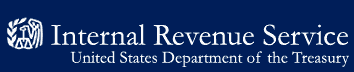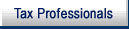- 5.9.12.1 Reports
- 5.9.12.2 Litigation Transcript System (LTS)
- 5.9.12.3 Paper Petitions
- 5.9.12.4 Bankruptcies Filed in Puerto Rico
- 5.9.12.5 Insolvency Interface Program (IIP)
- 5.9.12.6 Automated Discharge System
- 5.9.12.7 Electronic Noticing System
- 5.9.12.8 Litigation Account Management System
- 5.9.12.9 Unpostable Reports
- 5.9.12.10 Aged Case Reports
- Exhibit 5.9.12-1 Tables for ENS Processing
- Exhibit 5.9.12-2 Correcting a Docket Number
-
Purpose. Reports are tools to be used by Insolvency groups to control inventory efficiently. The use of most available standard reports is optional. IRM 1.4.51 provides a listing of reports available to Insolvency to meet the Service's expectations for adherence to the IRC and the Bankruptcy Code.
-
Conversion to Oracle. Current IRM 5.9 instructions for accessing information and inputting data on the Automated Insolvency System (AIS) are based on the Informix database system which is being phased out. For AIS databases that have converted to the Oracle operating system, users must consult the AIS Oracle user guide for instructions.
-
Assignments. Although the Centralized Insolvency Operation (CIO) is responsible for generating and working most reports for Chapter 7 No Asset and Chapter 13 cases, Field Insolvency retains responsibility for working reports on cases assigned to its inventories. In addition the CIO may refer certain cases appearing on its reports to the appropriate Field Insolvency office for resolution.
-
Field Reports. Field Insolvency at a minimum must work the following AIS reports, or equivalent custom reports, for cases in its inventory:
-
Bar Date
-
Litigation Transcript System (LTS)
-
GUF
-
Non Master File Listing
-
LAMS Not Found on AIS
-
Litigation Transcript System
-
-
Printing and Working CIO Reports. The CIO clerical units are accountable for the following report actions.
Report Action Frequency IIP error reports Generate and work Daily IIP status reports Generate and work all reports except for status 22 reports for Chapter 11. Status 22 reports for Chapter 11 are given to Field Insolvency for appropriate action. Daily Litigation Accounts Management System (LAMS) reports Generate and work all reports for cases in CIO inventory. Generate and distribute reports for cases in Field Insolvency inventory at the request of Territory Managers. Note: Some Field offices have opted to print their own LAMS reports. Quarterly (or as available) Potentially Invalid TIN (PIT) report Generate reports for all chapters except 9 and 15. Chapters 9 and 15 PIT reports are distributed to Field Insolvency for necessary action. Daily Aged case report Generate and work reports for Chapter 7 No Asset and Chapter 13 cases assigned to CIO inventory. Annually Automated Discharge System (ADS, sometimes called IIP 2) Generate. Twice Weekly ADS Error Report Generate and work. Twice weekly Litigation Transcript System (LTS) Generate. Weekly
-
Overview. The LTS program matches master file (MF) data (-V and -W freeze codes) with the Taxpayer Identification Number (TIN) records of the Automated Insolvency System (AIS) database. Weekly the data are systemically extracted to a file that can be sorted by employee case assignment number or Insolvency group/unit number. The transcripts must be printed to be viewed.
-
Sorting LTS Transcripts. The LTS transcripts are systemically sorted into the following types:
-
Credit Balance with New Transaction
-
Other Credit Balance
-
Case Closed on AIS
-
New Assessments
-
All Other (optional for CIO)
-
-
Printing LTS Transcripts. To print LTS transcripts the user must take the following actions:
-
Log into the AIS program (See Exhibit 5.9.11-1 steps 1 through 8);
-
Choose option 14,LTS Menu from the AIS Main Menu;
-
Select option 1, Transcripts by Employee Group from the LTS reports menu;
-
Enter employee group or 0 which will provide an employee group list from which to choose;
-
Enter S and move arrow or space key for the group;
-
Select key for group;
-
Enter Y(es) to the prompt to print on the laser printer;
-
Enter N(o) to the prompt to print all transcripts;
Note:
The system alerts the user of the presence of data in each category and asks if the user wants to print a copy of the report. Centralized Insolvency will print all LTS reports with data for cases assigned to the CIO except"All Other."
-
Enter N to the prompt requiring special formatting on a laser printer; and
-
Select the printer from the print menu.
Reminder:
CIO clerks print only LTS transcripts for cases assigned to CIO. Field Insolvency prints and works transcripts and reports for cases assigned to the Field. CIO and Field assignments are identified by the AIS assignment number and sorted by group number.
-
-
Distributing LTS Reports within the Campus. CIO clerks assemble the printed LTS transcripts and reports by database and prepare Forms 3210, Document Transmittal, accordingly. The completed transmittals and related transcripts are forwarded to assigned technician groups to be worked.
-
Field LTS Distribution. Field management will set procedures to be followed in Field Insolvency offices for printing and distribution of these reports.
-
LTS Retention. LTS transcripts must be retained for one month. Local management must set procedures for storing the reports on site.
-
Paper 341 Notices. A paper 341 notice is received through the mail or by fax. The 341 notice is also known as the notice of the First Meeting of Creditors and is named for the section of the bankruptcy code which establishes the procedure (11 USC § 341). The clerical units are responsible for reviewing the 341 notices for all chapters and ensuring the bankruptcy case information contained in the notices has been entered into the AIS database.
-
Adding New Cases Manually. CIO clerks must review the AIS database to determine if the case information provided on the paper 341 notice has previously been input on AIS. Exhibit 5.9.11-1 gives the steps for accessing accounts on AIS. If an open case with the same docket number and debtor name is found, the paper 341 notice should be discarded in classified waste. If no record appears on AIS, the CIO clerk must add the new case to AIS as follows:
STEP ACTION 1 From the AIS New Case Screen, enter A(dd) the case information. 2 Enter the following: Note: AIS will automatically advance to screen 2 after the user has input all of the required information on screen 1.-
Docket number (following local court's format)
-
Bankruptcy chapter
-
Court key
-
Debtor type (J - Joint, I - Individual, C- Corporation, P- Partnership)
-
Debtor's last name
-
Debtor's first name
-
Debtor's address
-
City, state, and zip
-
Taxpayer Identification Number (TIN)
-
Petition date (the "Opened by Court" date)
-
First Meeting of Creditors (FMC) date
-
Notice date (the stamped received date)
-
Bar date (if provided)
3 Enter the attorney telephone number and then the trustee telephone number.
NOTE: AIS systemically inputs the attorney or trustee name when the telephone number is entered.4 Enter ESC to accept data. 5 Update the AIS history stating the case was loaded. 6 Discard the paper 341 notice in classified waste. -
-
Correcting a Docket Number . The only reasons a docket number should be corrected are if:
-
the case record was manually loaded incorrectly;
-
the case converts from one chapter to another and the docket number indicates the chapter;
-
the case is moved from one judge to another altering the judge's initials on the docket number; or
-
the courts mandate a conversion of docket numbering to a certain type (as has happened to accommodate electronic filing of claims).
While internal security is in place to track all actions taken to a case, the user who changes a docket number should indicate in the AIS history what the old docket number was and the reason the docket number was changed. Exhibit 5.9.12-2 gives step directions on how to correct a docket number.
-
-
Mining the Court's Electronic Files. Insolvency is not to expend resources mining electronic filing systems used by the courts, such as PACER, to independently identify new filings of cases in chapters other than Chapter 11. The courts are obligated to notice the IRS when the Service has been listed as a creditor. (See Bankruptcy Rule 2002.) If a pattern arises where the Service is not being noticed on cases where it is a creditor, Field Insolvency must determine the cause and take necessary action. (See IRM 5.9.5.2.1, Notices Not Received.) Depending upon local procedures, Field Insolvency may find it beneficial to mine the court's electronic files to identify new Chapter 11 filings.
-
Individual US Taxpayer. Individuals who are US citizens or residents are generally subject to tax on their worldwide income, regardless of source. Aliens who are residents of Puerto Rico are likewise subject to US income tax. However, except for wages paid to employees of the US federal government, bona fide residents of Puerto Rico (see Publication 570,Tax Guide for Individuals with Income from US Possessions) do not pay US tax on wage income derived from sources within Puerto Rico. Such individuals have a US federal income tax filing obligation only if their wages or other income from sources outside Puerto Rico exceeds the federal filing threshold (i.e., their deductions under IRC 151 relating to personal exemptions). Because US federal employees may not exclude their federal wages, they must file a US income tax return if their federal wages plus their income from sources outside Puerto Rico exceed the federal filing threshold. Individuals with self-employment income connected with a trade or business in Puerto Rico must file Form 1040-SS or Form 1040-PR and pay any resulting tax liability. (See IRM 3.21.3.57,Puerto Rico - General Instructions.)
-
Business US Taxpayer. Employers located in Puerto Rico are treated the same as employers located in a state for purposes of the employment tax provisions of the IRC. The Federal Insurance Contributions Act (FICA) imposes wage-based taxes on employers and employees in Puerto Rico to support Social Security and Medicare. And the Federal Unemployment Tax Act (FUTA) imposes a tax on wages paid to employees in Puerto Rico. Accordingly, employers and self-employed individuals must file employment tax returns (e.g., Forms 941 and 1040-SS or 1040-PR) with the IRS. Corporations organized outside the United States, including corporations organized in Puerto Rico, are generally treated as foreign corporations for US tax purposes. These corporations are taxed on their US source earnings and income that is effectively connected to a US trade or business, but income from Puerto Rico sources generally is not subject to US tax.
-
Determining Individual Taxpayer Status. When an ENS or paper 341 notice is received for a debtor filing as an individual, the clerk working the notice must advise a bankruptcy technician of the filing. The technician must determine if a debtor is a US taxpayer (self-employed, resident alien, Puerto Rican resident with income from sources outside of Puerto Rico, or an employee of the US federal government) and must be added to AIS by:
-
researching IRPTR;
-
reviewing the petition on PACER;
-
reviewing Schedule I; and/or
-
reading the statement of financial affairs.
-
-
No Action Needed. If research shows an individual debtor (and debtor spouse in the event of a joint bankruptcy) is not a US taxpayer, the CIO should not establish the docket on AIS. The ENS notice can be deleted, or the paper 341 notice can be placed in classified waste. If the CIO receives notices other than 341 notices for cases not loaded on AIS, those should be forwarded to the Puerto Rico Insolvency office.
-
Incorrectly Added Cases. If a case has been added to AIS even though the debtor is not a US taxpayer, the case should be closed "OT" and "6" put in the case class field on the AIS entity screen.
Caution:
Once a case has been closed by Puerto Rico Insolvency with an " OT," the case is not to be reopened. Any questions about the " OT" closure must be directed to the Field Insolvency office in Puerto Rico.
-
Required CIO Actions. If research confirms the debtor (and/or debtor spouse) is a US taxpayer, the case should be added to AIS if the debtor has liabilities on master file and/or non master file. If a debtor spouse is not a US taxpayer and has no social security number and if the bankruptcy is filed jointly, the case should be forwarded to Field Insolvency in Puerto Rico. A joint bankruptcy must include two social security numbers when loaded on AIS to prevent an error from occurring.
Caution:
Clerks must not load a non-taxpayer spouse with a fictitious SSN such as 000-00-0000.
-
IIP Process D Errors. Process D may generate a PIT report because lack of familiarity with the proper sequence of Hispanic names creates name control errors when cases are loaded on AIS. The CIO should force the SSNs. Then the cases should be transferred to Field Insolvency to complete research and take the necessary next actions.
-
Unfiled Returns. Although IRPTR, Schedule I and/or the statement of financial affairs indicate a debtor should be a US taxpayer, the debtor may not have filed all required returns or may not have an account established on master file. As for any case where an estimated claim is filed, the responsibility for ensuring a master file account is established for the debtor(s) and valid dummy modules are created rests with the Field Insolvency specialist assigned to the account.
Note:
Master file accounts are created by submitting Form 2363 to Centralized Case Processing.
-
IIP Processes. IIP uses three programs to process Insolvency case information. These processes provide an automatic connection between AIS and the Integrated Data Retrieval System (IDRS). IIP Processes are:
Process Action C
Taxpayer Identification Number (TIN) ValidationValidates the TIN. Verifies AIS data with IDRS master file. Provides information on related TINS and non-debtor spouse liabilities. D
Collection DeterminationInitiated after Process C is completed. Process D actions: -
scan for balance due periods;
-
input a TC 520 for validated TINs; and
-
post a statistical indicator with TC 520 on TINs added to the Proof of Claim file.
J
Case ClosureIdentifies modules with TC 520 on closed cases and inputs TC 521 on appropriate modules. Inputs TC 137 on closed Chapter 11 and 13 cases with Employer Identification Numbers (EINs). Performs systemic MFT 31 mirroring. -
-
Generating Reports. Users must be granted permissions and have specific IDRS command codes to generate these reports. (See Exhibit 1.4.51-3 for required command codes.) To generate IIP reports, the user should:
STEP Action 1 Access IIP Main Menu. 2 Select SINON IDRS (follow the prompts). 3 Select START/MONITOR IDRS PROCESSES. 4 When the screen appears, select the required process. The processing should begin with J, then continue with C, and D.
Note: After each process has ended, the user must SINON IDRS again before beginning the next process. -
Printing Reports. CIO clerks should print reports immediately after the processes are completed. The caseworker must take the following actions:
-
Select option 3, Print Reports, from the IIP menu
Note:
It is not necessary to print a report that shows a 0 or 1 next to it. This indicates no reports are available for printing.
-
Select the corresponding number for the report to be printed:
Report # Report Name Printed for 1 POTENTIAL INVALID TINS Each database by CIO clerks and worked by CIO clerks for all chapters (except Chapter 9) 2 EINS ADDED TO AIS Not worked by CIO 3 X-REF TIN REPORT Each database 4 IMFOL/BMFOL REPORT (CFOL) CIO only (See Note below.) 5 NO LIABILITY REPORT Field Insolvency only 6 IDRS DATA FOR CLOSING ACTION Each database 7 ERRORS FROM PROCESS C Each database by CIO clerks and worked by CIO clerks for all cases * 8 ERRORS FROM PROCESS D Each database by CIO clerks and worked by CIO clerks for all cases * 9 ERRORS FROM PROCESS J Each database by CIO clerks and worked by CIO clerks for all cases * 10 SI 520 ERRORS Each database by CIO clerks and worked by CIO clerks for all cases * * Error reports involving cases assigned to Field Insolvency that cannot be resolved by CIO will be forwarded to the appropriate Field office for resolution. -
Select option 1 for the print menu.
-
Select the printer number for the appropriate printer.
-
Select 0 to exit.
-
Select the next report as needed and print.
Note:
The CIO prints and works the error reports for all chapters in each of the 34 databases. They work the PIT and IIP Status Notice reports for all chapters except Chapters 9 and 15. Those reports for Chapter 9 and Chapter 15 cases are sent to the appropriate Field Insolvency office for handling.
-
-
Report Viewing. From the print menu, the user should select option 3, Report Viewer to see the total number of pages in the report.
-
Using the arrow key, the clerk should scroll through to determine which pages have the Status Reports (for example, this report might be contained in the first 10 to 15 pages). It takes approximately three screens to view each page, (the caseworker must monitor the bottom of the screen). The screen might say, "Screen 2 of page 01." After the determination is made as to how many pages need to be printed, the clerk must exit this screen and return to the Print Menu;
-
Select option 9, Prepare Selected Pages for Printing; and
-
Enter the range or individual page numbers to print.
-
-
Sorting/Distributing IIP Reports by the CIO. IIP reports should be sorted by type, distributed, and worked within the timeframes as outlined below:
Report Name Action Must Be Worked Within: PIT Report Clerk must prepare F3210, Document Transmittal, attach reports, and forward to the clerical unit assigned to work the reports. PIT reports for Chapters 9 and 15 must be forwarded to the assigned Field Insolvency office by noon of the next business day after they are generated. Two business days of generation Error Reports from Process C Clerk will take corrective actions to resolve errors listed on the report. Instructions for resolving the errors are given on the report and must be followed. Two business days of generation Status 60, 22, 24, 26 and 71 Reports Clerk must prepare F3210, attach reports, and forward to the assigned technical unit. Status 22 notices for Chapter 11 cases will be forwarded to Field Insolvency by noon of the next business day after they are generated. (See chart in IRM 5.9.12.5.1(1) below.) Error Report from Process D Clerk will take corrective actions to resolve errors listed on the report. Instructions for resolving the errors are given on the report and must be followed. Two business days of generation Error Report from Process J Clerk will take corrective actions to resolve errors listed on the report. Instructions for resolving the errors are given on the report and must be followed. Five business days of generation -
Printing and Distributing Reports in the Field. Local management should establish procedures for printing and distributing IIP reports to Field Insolvency specialists.
-
Status Notices. The CIO technical units receive status (stat) notices for all chapters from the CIO clerical units with the exception of stat 22 notices for Chapter 11 cases. CIO technicians process these notices to prevent or correct violations of the automatic stay. The caseworkers receive and work IIP generated status notices for new bankruptcy cases that, prior to bankruptcy, were in the following collection statuses on IDRS:
IDRS MF Status Collection Status Must Be Worked within: 22 Account in the Automated Collection System (ACS) Two business days of generation 24 Account in the collection queue selected for the Federal Payment Levy Program (FPLP) Two business days of generation 26 Account assigned to a revenue officer (RO) Two business days of generation 60 Account in an installment agreement (IA) Five business days of generation 71 Account in the offer in compromise (OIC) program Five business days of generation Note: Refer to Document 6209 for additional information on collection status codes. -
Stay Variations. For bankruptcies commencing on or after October 17, 2005, the possibility exists an automatic stay may not arise for individual filers of Chapter 7, 11, or 13 cases. (See IRM 5.9.5.7,Serial Filers. ) If that is the case, lien actions or levy actions that have occurred after the petition date may not be stay violations. However, application of this aspect of BAPCPA has been subject to interpretation by differing court jurisdictions. Generally, the Service will err on the side of the debtor by releasing levies identified by LTS reports without further research.
-
Advise of Open Bankruptcy. Based on the type of notice received, the caseworker must contact the group or coordinator responsible for the account in its pre-bankruptcy status to avoid or resolve violations of the automatic stay. (See IRM 5.9.3.5.1, Violations of the Automatic Stay.)
-
Stat 22 Notices. These notice reports indicate accounts in collection in the Automated Collection System (ACS). The CIO has permissions from ACS to access bankruptcy accounts in status 22. The stat 22 IIP prints, except for Chapter 11 cases, will be given to a lead approved to access and work ACS cases. The lead will pull up the account on the ACS screen and take the following actions.
STEP ACTION 1 Enter the bankruptcy case number, court location, and the petition date in the ACS history. 2 Determine if levies are outstanding, and if so, release the levies systemically if time allows. If a systemic release will be processed too late to prevent the payment of a levy by the levy source, a manual levy release must be prepared and faxed or mailed to the levy source.
Example: If a bank levy was issued 19 days previously, the levy payment could be sent in two days (bank levies are held for 21 days before being remitted to the Service), so a manual levy release should be faxed to the bank.3 Update the ACS follow-up date for 45 days to allow time for the TC 520 to post to the system. 4 After the necessary actions are taken on ACS, the lead will give the stat 22 notice to a clerk to update AIS with the actions taken by the lead regarding the levy release on ACS. Note:
Field Insolvency offices will be notified of status 22 notices for Chapter 11 cases by fax, phone, secured email, or AIS mail.
-
Stat 24 Notices. Stat 24 notice reports indicate an account in the collection queue which may be subject to the Federal Payment Levy Program (FPLP). Posting of a TC 520 should resolve accounts selected for the FPLP where no levy action has been initiated. See IRM 5.9.4.4.4, Federal Payment Levy Program, for procedures to process an FPLP levy release request. After updating the AIS history with actions taken, a two day follow-up should be placed on the account.
IF by the expiration of the two day follow-up... THEN... the FPLP coordinator responds and has resolved the issue, the caseworker must document the AIS history and close the follow-up screen. the FPLP coordinator has not responded, the lead must contact the FPLP coordinator to ensure the levy has been released. -
Stat 26 Notices. These reports identify accounts assigned to revenue officers (ROs) prior to the input of the TC 520. Upon receipt of the stat 26 notice, the caseworker will contact the RO to stop collection actions, other than TFRP investigations, on the accounts covered by the bankruptcy. RO contact information is found on SERP under the"Who/Where" tab. Appropriate contact (with a request for a response if immediate contact is not made) may be by:
-
fax
-
ICS history
-
secure email
-
Voice Message System (VMS) for callback.
Caution: Sensitive but unclassified (SBU) information must not be left on VMS.
In addition to advising the RO to halt collection activity, other than TFRP investigations, the CIO caseworker will take the following steps:STEP ACTION 1 Chapter 13 and Chapter 7 No Asset Bankruptcies: Ask the RO to release outstanding levies issued on accounts. Determine if payments are expected from levies that may require future refund. If so input a 14 day follow-up on the case to check for posting of the payment(s). If payments have posted by the follow-up date, see the instructions in IRM 5.9.16.3.4 for addressing Chapter 13 and Chapter 7 No Asset payments received in violation of the automatic stay.
Chapter 7 Asset, Chapter 11, and Chapter 12 Bankruptcies: Ask the RO if levies are pending or if levy payments have been received in violation of the automatic stay. If the criteria in LEM 5.9.4 for referral to Counsel are met, the CIO caseworker must forward the case to the CIO liaison to contact the Field Insolvency liaison to advise the Field specialist the case is being reassigned to Field Insolvency to make a determination on a request for lift-stay or adequate protection. If the criteria stated in LEM 5.9.4 are not met, the caseworker must prepare a manual refund for payments that have posted, or put a 14 day follow-up on the case to check for posting of the payment(s). When the payments have posted, the caseworker should prepare a manual refund.2 From contact with the RO, determine if any filed but unrecorded liens exist for future lien withdrawal procedures. (See IRM 5.9.5.9.1, Erroneous Lien Filing.) 3 Document AIS history. -
-
Stat 71 Notices. Stat 71 notice reports indicate an account in the offer in compromise (OIC) program. Upon receipt of the stat 71 notice, the caseworker will take the following actions:
STEP ACTION 1 Refer stat 71 notices for Chapter 11, 12, or 13 cases to the appropriate Field Insolvency employee. Appropriate contact may be via: -
fax
-
secure email
-
AIS mail
-
Voice Messaging System (VMS)
Caution: Sensitive but unclassified (SBU) information must not be left on VMS.
2 For Chapter 7 cases, contact the Centralized Offer in Compromise (COIC) toll free number based on the debtor's location. SERP indicates the proper Campus to contact based on the debtor's location.-
Brookhaven 1-866-611-6191
-
Memphis 1-866-790-7117
3 Advise of the bankruptcy filing and provide: -
name of the debtor
-
TIN(s) of the debtor
-
bankruptcy case number and
-
petition date
4 From COIC contact, determine if any outstanding levies exist and if the OIC case is assigned to any RO or unit. 5 If necessary, contact the RO or unit to release outstanding levies. 6 Document AIS history. -
-
Stat 60 Notices. A stat 60 report indicates an account in installment agreement (IA) or part-payment status. Upon receipt of the stat 60 notice, the caseworker must review AIS and IDRS to determine who is in bankruptcy in the case of married taxpayers and who is responsible for tax liabilities in an installment agreement prior to the input of the bankruptcy freeze. Continuous wage levy installment agreements require more actions from the Insolvency caseworker than voluntary installment agreements. The tables below explain necessary actions for both wage levy and non-wage levy installment agreements.
Note:
The IIP generated IADIS print displays the installment agreement locator number. If the 13th and 14th characters are 08, a continuous wage levy exists. IRM Exhibit 5.19.1-8, IDRS Input of Reinstated or Restructured/Revised Installment Agreements, provides information on installment agreement inputs.
If the IA is a non-wage levy agreement and the case is a Chapter 13, the caseworker must determine: IF... THEN... postpetition IA payments have been received and returns were filed jointly and the bankruptcy was filed individually, determine if the payments are coming from the debtor or the non-debtor spouse. This may require sending a letter to the debtor. IA payments are being made by non-debtor spouse, the payments may be retained, but a year follow-up must be placed on the case to file an amended proof of claim or to send a credit letter to the trustee depending upon local practice. IA payments are being made by the debtor(s), • a letter should be sent to the debtor(s) advising to cease the IA payments if it is probable more payments will be received
Note: A letter should not be sent if the IA is a direct debit agreement or a continuous wage levy.
• payments received after the petition date must be refunded to the debtor or trusteepostpetition IA payments are refunded and the proof of claim has already been filed, Field Insolvency must be advised of the need for an amended claim. actions are taken, the AIS history must be updated accordingly. The history must include terms of the installment agreement and the type of agreement, such as IA for $XX due on XX, Locator #XXXX. If the IA is a non-wage levy agreement and the case is a Chapter 7, the caseworker must determine: IF... THEN... postpetition IA payments have been received and returns were filed jointly and the bankruptcy was filed individually, determine if the payments are coming from the debtor or the non-debtor spouse. This may require sending a letter to the debtor. IA payments are being made by non-debtor spouse, the payments may be retained, but an amended proof of claim or a credit letter to the trustee may be required in a 7 Asset case. IA payments are being made by the debtor and the payments can be applied to non-dischargeable periods, the payments can be accepted. IA payments are being made by the debtor and no non-dischargeable periods exist where the payments can be applied, if the payments have full paid the non-dischargeable periods, or if the payments have been applied to dischargeable periods and cannot be moved to a non-dischargeable period, any credit balances on the non-dischargeable periods resulting from the installment agreement or any payments applied to dischargeable periods that cannot be transferred to non-dischargeable periods should be refunded to the debtor. A letter should be sent to the debtor(s) advising to cease the IA payments if it is probable more payments will be received.
Note: A letter should not be sent if the IA is a direct debit agreement or a continuous wage levy.actions are taken, the AIS history must be updated accordingly. The history must include terms of the installment agreement and the type of agreement, such as IA for $XX due on XX, Locator #XXXX. Caution:
Installment agreements being paid in part or in full by non-debtor spouses may require referral to Field Insolvency when the bankruptcy petition is filed in a community property state.
If the IA is a continuous wage levy, the caseworker must take the following actions: IF... THEN... postpetition IA payments have been received and returns were filed jointly and the bankruptcy was filed individually, determine if the payments are coming from the debtor or the non-debtor spouse. This may require sending a letter to the debtor. IA payments are being made by the non-debtor spouse, a year follow-up must be placed on the case to file an amended proof of claim or send a credit letter to the trustee depending upon local procedure. IA payments are being made by the debtor(s) in any Chapter 13 or an individual Chapter 7 No Asset bankruptcy, or IA payments are being made by the debtor(s) in any other chapter where the total amount of the payments received postpetition is less than the LEM criteria for requesting an offset, • call debtor's attorney for contact information to release the levy
• prepare Form 668D, Levy Release, available on the intranet
• fax/mail levy release signed by a delegated authority to the employer
• mail copies to debtor and debtor's attorney
• determine if pending, but not posted, levy payments exist requiring future manual refund
• determine if postpetition continuous wage levy payments have posted and require manual refund
• prepare any necessary manual refunds
• update AIS history with actions taken
Note: A release of levy may be considered a third party contact. See IRM 5.9.3.10.1, Third Party Contacts, and IRM 5.9.5.8, Levies and Bankruptcy, for additional information.IA payments are being made by the debtor(s) in a chapter other than Chapter 13 or an individual Chapter 7 No Asset bankruptcy, and the total amount of the payments received postpetition is equal to or greater than the LEM criteria for requesting an offset, • call debtor's attorney for contact information to release the levy
• prepare Form 668D, Levy Release, available on the intranet
• fax/mail levy release signed by a delegated authority to the employer
• mail copies to debtor and debtor's attorney
• advise the appropriate Field Insolvency office of the postpetition credits so consideration can be given to request adequate protection or a lift-stay to retain all or part of the money.
• the Insolvency Field office will be responsible for the disposition of the payments received in violation of the stay, including preparation of a manual refund if the decision is made to refund the payments.postpetition IA payments are refunded and the proof of claim has already been filed, Field Insolvency must be advised of the need for an amended claim. actions are taken, AIS history must be updated accordingly. Caution:
Installment agreements being paid in part or in full by non-debtor spouses may require referral to Field Insolvency when the bankruptcy petition is filed in a community property state.
Note:
A Y must be put in the "case class" field on AIS entity screen for any Chapter 7 or Chapter 13 case where the installment agreement has been suspended. This identifies the need for a possible IA reinstatement upon case closure.
-
Payroll Deduction Installment Agreements. Payroll deduction installment agreements are voluntary. An employee under such an agreement can ask his employer to stop sending installment payments to the Service at the employee's discretion. However, Form 2159 instructs the employer to "continue to make payments unless the IRS notifies you that the liability has been satisfied." Consequently some employers mistake payroll deduction installment agreements for involuntary wage levies, and they refuse to halt payments to the Service at their employee's request. When this situation occurs and the taxpayer is in bankruptcy, the easiest solution is to send the employer a Form 668D, Release of Levy . This levy release may constitute a third party contact.
-
Overview of PIT Report. The CIO clerical units work Potential Invalid TIN (PIT) reports for all chapters of bankruptcy (except Chapters 9 and 15). The PIT report, generated through IIP Process C, identifies AIS TINs that may be incorrect by verifying AIS TIN data against IDRS master file information. TINs on the PIT report do not pass master file validation and are suspected of being incorrect. These TINs are selected for manual review to decide the validity of the suspect TIN.
-
Valid TIN. A TIN is considered validated if:
-
the name controls of AIS and CFOL (Corporate Files On-Line) match via CC INOLES; or
-
the AIS SSN matches the secondary spouse SSN from CFOL.
-
-
Forcing a Valid TIN. If the reviewer determines the suspect TIN is correct, acceptance of the TIN can be forced to the IIP system by updating the IIP TIN file with F (Force) in the IIP/IDRS process C/D field. Doing so enables IIP to add the secondary spouse SSN to the AIS TIN file or add an EIN to the AIS TIN file.
-
Cumulative Listing. Any TIN listed on the PIT report will prevent the TC 520 freeze code from posting to IDRS and suspends IIP processing of the corresponding AIS docket. The PIT report is a cumulative report (a potentially invalid TIN appears on each iteration of the report until it is resolved) and should be worked daily, but must be worked within two business days of generation. IDRS and court record research (through PACER, RACER, CM/ECF, or website www.uscourts.gov/allinks.html ) may be required to resolve the discrepancies identified by the report.
-
PIT Resolutions. To work PIT report issues, the reviewer may be required to correct AIS information, Force the TIN through the IIP process, or e Xempt the TIN from IIP processing. Exempting a TIN from IIP Process C and D does not necessarily resolve the problem TIN, but allows the reviewer to continue IIP processing. Ultimately, some PIT report problem TINs will be assigned to bankruptcy technicians or specialists for final resolution.
-
Resolution Steps. The following tables are provided to assist reviewers in working PIT reports.
STEP ACTION 1 Receive the PIT report from IIP processing. 2 Determine TIN error. 3 Research IDRS to resolve TIN error. Some, but not all, useful IDRS command codes are: -
INOLE
-
NAMEB/NAME1
-
NAMES/NAMEE
4 Research bankruptcy records through PACER, RACER, CM/ECF, or www.uscourts.gov/allinks.html. Bankruptcy records may reveal clues such as names or addresses to determine the correct TIN to process. 5 Update AIS to reflect the reviewer's resolution of the TIN problem.
1) From the AIS Main Menu, select option 2, Taxpayer Update Screen and ENTER.
2) Q(uery) by the docket number on the PIT report. Input the docket number in the docket number field and hit ESC to access the case.
3) Type U(pdate) and ENTERdown until the cursor rests in the "Access Other Screens" field.
4) In the Access Other Screens field, input T(INs) which will automatically move into the TIN File screen.Once on the TIN File Screen: IF... THEN... the TIN on AIS is incorrect and the correct TIN is determined, -
type U(pdate) and input the correct TIN in the TIN field;
-
press ESC to accept. The cursor will automatically move to the TIN field when U is selected;
-
type E(xit) the TIN File screen which returns the cursor to the Access Other Screens field; and
-
hit ESC to accept the changes.
the TIN on AIS is correct, -
hit U(pdate);
-
ENTER down until the cursor rests in the Ready for C/D field;
-
input F(orce) IIP to process the TIN;
-
type E(xit) to return the cursor to the Access Other Screens field; and
-
press ESC to accept the changes.
the TIN on AIS is incorrect and the correct TIN cannot be determined after research is completed, -
type U(pdate);
-
ENTER down until the cursor rests in the Ready for C/D field;
-
input X to eXempt the TIN from IIP processing;
-
type E(xit) to return the cursor to the Access Other Screens field;
-
hit ESC to accept the changes; and
-
forward copies of unresolved PIT reports to the lead for notification to the appropriate caseworker.
Note:
Clerks working the PIT report must enter an AIS history item to that effect.
-
-
Systemic Discharges. The Automated Discharge System (ADS) automates discharge actions on Chapter 7 and Chapter 13 cases after a discharge method of closure and discharge date are annotated on AIS. ADS performs actions on all discharge types:
-
General
-
Hardship
-
Super
-
Partial
ADS has been updated to allow for changes in exceptions to discharge for Chapter 13 cases affecting bankruptcy petitions filed on or after October 17, 2005.
-
-
Process K. Process K interfaces AIS with IDRS by extracting the necessary information from both systems and taking systemic steps to complete the discharge process. Process K automates a discharge determination on requested bankruptcy cases and completes closing actions by inputting TC 971 and TC 521 on IDRS. It also inputs a date in the "Closed by AIS" field on the AIS entity file.
-
Generating Process K Reports. To run Process K the user must take the following steps:
STEP ACTION 1 From the ADS Main Menu, select option 1, SINON IDRS 2 Select I (Input Information) 3 Enter the requested data in UPPER CASE to the second screen displayed. The password does not echo on the screen. If the wrong data is mistakenly entered, pressing the DEL key erases the data field and returns to step 1.-
SSN
-
Last name
-
First initial
-
Password
4 Press the ESC key to initiate CC SINON by IIP. 5 From the Main Menu, select option 2, Start/Monitor IDRS processes. 6 Select K - Start Process K (Dischargeability) 7 After K is entered the program returns to the Start/Monitor IDRS Processes menu. IIP runs in the background. -
-
Process L. Process L updates the status of flagged modules that have been resolved and allows them to resume through the Process K discharge procedure. Process L registers the decisions made by the user by updating the status of the active ADS module.
-
Generating Process L Reports. To run Process L the user must:
STEP ACTION 1 Select option 2, Start/Monitor IDRS Processes, from the ADS Main Menu. 2 Select L - Dischargeability - Change Module Status 3 After L is entered the program remains in the Start/Monitor IDRS Processes menu. Typically Process L completes in a few minutes. -
Printing ADS Reports. To print ADS reports, the user must select option 3, Print Reports from the IIP 2 Main Menu and follow the prompts.
-
Distribution. The assigned clerks must prepare Form 3210, Document Transmittal, and route the reports to the assigned technical units.
-
Resolving Errors. Types of error reports and the most common errors to be resolved are:
-
TC 971 Error
-
TC 521 Error
-
Formatting Errors
-
FETCH Error
-
Discharge Date Is Null
-
num_days(): mo<1or> 12 :month=0
-
50 Consecutive Errors (see paragraph (9) below)
Note:
The Automated Discharge System User Guide - Supplement for Working Errors provides instructions for resolving errors.
-
-
Fatal Errors in Process K. Fatal errors prevent a process from completing its tasks. Process K may experience a fatal error identified by "nd_interval." This particular fatal error can only be corrected by the ADS programmer. When the nd_interval error is displayed on a database:
-
the clerk must email the CIO systems analyst (SA) with the database affected;
-
the SA must contact the ADS programmer to remove the error from the file;
-
the programmer will provide the SA with the docket number and TIN that caused the fatal error;
-
the SA must input a P on the TIN in ADS and instruct the clerical unit to run process K again for the affected database;
-
the SA must email the docket number and TIN to the lead and manager of the assigned discharge unit so the lead can work the discharge manually; and
-
when finished working the discharge, the lead must change the P on ADS to an M.
-
-
Automated Court Notices. The Electronic Noticing System (ENS) downloads bankruptcy case information received through the Bankruptcy Noticing Center (BNC). Notifications (also known as transmissions) include new filings, discharges, dismissals, chapter conversions and court closures. The CIO clerical units are responsible for reviewing, perfecting and integrating actions on ENS downloads.
-
ENS Processing. ENS involves a progression of actions originating with the courts and culminating with the loading or updating of cases on AIS:
-
The bankruptcy court transmits electronic notices of cases and docket entries to the IRS.
-
Transmitted files are processed into AIS ENS option 1, and the status line reflects the number of files received. (Multiple files may pertain to a single docket number.)
-
The ENS user selects option 1, Process New Court Notices , from the AIS ENS menu when the status file indicates one or more new transmissions have been received.
-
The data is systemically entered into either:
option 2, Review /Update New Case Information, or
option 3, Review Actions to Existing Cases. -
The AIS program moves the cases or actions ready into the AIS taxpayer file using either:
option 4, Add New Case to AIS, or
option 5, Update AIS Cases with New Actions. -
The ENS user should release the ready to process new cases in option 2 and the ready to process new actions in option 3 by selecting Options 4 and 5 before reviewing notices in options 2 and 3. This prevents unnecessary manual review of processable cases in options 2 and 3.
-
After options 4 and 5 have run, the clerk must return to options 2 and 3 to resolve problems on any remaining cases. Exhibit 5.9.12-1 provides directions for running options 1 through 5.
-
-
Option 1: Processing New Court Notices. Running this option starts the processing of new transmissions. It distributes the new notices to related options 2 through 5.
-
Option 2: Review/Update New Case Information. Option 2 allows the designated user to review new case information and update incomplete cases not ready for processing. If option 2 is run before option 4, each record will reflect one of two statuses: ready for processing or incomplete. Incomplete record statuses may be caused by:
-
taxpayer attorney or trustee not verified
-
invalid TIN A, invalid TIN B, invalid TIN C
-
cannot process: case already exists in AIS
-
-
Mismatches in Option 2. A mismatch may occur because the attorney or trustee changed to a hyphenated last name as from Smith to Smith-Jones or a telephone number is missing from the ENS information. Or the debtor's attorney provides an address or phone number for his practice on the petition that differs from his law firm's address and telephone number as listed on AIS. If in all other respects the data matches AIS records, these types of mismatches are acceptable. The record should be updated to Keep/ENTER the attorney information to ready the case for processing.
-
Option 3: Review Actions to Existing Cases. This option updates existing cases in AIS with new court events. The ENS menu status identifies the number of actions waiting to be processed and is composed of two screens:
-
Court Actions File Screen
-
Court Events
-
-
Option 3 Cautions. Instances occur where no corrections need to be made (e.g., a notice is for a conversion that has already been updated to AIS or the discharge date has already been updated to AIS), and these records may be removed. However, the caseworker must determine the discharge date is not for one spouse in a joint bankruptcy where the other spouse has been previously discharged, or the conversion data is not a reversion to the original chapter as in a 7N converted to 13 and converted back to 7N.
-
Option 4: Add New Cases to AIS. Option 4 processes the interim new case record from option 2, Review/Update New Case Information. A record is added to the AIS taxpayer file and history screen for each new case. ENS provides a status line of the number of new cases which are ready to be processed. Cases not ready to process will remain in option 2 until the error is resolved or the record is manually removed by the user.
-
Option 5: Update AIS Cases with New Actions. Option 5 processes the actions from option 3, Review Actions to Existing Cases. The AIS history screen is updated automatically with the nature of the new action for each case. ENS provides a status line of the number of actions which are ready to be processed. Actions not ready to process remain in option 3 until the error is resolved or the record is manually removed by the user.
-
Working Case Action File Prints. The case action file prints contain the following information about cases:
-
conversion notices
-
discharge notices
-
other case actions
-
dismissals
-
-
Electronic Notice Retrieval System. The Electronic Noticing System menu offers option 6, Electronic Notice Retrieval System. This option retains an index of all of the electronic notices which are processed in option 1, Process New Court Notices. These transmitted court notices remain on the AIS system for 90 days and are available for further review. The user may select from two options for viewing and printing, either option 1, Individual Notice by Docket Number, or option 2, Entire Transmission by Notice Date.
-
Introduction. The Litigation Accounts Management System (LAMS) interfaces account information from AIS with current downloaded master file (MF) data to allow a comparison of AIS information with master file data. Parameters can be established to permit generation of reports tailored to meet specific monitoring and inventory management needs.
-
Unit Responsibilities. With the exception of the Postpetition Case Listing, the CIO clerical units will print and distribute reports available on LAMS for both the CIO and Field Insolvency groups. Form 3210 must accompany reports sent to Field Insolvency.
Exception:
A Territory Manager may send the CIO Operations Manager a written request (email is acceptable) not to print Field Insolvency LAMS reports for specific data bases. Field Insolvency will be responsible for printing those reports locally.
-
CIO LAMS Reports. CIO clerks will work all Chapter 7 and Chapter 13 Closed Case Listing and Not Found on AIS Case Listing reports regardless of case assignment.
-
Field Insolvency LAMS Reports. Field specialists and advisors will be responsible for all Chapter 9, 11, 12, and 15 reports, as well as the Chapter 13 Postpetition Case Listing reports.
Note:
Use of some LAMS reports is discretionary. IRM 1.4.51.10(1), Use of Reports, lists mandatory reports.
-
-
Unreversed Bankruptcy Freeze. The LAMS Closed Case Listing identifies tax modules with an unreversed TC 520 even though a case on AIS with that TIN is closed. Entries on the LAMS report meet the following criteria:
-
The TIN with the unreversed TC 520 was not found on any open AIS case.
-
The TIN was found in at least one AIS closed case.
-
The AIS closed date was at least 21 days before the creation of the LAMS tape.
Note:
If the TIN is found in more than one AIS case, the docket number with the most recent AIS closed date is selected.
-
-
Determining the Stay Lift Date. For cases filed before October 17, 2005, the date upon which the automatic stay is lifted is determined by:
-
Chapters 7, 12 and 13: the earlier of the court dismiss date or the discharge date.
-
Chapter 11: the earlier of the discharge date (which is the same as the confirmation date) or the court dismiss date.
The imposition of a stay may vary for certain bankruptcies filed by individuals on or after October 17, 2005. (See IRM 5.9.5.7,Serial Filers.)
-
-
Generating and Printing. The CIO clerical units are responsible for printing this report. (See the exception in 5.9.12.8(1) above.) To print the report, the caseworker must take the following steps:
-
Sign onto AIS (See Exhibit 5.9.11-1 steps 1 through 5).
-
Select option 1, AIS.
-
Select option 11, LAMS.
-
Select option 2, Print LAMS Report.
-
Select option 7, Closed Case Listing.
-
Select the appropriate printer and follow the print prompts.
-
-
Working the LAMS Closed Case Listing. Once the report has been printed and distributed, appropriate actions by the assigned caseworker may include:
-
researching AIS data base using the AIS Global TIN Search function (this option simultaneously searches all open, closed, and index files in all databases) to determine if a case is present. Based on the results of the search, the appropriate action may be adding or correcting the TIN field on AIS, (see 5.9.12.8.2 (1) for possible reasons for TIN correction) inputting a TC 521 with the proper closing code if the case is closed, or checking for prior bankruptcies to verify the correct TC 520s were reversed if the case is open; or
-
researching electronic court records (PACER, RACER, CM/EFC or http://www.uscourts.gov/allinks.html ) to check case status.
IF... THEN... a subsequent bankruptcy has been filed, review cases beginning with the most current case. (Example: If a second bankruptcy is still open, no action is needed) subsequent TC 520s are present, check the document locator number (DLN) of the TC 520s. The subsequent bankruptcy may be in another district. Check electronic court records for that specific court. the case was dismissed, or discharged and no balances due remain, request closure through IIP. (See Exhibit 5.9.17-1, Closing Dismissals.) the case was discharged and a balance due remains, • CIO: transfer to the assigned CIO unit or employee to take appropriate actions which may include abating the balance(s) due, inputting a TC 521, or transferring the case to Field Insolvency;
• Field: take appropriate actions to address balance(s) due which may include making a CNC determination, inputting TC 521 thus allowing the balance to enter the collection stream, or abating the balance.the case was closed, No Liability (NL) with no balance due remaining, request closure through IIP. (See Exhibit 5.9.17-1, Closing Dismissals.) the case was closed no liability (NL), but a prepetition balance due remains, • CIO: transfer to the assigned CIO unit to take appropriate actions which may include abating the balance(s) due, inputting a TC 521, or transferring the case to Field Insolvency;
• Field: take appropriate actions to address balance(s) due which may include making a CNC determination, inputting TC 521 thus allowing the balance to enter the collection stream, or abating the balance.the case was filed on or after October 17, 2005, and the stay was not imposed, follow instructions in IRM 5.9.5.7,Serial Filers. Note:
After completion, the report must be retained for six months according to CIO or local Field Insolvency procedures.
-
-
CSED Expirations. If a CSED has expired, guidance in IRM 5.9.4.2(6) and IRM 1.4.51.7.2 should be followed.
-
No Corresponding TINs. TINs for cases on this report cannot be matched with any TIN's in the AIS database. The Bankruptcy/Litigation Location Code (BLLC) is listed for each district indicating a bankruptcy case is currently, or was at one time, assigned to a specific district. Cause for the TIN's not being found on AIS can include the following:
-
The corresponding AIS case was removed from the system.
-
The TIN listed in the AIS TIN field is different from the TIN on the LAMS file.
-
The TIN was the fifth TIN related to the AIS case and could not be stored as one of the four main TINs in the AIS database.
The chart in paragraph (3) below provides instructions for resolving these issues.
-
-
Running the Lams Not Found on AIS Case Listing. To print the report the assigned employee must:
-
sign onto AIS (See Exhibit 5.9.11-1 steps 1 through 6.);
-
select option 11, LAMS;
-
select option 2, Print LAMS Report;
-
select option 8, Not Found on AIS Case Listing; and
-
select the appropriate printer and follow the print prompts.
-
-
Reviewing the Lams Not Found on AIS Case Listing. To review this LAMS listing, the caseworker must check AIS index using the Global TIN Search function. This option simultaneously searches open, closed, and index files in all databases. The files may also be searched by last and first names in the debtor field of the AIS entity screen. If the case is found on AIS, the caseworker can document the AIS history with no further action necessary, or if the case cannot be found on AIS, and no TC 150 or balance due is found, a TC 522 should be input on IDRS. But if the case cannot be located on AIS and a balance due is found on IDRS, the clerk should research electronic court records (PACER, RACER, CM/EFC or http://www.uscourts.gov/allinks.html) for the current status of the bankruptcy. Then the following actions should be taken:
IF... THEN... the case is found on electronic court records and was:
• filed prior to October 17, 2005; or
• filed on or after October 17, 2005, and was not filed by an individual;
• and the case remains open,
• add case to AIS; and
• update AIS history with all actions taken
(Note: CAG will systemically assign case)the case is found on electronic court records and was:
• filed on or after October 17, 2005;
• filed by an individual;
• and the case remains open,• add case to AIS;
• check court records for possible non-imposition of stay;
• follow actions outlined in IRM 5.9.5.7,Serial Filers, if appropriate; and
• document AIS history with all actions taken.the case is found on electronic court records and was:
• filed prior to October 17, 2005; or
• filed on or after October 17, 2005, and not filed by an individual;
• and the case has been dismissed,• add case to AIS;
• input dismissal date on the AIS entity screen; and
• update AIS history with all actions taken.the case is found on electronic court records and was:
• filed by an individual on or after October 17, 2005;
• and the case has been dismissed,• add case to AIS;
• check court records for possible non-imposition of stay;
• follow actions outlined in IRM 5.9.5.7,Serial Filers, if appropriate;
• input dismissal date on the AIS entity screen; and
• update AIS history with all actions taken.the case is found on electronic court records and was:
• Chapter 13;
• commenced prior to October 17, 2005;
• and was discharged,• add the case to AIS;
• CIO: transfer the case to the assigned Field Insolvency specialist to determine if the IRS was listed as a creditor and if the IRS liability was provided for in the plan;
• Field: take appropriate actions after determining if the IRS was listed as a creditor and if the IRS liability was provided for in the plan;
• and update AIS history with all actions taken.
Note: If the case should be closed, input the appropriate closing information and transfer the case to the CIO to complete closing actions.the case is found on electronic court records and was:
• Chapter 13;
• commenced on or after October 17, 2005;
• and was discharged,• add case to AIS;
• check court records for possible non-imposition of stay
• follow actions outlined in IRM 5.9.5.7,Serial Filers, if appropriate;
• CIO: transfer the case to the assigned Field Insolvency specialist to determine if the IRS was listed as a creditor and if the IRS liability was provided for in the plan;
• Field: take appropriate actions after determining if the IRS was listed as a creditor and if the IRS liability was provided for in the plan;
• and update AIS history with all actions taken.the case is found on electronic court records and was:
• Chapter 7 No Asset;
• commenced prior to October 17, 2005, or
• commenced on or after October 17, 2005, not filed by an individual;
• and was discharged,• add case to AIS;
• input discharge date on the AIS entity screen; and
• update AIS history with all actions taken.the case is found on electronic court records and was:
• Chapter 7 No Asset;
• filed by an individual;
• commenced on or after October 17, 2005;
• and was discharged,• add case to AIS;
• check court records for possible non-imposition of stay;
• follow actions outlined in IRM 5.9.5.7,Serial Filers, if appropriate;
• input the discharge date on the AIS entity screen; and
• update AIS history with all actions taken.the case is found on electronic court records and was:
• Chapter 7 Asset;
• commenced prior to October 17, 2005, or
• commenced on or after October 17, 2005, and not filed by an individual;
• and was discharged,• add case to AIS;
• CIO: transfer the case to the assigned Field Insolvency specialist to determine if a late claim can be filed;
• Field: determine if a late claim can be filed and take appropriate action;
• and update AIS history with all actions taken.the case is found on electronic court records and was:
• Chapter 7 Asset;
• filed by an individual;
• commenced on or after October 17, 2005;
• and was discharged,• add case to AIS;
• check court records for possible non-imposition of stay;
• follow actions outlined in IRM 5.9.5.7,Serial Filers;
• CIO: transfer the case to the assigned technician or specialist to determine if a late claim can be filed;
• Field: determine if a late claim can be filed and take appropriate action;
• and update AIS history with all actions taken.the case is not found on electronic court records, • CIO: transfer to assigned CIO technical unit per CIO procedures to complete more in depth research;
• Field: complete more in depth research;
• if research is unproductive in locating case, follow instructions given at the beginning of this paragraph (input TC 522) ;
• and update AIS history with all actions taken.Note:
Two of the columns in the LAMS Not Found on AIS Case Listing report are titled CLOSE CODES and TDA LOCATE CODES. Tax periods listed and ending with "00" in both closing code columns may not have an unreversed TC 520, but were in the LAMS data due to related periods with an unreversed TC 520. This can occur if the bankruptcy commenced prior to ADS/IIP processing.
-
Postpetition Liabilities. This report is printed and worked by Field Insolvency offices for all chapters except Chapter 7.
-
Running the Postpetition Case Listing. To print the report the assigned employee must:
-
sign onto AIS (See Exhibit 5.9.11-1 steps 1 through 6.);
-
select option 11, LAMS;
-
select option 2, Print LAMS Report;
-
select option 6, Postpetition Case Listing;
-
select option 1, Sort by Chapter or option 2, Sort by Employee Number;
-
enter the minimum dollar tolerance amount; and
-
select the appropriate printer and follow the print prompts
-
-
Tolerance Amounts. The tolerance amount for this report will be determined annually by the Insolvency Area Managers based on resources.
-
Field Actions. Field specialists must review each report and take appropriate actions based on local procedures for postpetition accruals, annotating the AIS history with the results of their review for each report received.
-
Generalized Unpostable Framework. The Campuses provide Insolvency groups listings of IDRS unpostable transaction codes, returns, and adjustments relating to bankruptcy cases. The Insolvency office, Field or CIO, that entered the transaction(s) that went unpostable is responsible for resolution of the resulting unpostable condition(s).
-
Examination List. Centralized Insolvency may receive action lists of cases for which Examination has issued a statutory notice of deficiency and for which assessment is prohibited by IRC 6213. CIO caseworkers will research the status of each Exam case and reply by the deadline set by Exam. (See IRM 5.9.4.3(4), Exam's "Hold" File.)
-
Weekly Nullified Distribution Lists. Unpostable transactions such as inputs of TC 520s are voided, and the originating unit is notified by the weekly Nullified Distribution Lists. ( See IRM 5.9.12.9.2.)
-
Local Controls/Monitoring. Campuses usually provide unpostable listings on a weekly basis. Management should establish adequate controls to ensure unpostables are reviewed and follow-up actions are performed in a timely manner.
-
Analyzing of Unpostables. New unpostables should be analyzed to determine the following:
-
If a return or adjustment may be assessed
-
The type of corrective action required
-
If the unpostable relates to an open or a closed bankruptcy case
-
If a case can be located
-
-
Campus Assistance. If a specific case is not located, the (highlighted) list should be forwarded via Form 3210, Document Transmittal, to the originating Campus. That Campus will resolve the unpostable by locating the responsible work unit or by posting the action if no work unit is located. Document 6209, IRS Processing Codes and Information, lists the conditions causing unpostable transactions.
-
Follow-up. AIS users can select follow-up dates as a part of the unpostable processing. Exhibit 5.9.4-1 gives instructions for establishing follow-up dates on AIS.
-
ASED Protection. The follow-up date should be selected to ensure that any ASEDs do not expire prior to the next scheduled review of the unpostable list. Factors to consider in establishing the follow-up date are the:
-
chapter of the bankruptcy if a Notice of Deficiency has been issued (for example, the Chapter 13 stay may last as long as five years while the Chapter 7 stay for individuals generally lasts less than nine months)
-
date the bankruptcy was filed in relation to how much time remains on the original statute (imminent ASED)
-
type of unpostable (return or adjustment)
-
-
Closing Unpostables. Unpostables may be closed through lDRS using command codes UPRES and UPCASZ to notify Campus (non-Insolvency) employees to take corrective actions, or through paper notifications where the responsible Campus is located elsewhere. Where paper notification is used, Insolvency should annotate the unpostable list with instructions that a return or adjustment is to be assessed by making entries, in red, of:
-
the petition date in MM/DD/YY format
-
the date the stay was lifted (MM/DD/YY)
-
the date the TC 521 was input
-
any other pertinent information
The list should be sent to the affected Campus via Form 3210, fax, or per local procedures.
-
-
ASED Imminent. Any case in which the bankruptcy-extended ASED is within 60 days of expiration must be resolved by telephone with the Unpostable Unit in the Campus responsible for the unpostable. All actions must be documented accordingly, and management should be informed, as appropriate.
-
Managerial Involvement. Cases where the bankruptcy-extended ASED has expired must be referred to management for further direction.
-
Non-Return/Non Adjustment. The Nullified Distribution unpostable list typically consists of non-adjustment or non-return related transaction codes. These are frequently TCs 520, 521, 522, 550, 560, 971, etc., relating to bankruptcy case processing, input by Insolvency.
-
Insolvency Control Base. Nullified Distribution lists are forwarded to the Insolvency caseworkers who requested the inputs to resolve the errors. Along with these lists IDRS systemically generates an open control base assigned to Insolvency.
-
Introduction. CIO clerical units generate and work aged case reports for Chapter 7 No Asset cases and Chapter 13 cases in its inventory. Field Insolvency will generate and work the aged case reports for accounts in its inventory. The aged case reports identify AIS cases that should have been converted to another chapter or closed by court discharge or dismissal orders yet are respectively listed under the incorrect chapter type or are still open on AIS.
-
Definitions of "Aged" Cases. A Chapter 7 No Asset case is considered aged if it has been open nine months or more since the petition date. Chapter 7 Asset cases become aged two years after the petition date, and Chapter 11 cases are defined as aged if still open six years after the petition date. A Chapter 13 case is designated aged when it remains open on AIS more than six years after the petition date. Valid legal or processing reasons may keep cases open longer than the timeframes given above.
-
Aged Case Report Actions. The report is worked annually for all chapters. The following tables reflect the process steps to run and work these reports.
Generating the Report STEP ACTION 1 Log on to AIS. (See Exhibit 5.9.11-1 steps 1 through 6.) 2 Select option 15, Reports, from the AIS Main Menu. 3 Select option 13, Open Cases, from the reports menu. 4 Select option 2, Individual Chapter, from the Generate Open Case List menu. 5 Input appropriate chapter type. 6 Input Y(es) to print the report on a laser printer. 7 Responding to the prompt, "Enter beginning date range (opened by SPB date) MMDDYYYY" , input 01/01/1950 to capture old cases. 8 Responding to the prompt, "Enter ending date range (opened by SPB date) MMDDYYYY" , input the ending date of the report:
• Chapter 7N - use the current date minus nine months
• Chapter 7A - use the current date minus two years
• Chapter 11 - use the current date minus six years
• Chapter 13 - use the current date minus six yearsPrinting the Report STEP ACTION 1 From the AIS print menu, select option 1, Network Printer. 2 Select the printer number corresponding to the printer where the report is to be printed and hit ENTER. 3 Responding to the prompt, "The printer you have selected is:..." , input Y(es) if the correct printer is displayed, or N(o) if the printer displayed is incorrect. Responding N allows the user to repeat step 2. Responding Y sends the print request to the printer. Researching Cases STEP ACTION 1 Access the appropriate court electronic records (PACER, RACER, CM/ECF or http://www.uscourts.gov/allinks.html.) 2 If the case has been closed or converted, annotate the overage report with the date of the discharge, dismissal, or conversion. For conversions also annotate the new chapter to which the bankruptcy has converted. See the following tables for actions to be taken on AIS. 3 CIO: If the case is still open in the court, follow instructions given in paragraphs (4) and (5) below.
Field Insolvency: If the case is still open in the court, annotate the AIS history that the aged case report has been worked include pertinent research findings, if any.Note:
Exhibit 5.9.17-1 provides Instructions for inputting dismissal dates
Entering the Discharge Date on AIS STEP ACTION 1 Log on to AIS. (See Exhibit 5.9.11-1 steps 1 through 8.) 2. From the AIS Main Menu, select and input option 2, Taxpayer Update Screen, and press ENTER. 3 Type Q(uery) by the docket number shown on the aged case report for any case where a court closure date was secured from the electronic court record research. 4 Verify the case selected on AIS matches the case from the report. 5 Type U(pdate), and ENTER down until the cursor is in the "discharged" field. If court research shows the case has been discharged, input the discharge date in that field. 6 For corporations appearing on the Chapter 7 No Asset, overaged list, input OT(her) in the Dismissed/Closed on AIS field as the method of closure.
NOTE: If the cursor moves to the "Noticed on" field and requires a fill-in date, input the current date.7 Hit the ESC key to accept the changes. 8 Repeat above steps until all discharges on the aged case report have been worked. Entering the Conversion Date on AIS STEP ACTION 1 Refer to Step 1 in the table above. 2 From the aged case report, Q(uery) and enter the docket number on the report for any case where a conversion date was secured from court research. 3 Type U(pdate) and ENTER until the cursor rests in the chapter field. Input the chapter to which the case has been converted (7N, 7A, 11, 12 or 13), and press the ENTER key. AIS automatically inputs the chapter the case converts from in the Converted on AIS field and generate the current date in the Converted on AIS date field. The user will input the Converted by Court date from data secured through court research. Input the new bar date for Chapters 7 and 13. 4 Press ENTER until the cursor rests in the bar date field. Input the new bar date. 5 For Chapter 7 and 13 cases only, press ENTER until the cursor rests in the Technician field and input the case assignment number for the caseworker or unit to which the newly converted case is going.
NOTE: If the case assignment does not change, omit this step.6 Hit ESC to save the changes. 7 Hit D(etail) to access the history screen. 8 Type U and input a history entry describing the actions taken. Select ESC to save the changes. 9 Hit M(aster) and return to the first page of the Taxpayer Update Screen, option 2. 10 Forward the report to Supervisor/Lead for grade level change. -
No Closure or Conversion - Chapter 7 No Asset. If electronic court research shows a Chapter 7 No Asset aged case has been neither dismissed, discharged or converted and the case is less than one year old, the caseworker must provide a short AIS history documenting the case was reviewed on the aged case report and is still open. If twelve months or more have elapsed since the petition date and the history does not provide an adequate explanation for the delay in case closing, the clerk will forward the case to a technician via approved CIO procedures to contact the trustee for a status update.
-
No Closure or Conversion - Chapter 13. If electronic court research shows a Chapter 13 aged case has been neither dismissed, discharged or converted and the case has been open less than seven years, the caseworker must provide a short AIS history documenting the case was reviewed on the aged case report and is still open. If seven years or more have elapsed since the petition date and the history does not provide an adequate explanation for the delay in case closing, the clerk will forward the case to the appropriate Field specialist for trustee contact.
-
Retention. Aged case reports must be retained for two years.
ENS Option 1: Process New Court Notices
| IF... | THEN... |
|---|---|
| the status for option 1, Process New Court Notices, indicates one or more new transmissions, | 1. select option 1 and hit ENTER
to start processing the new transmissions; 2. when the message "Electronic Notices have been processed" appears, proceed to the next option; 3. select D at this point to continue processing. |
| the status for option 1, Process New Court Notices, indicates zero new transmissions, | no new cases or notices have been received for processing. Select option 88, and ENTER to exit. |
ENS Option 2: Review/Update New Case Information
| STEP | ACTION |
|---|---|
| 1 | Select option 4, Add New Cases, and ENTER |
| 2 | After option 4 has completed running, select option 2, Review /Update New Case Information, and ENTER. |
| 3 | Q(uery) and ESC to list all cases being processed. |
| IF... | THEN... |
|---|---|
| the record status is "Incomplete: Taxpayer Attorney or Trustee not Verified," and the debtor is representing himself, (PRO SE debtor), | 1. select U(pdate); 2. press ENTER until the cursor moves to page 2 to the "Number not in AIS Attorney File;" 3. input A(dd) the attorney/trustee information (for PRO SE debtors, the attorney telephone number is entered as 000 in the area code which will generate the PRO SE name line); 4. press ENTER until the cursor returns to screen 1 and the record status reflects "Ready for Processing;" and 5. enter ESC to save. |
| the record status is "Incomplete: Taxpayer Attorney or Trustee not Verified," for all others than pro se cases, | 1. select U; 2. press ENTER to move the cursor to the "Number not in AIS Attorney File" on page 2. 3. input S(earch) for a match to the ENS attorney/trustee information against the attorney/trustee records already in the AIS database; 4. select F(ind) and fill in the Search Pattern, usually the attorney's or trustee's last name in ALL CAPS; 5. continue to ENTER to go to the next attorney/trustee record until a possible match is made; 6. hit S(elect); 7. press ENTER and preview the record. As necessary, repeat the process until the correct attorney/trustee record is identified. |
| the ENS attorney or trustee information can be matched to the record already in AIS, | 1. input K(eep) the attorney/trustee information; 2. press ENTER until screen 1 appears and the record status reflects "Ready for Processing;" and 3. enter ESC to save. |
| the ENS attorney/trustee information does not match any records in AIS and contains the telephone number and address, | 1. input A to input the attorney/trustee information; 2. press ENTER until screen 1 appears and the record status reflects "Ready for Processing;" and 3. enter ESC to save. |
| the ENS attorney/trustee information does not match any records in AIS and is missing the telephone number, | 1. select D to delete the attorney/trustee information
as attorney/trustee information cannot be input to AIS without the telephone
number; 2. press ENTER until Screen 1 appears and the record status reflects "Ready for Processing;" 3. enter ESC to save. |
| the status is "Incomplete: Invalid TIN A, or B" or "Missing TIN," | 1. annotate the debtor's name and address; 2. research IDRS using CC NAMEB/NAME1/NAMES/NAMEE to locate the correct TIN; 3. if bankruptcy is joint and missing one TIN, after IDRS research referred to above, research IDRS CC INOLE to obtain the missing TIN; 4. select U; 5. ENTER until the cursor is in the TIN field; 6. input the correct TIN(s); and 7. select ESC to save. Note: If a correct TIN cannot be identified, a pattern letter should be sent to the attorney asking for the debtor's proper TIN(s). |
| the status is "Cannot Process: Case Already Exists in AIS," | 1. annotate the docket number and the notice date; 2. from the ENS Main Menu, select option 6; 3. in this menu, select option 1, Individual Notice by Docket Number; 4. input the docket number and the notice date as prompted, to retrieve the ENS notice; 5. input Y and ENTERif the correct notice is retrieved; 6. select option 3, Move Lines of Notice to History, and ENTER to move lines of the ENS notice to the AIS history; 7. select M(ark) the selected text entries and arrow down to pass lines not selected (reversing this process will de-select marked text); 8. selected text entries may include the event description and dates, the debtor and any joint debtor, the case number and any judicial orders; 9. when pertinent text has been M arked, select E(xit) and Y to load the highlighted text to the AIS case history; 10. return to the ENS Menu option 2; 11. select Q; 12. input the docket number and hit ESC to process; 13. select R to remove the record and Y to accept the action. |
ENS Option 3: Review Actions to Existing Cases
| Step | Action |
|---|---|
| 1 | From the AIS Electronic Notice Menu, select option 5, Update AIS Cases with New Actions, and ENTER. |
| 2 | After option 5 has completed running, select option 3, Review Actions to Existing Cases, and ENTER. |
| 3 | Select Q(uery) and next select ESC to process. The number of detail records and actions is displayed. |
| 4 | Review screen 1, Status Line. |
| IF... | THEN... |
|---|---|
| the status is "One or More Detail Records Not Ready for Processing," | 1. select D(etail) screen
to review the status lines to determine why the case cannot be processed; 2. select U(date) to access the Taxpayer File Screen to verify or change case information; 3. to return to the Detail screen, select ESC; 4. if more than one detail record exists for the master screen, select N to go to the Next detail to review or verify information; 5. select M to return to the Master screen; 6. select N for the N and continue working each case until the message, "There are no more rows in the direction you are going," appears; and 7. press E(xit) to return to the AIS Electronic Notice Menu. |
| the record is a true duplicate of information previously processed to AIS such as a conversion notice or a discharge date already entered on AIS, | select R(emove) the record and Y to accept. |
| the review reveals status is " Docket Number not Found in AIS Database: Cannot Process," a mismatch in the docket number has occurred, | annotate case information and search the AIS
database by name to locate a possible match. If a match is found, update the
AIS case number to agree with the case number from ENS. See Exhibit 5.9.12-2, Correcting a Docket Number. Note: If no match is found, hit R and Y to complete the removal process. |
| the review reveals status is " Not in AIS Database," | hit R and Y to complete the process. |
| the status is"Case is Closed on AIS: Cannot Process," | 1. annotate the docket number and the notice
date; 2. from the ENS Main Menu, select Electronic Notice Retrieval System, option 6; 3. in this menu, select option 1, Individual Notice by Docket Number; 4. input the docket number and the notice date as prompted, to retrieve the ENS notice; 5. input Y and ENTERif the correct notice is retrieved. 6. in the Individual Notice Viewing Options Menu, hit 2, Print Notice, and follow the printing prompts; 7. select R and Y to delete the record from ENS; and 8. forward the printed notice through the lead to the appropriate Insolvency Field or Centralized Insolvency caseworker. |
ENS Option 4: Add New Cases to AIS
| STEP | ACTION |
|---|---|
| 1 | Select option 4, Add New Cases to AIS, to initiate an automatic download of new cases. (They will flash across the screen.) |
| 2 | "Would you like to print what was shown on the screen?" is asked when the program is complete. Select N. A print is not required unless otherwise directed by management. The AIS ENS menu then appears. |
ENS Option 5: Update AIS Cases with New Actions
| STEP | ACTION |
|---|---|
| 1 | Select option 5,Update AIS Cases with New Actions. When the program is complete, the user is prompted to respond to the message, "Would you like to print what was shown on the screen? (Y/N)" . |
| 2 | Hit Y(es). |
| 3 | A print menu will appear. Follow the prompts to select the printer and complete the printing process. |
| 4 | After the report has printed, AIS will prompt "Do you need a reprint? (Y/N)" . If the report printed correctly, press N which returns you to the AIS ENS Menu. If the report printed incorrectly, press Y to return to the AIS Print Menu and restart the print process. |
| Step | Action |
|---|---|
| 1 | Select option 19, Additional AIS Options, from the AIS Main Menu. |
| 2 | In the Additional AIS Optionsmenu, select option 22, Change Docket Routine. |
| 3 | Enter the docket number as it currently exists on AIS and hit the ENTER key, or "0"
to
exit the menu. • If a wildcard query (*) is used, the system may return multiple docket numbers matching the wildcard criteria selected. The user will need to select the correct case from the docket numbers and taxpayers listed. • If a number is entered incorrectly for which there is no case on AIS, the user receives an advisory message indicating same and is returned to enter the docket number. |
| 4 | For cases where a match is made in the docket number entered at step
3 to an existing case in AIS, AIS returns the selected docket number and taxpayer
name to which the user must respond whether the returned information is the
correct taxpayer being researched. • If the information returned is not the correct taxpayer, respond N(o), hit the ENTER key, and return to step 3 to reinput the required data, supplying additional parts of the docket number as necessary to secure the correct taxpayer • If the information returned reveals the correct taxpayer, respond Y(es), and hit the ENTER key. |
| 5 | The complete current docket number as it exists in AIS is revealed to which the user is prompted to enter the new (corrected) docket number, or 0 to exit. |
| 6 | The user enters the corrected docket number and hits the ENTER key . |
| 7 | The system provides the current docket number as well as the new docket
number for the user to review and prompts the user to enter a
Y to update AIS with new docket number. • If the new docket number is correct, the user will input Y and hit the ENTER key to accept the changes. The AIS system will search through all the files updating the docket number as necessary where it is included in a file and return a Program Completed response when finished • If the new docket number is not correct, any keystroke other than Y will return a prompt asking the user to Try Again Y or N. Responding to the prompt with N and ENTER will return the user to the Additional AIS Options menu.Y and ENTER will return the user to step 6. |
| 8 | When the "Program Completed" response is received , the user hits the ENTER key to respond to the prompt , "Press <RETURN> to Continue" and is returned to the Additional AIS Options menu. |