
 |
 |
Apply for Grants Provided below is an overview of the process to apply for grant opportunities. In order to apply for a grant, you and/or your organization must complete the Grants.gov registration process. Registration can take between three-five business days or as long as two weeks if all steps are not completed on a timely basis. Register for grant opportunities now. Click here to "Get Registered". Download a Grant Application Package
Downloading a grant application package allows you to complete it offline and route it through your organization for review before submitting. Complete the Grant Application Package StepNow that you have downloaded an application package, complete the grant application offline. Save changes to your application as you go. Grants.gov does NOT automatically save changes. The package cannot be submitted until all required fields have been completed.
Submit the Completed Grant Application PackageIf you are not already connected to the Internet, you will be directed to do so and will need to login to Grants.gov using your username and password. Submitting a Grant Application with PureEdge Viewer: After you have clicked the "Sign and Submit" button on the cover page, your application package will automatically be uploaded to Grants.gov. Submitting a Grant Application with Adobe Reader:After you have entered all the necessary information, checked the package for errors and saved your package; click the "Save & Submit" button on the cover page, your application package will automatically be uploaded to Grants.gov. A confirmation screen will appear once the submission is complete. A Grants.gov tracking number will be provided at the bottom of this screen, as well as the official date and time of the submission. Record the tracking number so that you may refer to it should you need to contact us for support. Track the Status of a Submitted Grant Application Package
Once your application has been submitted, you can check the status on the Track Your Application page. You can identify your application by CFDA Number, Funding Opportunity Number, Competition ID, and/or Grants.gov Tracking Number. See "What to Expect After Submtting"
|
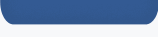 |