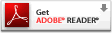Error Messages
Frequently
Asked Questions (FAQ)
See also:
-
What are some common formatting errors when submitting
Interface Control Document Transfer Program (ITP) transactions?
Common formatting errors include:
Control Characters: Make sure that submission files do not include special formatting characters such as those found in applications like Microsoft Word. If you cut and paste data from another application into your third-party software vendor's application that creates ITP files, ensure that special formatting characters, which may not be visible on your screen, are not inserted into the text.
Narrative Descriptions: Make sure that your narrative descriptions are entered as a single block of text; do not separate paragraphs or use bullet points, etc.
ZIP Field: For U.S. addresses use only numeric characters. Make sure that you enter the five-digit portion of your zip code in the ZIP5 field and the four-digit portion of your zip code in the ZIP4 field. You may use alphanumeric characters in the ZIP fields only for foreign addresses.
Date Formatting: Enter all dates in MMDDYYYY format with the exception of the credit card expiration date which should be entered as MMYYYY.
Field of Licensure and Specialty Formatting: When choosing a field of licensure code, verify that you have entered a specialty code where required for specific occupation fields. Specialties are required for physicians and dentists (i.e., Occupation/Field of Licensure codes "010", "015", "020", "025", "030", or "035"). Your transaction will be rejected if you omit a specialty code for a required occupation field or if you enter a specialty for other occupation/field of licensure codes.
Social Security Number (SSN): Enter only the numbers. Do not use hyphens, dashes or spaces in the SSN field.
Federal Employee Identification Number (FEIN): Enter only the numbers. Do not use hyphens, dashes or spaces in the FEIN field.
Alias: If used, the Alias field must include a first and last name. Submission of one without the other will result in error. (Also in Interface Control Document Transfer Program [ITP] FAQ.)
-
I am an Interface Control
Document Transfer Program (ITP) user
and I received an error message that reads
"NoClassDefFound error" when attempting to
submit a file. Why did I receive this message,
and how can I correct the error?
The NoClassDefFound error occurs when the ITP program cannot find the ITP.jar file. Ensure that the ITP.jar file resides in the Java Runtime Environment's (JRE) library extension directory, for example, C:\Program Files\Java\j2re1.5.0_06\lib\ext. (Also in Interface Control Document Transfer Program [ITP] FAQ.)
-
I am an
Interface
Control Document Transfer Program (ITP)
user and I am getting an error that I do not
recognize when I attempt to submit a file.
Is there a listing of error codes available?
If you are receiving the error when initially submitting your file through the ITP client, consult the Interface Control Document Transfer Program (ITP) Installation Instructions
 for descriptions of error codes. If any status code other than
C00 is returned, the overall status should indicate "Not Done."
The ITP installation instructions are found on the
Data Banks home page under the Using the ITP Interface category.
for descriptions of error codes. If any status code other than
C00 is returned, the overall status should indicate "Not Done."
The ITP installation instructions are found on the
Data Banks home page under the Using the ITP Interface category.If you are receiving the error in the response file, rejection and other reporting codes for query and report transactions are located on the Data Banks home page under the General Information category. (Also in Interface Control Document Transfer Program [ITP] FAQ.)
-
I use a third-party software vendor
package to query or report to the Data Banks. I am
receiving an error code. What should I do?
Customers experiencing any difficulty with third-party software vendor packages should contact their software vendor directly to resolve the problem. The Data Banks are unable to answer questions regarding products created by a third-party software vendor. (Also in Interface Control Document Transfer Program [ITP] FAQ.)
-
My query submission was rejected for an error
in the query data record, but all the data in the record is correct. What should I do?
An error message indicating that there is a problem in the Query (QRY) Record could mean that the entity's Electronic Funds Transfer (EFT) account has been deactivated temporarily. In order to resolve this problem, the entity can contact our Billing Department for assistance by calling the Customer Service Center at 1-800-767-6732. Information Specialists are available to speak with you weekdays from 8:30 a.m. to 6:00 p.m. (5:30 p.m. on Fridays) Eastern Time. The Customer Service Center is closed on all Federal holidays. (Also in Interface Control Document Transfer Program [ITP] FAQ.)
-
I received a message through the
Integrated Querying and Reporting Service (IQRS)
that my IQRS session has expired. Why did
I receive this message?
On most pages in the IQRS, your session will automatically expire if you remain on the page for more than 20 minutes without continuing to the next page. The exception is the Query and Report Input forms; the Add/Modify Subject Information screen; and the Proactive Disclosure Service Prototype (PDS) Subject Enrollment form on the Enroll PDS Subject screen; which expire after two hours of inactivity. This helps to protect the integrity and security of the Data Banks. If your session expires, simply log in again. (Also in Integrated Querying and Reporting Service [IQRS] FAQ and Security FAQ.)
-
I received a message through the
Integrated Querying and Reporting Service (IQRS) that
another user within my organization is currently logged
in to the IQRS using my user account. Why did I receive
this message?
To prevent users from sharing a user ID account, the IQRS limits the number of concurrent sessions to one per user ID. There are several reasons why you may have received this message:
- If two users attempt to
log in to the IQRS using the same user ID and password, the second user will receive a warning message stating
that another user is already logged in to that account. If the second user continues to
log in, the first user's session will be terminated. Your
Entity Data Bank Administrator must create individual user accounts for every
person that is authorized to query or report for your entity.
- If you do not use the Log Out button when
exiting the IRQS and attempt to log in to the IQRS within 20 minutes of exiting,
you will also receive a warning message.
Always use the Log Out button when you are finished
with your IQRS session. (Also in Security FAQ and Integrated Querying and Reporting Service [IQRS] FAQ.)
- If two users attempt to
log in to the IQRS using the same user ID and password, the second user will receive a warning message stating
that another user is already logged in to that account. If the second user continues to
log in, the first user's session will be terminated. Your
Entity Data Bank Administrator must create individual user accounts for every
person that is authorized to query or report for your entity.
-
I received a message through the Integrated
Querying and Reporting Service (IQRS) that my IQRS session
was terminated because another user from my organization
logged in using my user account. Why did I receive this
warning message?
There are two reasons why you may receive this warning message. The first reason that you may receive this warning message occurs if a second user logs in to the IQRS using the same user ID and password that you are using. To prevent users from sharing a user ID account, the IQRS limits the number of concurrent sessions to one per user ID. If two users attempt to log in to the IQRS using the same user ID and password, the second user will receive a warning message that another user is already logged in to that account. If the second user elects to continue, the first user's session is terminated and the system displays a session termination message. Inform your Entity Data Bank Administrator about this issue. The Entity Data Bank Administrator must create individual user ID accounts for every person that is authorized to query or report for your entity.
The second reason you may receive this message occurs if you did not use the Log Out button when you last exited the IQRS and your previous IQRS session is still active. Always use the Log Out button when you are finished with your IQRS session. (Also in Security FAQ and Integrated Querying and Reporting Service [IQRS] FAQ.)
| Back to Top | Return to FAQ Topics | Customer
Service Center 1-800-767-6732 |
Last revised September 2008 |
 Healthcare Integrity and Protection Data Bank
Healthcare Integrity and Protection Data Bank