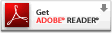Interface Control Document Transfer Program
(ITP)
Frequently Asked Questions (FAQ)
See also:
General Questions |
Back to Top |
- Who should use the Interface Control Document Transfer
Program (ITP)?
Typical ITP users are entities that submit a large volume of query or report files at one time; the ITP interface is also ideal for organizations that maintain their practitioner data in their own information systems and want to electronically interface those systems with the Data Banks.
If you are a new reporter, instead of using the ITP, the Data Banks recommend the Querying and Reporting XML Service (QRXS). The QRXS is a more flexible and a more easily tested interface than the ITP. With QRXS, reporters can verify their reporting format without having to submit transactions and wait for validation responses.
- If I installed Java Runtime Environment (JRE) 1.5.0 and
also have other versions on my PC, how can I be certain JRE 1.5.0 is
executing when I run Interface Control Document Transfer Program (ITP)?
The system will only recognize and execute the first JRE that is specified in the PATH environment variable. For example,
set PATH="<desired JRE bin path>;%PATH%"
The value <desired JRE bin path> may be a value like C:\Program Files\Java\j2re1.5.0_06\bin, or some other JRE location.
You can verify the version of the JRE that is being used for ITP by changing to the ITP working directory (e.g., c:\itp) and typing at the prompt:
java -version
For further assistance, see the individual responsible for your ITP installation.
- How often will there be changes to the Interface Control Document
Transfer Program (ITP) file format and will we be informed in advance of such
changes?
The ITP file format is updated periodically by the Data Banks. The Data Banks make an effort to notify users at least one month in advance of an update to code lists, which are expected to occur quarterly. Users normally will be notified six months in advance of other updates to the ITP file format that are typically made annually. The Data Banks strongly recommend that users join the ITP Mailing List located on the Data Banks home page under the Querying and Reporting category. Addresses must be kept current or notices will not be received. Also on the Data Banks home page, center section under Messages, the Data Banks post messages notifying users of upcoming events including changes or updates to ITP.
- What security measures are in place to
protect data transmissions to and from the Data Banks?
All data transmissions are protected using Secure Socket Layer (SSL) protocol. SSL interface between applications (such as browsers) and the Transmission Control Protocol/Internet Protocol (TCP/IP) protocols to provide server authentication, client authentication, and an encrypted communication channel between client and server. Software is installed to protect against viruses, malware, and spyware. A firewall is used to filter all traffic and to keep malicious traffic outside the protected environment. An intrusion detection system monitors activity to identify malicious or suspicious events. (Also in Security FAQ and Querying and Reporting XML Service [QRXS] FAQ.)
- How can I reconcile my credit card or
Electronic Funds Transfer (EFT) transactions with my queries and Proactive Disclose Service Prototype (PDS) enrollments?
To assist you in reconciling your payment transaction, the Data Banks provide a bill reference number for each charge to your entity's EFT or credit card account for a specific transaction. If your entity is an Integrated Querying and Reporting Service (IQRS) user, the Bill Reference number can be found on your charge receipt. For ITP and QRXS submissions, the bill reference number is provided in each response file.
The Data Banks include the bill reference number to your bank when requesting payment for a transaction. The bank may provide this information to you to help reconcile your entity's Data Bank(s) charges. The bill reference number will be preceded by an 'N' or an 'H' (N = NPDB, H = HIPDB) to identify the Data Bank to which the charge applies. (Also in Payment Methods FAQ.)
- How can we find out if our
Interface
Control Document Transfer Program (ITP)
query or report submission file(s) were received,
and how long should we wait for a response file?
To confirm that your submission file(s) were received, the Data Banks will immediately generate a status code indicating whether the file(s) were successfully received.
The response file(s) should be available for download within two to four hours. Under certain circumstances, additional processing may be required. Please do not re-submit your query or report on the subject in question, since this will result in duplicate transactions and duplicate fees. If you do not receive your response within two business days of submission, please call the Customer Service Center at 1-800-767-6732. Information Specialists are available to speak with you weekdays from 8:30 a.m. to 6:00 p.m. (5:30 p.m. on Fridays) Eastern Time. The Customer Service Center is closed on all Federal holidays.
- How can we find out if our
Interface
Control Document Transfer Program (ITP)
password reset or password change request
was received and processed?
To confirm that your submission file was received, the Data Banks will immediately generate a status code indicating whether the file was successfully received.
The Data Banks will also immediately generate a response file for download indicating whether the password change was successful. The response file will be available for five days.
- How long is an Interface
Control Document Transfer Program (ITP) query or report response file available for download?
Query and report responses are available for download for 45 days from the date of submission. Password responses are available for download for five days.
- I am an authorized agent submitting an Interface
Control Document Transfer Program (ITP) file on behalf of an
entity. How do I format the file?
When submitting an ITP file as an authorized agent, enter the entity's Data Bank Identification Number (DBID) in the ENTITY_DBID field and the agent's DBID, in the AGENT_DBID field.
- How should new lines begin?
All new lines must begin with the record tag defined in the data record. Even if all data in the data record is optional, the record tag must still be present in the submission file, followed by the tilde (~) character (field delimiter). For example, the record tag for the Social Security Number Data Record is "SSN". If no SSN exists, the line should read "SSN~". If one SSN exists, the line should read "SSN~123456789~". If multiple SSNs exist, the line should read "SSN~123456789~987654321~".
- If there is no data available for a specific record, can we exclude it entirely from the file?
No. Even if no data is associated with a data record all tags are required. If no other data are provided for a record that includes a tag field, the data record should include only the tag, the terminating field delimiter, and the new line character.
- What options are there for using delimiters?
It is preferable to use the tilde (~) character. For queries or reports, you can use either the tilde or the null character as delimiters to separate the fields. If the query is null delimited, then the response will contain null delimiters, whereas queries with tilde delimiters will have responses that have the tilde delimiters.
For PDS, all submissions and responses must be tilde-delimited.
- Should we format our files in uppercase, lowercase, or
mixed case?
Data can be formatted uppercase, lowercase, or in mixed case, but the system will always convert it to uppercase before processing. Note that the User ID and password fields in the Header (HDR) and Password (PWD) data records are case sensitive.
- Will a submission be rejected if we use a long file
name?
No, the physical file name may be up to 256 characters however if more than 30 characters are used in the SUBMISSION_FILENAME field the file name data will be truncated.
- What is the difference between the Data Bank
Control Number (DCN) in the Query Report Status Data Record (QRSD)
and the DCN in the Query Status Data Record (QSTA)?
Both the QSTA and QRSD data records are returned in query responses. The difference between the QSTA and the QRSD is that the QSTA data record provides summary information about the query subject while the QRSD data record provides summary information about a report returned in response to the query. If the query did not match to any reports in the Data Banks, the QRSD data record will not be provided in the response. The DCN in the QSTA data record is a unique identifier for the specific query subject. The DCN in the QRSD data record uniquely identifies the report that the subject matched.
- What is the difference between the Entity Internal
Report Reference (ER) data record and the Customer Use (CUSE) data record?
The difference between the ER data record and the CUSE data record is that the ER data record is required only for report submissions, not query submissions. The data within the ER data record is not mandatory, but if supplied, becomes a permanent part of the report and displays on the report output. It is not modified by the Data Banks. It is intended to be used as a reference to help the reporting entity identify the reported subject or report.
The CUSE data record is required for both query and report submissions. The data within the CUSE data record is not mandatory. It is returned within the response file unmodified by the Data Banks. For reports, it does not become a permanent part of the report and does not display on the report output. It is intended to be optionally used by queriers to identify a particular query.
- I received my response file.
How do I know if my submission file(s)
were successfully processed?
For query submissions, rejection codes identifying errors in the query submission are provided within the File Status Data Record (FSTA). Rejection codes for specific query names are provided within the Query Report Status Data Record (QRSD).
For report submission, rejection codes identifying errors in the report submission are provided in the Transaction Status Data Record (RSTA).
For password submission, rejection codes identifying errors in the password submission are provided in the Password Change Request Status Data Record (PWDS).
- When we send submission files on separate occasions,
do we need to run Interface Control Document Transfer Program (ITP)
in receive mode separately for each submission to download the
response files?
No, running ITP in receive mode once will download all existing response files.
- If we have several submission files in the
Upload directory, and the upload.lst lists all the
submission files, what do we do if some files were
sent and some were not? Is there just one itpstat.dat
code for each time send mode is used?
No, there is not just one itpstat.dat code for each time the send mode is used.
When multiple files are sent, they are bundled into a single file. If there is a problem in sending, it is likely that none of the files will go through. To avoid multiple transactions and fees, you should confirm that the files did not go through before resubmitting them. If you do not receive a confirmation, then the submission was not successful.
- Regardless of how I specify the Java Encode and
Interface Control Document Transfer Program (ITP) send commands,
the computer always tries to run it from the same directory as our
program. What should I do?
Change your directory to the ITP directory before running the java commands. For example:
Change Directory: cd c:\itp
Run ITP Command: java Itp Send
For further assistance, see the individual responsible for your ITP installation.
- If my PC shows "Interface Control Document Transfer Program (ITP) program already running" why can't I execute a send command?
When the ITP is executed, a file named itplock is created in the ITP directory. This file is used to determine whether the ITP program is already running. If the program exits prematurely, the file itplock is not deleted and an error message will be displayed the next time you attempt to execute the ITP program. To solve this problem, delete the file itplock.
- Is there a limit to the number of names that can be submitted in one batch?
While there is no limit on the number of names which can be submitted in a single batch, it is recommended that submission files not exceed 1MB. The number of the names will vary, depending on the size of the submission.
- Is there an adverse effect when batches are submitted
one after another without any time lapse in between, or should I wait
for a particular period of time before submitting the next batch?
No, you do not need to wait for a particular period of time between submitting batches. However, if you are experiencing difficulties when submitting batches one after another, try submitting your batches in approximately half-hour intervals. If you continue to have problems, contact the Customer Service Center at 1-800-767-6732. Information Specialists are available to speak with you weekdays from 8:30 a.m. to 6:00 p.m. (5:30 p.m. on Fridays) Eastern Time. The Customer Service Center is closed on all Federal holidays.
- My organization uses a proxy server. Can I use the Interface Control Document Transfer Program (ITP) service?
Yes, an ITP client program with proxy server support was added in October 2005. Download the latest version of the ITP client program and installation instructions if your organization uses a proxy sever. The ITP client program only supports SOCKS Proxy Server (Version 4 & 5).
- Can I query and report using my Entity Data Bank Administrator account?
No, the Entity Data Bank Administrator user ID can only be used to perform administrative functions. The Entity Data Bank Administrator must create individual user accounts for each authorized user to submit queries and reports. The Entity Data Bank Administrator must also create an individual user account for his or her own use if he or she routinely queries or reports to the Data Banks. (Also in Integrated Querying and Report Services [IQRS] FAQ and Querying and Reporting XML Service [QRXS] FAQ.)
Error Messages |
Back to Top |
- I use a third-party software vendor
package to query or report to the Data Banks. I am
receiving an error code. What should I do?
Customers experiencing difficulty with third-party software vendor packages should contact their software vendor directly to resolve the problem. The Data Banks are unable to answer questions regarding products created by a third-party software vendor. (Also in Error Messages FAQ.)
- I am a designated agent for several
entities and submit queries through the
Interface
Control Document Transfer Program (ITP)
on their behalf; however, I have been unable
to receive any query responses. Why is that?
If you are an entity's designated agent, but cannot view the query responses, it may be because the entity did not specify that responses should be routed to you. Therefore, you may submit queries on the entity's behalf, but the responses will be routed to the entity.
The Entity Data Bank Administrator may authorize you to receive query responses using the Designate Authorized Agent screen in the Integrated Querying and Reporting Service (IQRS) located on the Data Banks home page. You will not be able to download the entity's responses until the entity makes the change and you receive notification by Data Bank correspondence.
- I submitted queries using the
Interface Control Document Transfer Program (ITP)
but could not find the responses when I logged into
the Integrated Querying and Reporting Service
(IQRS) to download them. Where are the responses?
Responses for queries submitted via the ITP cannot be downloaded from the IQRS. They must be downloaded using the ITP.
- What are some common formatting errors
when submitting Interface Control Document Transfer Program
(ITP) transactions?
Common formatting errors include:
Control Characters: Make sure that submission files do not include special formatting characters such as those found in applications like Microsoft Word. If you cut and paste data from another application into your third-party software vendor's application that creates ITP files, ensure that special formatting characters, which may not be visible on your screen, are not inserted into the text.
Narrative Descriptions: Make sure that your narrative descriptions are entered as a single block of text; do not separate paragraphs or use bullet points, etc.
ZIP Field: For U.S. addresses use only numeric characters. Make sure that you enter the five-digit portion of your zip code in the ZIP5 field and the four-digit portion of your zip code in the ZIP4 field. You may use alphanumeric characters in the ZIP fields only for foreign addresses.
Date Formatting: Enter all dates in MMDDYYYY format with the exception of the credit card expiration date which should be entered as MMYYYY.
Field of Licensure and Specialty Formatting: When choosing a field of licensure code, verify that you have entered a specialty code where required for specific occupation fields. Specialties are required for physicians and dentists (i.e., Occupation/Field of Licensure codes "010", "015", "020", "025", "030", or "035"). Your transaction will be rejected if you omit a specialty code for a required occupation field or if you enter a specialty for other occupation/field of licensure codes.
Social Security Number (SSN): Enter only the numbers. Do not use hyphens, dashes or spaces in the SSN field.
Federal Employee Identification Number (FEIN): Enter only the numbers. Do not use hyphens, dashes or spaces in the FEIN field.
Alias: If used, the Alias field must include a first and last name. Submission of one without the other will result in error. (Also in Error Messages FAQ.)
- I am an Interface
Control Document Transfer Program (ITP) user and I am getting
an error that I do not recognize when I attempt to submit a file.
Is there a listing of error codes available?
If you are receiving the error when initially submitting your file through the ITP client, consult the Interface Control Document Transfer Program (ITP) Installation Instructions
 for descriptions of error codes. If any status code other than
C00 is returned, the overall status should indicate "Not Done."
The ITP installation instructions are found on the
Data Banks home page under the Using the ITP Interface category.
for descriptions of error codes. If any status code other than
C00 is returned, the overall status should indicate "Not Done."
The ITP installation instructions are found on the
Data Banks home page under the Using the ITP Interface category.If you are receiving the error in the response file, rejection and other reporting codes for query and report transactions are located on the Data Banks home page under the General Information category. (Also in Error Messages FAQ.)
- I am an Interface Control
Document Transfer Program (ITP) user
and I received an error message that reads
"NoClassDefFound error" when attempting to
submit a file. Why did I receive this message,
and how can I correct the error?
The NoClassDefFound error occurs when the ITP program cannot find the ITP.jar file. Ensure that the ITP.jar file resides in the Java Runtime Environment's (JRE) library extension directory, for example, C:\Program Files\Java\j2re1.5.0_06\lib\ext. (Also in Error Messages FAQ.)
-
My query submission was rejected for an error
in the query data record, but all the data in the record is correct. What should I do?
An error message indicating that there is a problem in the Query (QRY) Record could mean that the entity's Electronic Funds Transfer (EFT) account has been deactivated temporarily. In order to resolve this problem, the entity can contact our Billing Department for assistance by calling the Customer Service Center at 1-800-767-6732. Information Specialists are available to speak with you weekdays from 8:30 a.m. to 6:00 p.m. (5:30 p.m. on Fridays) Eastern Time. The Customer Service Center is closed on all Federal holidays. (Also in Error Messages FAQ.)
- My query submission was rejected for missing
First Name and Last Name from the NAME Record when the first
and last names are actually provided in the query. What should I do?
This occurs when only the First Name (or only the Last Name) is available in the ALIAS Record. Insert both the first and last names in the ALIAS Record.
- I used to be able to send submission files
and receive response files without any problems, but now I get
a status code of C25, which indicates "Error in username and
password validation, check that the DBID and password are correct."
What happened?
You will receive this error message if you did not upgrade your Interface Control Document Transfer Program (ITP) client program on or after June 18, 2007. The ITP was modified to enhance security. The ITP Installation Instructions
 are found on the Data Banks home page, under the Using the ITP Interface category.
are found on the Data Banks home page, under the Using the ITP Interface category.
| Back to Top | Return to FAQ Topics | Customer
Service Center 1-800-767-6732 |
Last revised September 2008 |
 Healthcare Integrity and Protection Data Bank
Healthcare Integrity and Protection Data Bank