Where Industry and Security Intersect
What's New | Sitemap | Search
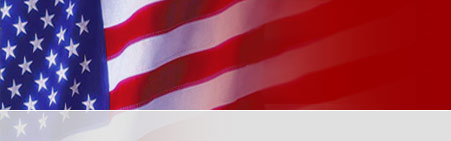
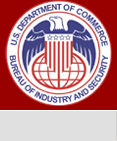
Obtain a Company Identification Number (CIN) and Personal Identification Number (PIN) and activate a user account. Note for users of the old SNAP system: The SNAP legacy system refers to the CIN as the “Applicant ID”. If you have not submitted to BIS electronically in the past, you will need to obtain a "PIN Request" package.
After logging in to SNAP-R, create a Work Item by filling out the online forms and (if applicable) attaching supporting documentation in PDF format. After the forms have been submitted, BIS will start the review process and the documents will no longer be editable by the submitter. BIS will assign the application an Application Control Number (ACN) that begins with the letter “Z”.
BIS routes an acknowledgment message through SNAP-R to each user authorized to access the Work Item. This message will include the Application Control Number (ACN).
Users may check the status of their applications through SNAP-R.
Alternatively, once users have received their Application Control Number (ACN) or Classification Control Number (CCN) from BIS/SNAP-R, they may track the status of their request via the System for Tracking Export License (STELA) system. STELA is a telephone response system that provides export license status information. Using a touch-tone phone, dial (202) 482-2752 to access STELA. The system will also provide status for other requests such as commodity classifications. Follow the on-line instructions to obtain the status of the export license application or commodity classification using the case number assigned by BIS.
BIS may send requests for further information. If a user has supplied an email address in his/her user profile, he/she will receive an email notification that messages from BIS have been posted in SNAP-R. Users may check these messages and the status of their applications through SNAP-R.
These messages may include requests for information to the applicant from the licensing officer. For timely processing of applications, the requests should be accommodated as soon as possible. Responses may contain simple text as well as attached documentation.
Acceptance or rejection of a previously submitted application, classification or reporting form may be viewed from SNAP-R. Final validations may include electronic facsimiles of an Export/Re-Export License, Commodity Classification, or Agriculture Exception Notice. Exporters may ship based on the terms and conditions of the electronic copy rather than waiting for the duplicate hard copy on BIS letterhead.
A hardcopy backup notification will be mailed to the exporter.
Field-level help is also available for most fields in SNAP-R. Anywhere you see a small box with a question mark in it next to a field label, you can place your mouse over the box (hover there without clicking), and a box will appear with an explanation of the field and its use. If you need additional information about the field, then click on the box with a question mark and an additional window will appear with further help on the use of the field.
For additional information not covered in this manual or problems with SNAP-R, please contact the SNAP-R Help Desk at (202) 482-2227 or send an email to SNAP-R@bis.doc.gov.
If you have forgotten your password and need to have it reset, send an email to SNAP-R@bis.doc.gov or call the SNAP-R Help phone (202) 482-2227.
The system will automatically log your account off after 60 minutes of inactivity. If that happens, the SNAP-R Login screen will appear. Log back into SNAP-R and continue your work.
If you close the browser window, without first logging out using the Logout function, your SNAP-R session may not be closed until 60 minutes later. For security reasons, it is preferable to use the Logout function.
If you have problems with Internet Explorer while using SNAP-R, you may want to try adjusting your Internet Explorer settings.
All users should log out of the system once desired work is completed. If the browser window is closed instead of using the logout function, your SNAP-R session may not be closed until 60 minutes later. For security reasons, it is important to use the Logout function.