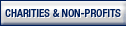- 7.22.2.1 Overview
- 7.22.2.2 Input Forms
- 7.22.2.3 Screen Operation
- 7.22.2.4 Output from Extraction Unit
- Exhibit 7.22.2-1 EDS Main Menu
- Exhibit 7.22.2-2 EO Application Screen
- Exhibit 7.22.2-3 EO Attachment Screen
- Exhibit 7.22.2-4 EO POA Screen
- Exhibit 7.22.2-5 Duplicate Record Screen
- Exhibit 7.22.2-6 Duplicate Establishment
- Exhibit 7.22.2-7 Major City Codes by State
-
The main input to the Letter Information Network User System (LINUS) and EO Determination System data entry function are the Exempt Organizations (EO) application forms. The applications are entered on LINUS. The data entered on LINUS is uploaded to the EDS system. The application data is retrieved using the DTS screens. The DTS screens are designed to capture all necessary information from these forms as it appears on the application.
-
The DTS criteria in IRM 7.21.4 has been programmed on EDS to systemically accept the determination application. At the discretion of the Determinations Primary Office (DPO), additional information needed to perfect the application may be gathered from the case file and/or applicant if such information is readily obtainable.
-
These procedures provide instructions for EO employees responsible for establishing determination applications on LINUS or EDS.
-
The EO input forms are as follows:
-
Form 1023, Application for Recognition of Exemption Under Section 501 (c)(3) of Internal Revenue Code. This form is filed by organizations seeking exempt status under IRC sections 501 (c)(3), 501(e), 501(f), 501(k) or 501(n).
-
Form 1024, Application for Recognition of Exemption Under Section 501(a) or for Determination Under Section 120 (Section 120 applications will be screened manually). This form is filed by organizations seeking exempt status under IRC sections 501 (c)(2), (4), (5), (6), (7), (8), (9), (10), (12), (13), (15), (17), (19), (25), (26) or (27).
-
Form 1025, is not an actual application. This application number is used on EDS to screen requests for a determination received in letter form for IRC sections 501 (c)(1), (11), (14), (16), (18), (21), (22), (24) or IRC 501(d) (these IRC sections are not listed on Form 1023 and 1024).
-
Form 1026, is not an actual application. This application number is used on EDS to screen requests for a determination received for a group ruling under any IRC section.
-
Form 1028, Application for Recognition of Exemption Under Section 521 of the Internal Revenue Code. This form is filed by organizations seeking exempt status under IRC 521.
-
-
In a typical session, the following interaction takes place.
-
The system displays a screen.
-
If application data is found in the hold file, the data will be displayed in each of the appropriate fields.
-
Verify the data for accuracy and any blank fields that are required information.
-
If no application data is found in the hold file, a blank screen will be displayed and the data must be entered in each input field.
-
-
The user verifies/enters the responses to the screen prompts in the input fields:
-
The prompts resemble the questions in the application form. The question numbers (and letters) are also shown to the left of the screen prompt for easy location of the same question in the application form.
-
The answers to the questions are exactly those entered on the application form.
-
The row and other keys can be used to skip over fields.
-
The same keys should be used when an input field is not completely filled, to position the cursor in the next input field.
-
The F1 key is depressed when all desired fields have been verified or entered.
-
The system will display "WAIT" at the bottom right corner of the screen to indicate that it is processing the input and that no other key should be hit until the "WAIT" sign is turned off.
-
-
The system performs edits and consistency checks to ensure that the data verified/entered is correct.
-
If an error is detected, the terminal will beep, a reverse video error message will be displayed on the last line of the screen, and the cursor is positioned at the field in error. Enter the correct data and depress the F1 key. This error correction procedure will be repeated until all errors have been corrected.
-
Once all application data has been entered, depress the F1 key on the POA screen, to accept the application data. The left bottom of the screen will display a message Case Complete and the Case Number. This Case Number should be recorded in the case file. The message "Checking for Duplicates, Please Wait..." will be displayed. If a duplicate is found the Duplicate Establishment screen will be displayed. If there is no duplicate record, the Print Format/Selection Screen will be displayed.
-
LINUS initial processing generates two types of output:
-
Acknowledgment Letters
-
EO Determination Input Sheet
-
-
An acknowledgment letter is created when an application is entered on LINUS. A daily batch is run, the acknowledgment letters are stored in a batch file on the system until they are sent to print. Printing should be done daily.
-
This input sheet contains application data. It is used by the Code and Edit Unit to pre-screen the application.
-
EDS Data Transcription System is used to input application data for processing the determination request.
| The following main menu is displayed once the users logs on EDS. | |
| EDS-CES-30 | EO DETERMINATION SYSTEM (EDS) |
| (1) Reserved | |
| (2) Data Transcription System Menu (DTS) | |
| (3) Inventory Control System Menu (ICS) | |
| (4) Management Information System Menu (MIS) | |
| (5) File Maintenance system menu (FMS) | |
| (0) EXIT | |
| *** Select one of the above:__ | |
| Hit F1: Execute F10: Exit | |
| (1) | Options two through five are currently available to users. These options connect the user to the various subsystems within EDS. These options and the function of these subsystems will be discussed in detail in this Manual. |
| (1) | The following screen is displayed when Option 1 is selected from the DTS menu. All fields are displayed with application data from LINUS. | |
| (2) | Document Locator Number, Name of Organization, Address and City/State/Zip will be displayed if the Document Locator Number and Organization have already been established on LINUS. | |
| a. If the Name of Organization is established on EDS and the name control should be other than the first four characters, it must be designated by right-handed bracket(s). See the description under "NAME OF THE ORGANIZATION" . | ||
| b. Verify that the displayed information is for the application being entered. If it is significantly different, MASTER FILE RESEARCH IS NECESSARY BEFORE MAKING CHANGES TO THE DATA DISPLAYED. Changes may be made according to the description below. | ||
| EDS-CSS-625 | EO APPLICATION FOR RECOGNITION OF EXEMPTION |
| Document Locator No:_______ User Fee:___ | |
| Form:__ Rev: __ EIN:__-_____ __-_____ | |
| Control Date:_/_/_ District of Location Code:_ | |
| Name of Organization:____________________ | |
| ____________________ | |
| ____________________ | |
| ____________________ | |
| DBA:____________________ | |
| In Care Of:____________________ | |
| Address:____________________ | |
| City:____________________State: __Zip: ___-___ | |
| Type of Request: _Type of Entity: _ Accounting Period Ends (mm):_ | |
| Activity Code: __Indicate the Section Under Which Applying: __ | |
| Advance Ruling Requested?_ Date of Incorporation/Formation:__/__/__ | |
| Is Application Signed?_ | |
| (4) | Verify the data displayed on the screen or enter the fields according to the validity cheks below. | |
| (5) | Depress the F1 key. | |
| (6) | If there are not input errors the EO Attachment Screen (Exhibit 7.22.2–3) will be displayed. | |
| (7) | When there is an input error, the error message will be displayed and the cursor positioned on the field in error. | |
| a. Correct the input error. | ||
| b. Continue at (5), above. | ||
| (8) | For any missing informaiton, EDS will automatically store the related paragraph to generate a letter requesting the information after techincal screening. | |
| Validity Checks | ||
| ITEM | PROMPT | DESCRIPTION |
| 1 | Document Locator Number(DLN) |
Display only. Generated from LINUS input. |
| 2 | User Fee | Display only. Generated from LINUS input. |
| 3 | Form | Display only. Generated from LINUS input. |
| 4 | Rev | Display only. Generated from LINUS input. |
| 5 | EIN | Display only. Generated from LINUS input. |
| 6 | Control Date | Display only. Generated from LINUS input. |
| 7 | District of Location | Display only. Generated from LINUS input. |
| 8 | Name of Organization (Line 1) |
Must be entered. If the Orgainzation Name is more than 35 characters long, continue on line 2. Do not break a word after exactly 35 characters, carry the full word or grouping to line 2. All 35 positions of Line 1 do not have to be filled to continue on Line 2. Valid characters are any key on the keyboard except the "@" , however the first position must be alphabetic or numeric. No characters may follow two consecutive blanks, except blanks. |
| NAME CONTROL - | ||
| The name control must be designated by a right-hand bracket(s) (]) if other than the first four characters of the name are to be used in generating the name control. Place the bracket (]) before the four characters that will make up the name control. Do not place blanks on either side of the right-hand bracket(s). You may not have more than 2 right-hand brackets. | ||
| It is IMPORTANT that hte correct name control be entered so the case does not error when it is closed (closings are searched in the OLE system). The word "THE" should not be used as a name control unless only on word follows "THE" . | ||
| Before entering, validate that the name on the application matches the legal name as shown on the organizational documents. | ||
| 9 | Name of Organization (Line 1) (Cont.) |
Examples: |
| 1. BRIGHT RECREATIONAL CENTER No brackets necessary because the first four positions are the name control. |
||
| 2. THE]CHARITABLE ORGANIZATION Right-hand bracket precedes the four characters that are the correct name control. |
||
| 3. SAM L]PERRY]NANCY REED & JIM FERIS If a name follows the name containing the name control, the name containing the name control should be encased in two right-hand brackets. |
||
| 10 | Name of Organization (Line 2) |
May be entered. Valid characters are any key on the keyboard except the "@" . If any data is entered, the first position must be alphabetic or numeric. No characters may follow two consecutive blanks except blanks. |
| 11 | Name of Organization (Line 3) |
If entered, Name of Organization (Line 2) must be entered. See Name of Organization (Line 2) description. |
| 12 | Name of Organization (Line 4) |
If entered, Name of Organization (Line 2 and 3) must be entered (see Name of Organization (Line 2) description), except if State is (.). This line should contain the foreign street address. Lines 2 & 3 may then be left blank. |
| 13 | DBA | Doing Business As, Also Known As, or any other name the organization is known as. May be entered. If entered, valid characters are any key on the keyboard except the "@" . If any data is entered, the first position must be alphabetic or numeric. No characters may follow two consecutive blanks except blanks. |
| 14 | Address | May be entered. If entered, the valid characters are any key on the keyboard except the "@" . If any data is entered, the first position must be alphabetic or numeric. Note: If this is a foreign address, enter the street address on the Organization Name (Line 4). Enter the foreign City on this line. |
| 15 | City | Must be entered. The valid characters are any key on the keyboard except the "@" however the first position must be alphabetic or numeric. No characters may follow two consecutive blanks except blanks. |
| See Exhibit 7.22.2–7 Major City Code. You may enter a 2 letter code for the City. The record is updated to the full city name when Fl is executed. | ||
| For Example: Type SF The record will be updated spelling out San Francisco. | ||
| Note: If this is a foreign address, enter the city on the Address line. Enter the foreign Country on this line. If this is a MILITARY address, FPO or APO must be entered on this line if State is "AA" , "AE" or "AP" . | ||
| 16 | State | Must be entered. Must be a valid state abbreviation or, for foreign addresses, a period followed by a blank (.). If this is a MILITARY address, enter the following: |
| State Code Geographic Region | ||
| AA No & So America AE Europe AP Pacific |
||
| 17 | Zip | Must be entered and all numeric. The number making up the first 5 positions must be greater than 00600. If this is a MILITARY address, the zip code must be in the following ranges: |
| State Code Zip Code Range | ||
| AA 34001–34099 AE 09001–09899 AP 96201–96699 |
||
| A validity check is executed on EDS to verify the state and zip code. If an invalid zip code is entered, the system message will ask you to verify the current zip code or correct. | ||
| 18 | Type of Request | Must be entered Must be one of the following alphabetic codes: |
| I — lnitial Qualification S — Re-opening of FTE A — Amendment T — Termination Request F — Private Foundation Follow-up P — Termination of Private Foundation Status R — Returned by Technical Post Review in National Office |
||
| Type Requests of P and F are valid for Forms 1023 and 1025 only. Type Request S should be used when re-opening cases that were closed "fail to establish" (closing codes 11 and 12). | ||
| 19 | Type of Entity | Must be entered. Must be C, T, or O. |
| C — Corporation T — Trust O — Association |
||
| If Type of Entity is unknown, enter O. | ||
| 20 | Accounting Period Ends (MM) | May be entered. If entered, must be numeric (1 – 12, a valid month). Blank is a missing item and the related paragraph will be stored to create the additional information letter. |
| 21 | NAICS Code | Must be entered to close case. |
| 22 | Indicate the Section Under Which Applying |
Must be blank or one of the following numeric codes for the specific Form: |
| Form Number Subsection Code 1023 03, 50, 60, 70, 71 1024 02, 04–10, 12,13,15,17, 19, 20, 25, 26, 27, 81 1025 01,11,14,16,18,21,22, 24, 40, 81, 90, 91, 92 1026 01–27 1028 80 |
||
| Blank is a missing item and the related paragraph will be stored to create the additional information letter. | ||
| 23 | Advance Ruling Requested? |
May be entered. If entered, must be Y, N or blank. |
| 24 | Date of Incorporation /Formation |
May or may not be entered. If entered, must be in MMDDYYYY format. Blank is a missing item and the related paragraph will be stored to create the additional information letter. |
| 25 | Is Application Signed? | Must be entered. Must be Y or N. N is a missing item and the related paragraph will be stored to create the additional information letter. |
| (1) The following screen is automatically displayed after successful completion of the EO Application Screen and the type of request was I (initial). |
| EDS-CSS-626 EO APPLICATION FOR RECOGNITION OF EXEMPTION |
| FORM__ |
| Indicate Attachments for Initial Request Only: ____ |
| A—Budget or Financial Statements |
| B—Conformed Copy of Articles of Organization |
| C—By-Laws or Box Checked on Application that None Exist |
| D—Description of Past, Present or Proposed Activities |
| E—Required Schedule _ |
| F—Two Forms 872–C |
| REQUIRED ATTACHMENTS ARE:____ |
| (2) Enter the fields according to the validity checks below. | ||
| (3) Depress the Fl key. | ||
| (4) For missing information, EDS will automatically store the related paragraph to generate a letter requesting information after technical screening. | ||
| a. | When all attachments information has been entered, the POA Screen (Exhibit 7.22.2–4) will be displayed. | |
| (5) | If there is an input error, the error message will be displayed and the cursor positioned on the field in error. | |
| a. | Correct the input error. | |
| b. | Continue at (3), above. | |
| Validity Checks | ||
| ITEM | PROMPT | DESCRIPTION |
| 1 | FORM | Display only field. The Form Number entered on LINUS. |
| 2 | Indicate Attachment for Initial Request Only |
May be blank or at least one attachment A – F should be entered. No duplicates allowed. Indicate the attachments submitted with the application for initial request. Any missing required attachments will generate the related paragraph to include in an additional information letter. |
| 3 | Required Schedule | Display only. The required schedule will be displayed based on the subsection. If the subsection applied for does not have a required schedule the field will be blank. |
| 4 | REQUIRED ATTACHMENTS ARE: | Display only. A list of the required attachments (A – F) based on the data entered in the items on previous screens. |
| (1) The following screen is automatically displayed after successful completion of the EO Attachment Screen. |
| EDS–CSS–609 | EO Determination | Form___ |
| POWER OF ATTORNEY INFORMATION—FORM 2848 OR OTHER | ||
| AUTHORIZATION | ||
| (1) POA Name:____________________ | ||
| ____________________ | ||
| Address:____________________ | ||
| City:___________State:_Zip:___-__ | ||
| (2) POA Name:____________________ | ||
| ____________________ | ||
| Address:____________________ | ||
| City:___________State:_Zip:___-__ | ||
| (2) Enter the fields according to the validity checks below. | |
| (3) Depress the F1 key. | |
| (4) When there are no input errors the message "application complete" and the Case Number is displayed at the bottom of the screen. Record the Case Number in the case file. | |
| (5) Depress the Fl key after the case number has been recorded. The database will be searched for a possible duplicate entry. | |
| a. If a duplicate is found the Duplicate Establishment Screen (Exhibits 7.22.2–5) will be displayed. | |
| b. If a duplicate is not found the Print Format/Selection Screen (Exhibit 7.22.2–5) will be displayed. | |
| (6) If there is an input error, the error message will be displayed and the cursor positioned on the field in error. | |
| a. Correct the input error. | |
| b. Continue at (3), above. | |
| (NOTE: Do not enter information on the POA Screen unless the POA is valid. A notary or statement that POA is not disbarred is no longer required.) | |
| Validity Checks | ||
| ITEM | PROMPT | DESCRIPTION |
| 1 | Form | Display only. Will be the Form Number entered on the application screen. |
| 2 | (1) POA Name (Line 1) |
If POA Name is more than 35 characters long, continue on Line 2. Do not break a word after exactly 35 characters, carry the full word or grouping to Line 2. All 35 positions of Line 1 do not have to be filled to continue on Line 2. Valid characters are any key on the keyboard except the "@" , however the first position must be alphabetic or numeric. |
| 3 | POA Name (Line 2) | If entered, "(1) POA Name (Line 1)" must be entered. Valid characters for any key on the keyboard except the "@" , however if any data is entered, the first position must be alphabetic or numeric. No characters may follow two consecutive blanks except blanks. |
| 4 | Address | If entered, the first position must be alphabetic or numeric. The valid characters are any key on the keyboard except the "@" . The first position must not be blank. No consecutive characters may follow two blanks except blanks. |
| 5 | City | Must be entered if "(1) POA Name (Line 1)" is entered. The valid characters are any key on the keyboard except the "@" . The first position must not be blank. No consecutive characters may follow two blanks except blanks. If this is a MILITARY address, FPO or APO must be entered on this line if State is "AA" , "AE" or "AP" . |
| 6 | State | Must be entered if "(1) POA Name (Line 1)" is entered. Must be a valid state abbreviation or, for foreign addresses, a period followed by a blank (.). If this is a MILITARY address, enter the following: |
| State Code Geographic Region AA No & So America AE Europe AP Pacific |
||
| 7 | Zip | Must be entered if "(1) POA Name (Line 1)" is entered. Must be numeric. The number making up the first 5 positions must be greater than 00600. If this is a MILITARY address, the zip code must be in the following ranges: |
| State Code Zip Code Range AA 34001–34099 AE 09001–09899 AP 96201–96699 |
||
| A validity check is executed on EDS to verify the state and zip code. If an invalid zip code is entered, the system message will ask you to verify the current zip code or correct. | ||
| 8 | (2) POA Name (Line 1) |
See (1) POA Name (Line 1), item 2. |
| 9 | (2) POA Name | See (1) POA Name (Line 2), item 3. |
| 10 | Address | See Address, item 4. |
| 11 | City | See City, item 5. |
| 12 | State | See State, item 6. |
| 13 | Zip | See Zip, item 7. |
| (1) The Duplicate Establishment screen is displayed, when a duplicate record has been entered on the same day. The previous case number is displayed. |
| EDS-CSS-639a DUPLICATE ESTABLISHMENT |
| Duplicate Entry for EIN/Form |
| Previous Case No____ |
| Hit FS:Override F10:Cancel _ |
| (2) Write down the Case Number and depress the F10 key. | |
| (3) Use the Print Transmittal Sheet, Option 2 in the DTS Main Menu, to print the Transmittal Sheet. | |
| (4) Verify the data on the Transmittal sheet is the same as the case. | |
| a. If it is the same case, put the information with cases previously entered that day. | |
| b. If it is not the same case, re-enter the application. When the duplicate screen is displayed depress the F5 key to override the system. | |
| (5) If the F5 key is depressed, the application will be added to inventory. | |
| (6) If the F10 key is depressed, the data entered will be canceled. | |
| 1 | Duplicate Entry for EIN/Form |
Message Displayed. |
| 2 | Previous Case No | Case number displayed for the first case entered. |
| (1) The screen below is displayed after the POA screen and a duplicate record was found. When a open case is found and this screen is displayed, it indicates the Name Control and the Form Number was found in the system for another case. |
| EDS-CSS-639c DUPLICATE ESTABLISHMENT |
| Duplicate Submission for EIN/Form |
| Case No:_____ |
| Sponsor/Org Name:____________________ |
| Control Date:_____ |
| Current Status:__ |
| Specialist No:__ |
| Hit F5:Override F10:Cancel _ |
| (3) Write down the Case Number, Current Status and Specialist No, if it is not all zeros and depress the F10 key. | |
| (4) Use the Print Transmittal Sheet, Option 2 in the DTS Main Menu, to print the Transmittal Sheet. | |
| (5) Verify the data on the Transmittal sheet is the same as the case. | |
| a. If it is the same case, take it to Technical Screening or the Specialist the case is assigned to. | |
| b. If it is not the same case, re-enter the application. When/if the duplicate screen is displayed depress the F5 key to override the system. | |
| (6) If the F5 key is depressed, the application will be added to inventory. | |
| (7) If the F10 key is depressed, the data entered will be canceled. | |
| ITEM | PROMPT | DESCRIPTION |
|---|---|---|
| 1 | Duplicate Entry for EIN/Form |
Display message. |
| 2 | Previous Case No | Case number displayed for the first case entered. |
| 3 | Sponsor/Org Name | The plan sponsor name or organization name on the other case. |
| 4 | Control Date | Control date of the other case. |
| 5 | Current Status | The current status of the other case. |
| 6 | Specialist No | The number of the Specialist assigned the previously controlled case. |
| CITY | ST | CITY CODE |
CITY | ST | CITY CODE |
CITY | ST | CITY CODE |
|---|---|---|---|---|---|---|---|---|
| ANCHORAGE | AK | AN | SACRAMENTO | CA | SC | HOLLYWOOD | FL | HW |
| MONTGOMERY | AL | MG | SAN DIEGO | CA | SD | ORLANDO | FL | OR |
| MOBILE | AL | MO | VAN NUYS | CA | VN | ALTLANTA | GA | AT |
| BIRMINGHAM | AL | BI | SAN JOSE | CA | SJ | ALBANY | GA | AY |
| HUNTSVILLE | AL | HU | PUEBLO | CO | PU | COLUMBUS | GA | CM |
| LITTLE ROCK | AR | LR | DEMVER | CO | DN | AUGUSTA | GA | AG |
| PHOENIX | AZ | PX | LAKEWOOD | CP | LW | SAVANNAH | GA | GS |
| TUCSON | AZ | TU | AURORA | CO | AZ | MACON | GA | MA |
| OAKLAND | CA | OA | COLORADO SPRINGS | CO | CS | HONOLULU | HI | HL |
| PASADENA | A | PD | STAMFORD | CT | ST | CEDAR RAPIDS | IA | CR |
| INGLEWOOD | CA | ID | WATERBURY | CT | WT | SIOUX CITY | IA | SX |
| NORTH HOLLYWOOD | CA | NW | HARTFORD | CT | HD | DES MOINES | IA | DM |
| LOS ANGELES | CA | LA | NEW HAVEN | CT | NH | DUBUQUE | IA | DQ |
| ANAHEIM | CA | AH | BRIDGEPORT | CT | BP | DAVENPORT | IA | DP |
| SAN FRANCISCO | CA | SF | WASHINGTON | DC | DC | WATERLOO | IA | WL |
| HUNTINGTON BEACH | CA | HB | WILMINTON | DE | WI | BOISE | ID | BS |
| LONG BEACH | CA | LB | MIAMI | FL | MF | EVANSTON | IL | EN |
| GLENDALE | CA | GL | DAYTONA BEACH | FL | DF | AURORA | IL | AO |
| TORRANCE | CA | TN | PENSACOLA | FL | PE | PEORIA | IL | PL |
| RIVERSIDE | CA | RS | ST PETERSBURG | FL | SP | DECATUR | IL | DT |
| SAN BERNARDINO | CA | SR | HIALEAH | FL | HI | EAST ST LOUIS | IL | ES |
| SANTA ANA | CA | SA | WEST PALM BEACH | FL | WP | SPRINGFIELD | IL | XL |
| BAKERSFIELD | CA | BD | FORT LAUDERDALE | FL | FL | ROCKFORD | IL | RF |
| BERKELEY | CA | BE | JACKSONVILLE | FL | JV | OAK PARK | IL | OP |
| FRESNO | CA | FO | TAMPA | FL | TA | JOLIET | IL | JT |
| STOCKTON | CA | SN | TALLAHASSEE | FL | TL | CICERO | IL | CI |
| CHICAGO | IL | CH | LYNN | MA | LY | ST JOSEPH | MO | XM |
| EVANSVILLE | IN | EV | SPRINGFIELD | MA | XA | KANSAS CITY | MS | KC |
| TERRE HAUTE | IN | TH | NEW BEDFORD | MA | ND | ST LOUIS | MS | SL |
| GARY | IN | GY | LOWELL | MA | LM | SPRINGFIELD | MO | XO |
| INDIANAPOLIS | IN | IN | NEWTON | MA | NE | GREENWOOD | MS | GW |
| FORT WAYNE | IN | FY | QUINCY | MA | QU | JACKSON | MS | JN |
| SOUTH BEND | IN | SB | CAMBRIDGE | MA | CB | BILOXI | MS | BL |
| HAMMOND | IN | HM | SILVER SPRING | MD | SS | MERIDIAN | MS | MD |
| WICHITA | KS | WK | BALTIMORE | MD | BA | HATTIESBURG | MS | HT |
| KANSAS CITY | KS | KA | PORTLAND | ME | PT | HELENA | MT | HE |
| TOPEKA | KS | TP | AUGUSTA | ME | AA | ASHEVILLE | NC | AS |
| SHAWNEE MISSION | KS | SM | DEARBORN | MI | DB | GREENSBORO | NC | GO |
| LEXINGTON | KY | LX | LANSING | MI | LG | WINSTON SALEM | NC | WS |
| LOUISVILLE | KY | LE | KALAMAZOO | MI | KZ | DURHAM | NC | DU |
| BATON ROUGE | LA | BR | WARREN | MI | WR | CHARLOTTE | NC | CE |
| SHREVEPORT | LA | SH | GRAND RAPIDS | MI | GR | WILMINGTON | NC | WN |
| METAIRIE | LA | MI | FLINT | MI | FT | RALEIGH | NC | RL |
| NEW ORLEANS | LA | NO | DETROIT | MI | DE | FARGW | ND | FA |
| LAKE CHARLES | LA | LC | SAGINAW | MI | SG | LINCOLN | NE | LA |
| FALL RIVER | MA | FR | MINNEAPOLIS | MN | MS | OMAHA | NE | OM |
| SOMERVILLE | MA | SV | ST PAUL | MN | SU | PORTSWORTH | NH | PS |
| BOSTON | MA | BO | DULUTH | MN | DL | MANCHESTER | NH | MR |
| WORCESTER | MA | WE | INDEPENDENCE | MO | IE | HACKENSACK | NJ | HS |
| ATLANTIC CITY | NJ | AC | ARLINTON | VA | AR | |||
| TRENTON | NJ | TR | NORFOLK | VA | NV | |||
| CAMDEN | NJ | CD | BURLINGTON | VT | BU | |||
| ELIZABETH | NJ | EL | TACOMA | WA | TC | |||
| NEW BRUNSWICK | NJ | NB | SEATTLE | WA | SE | |||
| JERSEY CITY | NJ | JC | SPOKANE | WA | SW | |||
| EAST ORANGE | NJ | EO | WEST LINUS | WI | WA | |||
| NEWARK | NJ | NK | GREEN BAY | WI | GB | |||
| PATERSON | NJ | PN | MADISON | WI | MN | |||
| ALBUQUERQUE | NM | AQ | RACINE | WI | RA | |||
| LAS VEGAS | NV | LV | KENOSHA | WI | KE | |||
| RENO | NV | RE | MILWAUKEE | WI | MW | |||
| FAR ROCKAWAY | NY | RK | HUNTINGTON | WV | HN | |||
| NEW YORK | NY | NY | CHARLESTON | WV | CW | |||
| JAMAICA | NY | JA | PARKERSBURG | WV | PK | |||
| YONKERS | NY | YK | WHEELING | WV | WH | |||
| NIAGARA FALLS | NY | NF | CHEYENNE | WY | CY | |||
| STATEN ISLAND | NY | SI | ||||||
| ALBANY | NY | AL | ||||||
| FLUSHING | NY | FG | ||||||
| SCHENECTADY | NY | SK | ||||||
| HAMPTON | VA | HP | ||||||
| RICHMOND | VA | RI |