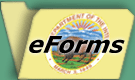Why are eForms being used by the Bureau of Land Management?
The BLM has implemented the new eForms in response to Federal Acts and guidelines such as the E-Government Act of 2002 (H.R. 2458), the Government Paperwork Elimination Act (GPEA), and eAuthentication guidelines issued by the OMB that instruct government agencies to provide secure and online service to members of the public. When would I use an eForm?
Each eForm can be filled out and submitted electronically, saving you the cost of postage and handling and/or travel expenses associated with filing a paper copy in a Field or State Office. Additionally, the status of the eForms can be tracked online – an eForm can never be misfiled or misplaced and you will always have the most up-to-date information available as the Bureau of Land Management processes your submission.
To use an eForm, you must have a digital certificate issued by one of the service providers trusted by the government and be registered in the SP system. A list of these service providers can be found at www.cio.gov/ficc.
What if the eForm requires additional information to be attached?
Attachments can be added to the eForm by clicking on the “Add Attachment” icon in SP.
What are the System Requirements?
1. Internet Explorer 5.5 or above
2. CAPICOM - only if using a digital signature
I need to provide confidential information. How do I know my information is secure when submitted via an eForm?
The information submitted online via an eForm is protected in a secure database and is only accessible by authorized BLM employees who are involved in the normal processing of a form. Information is never transferred via email (or any other potentially non-secure method) and each eForm has an audit trail that automatically tracks each individual who has viewed or provided additional information during processing of the eForm. When would I use an Adobe Acrobat® PDF form?
If you do not have a digital certificate issued by one of the service providers trusted by the government, you should print an Adobe Acrobat® PDF form and mail or deliver it to the appropriate BLM office. After clicking on a link to a form, nothing happens. What could be wrong?
When you click on a link to a form, the form attempts to open in a new browser window. If you have a pop-up blocker tool enabled on your computer, this will prevent the form from opening. To access the forms, you will need to disable the pop-up blocker tool.
(Due to the extensive variety of pop-up blockers available, the BLM is unable to provide specific guidance for every tool available. Please review the help menu for your specific tool or call your company’s Help Desk for more information.)
How do I resolve a "Page Cannot be Displayed" browser error?
Often when it appears that forms central is experiencing technical issues the cause is actually the browser configuration. Internet Explorer 7.0 shouldn't see these problems, but with any version lower than that, the likelihood is at least doubled.
Check your browser version:
- Open Internet Explorer
- Select the HELP menu at the top.
- Select the ABOUT INTERNET EXPLORER option.
- In the window that opens you will see VERSION and numbers that follow.
If the version is anything lower than 7, follow the next steps to configure Internet Explorer to support TLS 1.0:
- On the Tools menu, click Internet Options.
- On the Advanced tab, under Security, make sure that the following checkboxes are selected:
Use SSL 2.0
Use SSL 3.0
Use TLS 1.0
- Click Apply, and then click OK.
If you do not immediately see the pages, close your browser and then re-open it and access the website. If issues still persist, contact the appropriate technical support group.
|