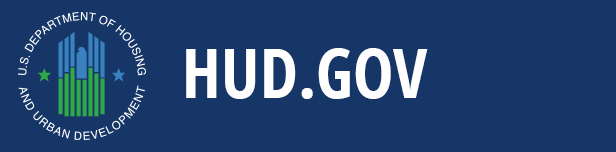HVU serves as the Department’s pathway to compliance for federally mandated training such as IT Security Awareness, No FEAR Act, and Sexual Harassment. In addition, given that HVU is the central training database for the Department, each employee is able to access their own training history (transcript) using a few keystrokes.
About the HUD Virtual University
- What is the HUD Virtual University (HVU)?
- How do I register for or access HVU?
- What product and services are available from HVU?
- Will the e-training courses in the HVU meet my legislative/agency mandated (e.g., sexual harassment, ethics, computer security awareness, etc.) training requirements?
- As a supervisor or manager, how can I get the most from HVU?
- Do I need supervisory approval to take a training course?
- Will my supervisor have access to my transcripts or course information?
- Can I take an e-training course during my regular tour-of-duty?
Navigating the HVU
User Information
- What if I've forgotten my user name?
- How do I change my password or what if I've forgotten my password?
Course and Feature Information
- How do I find what courses are available on HVU?
- How do I search for a specific course on HVU?
- How do I register for and take a training course?
- How do I ensure my progress and score is properly recorded?
- How long do I have to complete a course?
- How do I look at my student transcript?
- How do I get a certificate showing I completed a course?
- How do I receive college and CEU credits?
- How do I receive certification?
Technical Assistance and Problems
- What do I do if I'm having trouble when trying to access a course or if my computer freezes?
- What do I need to know about technical requirements to access HVU?
- I have a problem and don't know what to do.
About the HUD Virtual University
What is the HUD Virtual University?
The HUD Virtual University (HVU) is an e-Training site that offers training to all HUD employees (excluding contractors) in an online environment, free of charge. HVU provides one-stop access to high quality e-Training products that help people do their jobs and, thus, helps HUD accomplish its mission. The approximately 3,000 training courses offered on HVU have been selected to meet many of HUD's common training needs, but they are not intended to provide all training needed by HUD employees. While the HVU courses and resources are available to all HUD employees, you should check with your supervisor to find out about their policy for taking these online courses.
HVU serves as the Department’s pathway to compliance for federally mandated training such as IT Security Awareness, No FEAR Act, and Sexual Harassment. In addition, given that HVU is the central training database for the Department, each employee is able to access their own training history (transcript) using a few keystrokes.
HVU is available 24 hours a day, 7 days a week. It can be accessed from anywhere an Internet connection and required computer hardware and software are available. Courses can be taken at the student's own pace. HVU delivers training any time, any place and at any pace.
How do I register for or access HVU?
You will automatically be registered for HVU if you are a HUD employee. HVU is linked to the Department’s enterprise HR system and receives up-to-date employee profile data from HIHRTS on a nightly basis. An email will be sent to you notifying you that you have been assigned a Login and Password for HVU. The email will provide instructions on how to access HVU and what your user name and password are. Once you have received this email, you will already be registered to use HVU. If you misplace or do not receive this information, contact the HVU Help Desk at (1-888) 297-8689 option 6 or by email at HUDVirtualUniversity@hud.gov.
To access HVU, open your web browser (Internet Explorer is recommended). Type in the Internet site address for HVU (https://hud.plateau.com/plateau/user/login.jsp) in the Address or Location bar and press Enter. At the Logon screen, enter your user name and password, as provided in the email described above. Click on the Log On >> button to enter the site. For more information about technical requirements, please consult the Technical Tips located within the Help Desk Center on HVU.
What products and services are available from the HVU?
HVU 's Catalog link leads you to an organized listing of information containing all of HVU's e-training courses. The catalog lists over 2500 courses available, at no cost, to all HUD employees. The catalog is organized by categories and sub-categories, such as Business Skills/IT Professional. When a subcategory is selected, the list of available courses is shown. For more information on the catalog, see the section below How do I find what courses are available on HVU?
Many additional services and e-courseware materials are available, as well, at no cost to HUD employees. To obtain information about the features that are available, please see the section below What features are available?
Yes, in some cases. However, each program area has the discretion to specify additional areas that must be covered to meet requirements. HUD personnel should check with their supervisor or training contact to determine if, or what, additional training must be taken to meet each requirement. Over time, additional e-training courses in this arena will become available on the HVU.
As a supervisor or manager, how can I get the most from the HVU?
HVU (with current and future modules) contains a wide array of e-training courses that are of high and common interest across HUD. As a first step, you should become familiar with the training courses and services available on the HVU. Then, as with all training, it is important to:
- Determine your employee's training needs.
- Evaluate if e-Training (online web-based training) is an appropriate venue (e.g., some people do not learn most effectively online or will need guidance to learn effectively online; or the subject matter or phase of learning necessitates instructor interaction).
- Assess the resources available on HVU and how they can meet your employee training needs.
- Provide the necessary resources to employees to complete their needed training (e.g., time, computer, Internet access, etc.).
- Upon completion of training, assess your employee's performance, reinforce the training through guidance and/or application and determine the need for additional or follow-up training.
E-Training can be effective alone or in combination with other forms of training, such as on-the-job, classroom or blended learning. As with any kind of training, e-Training will be most effective when time is given to learn and to apply on the job. By taking an e-Training course yourself, you can support this opportunity for training based on your own experience. You and your employees will find a wealth of information about the HVU in sections such as these FAQs and Technical Tips.
Do I need supervisory approval to take a training course?
It's a good idea to check with your supervisor before registering and taking a training course. Policies for taking training online vary among offices. If your supervisor agrees that you need to take a particular training course, he or she will discuss the conditions that will work out the best in your office, such as how much time you can spend online each day or by when you should complete the course. If you are required to take a training course online, your supervisor will give you time to complete the training during your regular duty hours. To document supervisory approval, you should use the Request and Authorization of HVU Training form (Form HUD-4042).
Will my supervisor have access to my transcripts or course information?
At this time, your supervisor will not be provided any information regarding your HVU courses, scores, or transcripts. You may share this information with your supervisor, if you elect to do so. We recommend printing your student transcript and course certificates, as evidence of courses completed. The printed information can then be shared with your supervisor. We DO NOT provide this information to your supervisor for you. We strongly suggest you keep copies of your transcripts and certificates for future reference.
For information on how to print your transcripts or certificates, see the appropriate sections below.
Can I take an e-training course during my regular tour-of-duty?
As mentioned above, you and your supervisor will work out the conditions under which you may take a training course during regular duty hours. Your supervisor will give you time during your regular duty hours to take any training that is required. However, you have the option of taking these e-training courses on your own time. If you do elect to take any training on your own time, you are not entitled to time off or other compensation.
Navigating the HVU
When you first logon to HVU, it will bring you to the HVU Dashboard User Interface, here you can view your course “To do list”. This is a list of courses which you are currently registered for. From the HVU Dashboard user interface screen you can also access a wide verity of “Easy Links” i.e. User Profile, HVU Job Aids and Reports. You can also set curricula, view your Learning History, set Competency Assignments, and create Learning Plans with just the clink of a button.
Use the Home, My Employees, Organization, and Catalog menu options in the top menu to navigate within HUD Virtual University. Some of these main menu headings may not display depending on your user role. Notice the Alerts box; it indicates that the user must take action on something. The To-Do List feature on the Home page contains a consolidated view of tasks requiring action. All tasks are in one place. Use the filter option to limit the list, for example, to show learning only, a list of current registrations, or assessments that are due, etc. Enter keywords in the Catalogue textbox to perform a quick search for related items in your catalog. Easy Links are located on the Home page in a panel with a verity of quick links which support easy navigation. Users can access a link to locate and perform their activities. The Status Pods are Home page content located in a panel of four buttons, which is a way for users to view a snapshot of progress on learning and performance activities.
To properly exit the HVU site, click on the (Sign Out) button, shown in the top right corner of the HVU screen. Do not use the close (X) button for your browser window, until you have logged properly out of HVU first.
User Information
What if I've forgotten my User Name?
If you cannot remember your user name, click on the I forgot my username/password link on the Logon screen, and follow the instructions. It may help to understand the standards used to construct user names. The user name usually consists of your firstname.middleinitial.lastname (e.g., John.H.Smith), as reflected in the HUD Human Resources database system (PERIS). If you have no middle initial, the user name would be firstname.lastname (e.g., John.Smith). Please note that there is NO PERIOD following the middle initial. Your user name is NOT the same as your HUD email address.
If you've attempted entering a user name according to these standards and are still unable to logon, contact the HVU Help Desk at (1-888) 297-8689 option 6 or by email at HUDVirtualUniversity@hud.gov.
How do I change my password or what if I've forgotten my password?
If you cannot remember your password, click the I forgot my username/password link on the Logon screen, and follow the instructions.
If you encounter problems, please contact the HVU Help Desk at (1-888) 297-8689 option 6 or by email at HUDVirtualUniversity@hud.gov.
Course and Feature Information
How do I find what courses are available on HVU?
HVU's Catalog box leads you to an organized listing of all of HVU's e-training courses. The catalog lists over 2500 courses available, at no cost, to all HUD employees. The catalog is organized by categories and sub-categories, such as Business Skills/IT Professional. When a subcategory is selected, the list of available courses is shown. To obtain a brief description of the course and to register, click on the course title.You may need to scroll down whenever you click on a category or sub-category to view the list of courses.
All HUD mandatory and custom courses are located in the first category called * Mandatory Training. The mandatory Sexual Harassment courses can be found under this category.
Some examples of the types of courses in HVU include Information Technology (PC basics, end user computing, communications and networking, internet, IT security, IT certification training), business skills (communication, customer service, finance and accounting, human resources, marketing), management (leadership, project management, team building, knowledge management, strategic planning), and personal development (time management, stress management, organization skills).
How do I search for a specific course on HVU?
HVU's Catalog box allows you to search for a specific course. Type in the word or words that you want to search for, then click on the search icon button. If you want to do a more advanced search, click on Advanced Search found under the Catalog tab at the top of the screen. This will bring up another screen that allows you to conduct a search by different types of information, such as title, description, vendor name, vendor code, and category. Type in the word or words you want to search for in the correct box, then click on the search icon button.
How do I register for and take a training course?
Follow these steps to register for and take a training course:
- First, select the course you want to register for by following the instructions in the section above, How do I find what courses are available on HVU?
- After you have clicked on the course title, you will be taken to the Course Description screen. To the right of the course you will be given two options to register. You can either (1) Go to Content and start the training session or (2) you can Add to “To-do” list to register and take the training at a later time. Select either button, and you will automatically be registered for the course.
- The course should now be listed in the “To-do” list section on the main page of you Dashboard user interface. Click on the course title to start the training now.
- If the course is a Skillsoft course, a window will come up with the title of the course. Click on the course title. In the next window, click on Play this Course. Another window will be shown, in which you will click on Play the Standard version of this course (Play the Web Accessibility version of this course is for users needing Section 508 compliance). A final screen will come up, informing you that the course is loading. When the process has been completed, the course will be launched.
Please Note:Some courses may require special software (player/plug-in) because of multimedia or animation features. If a window pops up, requesting a download or to grant permission for required course software, you should respond "Yes" or "OK." If you do not, courses may be unable to load or will not load properly. If you are not familiar with downloading or the use of plug-ins, please contact the HVU Help Desk at (1-888) 297-8689 option 6 or email hudvirtualuniveristy@hud.gov.
How do I ensure my progress and score is properly recorded?
You MUST exit a course by using the correct EXIT method for the course, to ensure your progress is properly recorded. If you click on the X that closes your browser window (the normal Windows close button), your course bookmark, progress or score (if the course has been completed) will not be properly recorded within your Student Transcripts. If you exit properly for a course in progress, you will automatically be returned to the place you left off when last working in the course (bookmark). For some of the courses (SkillSoft), the word EXIT on the right side of the course screen is used for proper exiting. For some other courses (NetG), a large green X or the word EXIT, in the upper left portion of the course screen, is used for proper exiting. If you are uncertain how to properly exit a course, consult the Help instructions for the courseware you are using. As discussed in Technical Tips, do not close any of the other browser windows, until you have properly exited the course.
Please Note: In order to successfully complete a course, you must obtain a score of 70% or higher on each unit assessment for the course. Your student transcript will not show successful completion, if this is not the case. Also, make sure you follow all of the tips in Technical Tips, to ensure proper recording of progress and scoring.
If you encounter problems, please contact the HVU Help Desk at (1-888) 297-8689 option 6 or email hudvirtualuniveristy@hud.gov.
How long do I have to complete a course?
For courses that you elect to take, there is no limit on the amount of time to complete the course (training at any pace). For mandatory training, your supervisor will notify you of any time limits. In some instances, courses will need to be completed by a certain time, due to site upgrades or changes. You will be notified by email, when this is the case.
How do I look at my student transcript?
To look at your transcript, click the Learning History link in the Easy Links box or by using one of the navigation radio buttons. HVU will generate a list of your completed courses. Hoover the mouse over the course and follow prompts to print your certificate.
If you encounter problems, please contact the HVU Help Desk at (1-888) 297-8689 option 6 or email hudvirtualuniveristy@hud.gov.
How do I get a certificate showing I completed a course?
When you have successfully completed a course, you will be able to print a certificate. In order to successfully complete a course, you must obtain a score of 70%or higher on each unit assessment for the course. Once you have accomplished this, click the Learning History link in the Easy Links box or by using one of the navigation radio buttons. HVU will generate a list of your completed courses. Hoover the mouse over the course and follow prompts to print your certificate. We CAN NOTprovide a certificate for you, if you do not do so yourself.
If you encounter problems, please contact the HVU Help Desk at (1-888) 297-8689 option 6 or email hudvirtualuniveristy@hud.gov.
How do I receive college and CEU credits?
You can receive College Credit and Continuing Education Credits (CEU) from some of the training received on HVU. These credits are granted by participating universities. Some of the current participating universities include:
- American Council on Education (ACE)
- Drexel University
- George Mason University
- University of Phoenix
To obtain detailed information about the programs and how to obtain credit, you will need to refer to each courseware vendor's web site. For Skillsoft information, go to Skillsoft's Academic Partners.
How do I receive certification?
You can obtain industry certified training on HVU. However, you cannot obtain certification on HVU. To actually receive certification, you must register for the specific test desired at a certified testing facility.
To obtain detailed information about the programs and how to obtain credit, you will need to refer to each courseware vendor's web site. For Skillsoft information, go to Skillsoft's Academic Partners.
Technical Assistance and Problems
What do I do if I'm having trouble when trying to access a course or if my computer freezes?
If you are having any problems with HVU, please be sure to refer to the the Help Desk Center on HVU. This section provides complete, detailed information on requirements for accessing HVU.
What do I need to know about technical requirements to access HVU?
To obtain complete information about technical requirements for HVU, consult the Help Desk Center on HVU. If you do not have the recommended hardware or software, contact your Office Technology Coordinator (OTC) for information on how to obtain it.
I have a problem and don't know what to do.
HVU offers many avenues to provide you with assistance. This listing of FAQs is a good place to start. If your specific question is not addressed in this FAQ list, the Help Desk Center and the Information Desk are the places to go.
At the Help Desk Center and the Information Desk, you will find information about the basic operation and functioning of the features in the HVU, technical information, and information and ways in which you can contact support personnel to get the help you need. You will find specific information about minimum and recommended system requirements, a plug-in installation center, and a compilation of technical tips to help you during your learning experience while you are on HVU. For additional assistance you can contact the HVU Help Desk at (1-888) 297-8689 option 6 or email hudvirtualuniveristy@hud.gov.