Access to eRA Commons and its modules is determined by the designated roles of its users. Once a grantee organization has created an account in eRA Commons, the Signing Official (SO) is able to establish additional user accounts, including that of a Principal Investigator. The SO or Accounts Administrator may then create additional accounts for the other administrative and scientific staff.
Depending on their assigned role, users are granted different authorities to perform specific functions in eRA Commons.
There are several roles available in eRA Commons, ranging from trainee roles to scientific roles to administrative roles. Here is a sampling:
Signing Official (SO) – Has institutional authority to legally bind the institution in grants administration matters, and may have any number of titles in the grantee organization. The SO can register the institution, and create and modify the institutional profile and create all types of user accounts, including additional SO accounts.
Account Administrator (AA) – Has the ability to create/edit all Commons accounts, except SO, Business Official (BO), and all types of Financial Conflict of Interest (FCOI) accounts, and Internet Assisted Reviewer (IAR) accounts.
Principal Investigator (PI) - Designated by the grantee organization to direct the project or activity being supported by the grant. The PI is responsible and accountable to the grantee for the proper conduct of the project or activity. A PI should only have one eRA Commons account used for the entirerty of their career.
See the eRA Commons Roles document for a full and detailed description of all types of accounts/roles.
Basic Tasks (step-by-step instructions from the online help)*
* You must be logged into eRA Commons with appropriate role(s) to complete these activities.
Main Screenshots
Click on thumbnail image to expand to full view.
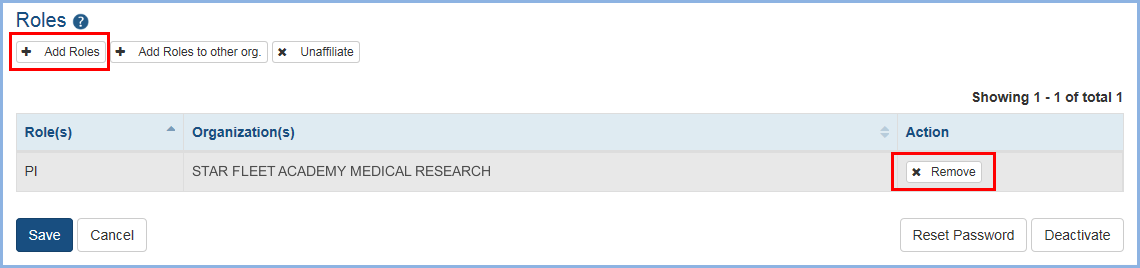
Figure 1: Account Management System Manage user screen showing buttons to add and remove user roles

Figure 2: Account Management System Manage Add Roles screen showing instructions and button to add multiple roles simultaneously
Additional Resources
- eRA Commons Roles & Privileges At a Glance (PDF -47 KB)
- eRA Commons Roles (PDF - 88 KB)
- Create and Edit Accounts
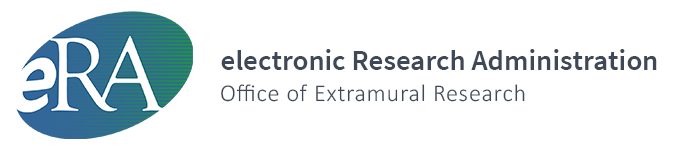
 eRA Intranet
eRA Intranet