Description
Real-Time Access to Your VA Care Team Through VA Video Connect
VA Video Connect allows Veterans and their caregivers to quickly and easily meet with VA health care providers through live video on any computer, tablet, or mobile device with an internet connection.
Need Help? VA can help you get set up or troubleshoot technical problems. Call the Office of Connected Care Help Desk at (866) 651-3180 24 hours a day, 7 days a week.
Test your device. Visit the VA Video Connect test site to test your microphone and speakers. You can also ask your VA care team for a practice session.

Talk with your VA provider about using VA Video Connect if:
- You live far from your VA facility or have limited access to VA facilities.
- You have health conditions that make traveling to the VA specialist you need difficult.
- You lack time to regularly attend in-person appointments.
- You don’t require a hands-on physical examination.
Features:
- Participate in secure video appointments with your VA providers
- Chat with your VA care team
Get Started with VA Video Connect
- Talk with your VA health care team about using VA Video Connect. If you are interested in receiving care through VA Video Connect, speak with your VA care team to decide if it is right for you.
You can use the VA facility locator to find your nearest VA Medical Center by entering your city, state, or ZIP code, then selecting “VA Health” from the facility drop-down menu. VA Telehealth is based out of your nearest VA Medical Center, not Community-Based Outpatient Clinics or Vet Centers.
- Get set up. Once you make an appointment to meet with your VA provider through VA Video Connect, you will receive an email notification from VA with instructions. On the date and time of your appointment, open VA Video Connect by selecting your appointment link included in the email you received.

- Windows, macOS, and Android. VA Video Connect opens automatically in a web browser on Windows, macOS, and Android devices after clicking the link in your email.

Personal Computer/Laptop
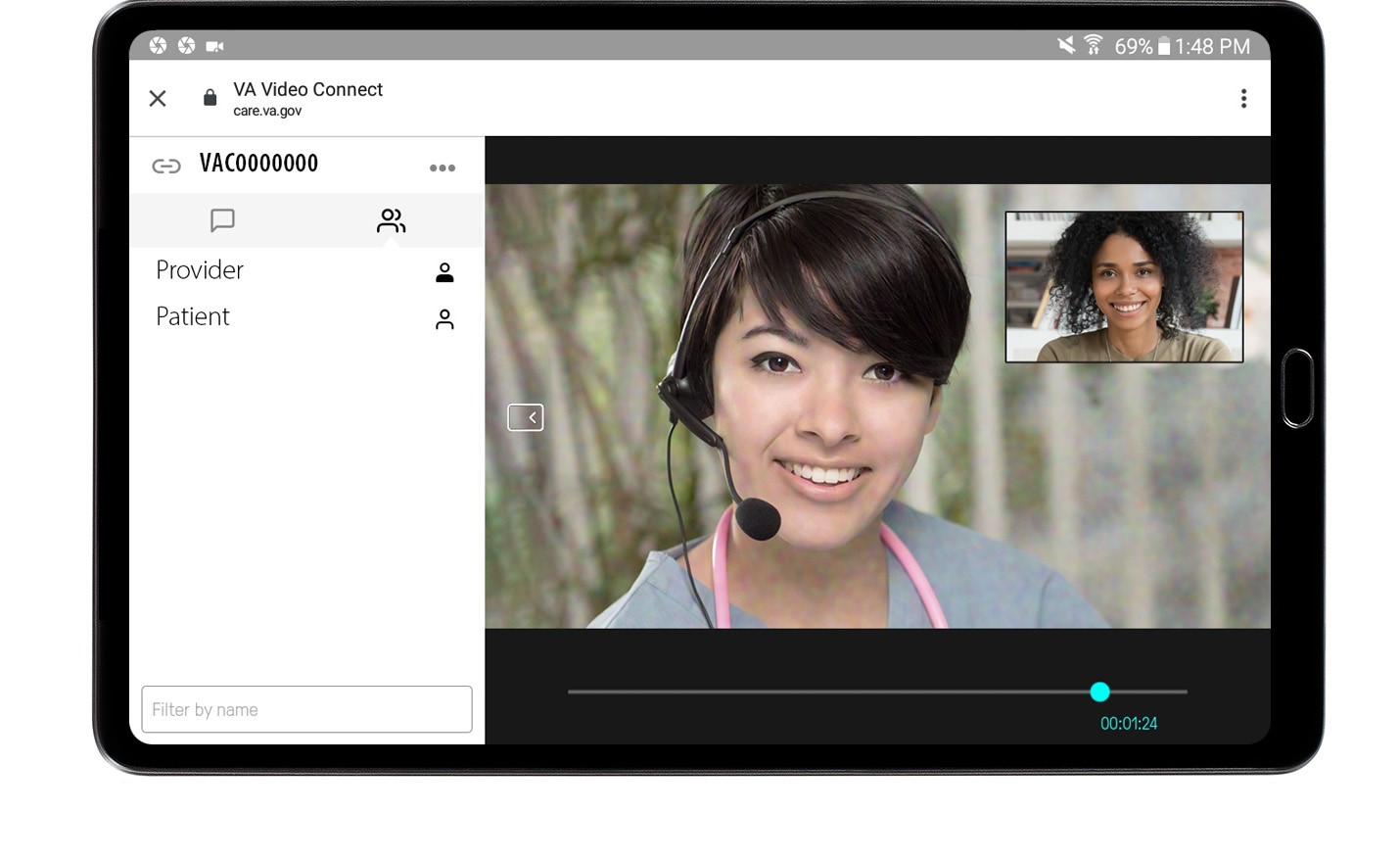
Android
- Apple iPad and iPhone. Apple iPhone and iPad users will need to download the VA Video Connect iOS app ahead of time. Visit the Apple App Store and search for “VA Video Connect.” Note: Some email apps on iOS devices such as Gmail and Yahoo will need to be set to open the Safari browser for VA Video Connect to open.


iPhone
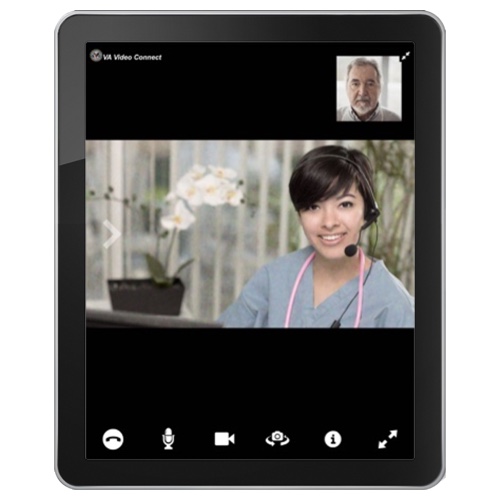
iPad
- Test your device. Visit the VA Video Connect test site to test your microphone and speakers. You can also ask your VA care team for a practice session.
VA Video Connect Instructions for Patients
Time: 2:37 minutes
VA Video Connect Demonstration
Time: 00:57 seconds
VA Video Connect Troubleshooting Tips
Time: 4:31 minutes
With Veterans and VA care teams using VA Video Connect more than ever before, Connected Care Communications produced a new video that offers troubleshooting tips for VA Video Connect to address common technical difficulties and help foster long-term adoption of the video telehealth tool. The 4-minute video provides tips to troubleshoot and resolve each of seven main issues that users commonly face:
- Tip 1: I can’t find my VA Video Connect appointment email. (0:11)
- Tip 2: My appointment link won’t work. (0:42)
- Tip 3: The virtual medical room page won’t load in the browser. (1:18)
- Tip 4: The virtual medical room takes a long time to load. (1:51)
- Tip 5: I cannot hear or speak to my provider. (2:20)
- Tip 6: I cannot see myself or my provider on the screen. (3:09)
- Tip 7: The video picture freezes or audio cuts in and out. (3:47)
Download a VA Video Connect brochure.
Download Materials
Frequently Asked Questions
The Department of Veterans Affairs (VA) Video Connect mobile application (app) enables you to connect to a virtual medical room. In the virtual medical room, you participate in video health care visits where a hands-on physical examination is not required. You access your provider on a scheduled date and time – just like a face-to-face meeting in a clinic exam room.By providing fast, easy, encrypted, real-time access to care in the virtual medical room, VA Video Connect makes it easier for you to choose where you’d like to receive services. By connecting to the virtual medical room through VA Video Connect, you can see and talk to your VA care team from anywhere, making appointments more convenient and reducing travel and wait times.To use VA Video Connect, you must:- Be enrolled in VA health care
- Have an email account where the link to the virtual medical room can be sent and accessed to start the video appointment.
- If you are using an iOS device, you must install the iOS VA Video Connect App from iTunes before joining your encounter. NOTE: Using VA Video Connect on anything other than an iOS (Apple) device does not require an app download. The session will automatically open in a web browser when the visit link is selected.
VA Video Connect will work on nearly any device that has an internet connection; a web camera, microphone, and speakers (either internal or attached); and a web browser. For example, it will work on PCs, laptops, iOS mobile devices, Android mobile devices, and Windows mobile devices.If you are using an Android or Windows device (desktop, laptop, tablet), no application download is required. The session will launch automatically in the app after the session link is selected from the email invitation.
If you are using an Apple mobile device, such as an iPhone or iPad, you will need to download the free VA Video Connect App from the App Store. Use this link to find more information on downloading the VA Video Connect App for your iOS device.This depends on how long the session is. If possible, connect over Wi-Fi if you have a limited data plan. Talk to your cell phone service carrier if you have questions about data costs and usage.No, VA Video Connect will work over most lower-bandwidth connections, including cellular data connections, although the quality of the video may be reduced. If cellular data is used, a 3G or 4G connection with at least two (2) connection bars is recommended.Yes, only invited participants can join a virtual medical room for a visit within VA Video Connect. Participants can always see who has joined. And further, the VA provider can lock the room once all invited participants have arrived, such that no-one else can come.Yes, VA Video Connect’s virtual medical rooms allow for multiple participants.To enter your VA Video Connect visit, you will need only the link that is sent to you by email.
You may select to view and access your video visits through the VA Online Scheduling application rather than through the emailed link. The VA Online Scheduling application does require the use of ID.me, DS Logon or My HealtheVet account credentials. Learn more about VA Online Scheduling.Veterans and health care providers jointly decide whether to use VA Video Connect for a medical visit. Once your care team begins offering visits using VA Video Connect, you should discuss its use with your provider.When a VA Video Connect session is scheduled, you will receive an email with a link to join the virtual medical room. The email also includes additional resources to help you learn about and use VA Video Connect. At the time of your appointment, you simply click on the link, enter your name, and launch the session.
Alternatively, you may select to view and access your video visits through the VA Online Scheduling application. Learn more about VA Online Scheduling.No, you cannot use the same link for all VA Video Connect sessions. You will receive a new email invitation to join the virtual medical room for each session. The link in that email should be used.Appointment confirmations with instructions and links are sent when the appointment is scheduled. It is recommended that you follow instructions in the email to add the appointment and session information to your calendar. Additionally, you can set up an email folder to save all VA Video Connect invitations so that they are easy to find at the time of your appointment. You will also receive reminder emails in the week leading up to your appointment.To test, visit the VA Video Connect test site on your mobile device.Click on the link in the email invite you received via email (or saved to your calendar). The appointment will begin when your provider arrives. If attending a scheduled visit, the waiting room will be available 30 minutes before the scheduled start time of your meeting. See below for links to additional guidance on how to access VA Video Connect on different browsers and devices:Yes. To send a message by text to your provider while in the video appointment, type your message, and press Enter on your keypad to chat via text with your provider. To hide the Chat Room, tap the down arrow. To unhide the Chat Room, tap the up arrow.To mute your microphone so your provider cannot hear your audio, tap the microphone icon. A slash through the microphone icon will appear indicating that your microphone is muted. Tap the microphone icon to remove the slash and unmute yourself so your provider can hear your audio.To hide your video feed so that your provider cannot see you, tap the video camera icon. A slash through the video icon will appear indicating that your video feed is hidden. Tap the video icon to remove the slash and unhide your video feed so your provider can see you.To exit the video meeting with your provider, tap the red circle with the phone icon. A pop-up Leave Session box will appear. Tap Yes, Leave to leave, or tap No to return to the video meeting. You will go back to the VA Video Connect Login screen after logging out.VA Mobile Health is a program to improve Veterans’ health by providing technologies to expand care beyond the traditional office visit. As part of VA Mobile Health, VA is releasing a series of secure apps that take advantage of the popularity of wireless technologies to support Veterans, Caregivers and VA care teams.No. VA created the VA Launchpad to house all mobile apps that connect to CPRS. By signing in to the VA Launchpad once, you can access multiple apps from one location – without having to log in to each one individually.A built-in information feature is available in the app. Tap the i icon, and a pop-up Information box will appear. Tap Help, and a pop-up Help box will appear with information about how to contact the Help Desk and provide general feedback.
You may also access videos including:
Note that you should never use this app in an emergency situation. If you encounter an emergency, call your local medical center or dial 911. If you feel that your information may have been compromised, contact your local VA facility to obtain the contact information for your Privacy Officer. To locate your local VA facility, visit VA’s Facility Locator: http://www.va.gov/directory/guide/home.asp?isflash=1.
For questions about and/or technical assistance regarding VA Video Connect, please contact the VA National Telehealth Technology Help Desk at (866) 651-3180 or 703-234-4483, 24 hours a day, 7 days a week.
Additional information about other available VA apps can be found on mobile.va.gov/appstore as well as mobile.va.gov/appstore in the VA Mobile Apps General FAQs.VA Needs Your Feedback!
- Apple iPad and iPhone. Apple iPhone and iPad users will need to download the VA Video Connect iOS app ahead of time. Visit the Apple App Store and search for “VA Video Connect.” Note: Some email apps on iOS devices such as Gmail and Yahoo will need to be set to open the Safari browser for VA Video Connect to open.
- Windows, macOS, and Android. VA Video Connect opens automatically in a web browser on Windows, macOS, and Android devices after clicking the link in your email.

