WEBTech Notes
- Details
- Last Updated: March 23 2015
- Published: October 15 2012
WEBTech Notes is designed to support the management of Federal depository library collections. Federal depository libraries use WEBTech Notes to search, browse, and view updates to Superintendent of Documents classification numbers and to List of Classes information. Specifically, WEBTech Notes may be used by:
- Catalogers to identify records and publication call numbers that need to be changed.
- Reference desk staff to identify if something new transitioned to another format.
- Depository coordinators to identify issues with older material on their shelves.
WEBTech Notes provides instant public access to additions and modifications as they are made by GPO staff. The dataset includes data from 1991 forward.
Traditionally, updates were recorded and distributed in paper to Federal depository libraries in Administrative Notes, Technical Supplement (ANTS). Since updates are now made to the Web-based application as needed, the U.S. Government Publishing Office ceased publication of ANTS. A final print version of ANTS was released as Administrative Notes, Technical Supplement (ANTS), Volume 15, no. 11-12, November–December 31, 2008.
The following sections of this article explain how to use the various features of WEBTech Notes.
Records in WEBTech Notes
Corrections or changes to the List of Classes and SuDocs classes are posted via records. Records can be exported in either HTML or .csv format. The following is a list of the fields that are found in a WebTech Notes record:
- Title (required)
- Superintendent of Documents Classification Number (SuDoc No.)
- Item Number (Item No.)
- Shipping List Number
- Notes: Changes made to records will be explained and dated.
- Category: Records may have multiple categories.
- List Number (deprecated)
- Volume Number (deprecated)
- Record Number (new): A unique, system-generated number.
- Entry Date (new): Date the record was added into the system (yyyy-mm-dd).
- Last Modifed (new): Date the record was edited by GPO staff (yyyy-mm-dd). If the entry and last modified date match then no changes have occurred to a record. If the entry date differs from the last modified date and NO explanation is provided in the "Notes" field, then the correction that was made was minor in nature, such as a spelling correction. Any substantial modification to a record will be recorded in the "Notes" field.
- Status: Either "new" or "edited".
At any time, users may use the following syntax to access an individual record based on its record number: http://www.fdlp.gov/component/webtech/technote/xxxxx where "xxxxx" is the record number (e.g., 148997).
RSS Feed
Subscribe to the WEBTech Notes RSS feed and be notified when new records are created or modified. There are 2 ways to subscribe to the RSS feed:
- From the WEBTech Notes default interface, an RSS icon appears in the header.
- Select the RSS icon from the left sidebar.
Default Interface
The default interface, by default, displays all records in descending date order based on entry/last modified date.
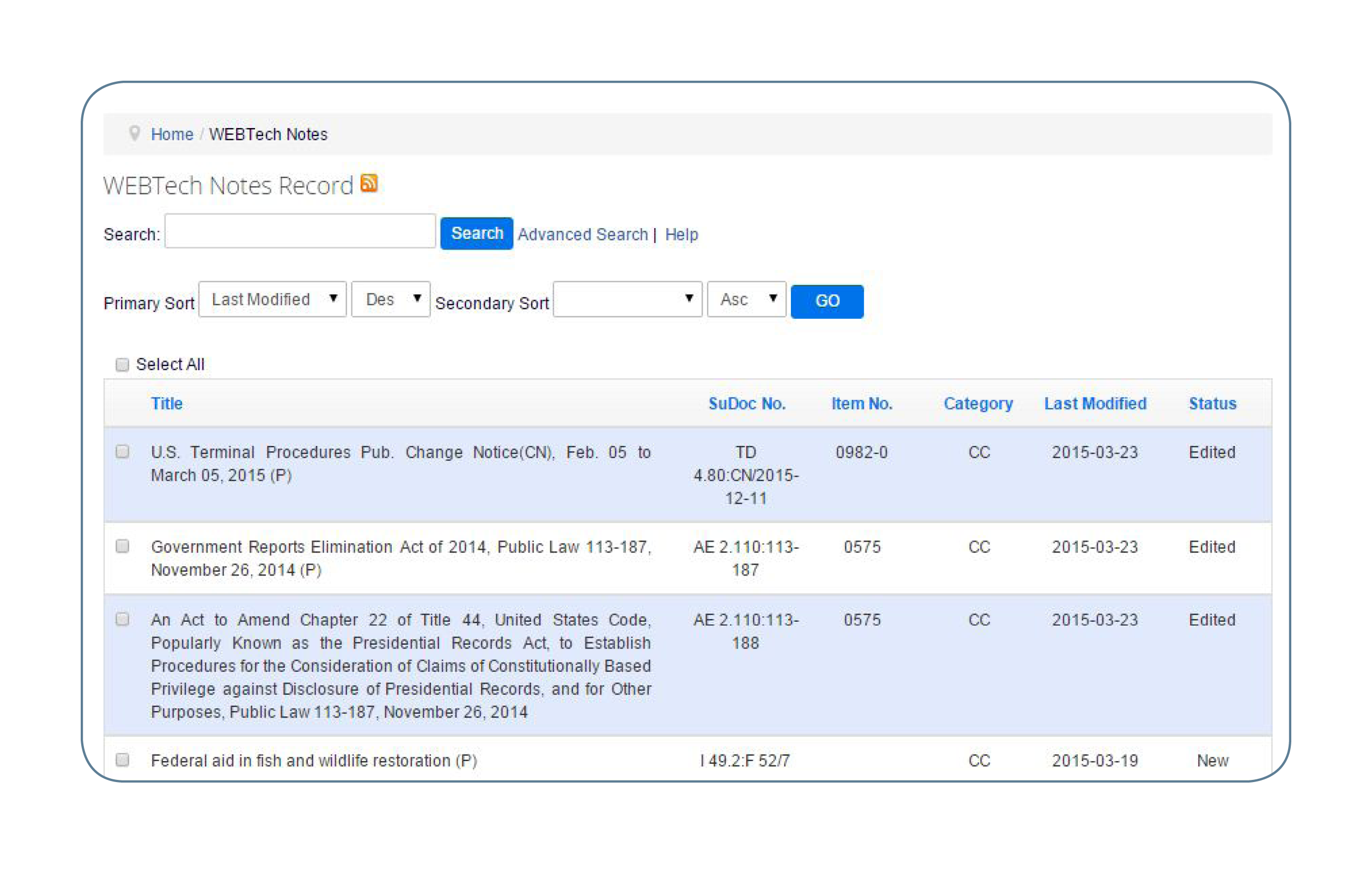
Primary and secondary resorting options are available for title, SuDocs number, item number, last modifed date, and status in both ascending and descending order. Sorting can be done before or after conducting a search. To resort, select a primary and/or secondary sort and then hit "Go".
Users may browse records by pages and modify the records per page with a maximum option of 35. For security and server performance, it is not possible to expand the display and exporting options beyond 35 records per page.
Click on an individual title to view the full record. Use the checkboxes to the left of each title to view multiple records at once or to export multiple records in either HTML or .csv formats. Use the "Select All" checkbox to select all records on a page. The maximum number of records that can be viewed or exported is capped at 35 at any one time. Export options are available at the bottom of the default interface page as well as on the returned record set page.
Advanced Search Interface
The advanced search interface features the ability to conduct searches by specific date, date range, category, categories, and/or within fields in any combination.
Search by Date or Date Range
Input the start date and end date and then hit "Search".

Search by Category
Select one or more categories. By default all categories are searched (whether or not all boxes are checked).

Category options are:
- What happened to? (WH): This category is used to announce miscellaneous information (e.g., delays in distribution, production/publishing issues) that might be useful to Depository Coordinators as they maintain their depository collections. This category is used infrequently.
- Classification/cataloging update (CC): This is used to announce Superintendent of Documents (SuDoc) classification number changes (in a WEBTech Note Record, the SuDoc number this is referred to as the “Classification Number”)
- Updates to the list of classes, new items (UN): This category represents new depository item numbers that have been recently created and added to the List of Classes.
- Updates to the list of classes, misc. (UM): This category represents miscellaneous updates to the List of Classes (e.g., title changes, discontinued or inactivated depository item numbers or SuDoc classification numbers).
Search by Fields
- Select a table. Table options include the ability to search against the entire dataset or within a specific category. Category options are: What happened to? (WH), Classification/cataloging update (CC), Updates to the list of classes, new items (UN), and Updates to the list of classes, misc. (UM).
- Enter a search term(s) in one or more of the fielded search boxes. Searches can be performed against a specific database field using the pull-down list (e.g., Title, SuDoc Classification Number, Item Number, Shipping List Number, List Number, Volume Number, Status). When entering search terms into multiple fielded search boxes, choose whether to include or exclude the search using the AND/OR/NOT pull-down list.

Search Tips
Retrieve Most Recent Updates to the List of Classes for New Item Numbers
To retrieve the most recent updates to the List of Classes for new item numbers, go to the advanced search page and use the "Browse Records by Category" feature. to select the "Updates to the list of classes, new item numbers (UN)" category and hit the "Submit" button. Results will be listed in date descending (newest to oldest) order.
Sample Search Types
The default search operator is AND. Search terms do not require the use of quotation marks.
- Title:
- NIH Summer Research Fellowship Program
- General Publications
- Item Number:
- 0154-C-03
- Classification Number:
- PREX 3.3:
- A 13.42/2:
- Shipping List Number:
- 2008-0003-S
- EL-only


