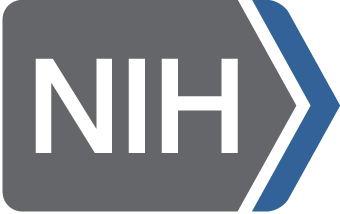Filter Cart
Viewable at the top right of NDA pages, the Filter Cart is a temporary holder for filters and data they select. Filters are added to the Workspace first, before being submitted to The Filter Cart. Data selected by filters in the Filter Cart can be added to a Data Package or an NDA Study from the Data Packaging Page, by clicking the 'Create Data Package / Add Data to Study' button.
The filter cart supports combining multiple filters together, and depending on filter type will use "AND" or "OR" when combining filters.
Multiple selections from the same filter type will result in those selections being applied with an ‘OR’ condition. For example, if you add an NDA Collection Filter with selections for both collections 2112 and 2563 to an empty Workspace, the subjects from NDA Collection 2112 ‘OR’ NDA Collection 2563 will be added to your Workspace even if a subject is in both NDA Collections. You can then add other NDA Collections to your Workspace which further extends the ‘OR’ condition.
If a different filter type is added to your Workspace, or a filter has already been submitted to the Filter Cart, the operation then performs a logical ‘AND’ operation. This means that given the subjects returned from the first filter, only those subjects that matched the first filter are returned by the second filter (i.e., subjects that satisfied both filters). Note that only the subjects specific to your filter will be added to your Filter Cart and only on data shared with the research community. Other data for those same subjects may exist (i.e., within another NDA Collection, associated with a data structure that was not requested in the query, etc.). So, users should select ‘Find all Subjects Data’ to identify all data for those specific subjects.
Additional Tips:
- You may query the data without an account, but to gain access you will need to create an NDA user account and apply for access. Most data access requires that you or your lab are sponsored by an NIH recognized institution with Federal Wide Assurance (FWA). Without access, you will not be able to obtain individual-level data.
Once you have selected data of interest you can:
- Create a data package - This allows you to specify format for access/download
- Assign to Study Cohort - Associate the data to an NDA Study allowing for a DOI to be generated and the data to be linked directly to a finding, publication, or data release.
- Find All Subject Data - Depending on filter types being used, not all data associated with a subject will be selected. Data may be restricted by data structure, NDA Collection, or outcome variables (e.g., NDA Study). ‘Find All Data’ expands the fliter criteria by replacing all filters in your Filter Cart with a single Query by GUID filter for all subjects selected by those filters.
Please Note:
- When running a query, it may take a moment to populate the Filter Cart. Queries happen in the background so you can define other queries during this time.
- When you add your first filter, all data associated with your query will be added to the Filter Cart (e.g., a Concept, an NDA Collection, a Data Structure/Element, etc.). As you add additional filters, they will also display in the Filter Cart. Only the name of filter will be shown in the Filter Cart, not the underlying structures.
- Information about the contents of the Filter Cart can be seen by clicking "Edit”.
- Once your results appear in the Filter Cart, you can create a data package or assign subjects to a study by selecting the 'Package/Assign to Study' option. You can also 'Edit' or 'Clear' filters.
Frequently Asked Questions