- Access the PeopleAdmin system via my.untsystem.edu, click the link to the PeopleAdmin system and log inmy.untsystem.edu using your EUID and password.
- Click the three dots that are at the top left hand corner then select Position Management.

- Click the Postings link and select the required employee category.
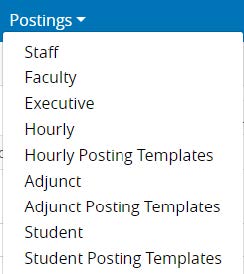
- Perform a search using the job title or any other identifier.
- Select the position, view the description details and if edits are required, click the edit button and make the necessary changes (or return to initiator). If no edits are required, hover over the Take Action On Posting button and select approve.

- Enter any comments or notes that you believe is necessary, or simply click submit.
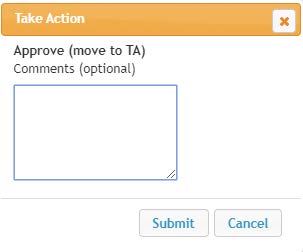
- Once Talent Acquisition has approved the posting the responsible parties will receive notifications.
Approving a (Position Description) Request
- Access the PeopleAdmin system via my.untsystem.edu, click the link to the PeopleAdmin system and log in using your EUID and password.
- Click the three dots that are at the top left hand corner then select Position Management.

- Select Position Descriptions and select a position request type to view the ones awaiting approval.
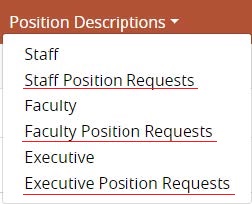
- From the list, select the position you are approving.
- Review the summary page and ensure that the information is correct.
- Once everything has been verified, hover over the Take Action On Position Request button at the upper right corner of the screen and select approve.

All reclassifications should be submitted to Campus HR. The justification will indicate whether or not it is a reclassification. Any change to salary, job title, or significant changes to job duties will require a reclassification and accompanying ePAR.
Otherwise, choose the Approve- No Reclassification option.