The upgraded PeopleAdmin system has the ability to notify users in the hiring departments when there are actions taken within the hiring process. The goal is to keep everyone in the hiring process updated on its status. Because some employees have a wide span of responsibility or support several large departments, this could generate several emails daily, which you may or may not want coming into your inbox.
For those in this situation, we recommend managing your notifications through Outlook rules and opting in/out of PeopleAdmin emails.
Outlook rules
We recommend creating an Outlook rule to automatically move PeopleAdmin email notifications to a folder to keep the Inbox neat.
- Create a new folder in Outlook by clicking on the 'Folder' tab and then the 'New Folder' button.
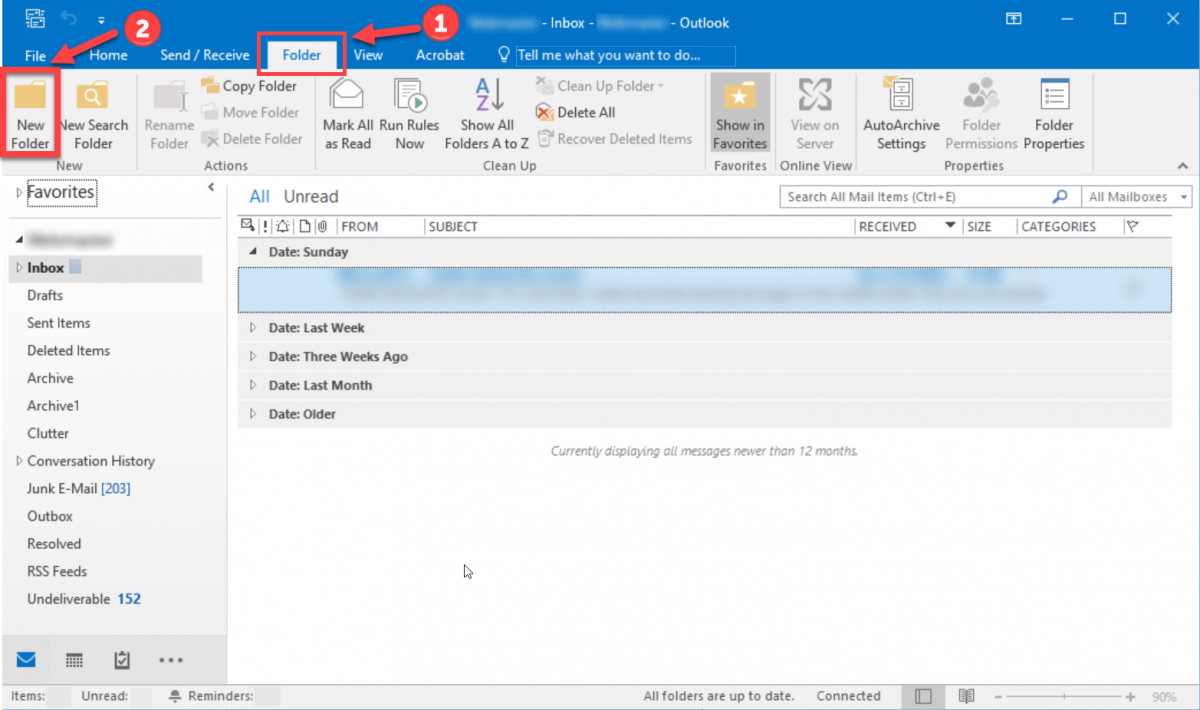
- Name the new folder; we recommend PeopleAdmin Notifications.
- Create a rule to always move an email from DoNotReply-Peopleadmin@untsystem.edu to the new folder.

- Outlook allows you the option to also have the rule move the email according to words contained in the subject line.

Manage email notifications within PeopleAdmin
You can also control what you get emailed about through the PeopleAdmin profile settings.
Please be careful of what you opt out of as you may elect not receive notifications that prompt you to approve actions in the system.
- Log into the PeopleAdmin system and click on “My Profile” at the top right corner.

- Click on the “Manage Emails” tab. In this section, you can select emails from which to “opt out.”

- When you are finished with your selection, scroll to the bottom and click “Update System Email Options”.
