Now that your Blackboard course has been migrated to the Canvas, there are a few things you’ll want to check to ensure that your course is to your liking.
Please Review the Following Checklist
Assignments
From the course menu, select Assignments. Assignment groups are created based on categories in Blackboard. Delete any unwanted assignment groups (i.e. Total, Weighted Total, Blog, Wiki, Survey, .etc). Also, the Wiki’s, Blog and Journal Tools are not available in Canvas. However, you can create equivalents using the Canvas assignment tools. For more information about Blackboard to Canvas tool equivalents, see: https://community.canvaslms.com/docs/DOC-9873-415267003

Modules
From the course menu, select Modules.

Identify any modules without any items underneath. Modules are typically created based on a Content Area, Folder or Learning Module within Blackboard. Move and rearrange this information as needed. https://community.canvaslms.com/docs/DOC-12697-415241425

Pages
From the course menu, select Pages.

Some content may show up in Canvas as a content page – such as an item or description within Blackboard. Review the content converted into Pages. Faculty can create Pages in Canvas instead of using files to convey content to students. Pages can then be edited directly within Canvas. No more uploading different files due to changes. Learn more about Pages at https://community.canvaslms.com/docs/DOC-1916.
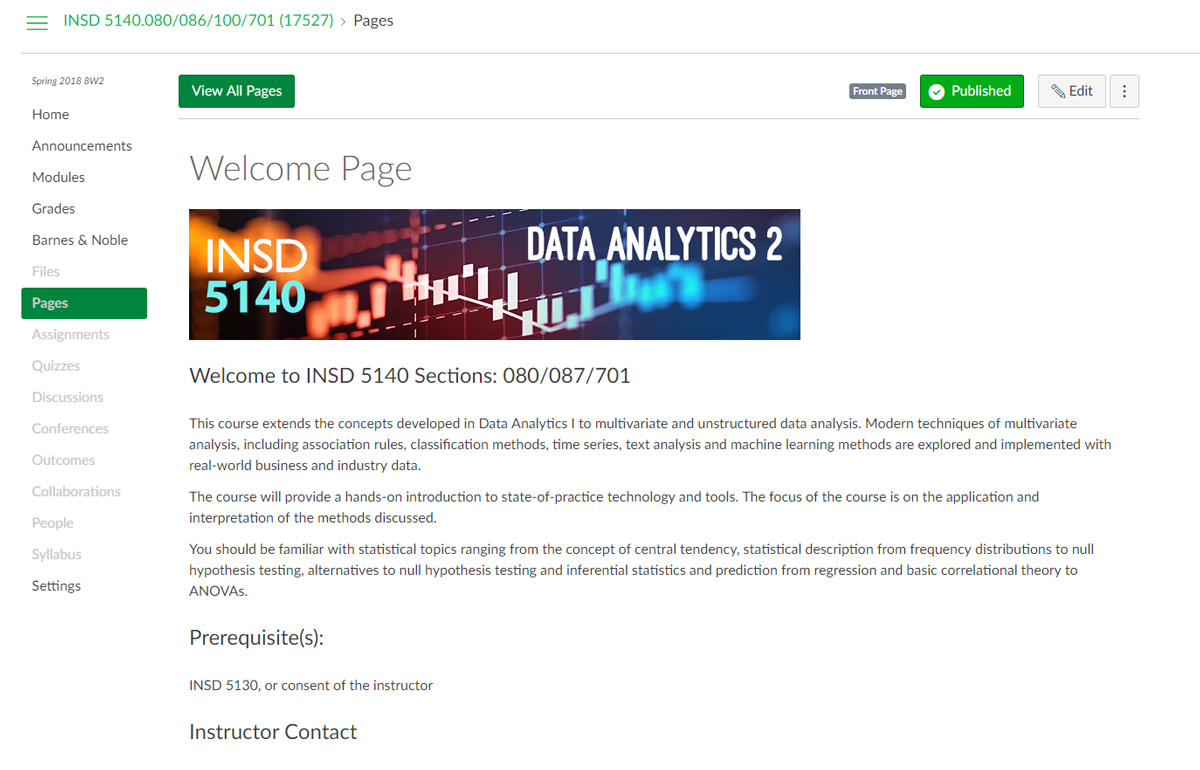
Discussions
If you used discussions within Blackboard, the forum and description will be converted as a discussion within Canvas.
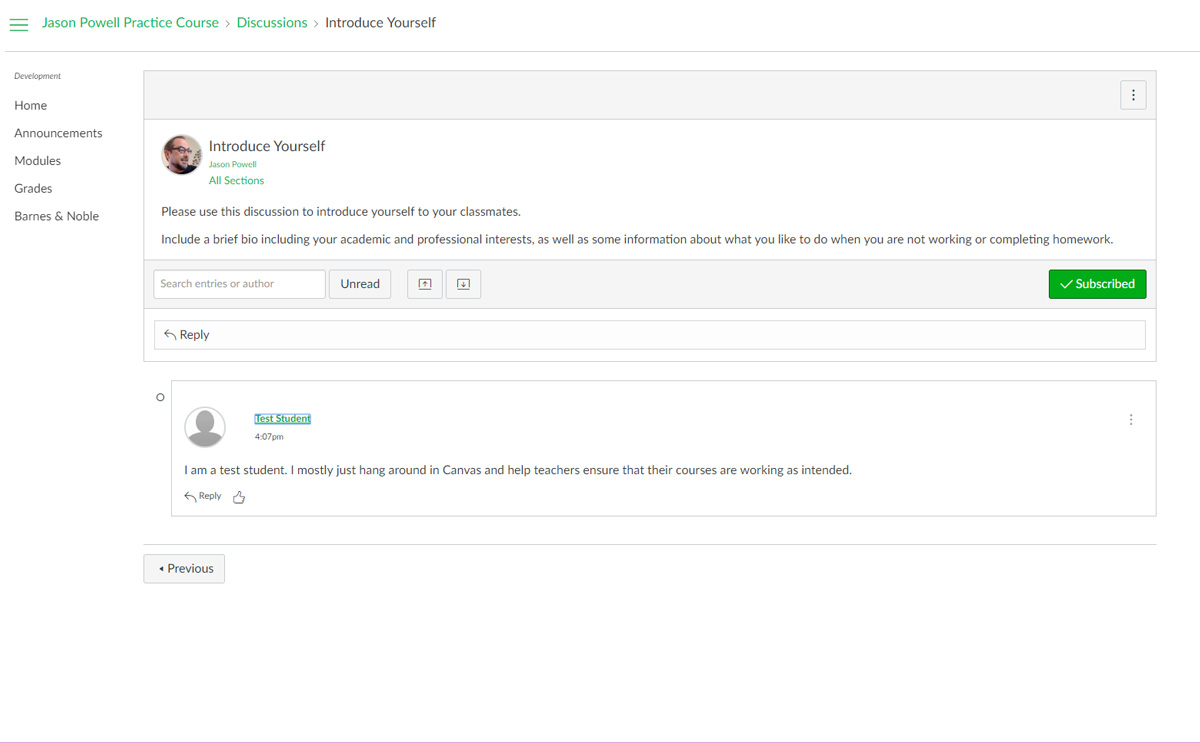
Assessments
If you used Blackboard for online quizzes, tests or surveys – this information will be located under Quizzes. Review the assessment and all questions to ensure the quiz was converted properly. Some question types may not be available in Canvas.

Files
Blackboard was notorious for duplicating files and folders as faculty copied a course from one semester to another. Your courses may have more files than necessary. Review the files area and remove any unwanted or duplicate files and folders. Note: The files area is visible to both faculty and students.

Faculty can restrict files and folders: https://community.canvaslms.com/docs/DOC-2770 or disable the files area completely through course navigation settings.
Panopto
If you were utilizing Panopto in your Blackboard course, these videos will need to be resynced within Canvas. Kathy Roberts, our Panopto expert, can assist with this process: https://unt.instructure.com/enroll/JTGNEJ
iClicker
If you were utilizing iClicker in your Blackboard course, it will need to be resynced within Canvas. Kathy Roberts, our iClicker expert, can assist with this process: https://unt.instructure.com/enroll/BCRFX4

