NCBI Bookshelf. A service of the National Library of Medicine, National Institutes of Health.
PubMed Help [Internet]. Bethesda (MD): National Center for Biotechnology Information (US); 2005-.
PubMed comprises over 26 million citations for biomedical literature from MEDLINE, life science journals, and online books. PubMed citations and abstracts include the fields of biomedicine and health, covering portions of the life sciences, behavioral sciences, chemical sciences, and bioengineering. PubMed also provides access to additional relevant web sites and links to the other NCBI molecular biology resources.
PubMed is a free resource that is developed and maintained by the National Center for Biotechnology Information (NCBI), at the U.S. National Library of Medicine (NLM), located at the National Institutes of Health (NIH).
Publishers of journals can submit their citations to NCBI and then provide access to the full-text of articles at journal web sites using LinkOut.
For a brief overview of searching PubMed, see the Quick Start section.
FAQs
- How do I find consumer health information about a disease or condition?
- How can I export citations to my citation management software program?
- How do I create a link to PubMed?
- What can I do about system error messages or typographical errors?
- Why is the link to the full-text not working?
- How can I save my search and receive an automatic email update?
PubMed Quick Start
Section Contents
- How do I search PubMed?

- How do I search by author?

- How do I search by journal name?
- How do I find a specific citation? I have some information such as the author, journal name and the year the article was published.
- Is there anything special for clinical searches?
- How do I find systematic reviews?
- How do I search for medical genetics information?
- Can you explain the search results?
- How do I display an abstract?
- How can I get a copy of the article?
- How can I save my results?
- I retrieved too many citations. How can I focus my search?
- I retrieved too few citations. How can I expand my search?
- I’m not finding what I need. How does a PubMed search work?
- Is there a guide to NLM resources for MEDLINE/PubMed?
- I need further assistance and training.
How do I search PubMed? 
- 1.
Identify the key concepts for your search.
- 2.
Enter the terms (or key concepts) in the search box.
- 3.
Suggestions will display as you type your search terms. Click Turn off to temporarily disable the autocomplete feature. The autocomplete feature is based on PubMed query log analysis described in “Finding Query Suggestions for PubMed.”
- 4.
Click Search. Click here to run this search in PubMed.
Example What role does pain have in sleep disorders? The key concepts are: Pain sleep disorders
How do I search by journal name?
Enter the journal name or abbreviation in the search box.
| Example |
|---|
| To search for articles about drosophila in the journal Molecular Biology of the Cell enter the following in the search box: |
| molecular biology of the cell drosophila |
Click Advanced to use the search builder, and then select Journal from the All Fields menu.The journal search box includes an autocomplete feature.
How do I find a specific citation? I have some information such as the author, journal name and the year the article was published.
Enter the information in the search box and the PubMed citation sensor will automatically analyze the search for citation information.
Alternatively, use the Single Citation Matcher to find citations with a fill-in-the-blank format:
- 1.
Click Single Citation Matcher from the PubMed homepage.
- 2.
Enter the information you have in the fill-in-the-blank boxes.
- 3.
Click Go.
Is there anything special for clinical searches?
From the Clinical Queries page you can search by a clinical study category, find systematic reviews and run medical genetics searches.
Clinical study category
The clinical study categories use built-in search filters that will limit retrieval to citations to articles reporting research conducted with specific methodologies, including those that report applied clinical research. To find citations for a specific clinical study category:
- 1.
Click Clinical Queries from the PubMed homepage or from the advanced search more resources menu.
- 2.
Enter your search terms in the search box, and then click search.
- 3.
You may then change the category or scope, if desired.
Example If you are researching the clinical aspect of gene therapy for cystic fibrosis, from the Clinical Queries page, select the category “Therapy” and the Scope “Narrow” and enter the following search terms in the search box: cystic fibrosis gene therapy
How do I find systematic reviews or medical genetic searches?
In PubMed, systematic reviews cover a broad set of articles that build consensus on biomedical topics and medical genetics find citations related to topics in medical genetics.
Systematic Reviews is available on result sets as a filter under article types, as well as a selection on the Clinical Queries page.
- 1.
Click Clinical Queries from the PubMed homepage or from the advanced search more resources menu
- 2.
Enter search terms in the search box, and then click Search.
- 3.
For medical genetics, change the search topic, if desired.
Example If you are researching systematic reviews on inhalation therapy for pneumonia from the Clinical Queries page, enter the following search terms in the search box: inhalation therapy pneumonia Example To find information on sickle cell anemia and genetic counseling from the Clinical Queries page, enter the following search terms in the search box, and then choose genetic counseling from the topic menu: sickle cell anemia
Can you explain the search results?
PubMed search results are displayed in a summary format, see the anatomy of search results page below.
Citations are initially displayed 20 items per page with the most recently entered citations displayed first.
You can mouseover a journal’s title abbreviation to display the full journal name.
Anatomy of the Summary Results

How do I display an abstract?
Click the title of the article to see the abstract. “No abstract available” is indicated on citations without an abstract.
How can I get a copy of the article?
PubMed search results do not include the full text of the journal article. However, the abstract display of PubMed citations may provide links to the full text from other sources, such as directly from a publisher’s web site.
The full text journal site may require a subscription although access may be available through your local medical library. In addition, online journals sometimes provide free access. Consider visiting your local medical library if there is not an online copy available.
For more information on obtaining the article, see How to Get the Journal Article.
How can I save my results?
There are several ways to save PubMed search results including using the Clipboard to save citations temporarily and My NCBI Collections to save indefinitely.
- 1.
Click the check box to the left of the citations you want to save.
- 2.
From Send to, select Clipboard.
- 3.
To display the items in the clipboard, click the Clipboard items link.
For additional information see Saving Citations Temporarily using the Clipboard.
For other save options, see:
I retrieved too many citations. How can I focus my search?
To limit the number of search results:
- Replace general search terms with more specific ones (e.g., search for low back pain instead of back pain).
- Add additional terms to your search.
- Use the sidebar filters to restrict your results by publication dates, species, article types, etc.
- Click manage filters in the Filter your results portlet to change your My NCBI filter selections.
Example If the search pain sleep disorders retrieves too many citations consider adding more specific search terms to focus your results, such as facial pain sleep disorders.
I retrieved too few citations. How can I expand my search?
- Click the Similar Articles See all link for a relevant citation to display a pre-calculated set of PubMed citations closely related to the article.
- Remove extraneous or specific terms from the search box.
- Try using alternative terms to describe the concepts you are searching.
Example If your search, facial pain sleep disorders, retrieves too few citations consider removing search terms to broader the search and retrieve more citations such as, pain sleep disorders.
I’m not finding what I need. How does a PubMed search work?
PubMed may modify your search terms to enhance your retrieval.
To see how PubMed modified your search, consult the ‘Search details’ box displayed on the results page and click the “See more…” link for further information.
For additional information, see How PubMed works: Automatic Term Mapping.
| Example |
|---|
| If you search for cystic fibrosis by its abbreviation cf the cf search retrieves some citations that do not discuss cystic fibrosis. To see why PubMed retrieved these citations, consult the Search details portlet to see that PubMed translated cf to search for citations about cerebrospinal fluid or cf. |
I need further assistance and training
Contacting customer support
- E-mail the PubMed Help Desk
- Call the NLM Customer service desk: 1-888-FIND-NLM (1-888-346-3656)
Other NLM publications
Search Field Descriptions and Tags
Affiliation [AD]
Affiliation may be included for authors, corporate authors and investigators, e.g., cleveland [ad] AND clinic [ad], if submitted by the publisher. Multiple affiliations were added to citations starting from 2014, previously only the first author’s affiliation was included. The Abstract format displays affiliation for citations with fewer than 100 authors.
Article Identifier [AID]
Includes article identifiers submitted by journal publishers such as doi (digital object identifier). These data are typically used for generating LinkOut links.
All Fields [ALL]
Untagged terms and terms tagged with [all fields] are processed using Automatic Term Mapping. Terms that do not map are searched in all search fields except for Place of Publication, Transliterated Title, Create Date, Completion Date, Entrez Date, MeSH Date, and Modification Date. Terms enclosed in double quotes or truncated will be searched in all fields and not processed using automatic term mapping. PubMed ignores stopwords.
Author [AU]
The format to search for this field is: last name followed by a space and up to the first two initials followed by a space and a suffix abbreviation, if applicable, all without periods or a comma after the last name (e.g., fauci as or o'brien jc jr). Initials and suffixes may be omitted when searching.
PubMed automatically truncates a search for an author's name to account for varying initials, e.g., o'brien j [au] will retrieve o'brien ja, o'brien jb, o'brien jc jr, as well as o'brien j. To turn off automatic truncation, enclose the author's name in double quotes and tag with [au] in brackets, e.g., "o'brien j" [au] to retrieve just o'brien j.
Searching by full author name for articles published from 2002 forward is also possible, if available. Full names display in the FAU field on the MEDLINE display format. Various limits on the number of authors included in the MEDLINE citation have existed over the years (see NLM policy on author names).
Table
MEDLINE Display
Author Identifier [auid]
The author identifier includes a unique identifier associated with an author, corporate or investigator name, if supplied by a publisher. The field includes the the organization authority that established the unique identifier, such as, ORCID, ISNI, VIAF, e.g., orcid 0000-0001-5027-4446 [auid].
Book [book]
The book search field includes book citations, e.g., genereviews [book].
Use the following untagged searches to retrieve all book or book chapters, e.g., ataxia AND pmcbookchapter
books and chapters: pmcbook
books: pmcbooktitle
book chapters: pmcbookchapter
Comment Correction Type
The data in these fields are citations to other associated journal publications, e.g., comments or errata. Often these link to the respective citation. Comments/Corrections data can be retrieved by the search term that follows each type:
- Dataset use reported in: hasassociatedpublication
- Dataset described in: hasassociateddataset
- Comment in: hascommentin
- Comment on: hascommenton
- Corrected and republished in: hascorrectedrepublishedin
- Corrected and republished from: hascorrectedrepublishedfrom
- Erratum in: haserratumin
- Erratum for:: haserratumfor
- Original Report in: hasoriginalreportin
- Republished in: hasrepublishedin
- Republished from: hasrepublishedfrom
- Retraction in: hasretractionin
- Retraction of: hasretractionof
- Summary for patients in: hassummaryforpatientsin
- Update in: hasupdatein
- Update of: hasupdateof
Corporate Author [CN]
Corporate author identifies the corporate or collective authorship of an article. Corporate names display exactly as they appear in the journal.
Note: Citations indexed pre-2000 and some citations indexed in 2000-2001 retain corporate authors at the end of the title field. For comprehensive searches, consider including terms and/or words searched in the title field [ti].
Create Date [CRDT]
The date the citation record was first created. Create Date is not included in All Fields retrieval; the [crdt] search tag is required.
Completion Date [DCOM]
The date NLM completed processing the citation. Completon Date is not included in All Fields retrieval; the [dcom] search tag is required.
Editor [ED]
The editor search field includes the editors for book or chapter citations.
EC/RN Number [RN]
EC/RN numbers are assigned by:
- The Food and Drug Administration (FDA) Substance Registration System for Unique Ingredient Identifiers (UNIIs), e.g., Y92OUS2H9B
- The Enzyme Commission (EC) to designate a particular enzyme, e.g., EC 1.1.1.57
- The Chemical Abstracts Service (CAS) for Registry Numbers, e.g., 2751-14-6
The EC/RN number search field includes both the Registry Number and the Related Registry Number (available in the NLM MeSH Browser).
Entrez Date [EDAT]
Date the citation was added to the PubMed database. Exceptions: As of December 15, 2008, citations added to PubMed more than twelve months after the date of publication have the EDAT set to the date of publication, except for book citations. Prior to this, the Entrez Date was set to the Publication Date on citations published before September 1997. Entrez Date is not included in All Fields retrieval; the [edat] search tag is required.
Search results are displayed in Entrez Date order, i.e., last in, first out.
To search for a date range, insert a colon (:) between each date, e.g., 1996:1997 [edat] or 1998/01:1998/04 [edat].
Note: The Entrez Date is not changed to reflect the date a publisher supplied record is elevated to in process or when an in process record is elevated to indexed for MEDLINE.
See Searching By Date for additional information.
Filter [FILTER] [SB]
Technical tags used by LinkOut, filters include:
- loall[sb] - citations with LinkOut links in PubMed
- free full text[sb] - citations that include a link to a free full-text article
- full text[sb] - citations that include a link to a full-text article
First Author Name [1AU]
The first personal author name in a citation.
Full Author Name [FAU]
The full author name for articles published from 2002 forward, if available. Full author searches can be entered in natural or inverted order, e.g., julia s wong or wong julia s.
Full Investigator or Collaborator Name [FIR]
The index for the article's full investigator or collaborator name, if available. Full investigator searching can be searched in natural or inverted order, e.g., harry janes or janes harry.
Grant Number [GR]
The grant number search field includes research grant numbers, contract numbers, or both that designate financial support by agencies of the US PHS (Public Health Service), and other national or international funding sources. The four parts of the grant data are:
- 1.
number, e.g., LM05545
- 2.
PHS 2-character grant abbreviation, e.g., LM
- 3.
institute acronym, e.g., NLM NIH HHS
- 4.
country, e.g., United States
Each individual grant part can be searched using [gr], e.g., NIH[gr]
See Grant codes and agency abbreviations used in grant numbers for the 2-character abbreviations, PHS agency acronyms, and other US and non-US funding organization.
More information about grant numbers:
- NIH grant numbers, e.g., 5R01CA101211-03, typically have three main parts:
- A prefix that indicates the type of grant, e.g., 5R01
- An 8-character serial number consisting of a 2-character grant abbreviation and a 6-digit number, e.g., CA101211
- A suffix with additional data such as grant year, e.g, 03
- To search for an individual NIH grant number use the 8-character serial number and [gr] tag, e.g., ca101211[gr].
- Grant numbers display in PubMed as they appear in the published article. If the grant number in the journal article is not 6 digits, e.g., CA84141, search by inserting a leading zero, e.g., ca084141[gr], so the entire string is a total of 8 characters long.
- For a broader search, use the PHS 2-character grant abbreviation, e.g., ca[gr] or the institute acronym, e.g., nci[gr].
- Search non-PHS organization names in full or individual parts, e.g., wellcome trust[gr], wellcome[gr].
- For generic numbers, it may be necessary to include the organization or country, e.g., 193588[gr] AND canada[gr].
ISBN [ISBN]
The ISBN for book or book chapters.
Issue [IP]
The number of the journal issue in which the article was published.
Investigator [IR]
Names of principal investigator(s) or collaborators who contributed to the research. Search names following the author field format, e.g., soller b [ir]
Journal [TA]
The journal search field includes the journal title abbreviation, full journal title, or ISSN number (e.g., J Biol Chem, Journal of Biological Chemistry, 0021-9258). If a journal title contains special characters, e.g., parentheses, brackets, enter the name without these characters, e.g., enter J Hand Surg [Am] as J Hand Surg Am.
Language [LA]
The language search field includes the language in which the article was published. Note that many non-English articles have English language abstracts. You may search using either the language or the first three characters of most languages, e.g., chi [la] retrieves the same results as chinese [la]. The most notable exception is jpn [la] for Japanese.
Last Author Name [LASTAU]
The last personal author name in a citation.
Location ID [LID]
Location ID includes the DOI or publisher ID that serves the role of pagination to locate an online article.
MeSH Date [MHDA]
The date the citation was indexed with MeSH Terms and elevated to MEDLINE for citations with an Entrez Date after March 4, 2000. The MeSH Date is initially set to the Entrez Date when the citation is added to PubMed. If the MeSH Date and Entrez Date on a citation are the same, and the Entrez Date is after March 4, 2000, the citation has not yet been indexed. MeSH Date is not included in All Fields retrieval; the [mhda] search tag is required.
Dates must be entered using the format YYYY/MM/DD [mhda], e.g. 2000/03/15 [mhda]. The month and day are optional (e.g., 2000 [mhda] or 2000/03 [mhda]).
To enter a date range, insert a colon (:) between each date, e.g., 1999:2000 [mhda] or 2000/03:2000/04 [mhda].
MeSH Major Topic [MAJR]
A MeSH term that is one of the main topics discussed in the article denoted by an asterisk on the MeSH term or MeSH/Subheading combination, e.g., Cytokines/physiology* See MeSH Terms [MH] below.
MeSH Subheadings [SH]
MeSH Subheadings are used with MeSH terms to help describe more completely a particular aspect of a subject. For example, the drug therapy of asthma is displayed as asthma/drug therapy; see MeSH/Subheading Combinations in MeSH Terms [MH] below.
The MeSH Subheading field allows users to "free float" Subheadings, e.g., hypertension [mh] AND toxicity [sh].
MeSH Subheadings automatically include the more specific Subheading terms under the term in a search. To turn off this automatic feature, use the search syntax [sh:noexp], e.g., therapy [sh:noexp].
In addition, you can enter the two-letter MeSH Subheading abbreviations rather than spelling out the Subheading, e.g., dh [sh] = diet therapy [sh].
Table
MeSH Subheadings
MeSH Terms [MH]
The NLM Medical Subject Headings controlled vocabulary of biomedical terms that is used to describe the subject of each journal article in MEDLINE. MeSH contains approximately 26 thousand terms and is updated annually to reflect changes in medicine and medical terminology. MeSH terms are arranged hierarchically by subject categories with more specific terms arranged beneath broader terms. PubMed allows you to view this hierarchy and select terms for searching in the MeSH Database.
Skilled subject analysts examine journal articles and assign to each the most specific MeSH terms applicable - typically ten to twelve. Applying the MeSH vocabulary ensures that articles are uniformly indexed by subject, whatever the author's words.
Notes on MeSH Terms and Major MeSH Topic search fields:
- To search the term only as a MeSH term, it must be tagged using the search field, e.g., [mh] for MeSH Terms or [majr] for MeSH Major Topic. A tagged term is checked against the MeSH translation table, and then mapped to the appropriate MeSH term(s). To turn off mapping to multiple MeSH terms, enter the tagged MeSH term in double quotes.
- MeSH terms are arranged hierarchically by subject categories with more specific terms arranged beneath broader terms. MeSH terms in PubMed automatically include the more specific MeSH terms in a search. To turn off this automatic feature, use the search syntax [mh:noexp], e.g., neoplasms [mh:noexp].For more detailed information about MeSH vocabulary including the hierarchical structure, please see the MeSH homepage.
- MeSH/Subheading Combinations: To directly attach MeSH Subheadings, use the format MeSH Term/Subheading, e.g., neoplasms/diet therapy. You may also use the two-letter MeSH Subheading abbreviations, e.g., neoplasms/dh. The [mh] tag is not required, however [majr] may be used, e.g., plants/genetics[majr]. Only one Subheading may be directly attached to a MeSH term. For a MeSH/Subheading combination, PubMed always includes the more specific terms arranged beneath broader terms for the MeSH term and also includes the more specific terms arranged beneath broader Subheadings. The broader Subheading, or one of its indentions’, will be directly attached to the MeSH term or one of its indentions’. For example, hypertension/therapy also retrieves hypertension/diet therapy; hypertension/drug therapy; hypertension, malignant/therapy; hypertension, malignant/drug therapy, and so on, as well as hypertension/therapy.
- To turn off the automatic inclusion of the more specific terms, use the syntax [field:noexp], e.g., hypertension [mh:noexp], or hypertension [majr:noexp], or hypertension/therapy [mh:noexp]. The latter example turns off the more specific terms in both parts, searching for only the one Subheading therapy attached directly to only the one MeSH term hypertension.
- If parentheses are embedded in a MeSH term, replace the parentheses with a space and tag with [mh] e.g., enter the MeSH term Benzo(a)pyrene as benzo a pyrene [mh].
- MeSH terms can be selected for searching in the MeSH database and from the advanced search builder index.
Modification Date [LR]
Modification date is a completed citation’s most recent revision date. Modification Date is not included in All Fields retrieval; the [lr] search tag is required.
NLM Unique ID [JID]
The NLM ID is the alpha-numeric identifier for the cited journal that was assigned by the NLM Integrated Library System LocatorPlus, e.g., 0375267 [jid].
Other Term [OT]
The author keyword field (OT field) is searchable with the text word [tw] and other term [ot] search tags. To retrieve all citations that have keywords, use the query haskeyword. Other term data may display an asterisk to indicate a major concept; however, you cannot search other terms with a major concept tag.
Owner
The owner search field includes the acronym that identifies the organization that supplied the citation data. Search using owner + the owner acronym, e.g. ownernasa.
Pagination [PG]
Enter only the first page number that the article appears on. The citation will display the full pagination of the article but this field is searchable using only the first page number.
Personal Name as Subject [PS]
Use this search field tag to limit retrieval to where the name is the subject of the article, e.g., varmus h[ps]. Search for personal names as subject using the author field format, e.g., varmus h[ps].
Pharmacological Action [PA]
Substances known to have a particular pharmacologic action. Each pharmacologic action term index is created with the drug/substance terms known to have that effect. This includes both MeSH terms and terms for Supplementary Concept Records.
Place of Publication [PL]
Indicates the cited journal's country of publication. Geographic place of publication regions are not searchable. In order to retrieve records for all countries in a region (e.g., North America) it is necessary to OR together the countries of interest. Note: This field is not included in all fields or text word retrieval.
PMCID & MID
Search for PMC or NIH manuscript identifiers using the appropriate prefix followed by the ID number, e.g., PMC2600426. To retrieve all NIH manuscript citations, use the query hasnihmsid.
PMID [PMID]
To search for a PubMed Identifier (PMID), enter the ID with or without the search field tag [pmid]. You can search for several PMIDs by entering each number in the search box separated by a space (e.g., 17170002 16381840); PubMed will or the PMIDs together.
To search in combination with other terms, you must enter the search field tag, e.g., lipman[au] 16381840[pmid].
PMIDs do not change over time or during processing and are never reused.
Publication Date [DP]
Publication date is the date that the article was published.
Dates or date ranges must be searched using the format yyyy/mm/dd [dp], e.g. 1998/03/06 [dp]. The month and day are optional (e.g., 1998 [dp] or 1998/03 [dp]).
To enter a date range search, insert a colon (:) between each date, e.g., 1996:1998 [dp] or 1998/01:1998/04 [dp].
Use the following format to search X days, months or years immediately preceding today’s date where X = numeric value:
- “last X days”[dp]
- “last X months”[dp]
- “last X year”[dp]
Note:
- Journals vary in the way the publication date appears on an issue. Some journals include just the year, whereas others include the year plus month or year plus month plus day. And, some journals use the year and season (e.g., Winter 1997). The publication date in the citation is recorded as it appears in the journal.
- Publication dates without a month are set to January, multiple months (e.g., Oct-Dec) are set to the first month, and dates without a day are set to the first day of the month. Dates with a season are set as: winter = January, spring = April, summer = July and fall = October.
- If an article is published electronically and in print on different dates both dates are searchable and may be included on the citation prefaced with an Epub or Print label. The electronic date will not be searchable if it is later than the print date, except when range searching.
- To search for electronic dates only use the search tag [EPDAT], for print dates only tag with [PPDAT].
- Bookshelf citation publication dates are generated from the books’ publication date.
Publication Type [PT]
Describes the type of material the article represents (e.g., Review, Clinical Trial, Retracted Publication, Letter); see the PubMed Publication Types, e.g., review[pt]. Publication Types are arranged hierarchically with more specific terms arranged beneath broader terms. Publication types automatically include the more specific publication types in a search. To turn off this automatic feature, use the search syntax [pt:noexp], e.g., review [pt:noexp].
Table
Publication Types
Publisher [PUBN]
Includes publisher names for Bookshelf citations.
Secondary Source ID [SI]
The SI field identifies secondary source databanks and accession numbers, e.g., GenBank, GEO, PubChem, ClinicalTrials.gov, ISRCTN. The field is composed of the source followed by a slash followed by an accession number and can be searched with one or both components, e.g., genbank [si], AF001892 [si], genbank/AF001892 [si]. To retrieve all citations with an SI value, search hasdatabanklist.
The SI field and the NCBI sequence database links are not linked. The PubMed links to these databases are created from the reference field of the GenBank or GenPept flat file. These references include citations that discuss the specific sequence presented in these flat files.
Subset [SB]
The subset field is a method of restricting retrieval by subject, citation status and journal category, with the search tag [SB]. See also filters and Finding Related Links for a Citation Using LinkOut.
Supplementary Concept [NM]
Includes chemical, protocol or disease terms. Synonyms to the supplementary concepts will automatically map when tagged with [nm]. This field was implemented in mid-1980; however, many chemical names are searchable as MeSH terms before that date.
Text Words [TW]
Includes all words and numbers in the title, abstract, other abstract, MeSH terms, MeSH Subheadings, Publication Types, Substance Names, Personal Name as Subject, Corporate Author, Secondary Source, Comment/Correction Notes, and Other Terms (see Other Term [OT] above) typically non-MeSH subject terms (keywords), including NASA Space Flight Mission, assigned by an organization other than NLM.
Title [TI]
Words and numbers included in the title of a citation, as well as the collection title for book citations.
Title/Abstract [TIAB]
Words and numbers included in a citation's title, collection title, abstract, other abstract and keywords. English language abstracts are taken directly from the published article. If an article does not have a published abstract, NLM does not create one.
Transliterated Title [TT]
Words and numbers in title originally published in a non-English language, in that language. Non-Roman alphabet language titles are transliterated. Transliterated title is not included in All Fields or Text Word retrieval so you must search terms using the [tt] search tag.
Version
The PMID of a versioned citation is persistent. To retrieve previous versions use the format PMID.version, e.g., 20029666.4. The abstract display includes an “Other versions” link that lists the previous versions and corresponding publication date. Only the most recent version of a citation will be indexed, therefore the content, e.g., author names, abstract terms, from previous versions will not be retrieved for PubMed searches. Search ispreviousversion to retrieve all previous versions of citations.
Volume [VI]
The number of the journal volume in which an article is published.
Searching PubMed
Section Contents
- Searching by author

- Searching by journal title

- Searching by date
- Previewing the number of search results
- Filtering searches
- Combining searches using History
- Browsing the index of terms
- Searching for a phrase
- Truncating search terms
- Combining search terms with Boolean operators (AND, OR, NOT)
- Searching in a specific field or index
- Finding a citation using the Single Citation Matcher
- Finding citations related to a citation
- Using Clinical Queries
- Finding systematic reviews
A basic search 
- 1.
Identify the key concepts for your search.
Example Find citations about bronchodilators for treating asthma in children. The key concepts are bronchodilators, asthma and children - 1.
Enter terms into the search box.
- 2.
Press the Enter key or click Search.
A spell checking feature suggests alternative spellings for search terms that may include misspellings.
A citation sensor displays results for searches that include terms characteristic of citation searching, e.g., author names, journal titles, publication dates, and article titles.
A gene sensor checks queries, and if it detects the symbol for a gene, links to the Gene database.
Recent Activity displays your recent database searches and document views.
Additional sensors and discovery ads related to your search may display with your results.
Searching by journal title 
Enter in the search box one of the following:
- full journal title (e.g., molecular biology of the cell)
- title abbreviation (e.g., mol biol cell)
- ISSN number, a standardized international code (e.g., 1059-1524)
To find full journal names, use the NLM Catalog, or mouseover the citation journal abbreviation.
- 1.
Click Journals in NCBI Databases on the PubMed homepage.
- 2.
Enter the journal name and click Search.
More information about journal searching:
- Click Advanced and use the Builder. Select Journal from the All Fields menu and enter a journal title. The journal search box includes an autocomplete feature.
- Tag the journal title by using the search field [ta] to limit your search to only the journal, e.g., gene therapy[ta], scanning [ta].
- Searching with the full journal title or abbreviation is recommended for complete retrieval of indexed items; older citations may not have an ISSN.
- If a journal title or abbreviation includes a special character (e.g., parentheses, brackets, &), enter the title or abbreviation without the special characters. For example, to search by the journal abbreviation j hand surg [am], enter j hand surg am.
- Searching for a journal will automatically map to the official journal title and the title associated with an alternative title, if one exists. To turn off this automatic mapping enter the journal in double quotes and tag with [ta], e.g., “science”[ta].
A list of journals included in PubMed is available by FTP.
Table
Journal Lists
Searching by date
- 1.
Click Advanced and use the Builder.
- 2.
Select a date field from the All Fields menu, e.g., Date – Publication, and enter a single date or a date range in the fill-in-the-blank boxes. Month and day are optional. If you want to search for a date range up to the current date, do not edit the to ‘present’ date box.
- 3.
Click Search.
Searching by a single date in the search box
Enter dates using the format yyyy/mm/dd [date field]. There is a selection of date fields to use:
- Date of Publication [dp] - Date searching includes both print and electronic dates of publication. Searching for a single date does not include items when the electronic date of publication is after the print date.
- Electronic Date of Publication (if applicable) [epdat]
- Print Date of Publication (if applicable) [ppdat]
- Entrez Date [edat] - The date the citation first entered PubMed.
- MeSH Date [mhda] - The date the citation was indexed with MeSH terms.
- Create Date [crdt] – The date the citation record was first created.
The month and day are optional.
Searching for a date range in the search box
Enter date ranges using a colon (:) between each date followed by a [date field].
Comprehensive searches for a full year should be entered as 2000:2000[dp] rather than 2000[dp] to retrieve citations with a different print and electronic year of publication.
Date range searching includes both print and electronic dates of publication.
Searching for a relative date range
Use the following format to search for a relative date range:
- term="last X days"[Search Tag]
- term="last X months"[Search Tag]
- term="last X years"[Search Tag]
where X is the number of days, months or years immediately preceding today’s date and [Search Tag] is the date search tag: [dp], [edat] or [crdt].
Filters
You can narrow your search results by article types, text availability, publication dates, species, languages, sex, subjects, journal categories, ages and search fields.
- 1.
Run a search in PubMed.
- 2.
To activate a sidebar filter, click the filter selection. A checkmark will appear next to the activated filters.
- 3.
Subsequent searches will be filtered until the selected filters are cleared.
Note:
- To add additional filter categories to the sidebar, click the “Show additional filters” link, select the additional categories, and then click Show. To activate the additional filters, click the filter selection.
- When filters are selected a Filters activated message will display on the results page.
- To turn off filters, click either the “Clear all” link to remove all the filters, the “clear” link next to a filter category to clear the selections within that category, or the individual filter.
- Citations may be excluded for some filter selections because they have not yet completed the MEDLINE indexing process.
- Users can also activate additional filters with My NCBI filters.
Article types
Select article types to narrow your results based on the type of material the article represents, such as: Clinical Trial and Review.
Click the “more …” link, to add additional article types, and then click Show. The complete list of MEDLINE publication types is available. Systematic review articles are produced using a search strategy.
This filter may exclude some citations that have not yet completed the MEDLINE indexing process.
Text availability
To filter your results to only citations that include a link to full text, a link to free full text, or an abstract, click the appropriate selections.
Alternatively, you may search for citations with links to full text, free full text or include an abstract using the values: full text[sb], free full text[sb], or 'hasabstract'. No search field tag is required for hasabstract. You may also search for all MEDLINE citations with a structured abstract with ‘hasstructuredabstract’.
| Example |
|---|
| neoplasms AND hasabstract |
Note: Most citations in PubMed to articles published before 1975 do not include abstracts.
Publication Dates
From the filter sidebar Publication dates category, click 5 years, 10 years, or enter a date in the custom range box to filter your results by publication date.
Species
Species selections restrict your results to human or animal studies.
This filter may exclude some citations because they have not yet completed the MEDLINE indexing process.
Languages
To add languages to the sidebar, click the “Show additional filters” link, select Languages, and then click Show. Language selections restrict your search to articles written in the specific language.
Click the “more …” link, to add additional languages, and then click Show.
Sex
Sex restricts your search results to a specific sex for an animal or human study.
To add sex to the sidebar, click the “Show additional filters” link, select Sex, and then click Show.
This filter may some citations because they have not yet completed the MEDLINE indexing process.
Subjects
Subject filters restrict retrieval to specific subjects.
To add subjects to the sidebar, click the “Show additional filters” link, select Subjects, and then click Show. Subject filters include:
- AIDS
- Bioethics
- Cancer
- Complementary Medicine
- Dietary Supplements
- History of Medicine
- Systematic Reviews
- Toxicology
- Veterinary Science
Subjects use a specialized search strategy.
Subjects can also be searched using the respective search value of aids, bioethics, cancer, cam, dietsupp, history, space, systematic, tox or veterinary followed by the [sb] search tag. The Systematic reviews selection is included in the article types' category.
| Example |
|---|
| asthma AND cam [sb] |
Journal categories & more subsets
To add journal categories to the sidebar, click the “Show additional filters” link, select Journal categories, and then click Show.
The Journal/Citation subsets restrict retrieval to specialized journals or articles on specialized topics in other journals. The table lists the journal subsets, along with the code used for searching. Some subsets are closed and are no longer being assigned to current data.
Table
Journal/Citation Subsets
To search for a Journal/Citation subset, enter in the search box: jsubset?, where ? represents the subset code.
| Example |
|---|
| neoplasms AND jsubsete |
| This search will filter your retrieval to citations from bioethics journals or selected bioethics citations from other journals. |
The Journal/Citation subset does not require a search tag.
PubMed Central Subset
To restrict retrieval to citations that have a free full-text article available in PubMed Central (PMC), search pubmed pmc[sb].
Use the PMID/PMCID/NIHMSID Converter to convert IDs for publications referenced in PubMed and PMC. To retrieve citations that include an NIHMS ID use the query, hasnihmsid.
Citation Status Subsets
The citation status indicates the processing stage of an article in the PubMed database (see PubMed Citation Status Subsets).
Table
Status Subsets
The status tags are included in the XML and MEDLINE displays. To search for a particular citation status, enter one of the search terms below followed by the [sb] search tag
- publisher
- inprocess
- medline
- oldmedline
- pubmednotmedline
To search for the total number of PubMed citations, enter all [sb] in the search box.
Ahead of Print Citations
Publishers may submit citations for articles that appear on the web prior to their publication in final or print format. To search for these ahead-of-print citations, enter pubstatusaheadofprint.
Following publication of the completed issue, the date an article was published electronically is also displayed, e.g. Proc Natl Acad Sci U S A. 2003 Apr 1;100(7):3925-9. Epub 2003 Mar 24.
Ages
Age filters restrict results to a specific age group for a human study.
To add ages to the sidebar, click the “Show additional filters” link, select Ages, and then click Show.
Age filters include:
- 80 and over: 80+ years
- Adolescent: 13-18 years
- Adult: 19+ years
- Adult: 19-44 years
- Aged: 65+ years
- Child: 0-18 years
- Child: 6-12 years
- Infant: 1-23 months
- Infant: birth-23 months
- Middle Aged + Aged: 45+ years
- Middle Aged: 45-64 years
- Newborn: birth-1 month
- Preschool Child: 2-5 years
- Young Adult: 19-24 years
These filters may exclude some citations because they have not yet completed the MEDLINE indexing process.
Search Fields
Choose a search field to limit all terms entered in the search box to the selected field.
Click the “Show additional filters” link, select Search fields, and then click Show. Click the Choose... link under Search fields, select a search field, and then click Apply.
Advanced Search
- Searching by a specific field
- Browsing the index of terms
- Combining searches using history
- Previewing the number of search results
Searching by a specific field
Use the Advanced search Builder to search for terms in a specific search field.
- To search by author, select Author from the All Fields menu, and then enter an author’s name, the name will automatically display in the search box. The author search box includes an autocomplete feature.
- To search by journal, select Journal from the All Fields menu, enter a journal name; the journal search box also includes an autocomplete feature.
- To search for other fields in a citation, use the pull-down menus to select a field before entering a term in the search builder box.
- Terms entered in the builder are automatically added to the search box.
- Note that the default Boolean operator is AND; if desired, choose OR or NOT from the pull-down menu.
You may also search a specific field, and bypass the automatic term mapping, by adding a search tag to a term (Search Field Descriptions and Tags).
- The search tag must be enclosed in square brackets.
- Case and spacing do not matter (e.g., crabs [mh] = Crabs[mh]).
Example aromatherapy [mh]
Browsing the index of terms
The Advanced search builder Show index list provides an alphabetical display of all terms in each PubMed search field. You can browse by all fields or within a specific field such as MeSH Subheadings.
- 1.
Click Advanced and use the Builder to select a search field from the All Fields menu.
- 2.
Enter a term in the search box, and then click Show index list.
- 3.
The index displays an alphabetic list of search terms and the number of citations for each term. Click Previous or Next to move within the index.
- 4.
Scroll until you find a term and then highlight it to add it to the search box.
More information about using the index:
PubMed processes all Boolean operators left to right. The builder will automatically OR (and add parentheses) for multiple terms selected from the index.
Previewing the number of search results
Use the Add to history link in advanced search to display the items found before displaying the search results:
- 1.
Click Advanced.
- 2.
Use the builder to add search terms to the search box.
- 3.
Click Add to history to display the number of results in history.
- 4.
To display the citations, click the history Items found link.
Combining searches using History
Searches can be combined or used in subsequent searches using the search number from Advanced search History.
- 1.
Click Advanced.
- 2.
In History, click Add to move the search to the Builder.
- 3.
Alternatively, click the search number to display additional options to add the search to the Builder, including Boolean operators OR or NOT. Other menu options include:
- Delete from history
- Show search results
- Show search details
- Save in My NCBI
- 4.
Add additional search terms in the builder.
- 5.
Click Search.
Examples #2 AND #6 #3 AND (drug therapy OR diet therapy) #5 gene therapy
More information about the History:
- The history will be lost after 8 hours of inactivity on the NCBI web site.
- Click Clear history to delete all searches from history.
- Click “Download history” to generate a CSV file. Please note that Microsoft Excel is typically unable to display or print more than a maximum of 1024 characters in a cell; therefore, you may want to open the CSV file with a text editor to display your complete searches.
- PubMed will move a search statement number to the top of the History if a new search is the same as a previous search.
- History search numbers may not be continuous because some numbers are assigned to intermediate processes, such as displaying a citation in another format.
- The maximum number of searches available in History is 100. Once the maximum number is reached, PubMed will remove the oldest search from history and add the most current search.
- A separate history will be retained for each database, although the search numbers will be assigned sequentially for all databases.
- The history feature requires your web browser to be set to accept cookies.
- Citations in the Clipboard are represented by the search number #0, which may be used in searches. For example, to limit the citations you have collected in the clipboard to English language citations, use the following search: #0 AND english [la]. This does not change or replace the Clipboard contents.
Searching for a phrase
PubMed does not perform adjacency searching. However, many phrases are recognized by the MeSH Translation Table used in PubMed's Automatic Term Mapping (ATM). For example, if you enter fever of unknown origin, PubMed recognizes this phrase as a MeSH Term. If a phrase is not recognized you can bypass ATM and search for a phrase using the following formats:
| Examples |
|---|
|
More information for phrase searching:
- If you use a hyphen or quotes and the phrase is not found, the hyphen or quotes are ignored and the phrase is processed using automatic term mapping. Phrases may appear in a PubMed record but not be in the phrase index.
- When you enter your search terms as a phrase PubMed will not perform automatic term mapping that includes the MeSH term and any specific terms indented under that term in the MeSH hierarchy. For example, "health planning" will include citations that are indexed to the MeSH term, Health Planning, but will not include the more specific terms, e.g., Health Care Rationing, Health Care Reform, Health Plan Implementation, that are included in the automatic MeSH mapping.
- Truncating a word in a multi-word search may result in an unexpected phrase search. For example the search, fetus infection* maternal will treat fetus infection* as a phrase. The results page search details box includes the search translations.
- To browse the indexed phrases, use the Advanced search builder show index list. Select a search field, enter the beginning of a phrase, and then click Show index list.
Truncating search terms
To search for all terms that begin with a word, enter the word followed by an asterisk (*), the wildcard character.
| Example |
|---|
| flavor* |
| Finds terms that begin with the root term flavor, such as flavored, flavorful, flavoring, etc. |
More information about truncation:
- PubMed searches for the first 600 variations of a truncated term. If a truncated term (e.g., tox*) produces more than 600 variations, a warning message displays to lengthen the root word to search for all endings.
- Truncation turns off automatic term mapping and the process that includes the MeSH term and any specific terms indented under that term in the MeSH hierarchy. For example, heart attack* will not map to the MeSH term Myocardial Infarction or include any of the more specific terms, e.g., Myocardial Stunning; Shock, Cardiogenic.
- Truncating a word in a multi-word search may result in an unexpected phrase search. For example the search, fetus infection* maternal will treat fetus infection* as a phrase.
- Truncation stops at the end of a term, that is, it does not process beyond a space.
Finding a citation using the Single Citation Matcher
The Single Citation Matcher has a fill-in-the-blank form for searching for a citation when you have some bibliographic information, e.g., journal name, volume, page number.
- 1.
Click Single Citation Matcher on the PubMed homepage or from the Advanced search more resources menu.
- 2.
Enter the citation information.
- 3.
Click Go.
More information about using the Single Citation Matcher:
- The journal box includes an autocomplete feature that suggests titles as you enter a title abbreviation or full title. Titles displayed by the autocomplete menu are in ranked order based on the number of citations in PubMed.
- After selecting a journal with special characters (e.g., ampersand, colon) when using the Back button to return to the Single Citation Matcher you must clear and reenter the title.
- The author box also includes an autocomplete feature that suggests author names in ranked order based on the number of citations. Full author names may be searched for citations published from 2002 forward if the full author name is available in the article.
- Click either the 'Only as first author' or ‘Only as last author’ check box to limit an author name to the first or last author.
Combining search terms with Boolean operators (AND, OR, NOT)
PubMed applies an AND operator between concepts, e.g., “vitamin c common cold” is translated as vitamin c AND common cold. Enter Boolean operators in uppercase characters to combine or exclude search terms:
- AND retrieves results that include all the search terms.
- OR retrieves results that include at least one of the search terms.
- NOT excludes the retrieval of terms from your search.
Examples Find citations on DNA that were authored by Dr. Crick in 1993:
dna [mh] AND crick [au] AND 1993 [dp]Find citations on the effects of heat or humidity on multiple sclerosis:
(heat OR humidity) AND multiple sclerosisFind citations about arthritis excluding the Publication Type Letter:
arthritis NOT letter [pt]
PubMed processes searches in a left-to-right sequence. Use parentheses to “nest” concepts that should be processed as a unit and then incorporated into the overall search.
More information about using Boolean operators:
Boolean operators must be used when combining tagged search terms as follows: search term [tag] BOOLEAN OPERATOR search term [tag]. (See Search Field Descriptions and Tags)
- In a multi-word search PubMed will use Automatic Term Mapping to identify concepts. For example, for the search air bladder fistula, PubMed will search "air bladder" as a phrase. If you do not want this automatic phrase parsing, enter each term separated by the Boolean operator AND, e.g., air AND bladder AND fistula.
- The search details portlet displays how a search is translated.
Using Clinical Queries
PubMed Clinical Queries provides specialized searches for clinicians:
- Clinical Study Categories - clinical search filters based on the work of Haynes RB et al.
- Systematic Reviews - a customized search strategy to retrieve a broad set of citations that build consensus on biomedical topics and include: systematic reviews, meta-analyses, reviews of clinical trials, evidence-based medicine, consensus development conferences, guidelines, and citations from journals specializing in clinical review studies.
- Medical Genetics - search filters developed in conjunction with the staff of GeneReviews: Genetic Disease Online Reviews at GeneTests, University of Washington, Seattle.
Search by clinical study category
Clinical Study Categories use a specialized search method with built-in search filters that limit retrieval to citations to articles reporting research conducted with specific methodologies, including those that report applied clinical research.
To find citations using the Clinical Study Category:
- 1.
Click Clinical Queries from the PubMed homepage or from the advanced search more resources menu.
- 2.
Enter your search terms in the search box
- 3.
Select a Category: Therapy, Diagnosis, Etiology, Prognosis, or Clinical prediction guides
- 4.
Select a Scope: Narrow (specific search) or Broad (sensitive search)
- 5.
Click Search
Example Find research on diagnosing cystic fibrosis. On the Clinical Queries page Enter cystic fibrosis in the search box. Choose “diagnosis” under Category and “narrow” under Scope, click Search.
Finding systematic reviews
In PubMed, Systematic Reviews cover a broad set of articles that build consensus on biomedical topics. A list of related sources on this topic is available.
To search for systematic reviews:
- 1.
Click Clinical Queries from the PubMed homepage or from the advanced search more resources menu
- 2.
Enter your search terms in the search box
- 3.
Click Search
Example Find Systematic Reviews on inhalation therapy for pneumonia. Go to the Clinical Queries page Enter the search terms inhalation therapy pneumonia into the search box, click Search.
Alternatively, enter search terms followed by AND systematic[sb] in the search box. For example, lyme disease AND systematic[sb].
Medical genetics searches
In PubMed, medical genetics finds citations related to various topics in medical genetics.
- 1.
Click Clinical Queries from the PubMed homepage or from the advanced search more resources menu
- 2.
Enter search terms in the search box
- 3.
Choose a specific topic, if applicable
- 4.
Click Search.
Example Find information on genetic counseling for sickle cell anemia. Go to the Clinical Queries page Enter the search terms sickle cell anemia into the search box. Under Medical Genetics choose Genetic Counseling, click Search.
Understanding Your Search Results
Search results initially display in a summary format in the order they were entered in PubMed as last in, first out. You can change the display format.
A default of 20 citations is displayed per page. If there are more than 20 citations, they will be displayed on subsequent pages.
To display the abstract for a journal article, click the title for each citation. Citations that don’t include an abstract display the notation “No abstract available.”
PubMed may also include non-English abstracts, if supplied by the publisher. The additional language view links are available on the Abstract display. The abstract text defaults to English when a citation has an accompanying non-English abstract. To retrieve citations with non-English abstracts, use the query hasnonenglishabstract.
Anatomy of Summary Results

For additional information see: Displaying and Sorting Your Search Results
Displaying and Sorting Your Search Results
Section Contents
Modify your display settings for:
Use Send to for:
- Saving citations in a File
- Saving citations temporarily in your Clipboard
- Saving citations permanently in My NCBI Collections
- E-mailing citations
- Ordering journal articles
- Printing search results
Use the results page controls to:
- Move to another page
Changing the citation display format
Results are initially displayed in the Summary format, except a single citation result will display the abstract format. You can change the display for all or selected citations by selecting a format from the format menu.
To change the display format only for selected citations, click the check box to the left of each citation before selecting a display format.
See PubMed Citation Display Formats for a description of all the formats.
Table
Display Formats
Changing the number of citations shown per page
From the per page menu displayed at the end of the results, select the number of items per page to display. You can change the number of citations displayed on a single page from 5 to 200 items.
Sorting your search results
Select a sort by option. Sort options include: Most Recent, Publication Date, First Author, Last Author, Journal, Title and Best Match.
More information about sorting:
- A modified sort by selection will be active for subsequent searches until 8 hours of inactivity on the NCBI web site.
- Citations in PubMed are displayed in reverse date added order: last in, first out. The most recent date is the date a record was initially added to PubMed, not the publication date. The secondary sort is PMID.
- The retrieved by best match sort order for search results is based on an algorithm that analyzes each PubMed citation that includes the search terms. For each search query, "weight" is calculated for citations depending on how many search terms are found and in which fields they are found. In addition, recently-published articles are given a somewhat higher weight for sorting.
- Publication Date sorts the most recent citations first, the secondary sort is journal.
- Publication dates without a month are set to January, multiple months (e.g., Oct-Dec) are set to the first month, and dates without a day are set to the first day of the month. Dates with a season are set as: winter = January, spring = April, summer = July and fall = October.
- First author, last author and journal sort A to Z; the secondary sort is publication date. First author sorting incorporates all author names in a citation.
- Results for related data, e.g., similar articles, display in ranked order and display the sort by option: Sorted by Link Ranking.
- You may click an author link on the abstract display to execute a search for the author in PubMed. If an author name is computationally similar with an author name for additional PubMed citations, the results will display those citations first, in ranked order, followed by the non-similar citations. The results sort notation will display as, “Sort by: Author.” Author name disambiguation details are available in Liu W and Wilbur WJ.
Printing Search Results
Use the print function of your web browser.
To print citations from different searches, save the citations in PubMed’s Clipboard, and then print.
See also:
Move to another page of search results
The results display the number of citations retrieved and the number of pages necessary to display all the results. Use the per page menu to change the number of citations shown per page.
Click Next or Prev to move back or forward to adjacent pages and Last or First to display the first and last page of your results.
Finding Related Resources for a Citation
Section Contents
- Discovering related data in NCBI databases
- Finding related resources using LinkOut
- Displaying References for a PubMed Central article
- Finding PubMed Central articles that have cited an article
- Finding Bookshelf books that have cited an article
- Reporting broken or problem links
Displaying References for a PubMed Central article
The PubMed abstract may include References for this PMC Article for full text articles in PubMed Central. The link displays the PubMed references for the PMC article.
Finding PubMed Central articles that have cited an article
The PubMed abstract may include a Cited by PubMed Central articles portlet for PubMed citations cited by PubMed Central articles. The Cited in PubMed Central portlet lists the articles in PubMed Central for the cited PubMed citation.
Finding Bookshelf books that have cited an article
The abstract Cited in Books link is available for PubMed citations cited in the bibliography of a Book in the Bookshelf.
Reporting broken or problem links
LinkOut links are supplied by the LinkOut providers. Publishers who electronically supply their data to PubMed may include an icon that links to a site providing the full-text. Corrections and changes to links are made by the providers and are their responsibility.
To report problem links or inquire about online journal subscriptions, contact the provider directly. Contact information is typically available at a provider's web site.
Displaying the Search Details
PubMed may modify or add additional search terms to your search to optimize retrieval.
See the results page Search details box to view your search as it was translated using automatic term mapping and search rules.
More information about Details:
- The Query Translation box shows the search strategy used to run the search.
- To edit the search in the Query Translation box, add or delete terms and then click Search.
- Click URL to display the current search as a URL to bookmark for future use. Searches created using History numbers can not be saved using the URL feature.
- The Result number link displays the total number of citations for the search.
- Translations details how each term was translated using PubMed's search rules and syntax.
- User Query shows the search terms as you entered them in the search box and any syntax errors with the query.
- If your last action was displaying a similar article set or selected items in another format, Details will indicate this rather than the last query.
Saving and E-mailing Results and Searches
Section Contents
- Saving citations temporarily using the Clipboard or indefinitely using My NCBI Collections including Favorites
 Tutorial
Tutorial - Saving citations as a text file
- Exporting citations into citation management software
- E-mailing citations
- Saving searches with My NCBI
- Saving searches as RSS (Really Simple Syndication) feeds
- Creating a URL to bookmark your search
Saving citations temporarily using the Clipboard
The Clipboard provides a place to collect selected citations from one or several searches. The Clipboard will be lost after 8 hours of inactivity on PubMed or other NCBI databases.
You may also save your search results indefinitely using My NCBI Collections.
To add citations to the Clipboard:
- 1.
In your search results, use the citation check boxes to select citations. To save all your citations do not click any check boxes.
- 2.
Use Send to, and select Clipboard.
- 3.
To view your selections, click the Clipboard portlet items link.
To delete citations from the Clipboard:
- Use the Remove from clipboard link to delete individual items, or use the check boxes to select items to delete, and then click the Remove selected items link.
- To delete all citations from the Clipboard, do not select any items, click the Remove all link.
More information about the Clipboard:
- Citations in the clipboard display item in clipboard.
- The clipboard portlet displays the total number of items in the clipboard. A link to the clipboard is also available under the homepage PubMed Tools.
- The maximum number of items that can be sent to the clipboard is 500. If you select Clipboard from send to without selecting citations, PubMed will add all (up to 500 citations) of your search results to the clipboard.
- The clipboard will not add a citation that is currently in the clipboard; it will not create duplicate entries.
- Your web browser must be set to accept cookies to use the clipboard.
- Citations in the clipboard are represented by the search number #0, which may be used in Boolean search statements. For example, to limit the citations you have collected in the Clipboard to English language articles, use the following search: #0 AND english [la]. This does not affect or replace the Clipboard contents.
Saving citations as a text file
- 1.
In your search results, use the citation check boxes to select citations. You may move to other pages to continue your selections. If you do not make any selections, PubMed will save the entire retrieval.
- 2.
From Send to, select File.
- 3.
Your web browser will prompt you to save the PubMed search results in a file on your computer.
More information about saving citations to a file:
- Saving a large retrieval may take several minutes.
- The default for the send to file feature is to save the entire retrieval unless you select specific citations. For example, if you use send to file for results displaying 1 to 20 of 2,356, your saved file will contain all 2,356 citations.
- Select format CSV to generate an abbreviated summary citation in a comma separated file.
- To save citations in HTML format, use the Save as function of your browser. Change the file extension to html. When saving as HTML, only those citations displayed on the page will be saved; therefor, consider changing the number of items per page.
Exporting citations into citation management software
To export citations into a citation management software program such as EndNote, Reference Manager, and ProCite:
- 1.
In your search results, use the citation check boxes to select citations. To export all the citations do not select any citations.
- 2.
From Send to, select Citation manager.
- 3.
Import this saved file into your citation management program.
Questions regarding commercial software packages should be directed to the respective companies.
E-mailing citations
- 1.
In your search results, use the check boxes to select citations. To e-mail all citations displayed on the page, do not make any selections.
- 2.
From Send to, select E-mail.
- 3.
Choose selections for Format, Sort by Number to send, and start from citation.
- 4.
Enter an e-mail address. You may also enter additional text that will be included in the e-mail.
- 5.
Click E-mail. The system returns you to your results page and displays a confirmation e-mail sent message.
Note: Use My NCBI to create an automatic e-mail update for searches.
Your PubMed results will be sent from the NCBI automatic mail server, Sent by NCBI [nobody@ncbi.nlm.nih.gov], with a "Subject" of PubMed Search Results. Do not reply to this message. This is not a functioning customer service e-mail address.
More information about e-mailing citations:
- You may e-mail up to 200 items at a time to a single e-mail address.
- The search will be included in your results email, or a notation indicating the number of selected items.
- The CAPTCHA image does not display for users that are signed in to My NCBI.
Saving searches as RSS (Really Simple Syndication) feeds
PubMed RSS feeds use the My NCBI “What’s New” strategy for updating searches; therefore, you will only retrieve new items for your search since the last time you were connected to your RSS reader.
To create an RSS search feed:
- 1.
Run a search in PubMed.
- 2.
Click RSS located below the Search box.
- 3.
You may edit the feed name and limit the number of items displayed, and then click Create RSS. If the number of citations retrieved is greater than the number of items displayed the feed will include a link to display the complete PubMed retrieval.
- 4.
Click the XML icon to display the XML and copy and paste the URL into the subscribe form in your RSS reader. Web browsers and RSS readers may use different options to copy the feed.
An RSS reader is required to use this service.
Creating a URL to bookmark your search
You can create a URL with your search terms that can be bookmarked in your web browser for future use, see creating a web link to PubMed.
- 1.
Alternatively, run a search and then click See more in results page search details box.
- 2.
Click URL below the Query Translation box.
- 3.
Bookmark the URL using your web browser function. You can also copy the URL from the web browser’s URL address box.
More information about creating a bookmark:
- Searches that were created using a search statement number in Advanced History (e.g., #1 OR #2 AND human[mh]) can not be saved using the URL feature because search will be lost when History expires.
- After saving the bookmark, you may want to use your web browser's edit functions to rename the bookmark.
My NCBI
My NCBI saves searches, results, your bibliography, and features an option to automatically update and e-mail search results from your saved searches.
My NCBI preferences includes storing and changing your e-mail address, highlighting search terms, opening the abstract display supplemental data by default, and turning off the auto suggest feature.
Additional features include filtering search results, managing recent activity, and setting a LinkOut icon, document delivery services, and outside tool preferences.
Click the My NCBI Sign In link, located at the top right of the page header, to sign into My NCBI or register for an account.
How to Get the Journal Article
PubMed does not include the full text of journal articles; however, click the icon in the top right corner of the abstract display to link to the full text, if available.
In addition, the abstract display may include a LinkOut – more resources link located at the bottom of the display, with additional full text sources.
Additional tips for obtaining articles.
Section Contents
- Many articles are available for free.
- If you are a physician, researcher, or health professional, utilize your affiliation with a medical library or institution.
- If you are a member of the general public or not affiliated with a medical library or institution, try finding free copies, check with your local library, or go directly to the publisher.
Free copies of some articles may be obtained in these ways:
Free full text Filter
Use the filter sidebar and click the Free full text available link to narrow your results to resources that are available for free on the web.
PubMed Central
Click the Abstract display “Free in PMC” icon to link to the article in PubMed Central.
PubMed Central (PMC) is the U.S. National Institutes of Health (NIH) free digital archive of biomedical and life sciences journal literature.
Free from the publisher
Click the free full text icon on the abstract format. Some publishers will provide free access to articles after you register as a guest.
Note: When you click a full text icon or link in PubMed, you leave PubMed and are directed to the full text at an external provider's site. NCBI does not hold the copyright to this material, and cannot give permission for its use. Users should review all copyright restrictions set forth by the full text provider before reproducing, redistributing, or making commercial use of material accessed through LinkOut.
Please see the Copyright and Disclaimers page for additional information.
If you are affiliated with a hospital, university, or other institution
- Your local medical library is your best option. If you see icons for your library on the abstract view this indicates that your library provides a link to the article, or has the journal in its collection.
Example library icons:

If your library does not have access to the article you need, ask a librarian about ordering the article from another institution.
- If you need articles on a routine basis consider using the Send to Order option.
First, you must register with a delivery service.
- 1.
The default article order service is the NLM-sponsored Loansome Doc service. This service is recommended for health professionals associated with a medical library, and provides the full-text of an article from participating medical libraries. Local fees and delivery methods will vary.
- 2.
If you are not affiliated with a medical library or want to change your document delivery provider to another service use the My NCBI Document Delivery.
After registering for Loansome Doc or another document ordering service use Send to Order to place the order:
- 1.
Click the check box next to each citation to order. You may move to other pages within your results to select additional citations.
- 2.
Click Send to, select Order.
- 3.
Follow the on-screen directions.
Note: For information on the medical libraries in your area (or country) that provide articles via Loansome Doc check the frequently asked questions (FAQ) including: How do I find an ordering library?
Local library
Some local libraries have copies of medical journals or can get a copy of an article for you. Ask your local librarian about inter-library loan options and charges.
For information on the medical libraries in your area (or country) that provide articles via the NLM-sponsored Loansome Doc service check the frequently asked questions (FAQ) including: How do I find an ordering library?
Direct from publisher
Journal publishers or related organizations may provide access to articles for a fee or may be free after registering as an individual or guest. When available, icons to these sources can be found on the Abstract format.
Additional links to articles may be available under LinkOut on the Abstract display.
Example abstract icons:
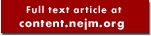


Other Services Including the MeSH and NLM Catalog Databases
Section Contents
Searching by using the MeSH database
Searching for journal information in the NLM Catalog
Using PubMed Mobile
Creating a web link to search PubMed
Using the E-utilities programming tools
Using the Batch Citation Matcher
Using Batch Entrez
Searching by using the MeSH Database
MeSH (Medical Subject Headings) is the NLM controlled vocabulary thesaurus used for indexing PubMed citations.
Use the MeSH database to find MeSH terms, including Subheadings, Publication Types, Supplementary Concepts and Pharmacological Actions, and then build a PubMed search. The MeSH database can be searched by MeSH term, MeSH Entry Term, Subheading, Publication Type, Supplementary Concept, or MeSH Scope Note.
More information about the MeSH database:
- An autocomplete feature is available from the search box.
- Search results are displayed in relevance-ranked order, therefore, when a user’s search exactly matches a MeSH Term, that Term is displayed first.
- Click the MeSH term from the Summary display or choose Full from the display format menu to view additional information and search specifications, such as Subheadings, restrict to Major MeSH Topic, or exclude terms below the term in the MeSH hierarchy.
- Year Introduced is the year the term was added to MeSH. If more than one year is shown, the term was available for indexing back to the earliest year noted. Articles are indexed using the vocabulary in place at the time of indexing, therefore, the year introduced for a term and the date of publication of a citation indexed with that term may not agree.
Launching PubMed searches from MeSH
To build a PubMed search from MeSH, run a search, select terms using the check boxes, and then click "Add to search builder" in the PubMed search builder portlet. You may continue searching and including additional terms to the PubMed search builder using the “Add to search builder” and Boolean pull-down menu. When you are finished, click “Search PubMed.”
Searching for journal information in the NLM Catalog
The NLM Catalog includes information about the journals in PubMed and the other NCBI databases.
Click Journals in the NCBI Databases on the homepage of NLM Catalog or PubMed to limit your NLM Catalog results to the subset of journals that are referenced in NCBI database records.
See the NLM Catalog help for additional information.
Other journal resources include:
- PubMed journals with links to full-text
- List of all journals included in PubMed via FTP
- List of Serials Indexed for Online Users
Using PubMed Mobile
PubMed Mobile provides a simplified mobile friendly web interface to access PubMed. PubMed Mobile includes the same search functionality and content as Standard PubMed, that is, all search terms and fields work similarly.
PubMed Mobile is also useful for users who require special adaptive equipment to access the web.
Using the E-utilities programming tools
E-utilities are tools that provide access to data outside of the regular NCBI web search interface. This may be helpful for retrieving search results for use in another environment. If you are interested in large-scale data mining on PubMed data, you may download the data for free from our ftp server. Please see the terms and conditions for data users.
Using the Batch Citation Matcher
Use the Batch Citation Matcher to retrieve PMIDs (PubMed IDs) for multiple citations in batch mode. The Matcher requires you enter the bibliographic information (journal, volume, page, etc.) in a specific citation format.
Using Batch Entrez
Use Batch Entrez to upload a file of PMIDs directly to PubMed.
Appendices
Section Contents
How PubMed works: automatic term mapping
Search field descriptions and tags
MeSH Subheadings
MEDLINE display format
NLM author indexing policy
Grant code and institute abbreviations used in grant numbers
PubMed character conversions
Computation of Weighted Relevance Order in PubMed
Computation of Similar Articles
How PubMed works: automatic term mapping
Untagged terms that are entered in the search box are matched (in this order) against a MeSH (Medical Subject Headings) translation table, a Journals translation table, the Full Author translation table, Author index, the Full Investigator (Collaborator) translation table and an Investigator (Collaborator) index.
When a match is found for a term or phrase in a translation table the mapping process is complete and does not continue on to the next translation table.
1. MeSH translation table
The MeSH Translation Table contains:
- MeSH terms
- The See-Reference mappings (also known as entry terms) for MeSH terms
- Pharmacologic action terms
- Terms derived from the Unified Medical Language System (UMLS) that have equivalent synonyms or lexical variants in English
- Supplementary concept (substance) names and their synonyms.
If a match is found in this translation table, the term will be searched as MeSH (that includes the MeSH term and any specific terms indented under that term in the MeSH hierarchy), and in all fields.
For example, if you enter child rearing in the search box, PubMed will translate this search to: "child rearing"[MeSH Terms] OR ("child"[All Fields] AND "rearing"[All Fields]) OR "child rearing"[All Fields]
If you enter a MeSH Term that is also a Pharmacologic Action PubMed will search the term as [MeSH Terms], [Pharmacologic Action], and [All Fields].
If you enter an entry term for a MeSH term the translation will also include an all fields search for the MeSH term associated with the entry term. For example, a search for odontalgia will translate to: "toothache"[MeSH Terms] OR "toothache"[All Fields] OR "odontalgia"[All Fields] because Odontalgia is an entry term for the MeSH term toothache.
Substance name mappings do not include a mapping for individual terms in a phrase, e.g., IL-22 will not include IL[All Fields AND 22[All Fields].
MeSH term mappings that include a standalone number or single character do not include a mapping for individual terms in a phrase, e.g., Protein C will not include Protein[All Fields] or C[All Fields].
More information about automatic term mapping:
- See the results Search details to verify how your terms are translated. If you want to report a translation that does not seem accurate for your search topic, please e-mail the information to the NLM Help Desk.
2. Journals translation table
The Journals translation table contains the:
- full journal title
- title abbreviation
- ISSN number.
These will automatically map to the journal abbreviation that is used to search journals in PubMed and in all fields. For example, a search for endocrine pathology will translate to: "Endocr Pathol"[Journal] OR ("endocrine"[All Fields] AND "pathology"[All Fields]) OR "endocrine pathology"[All Fields]
3. Full Author translation table
The full author translation table includes full author names for articles published from 2002 forward, if available. Enter a full author name in natural or inverted order, e.g., julia s wong or wong julia s.
More information about full author searching:
- A comma following the last name for searching is optional. For some names, however, it is necessary to distinguish which name is the last name by using the comma following the last name, e.g., james, ryan.
- Omit periods after initials and put all suffixes at the end, e.g., vollmer charles jr
- Initials and suffixes are not required, if you include a middle initial or suffix, you will only retrieve citations for articles that were published using the middle initial or suffix.
- To distinguish author initials that may match a full author name use the [fau] search tag, e.g., peterson do[fau].
4. Full Investigator (Collaborator) translation table
If the term is not found in the above tables, except for Full Author, and is not a single term, the full investigator table is consulted for a match. The full investigator (collaborator) translation table includes full names, if available. Enter a full investigator name in natural or inverted order, e.g., harry janes or janes harry.
5. Author index
If the term is not found in the above tables, except for Full Author or Full Investigator, and is not a single term, PubMed checks the author index for a match. PubMed automatically truncates a search for an author's name to account for varying initials, e.g., o'brien j retrieves o'brien ja, o'brien jb, o'brien jc jr, as well as o'brien j.
When combining multiple authors, to avoid a match with full author names, include initials or use the [au] search tag, e.g., ryan[au] james[au]. Author names comprised of only stopwords, e.g., as a, are not searched as authors if they are part of phrase, chemical burn as a danger, unless the search only includes the author name, e.g., as a.
6. Investigator (Collaborator) index
If the term is not found in the above tables, except for Full Author, Author, or Full Investigator, and is not a single term, PubMed checks the investigator index for a match.
7. If no match is found?
PubMed breaks apart the phrase and repeats the above automatic term mapping process until a match is found. PubMed ignores stopwords in searches.
If there is no match, the individual terms will be combined (ANDed) together and searched in all fields.
When a search includes terms that were tagged with a search field during the automatic term mapping process and retrieves zero results, the system triggers a subsequent search using “Schema: all .” “Schema: all” modifies the search by removing the automatically added search field tags, and then searches each term in all fields.
Consumer Health
The National Library of Medicine cannot provide specific medical advice. NLM urges you to consult a qualified health care professional for answers to your medical questions. NLM does not have pamphlets or other materials to mail.
PubMed Health offers up-to-date information on diseases, conditions, drugs, treatment options, and healthy living, with a special focus on comparative effectiveness research from institutions around the world
MedlinePlus and MedlinePlus en español are specifically designed for consumers, containing hundreds of topic pages including NIH-written descriptive information, videos, health check tools, drug, herb and supplement info, links to Fact Sheets from other NIH Institutes, the CDC, etc., and more.
Error Messages
System Error Messages
Please provide your IT staff with the technical browser advice for NCBI web pages to ensure your browser, firewall, and servers are enabled for JavaScript, cookies, pop-ups, and HTTP 1.1. Antivirus software may affect page caching which can result in unexpected page expired messages. Also, nlm.nih.gov should be added as a browser exception and be considered a trusted site by your system and network. You may have to delete your browser's cache (temporary files) before trying to access PubMed again.
Typographical Errors
Please contact the journal publisher directly to report an error and initiate a correction to PubMed citations for content other than MeSH.
To report a MeSH error in a PubMed citation, please contact the NLM Help Desk and include the PMID number (e.g., PMID: 1234567), and an indication of the incorrect and correct information.
NLM provides data to vendors around the world. Other products and services will not necessarily immediately reflect corrections made to PubMed records. If you search through a vendor's system, please contact your vendor about their maintenance schedules.
PubMed Coverage
PubMed provides access to bibliographic information that includes MEDLINE, as well as:
- The out-of-scope citations (e.g., articles on plate tectonics or astrophysics) from certain MEDLINE journals, primarily general science and chemistry journals, for which the life sciences articles are indexed for MEDLINE.
- Citations that precede the date that a journal was selected for MEDLINE indexing.
- Some additional life science journals that submit full text to PubMed Central and receive a qualitative review by NLM.
- Citations for the NCBI Bookshelf collection.
For additional information, please see the NLM Fact Sheet: Medline, PubMed, and PMC (PubMed Central): How are they different?
MEDLINE
MEDLINE is the NLM premier bibliographic database that contains references to journal articles in the life sciences with a concentration on biomedicine. MEDLINE records are indexed with NLM Medical Subject Headings (MeSH). The database contains citations from the late 1940s to the present, with some older material. New citations that have been indexed with MeSH terms, publication types, GenBank accession numbers, and other indexing data are available daily and display with the tag [PubMed - indexed for MEDLINE].
In Process Citations
PubMed's in-process records provide basic citation information and abstracts before the citations are indexed with NLM MeSH Terms and added to MEDLINE.
Publisher-Supplied Citations
Citations received electronically from publishers appear in PubMed daily. Most citations progress to in-process, and then to indexed for MEDLINE. However, not all citations will be indexed for MEDLINE. Publishers may submit citations for articles that appear on the web in advance of the journal issue's release. These ahead-of-print citations display the tag [Epub ahead of print].
Cookies
A "cookie" is information stored by a web site server on your computer. See the NLM Privacy Policy for additional information.
In the case of PubMed, it is information about your interactions that may be needed later to perform a function. Cookies placed by PubMed are removed from your computer after a set time period unless you choose to use a persistent cookie with the My NCBI automatic sign in function.
To use these interactive features you need to enable cookies on your computer. Consult your browser's help for information on enabling cookies.
If you have problems using cookie-dependent features of PubMed, even after enabling cookies, possible reasons may include:
- Cookies are blocked by your provider or institution. Check with your Internet provider and/or the system administrator at your institution to see if cookies can be accepted. Even if you have them enabled in your web browser, if they are blocked by your provider or institution (e.g., by a firewall, proxy server, etc.), cookie-dependent features of PubMed won't work.
- Your computer's date and time settings are incorrect. Check your computer's time settings to ensure that they are correct.
MeSH Subheadings
See the MeSH Subheadings and scope notes and allowable categories on the NLM website.
MEDLINE display format
The MEDLINE Display Format tags table defines the data tags that compose the PubMed MEDLINE format. The tags are presented in alphabetical order. Some of the tags (e.g., CIN) are not mandatory and therefore will not be found in every PubMed MEDLINE format. Other tags (e.g., AU, MH, and RN) may occur multiple times in one record. This format is available for exporting citations into a citation management software program.
Not all fields are searchable in PubMed. See Search Field Descriptions and Tags.
NLM Author Indexing Policy
NLM author indexing policy is as follows:
- 1966 - 1984: MEDLINE did not limit the number of authors.
- 1984 - 1995: The NLM limited the number of authors to 10, with "et al" as the eleventh occurrence.
- 1996 - 1999: The NLM increased the limit from 10 to 25. If there were more than 25 authors, the first 24 were listed, the last author was used as the 25th, and the twenty-sixth and beyond became "et al."
- 2000 - Present: MEDLINE does not limit the number of authors.
More Information:
- Beginning in mid-2005, the policy restrictions on number of author names in past years were lifted so that on an individual basis, a citation may be edited to include all author names in the published article, regardless of the limitation in effect when the citation was created.
- Effective with 1992 date of publication, letters are indexed individually with authors rather than as an anonymous group.
- Until 1990, NLM transliterated up to five authors' Cyrillic or Japanese names to the Roman alphabet.
- Between 1990 and 2016, the first ten Cyrillic or Japanese names are transliterated. Chinese ideograms were not transliterated by NLM, but if transliterations of the authors names are available in the journal article or table of contents, they were included in the citation, even if that includes only one author in a multi-author article.
- Beginning in 2016, author names are published in Roman characters in all MEDLINE journals, and NLM no longer transliterates Cyrillic or Japanese names. All author names are included as published.
PubMed Character Conversions
Certain characters have special meaning in searches, others are converted to spaces.
Searches that include the following characters are translated as follows:
parentheses
( ) - used to create Boolean nesting
square brackets
[ ] - search field tag qualification
ampersand & - Boolean operator AND
pipe | - Boolean operator OR
forward slash / - MeSH/Subheading combinations
comma , - typically forces a space, e.g., a,b is translated to a, b
colon : - designates a range operation
double quotes " - used to force a phrase search
pound sign # - designates a History search statement when immediately followed by a number, e.g., #1 AND cat
asterisk * - wildcard symbol for search term truncation, e.g., toxicol*
Characters converted to spaces in search queries:
exclamation mark !
pound sign #
dollar sign $
percentage sign %
asterisk *
plus symbol +
minus symbol -
period .
semi-colon ;
angle brackets < >
equal sign =
question mark ?
backslash \
caret ^
underscore _
curly brackets { }
approximately ~
Some characters are preserved during indexing to assist with the retrieval of substances, e.g., 1'-methyl
single quotes ‘
hypens -
Clinical Queries Filters
Systematic Reviews Search Filter
Clinical Queries using Research Methodology Filters
| Category | Optimized For | Sensitive/ Specific | PubMed Equivalent |
| therapy | sensitive/broad | 99%/70% | ((clinical[Title/Abstract] AND trial[Title/Abstract]) OR clinical trials as topic[MeSH Terms] OR clinical trial[Publication Type] OR random*[Title/Abstract] OR random allocation[MeSH Terms] OR therapeutic use[MeSH Subheading]) |
| specific/narrow | 93%/97% | (randomized controlled trial[Publication Type] OR (randomized[Title/Abstract] AND controlled[Title/Abstract] AND trial[Title/Abstract])) | |
| diagnosis | sensitive/broad | 98%/74% | (sensitiv*[Title/Abstract] OR sensitivity and specificity[MeSH Terms] OR diagnose[Title/Abstract] OR diagnosed[Title/Abstract] OR diagnoses[Title/Abstract] OR diagnosing[Title/Abstract] OR diagnosis[Title/Abstract] OR diagnostic[Title/Abstract] OR diagnosis[MeSH:noexp] OR diagnostic * [MeSH:noexp] OR diagnosis,differential[MeSH:noexp] OR diagnosis[Subheading:noexp]) |
| specific/narrow | 64%/98% | (specificity[Title/Abstract]) | |
| etiology | sensitive/broad | 93%/63% | (risk*[Title/Abstract] OR risk*[MeSH:noexp] OR risk *[MeSH:noexp] OR cohort studies[MeSH Terms] OR group[Text Word] OR groups[Text Word] OR grouped [Text Word]) |
| specific/narrow | 51%/95% | ((relative[Title/Abstract] AND risk*[Title/Abstract]) OR (relative risk[Text Word]) OR risks[Text Word] OR cohort studies[MeSH:noexp] OR (cohort[Title/Abstract] AND study[Title/Abstract]) OR (cohort[Title/Abstract] AND studies[Title/Abstract])) | |
| prognosis | sensitive/broad | 90%/80% | (incidence[MeSH:noexp] OR mortality[MeSH Terms] OR follow up studies[MeSH:noexp] OR prognos*[Text Word] OR predict*[Text Word] OR course*[Text Word]) |
| specific/narrow | 52%/94% | (prognos*[Title/Abstract] OR (first[Title/Abstract] AND episode[Title/Abstract]) OR cohort[Title/Abstract]) | |
| clinical prediction guides | sensitive/broad | 96%/79% | (predict*[tiab] OR predictive value of tests[mh] OR score[tiab] OR scores[tiab] OR scoring system[tiab] OR scoring systems[tiab] OR observ*[tiab] OR observer variation[mh]) |
| specific/narrow | 54%/99% | (validation[tiab] OR validate[tiab]) |
The Clinical Queries search filters are based on the work of Haynes RB et al.
Medical Genetics Search Filters
| Category | PubMed Equivalent |
| Diagnosis | (Diagnosis AND Genetics) |
| Differential Diagnosis | (Differential Diagnosis[MeSH] OR Differential Diagnosis[Text Word] AND Genetics) |
| Clinical Description | (Natural History OR Mortality OR Phenotype OR Prevalence OR Penetrance AND Genetics) |
| Management | (therapy[Subheading] OR treatment[Text Word] OR treatment outcome OR investigational therapies AND Genetics) |
| Genetic Counseling | (Genetic Counseling OR Inheritance pattern AND genetics) |
| Molecular Genetics | (Medical Genetics OR genotype OR genetics[Subheading] AND genetics) |
| Genetic Testing | (DNA Mutational Analysis OR Laboratory techniques and procedures OR Genetic Markers OR diagnosis OR testing OR test OR screening OR mutagenicity tests OR genetic techniques OR molecular diagnostic techniques AND genetics) |
| All | ((Diagnosis AND genetics) OR (Differential Diagnosis[MeSH] OR Differential Diagnosis[Text Word] AND genetics) OR (Natural History OR Mortality OR Phenotype OR Prevalence OR Penetrance AND genetics) OR (therapy[Subheading] OR treatment[Text Word] OR treatment outcome OR investigational therapies AND genetics) OR (Genetic Counseling OR Inheritance pattern AND genetics) OR (Medical Genetics OR genotype OR genetics[Subheading] AND genetics) OR (DNA Mutational Analysis OR Laboratory techniques and procedures OR Genetic Markers OR diagnosis OR testing OR test OR screening OR mutagenicity tests OR genetic techniques OR molecular diagnostic techniques AND genetics)) |
The genetics searches were developed in conjunction with the staff of GeneReviews: Genetic Disease Online Reviews at GeneTests, University of Washington, Seattle.
Computation of Weighted Relevance Order in PubMed
PubMed includes numerous index fields, e.g., Text, MeSH, Title. When a document is indexed, the frequencies of the terms in the document are calculated and stored for each index field. The method used to generate the terms associated for each document is outlined in more detail in Appendices: Computation of Similar Articles. The relevancy of a document in a single term query is dependent on the following:
- IDFfw or the global weight of the term;
- TFw or the local weight of the term;
- FW or the weight of the field the term appears in;
- PW or the weight of the publication date;
IDFfw – The global weight of a term assumes that terms are independent in their contribution to finding relevant material. If a term appears in more than one PubMed field, a different global weight for that term is calculated for each field it appears in. For example, the frequency of a particular term in a document title will be different than its frequency in the abstract. Therefore, the global weight of a term is used in weighting the term throughout the database for each field.
Thus if term w appears in the field f for nfw documents and the total number of documents in database is N, it will be given the global weight:
TFw - The local weight of a term measures its importance in a particular document for a specific field. Generally the more frequent a term is within a document field, the more important it is in representing the content of that document as a whole. The local weight formula:

These constants use the values of α = 0.0044 and λ = 0.7. The value lc is the number of times the term is included in the document and dl is the document length. If the document length is < 250 terms, a value of 250 is used. This is done to prevent abnormally high scores for terms in citations without an abstract; and consequently, a small document length value.
FW - Since the contribution of a field to the overall representation of a document is not equal, fields have weights of their own, and consequently the occurrence of a term in a particular field will have more importance than in other fields. For example, in computing the weight of a document, the occurrence of a term in the title of a document would have more importance than the occurrence of the term in the abstract field. The actual values are loaded from an internal configuration file and may change overtime. For example, currently the Text field is set to 5.0 and Title field is set to 16.0.
PW - In order to display more recent documents at the top of the result set, a special weight is generated based on a document’s publication date. For articles publisher in the last 7 years an additional PW weight is calculated as follows: PW = 1 + (Yp - Yc + 7) / 10, where Yp is the document publication year and Yc is the current year. For an article published today the weight is calculated as PW = 1.7
Document relevance
User queries typically include more than a single term. The result weight is calculated as a sum of the weights of the individual terms included in a document. If a term occurs in the article abstract field, the local weight of the term in the abstract field will be used as a weighting factor for the global weight. To adjust for term frequency in a document, the local weight of a term in a particular field is used as a multiplicative weighting factor to the global weight of the term. For each document in a result set, and for each search term, the document weight is calculated by summing:
and then finally multiplied by PW. Documents with a higher weight have more relevance to the query search terms. In order to optimize performance, the list of documents in the result set is generated first using a Boolean bit-vector operation. The document's weight is then calculated, and finally the results are sorted as illustrated in the diagram below.

When the sort by best match option is selected, the results are displayed in relevance order from most relevant to least relevant.
Computation of Similar Articles
The neighbors of a document are those documents in the database that are the most similar to it. The similarity between documents is measured by the words they have in common, with some adjustment for document lengths. To carry out such a program, one must first define what a word is. For us, a word is basically an unbroken string of letters and numerals with at least one letter of the alphabet in it. Words end at hyphens, spaces, new lines, and punctuation. The 132 common, but uninformative, words (also known as stopwords) are eliminated from processing at this stage. Next, a limited amount of stemming of words is done, but no thesaurus is used in processing. Words from the abstract of a document are classified as text words. Words from titles are also classified as text words, but words from titles are added in a second time to give them a small advantage in the local weighting scheme. MeSH terms are placed in a third category, and a MeSH term with a subheading qualifier is entered twice, once without the qualifier and once with it. If a MeSH term is starred (indicating a major concept in a document), the star is ignored. These three categories of words (or phrases in the case of MeSH) comprise the representation of a document. No other fields, such as Author or Journal, enter into the calculations.
Having obtained the set of terms that represent each document, the next step is to recognize that not all words are of equal value. Each time a word is used, it is assigned a numerical weight. This numerical weight is based on information that the computer can obtain by automatic processing. Automatic processing is important because the number of different terms that have to be assigned weights is close to two million for this system. The weight or value of a term is dependent on three types of information: 1) the number of different documents in the database that contain the term; 2) the number of times the term occurs in a particular document; and 3) the number of term occurrences in the document. The first of these pieces of information is used to produce a number called the global weight of the term. The global weight is used in weighting the term throughout the database. The second and third pieces of information pertain only to a particular document and are used to produce a number called the local weight of the term in that specific document. When a word occurs in two documents, its weight is computed as the product of the global weight times the two local weights (one pertaining to each of the documents).
The global weight of a term is greater for the less frequent terms. This is reasonable because the presence of a term that occurred in most of the documents would really tell one very little about a document. On the other hand, a term that occurred in only 100 documents of one million would be very helpful in limiting the set of documents of interest. A word that occurred in only 10 documents is likely to be even more informative and will receive an even higher weight.
The local weight of a term is the measure of its importance in a particular document. Generally, the more frequent a term is within a document, the more important it is in representing the content of that document. However, this relationship is saturating, i.e., as the frequency continues to go up, the importance of the word increases less rapidly and finally comes to a finite limit. In addition, we do not want a longer document to be considered more important just because it is longer; therefore, a length correction is applied. This local weight computation is based on the Poisson distribution and the formula can be found in Lin J and Wilbur WJ.
The similarity between two documents is computed by adding up the weights (local wt1 × local wt2 × global wt) of all of the terms the two documents have in common. This provides an indication of how related two documents are. The resultant score is an example of a vector score. Vector scoring was originated by Gerard Salton and has a long history in text retrieval. The interested reader is referred to Salton, Automatic Text Processing, Reading, MA: Addison-Wesley, 1989 for further information on this topic. Our approach differs from other approaches in the way we calculate the local weights for the individual terms. Once the similarity score of a document in relation to each of the other documents in the database has been computed, that document's neighbors are identified as the most similar (highest scoring) documents found. These closely related documents are pre-computed for each document in PubMed so that when you select Similar articles, the system has only to retrieve this list. This enables a fast response time for such queries.
Batch Citation Matcher Help
To retrieve PubMed PMIDs or PubMed Central IDs:
- 1.
Enter each citation string on a separate line below, or create a file using the following format:
journal_title|year|volume|first_page|author_name|your_key|
Fields must be separated by a vertical bar with a final bar at the end of the string.
2. Enter your email address. Email messages may take several minutes to process and be sent to your email address.
3. If you created a file, click Browse to select it from your system directory.
If a match is not found the citation string will display one of the following:
- INVALID_JOURNAL - The journal name is not a valid. See the journal lists or the NLM Catalog to find the correct journal abbreviation.
- NOT_FOUND - The journal name is valid but the complete citation did not find a match.
- AMBIGUOUS - The information provided matches more than one citation. Citation information with 3 or fewer matches include the PMIDs, and more than 3 matches include the total PMID match count. Use the Single Citation Matcher or ESearch to retrieve all citations for searched fields.
Notes:
- Select PMC from the database pull-down menu to change the default from PubMed.
- Enter author names without punctuation as smith jc. Initials are optional.
- Your key is any string you choose to tag the citation, it is returned unaltered.
- The journal title field may include the full journal title or the title abbreviation.
- Each citation field is searched starting with the journal title until a unique match is found.
- The journal title is a required field however you may omit other fields. If you omit fields you must retain the vertical bars in the citation string. For example, if you omit the volume number 88 from the first example below it should be entered as:
proc natl acad sci u s a|1991||3248|mann bj|P32022-1|
Example input:
proc natl acad sci u s a|1991|88|3248|mann bj|P32022-1|
proc natl acad sci u s a|1992|89|3271|gould se|P26261-1|
proc natl acad sci u s a|1999|89|3271|gould se|P26261-1|
res microbiol|1992|143|467|ivey dm|P25966-1|
science|1987|235|182|palmenberg ac|P12296-2|
eschatology|1993|12|22|public jq|C12233-2|
virology|1993|193|492|hardy me|Q02945-1|
virus genes|1992|6|393||P27423-1|
yeast|1992|8|253|sasnauskas k|P24813-1|
Example output:
proc natl acad sci u s a|1991|88|3248|mann bj|P32022-1|2014248
proc natl acad sci u s a|1992|89|3271|gould se|P26261-1|1565618
proc natl acad sci u s a|1999|89|3271||P26261-1|NOT_FOUND
res microbiol|1992|143|467|ivey dm|P25966-1|1448623
science|1987|235|182|palmenberg ac|P12296-2|3026048
eschatology|1993|12|22||C12233-2|NOT_FOUND;INVALID_JOURNAL
virology|1993|193|492|hardy me|Q02945-1|8382410
virus genes|1992|6|393||P27423-1|1335631
yeast|1992|8|253|sasnauskas k|P24813-1|1514324
Note: Tagged stopwords will not be ignored, e.g., among[ti], and will probably retrieve no results.
- FAQs
- PubMed Quick Start
- Search Field Descriptions and Tags
- Searching PubMed
- Filters
- Advanced Search
- Understanding Your Search Results
- Displaying and Sorting Your Search Results
- Finding Related Resources for a Citation
- Displaying the Search Details
- Saving and E-mailing Results and Searches
- My NCBI
- How to Get the Journal Article
- Other Services Including the MeSH and NLM Catalog Databases
- Appendices
- PubMed Help - PubMed HelpPubMed Help - PubMed Help
- Mus musculusMus musculusGenome
- mus musculus[orgn] (1)Genome
- human[organism] AND (alive[prop]) (59651)Gene
- NCBI NewsNCBI News
Your browsing activity is empty.
Activity recording is turned off.
See more...
