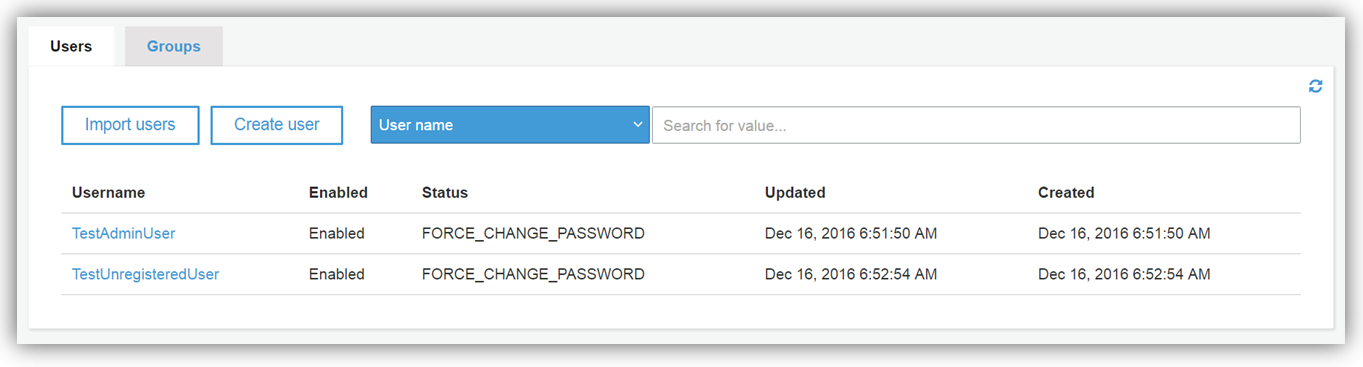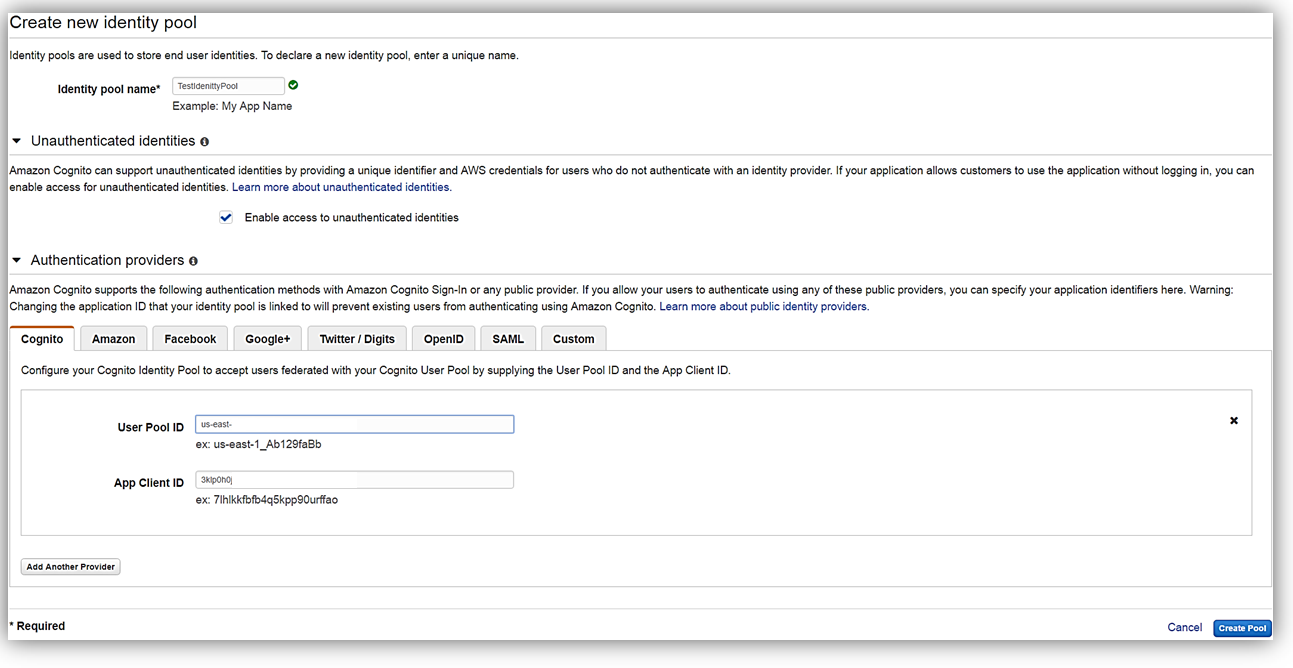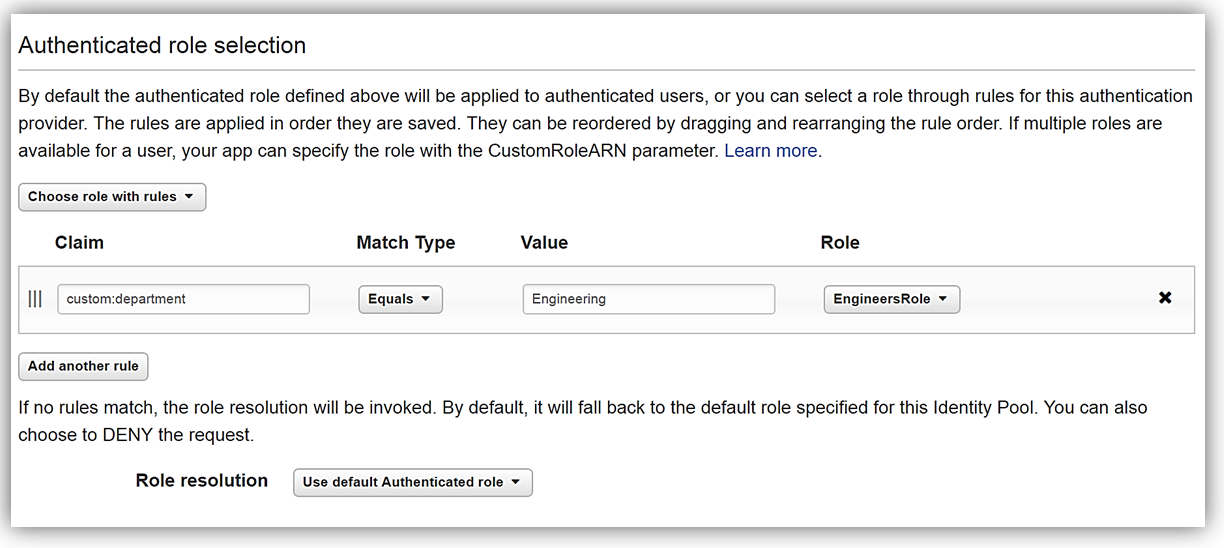AWS Blog
AWS Cost Explorer Update – Reserved Instance Utilization Report
Cost Explorer is a tool that helps you to manage your AWS spending using reporting and analytics tools (read The New Cost Explorer for AWS to learn more). You can sign up with a single click and then visualize your AWS costs, analyze trends, and look at spending patterns. You can look at your spending through a set of predefined views (by service, by linked account, daily, and so forth). You can drill in to specific areas of interest and you can also set up custom filters.
Enterprise-scale AWS customers invariably take advantage of the cost savings (up to 75% when compared to On-Demand) provided by Reserved Instances. These customers commonly have thousands of Reserved Instance (RI) subscriptions and want to make sure that they are making great use of them.
New Reserved Instance Utilization Report
Today we are adding a new Reserved Instance Utilization report to Cost Explorer. It gives you the power to track and manage aggregate RI utilization across your entire organization, even as your usage grows to thousands of subscriptions spread across linked accounts. You can also look at aggregate usage or individual RI usage going back up to one year. You can also look at aggregate usage or individual RI usage going back up to one year and define an RI utilization threshold to monitor your actual usage against it. If you find an RI subscription that is tracking below your predefined utilization target, you can drill down and find the account owner, instance type, and unused hours. You also have access to all of the existing filtering functions provided by Cost Explorer.
I don’t happen to own thousands of Reserved Instances, so I’ll use some sample screen shots and test data to show you what the report looks like and how you can use it! The new report is available in daily and monthly flavors from the Cost Explorer menu (this menu includes three reports that I defined myself):

Here’s the Daily RI Utilization report:

The RI are displayed in descending order of RI Utilization; the least-used RI’s are at the top of the list by default. I can see utilization over time and detailed information about the RI with a click:

I can filter by instance type or other attributes in order to focus on particular RI’s:

I can also set the desired time range. Here’s how I can verify that I made good use of my d2.8xlarge RI’s last month by filtering on an instance type and setting the time range:

I can set the Utilization Target to any desired percentage and it will be shown on the graph as a reference line. Here, I can see that utilization dipped below 80% in June:

From there I can switch to the daily view and zoom in (click and drag) to learn more:

As I mentioned earlier, you can also filter on linked accounts, regions, and other aspects of each RI.
Now Available
This report is available now and you can start using it today!
— Jeff;
Amazon ECS – Support for Windows Containers (Beta)
I sincerely hope that you are familiar with container-based computing and that you have at least a basic understanding of the value of containerization. As I noted back in 2014, packaging your cloud-based application as a collection of containers, each specified declaratively, gives you a laundry list of benefits including consistency between your development and production environments, a distributed application platform as an architectural base, development efficiency, and operational efficiency.
We launched Amazon EC2 Container Service in late 2014 with support for Linux containers. So far this year we have added support for Application Load Balancing, IAM Roles for ECS tasks, Service Auto Scaling, the Amazon Linux Container Image, and the Blox Open Source Scheduler.
Support for Windows Containers
Today we are continuing our string of ECS launches by adding beta-level support for Windows containers. You can now start to containerize and test your Windows applications while we finalize this feature ahead of production use.
To get started, you simply specify the Windows Server 2016 Base with Containers AMI when you create your cluster (you cannot mix Linux and Windows in the same cluster).
You can also use the Windows Containers AWS CloudFormation Template as a starting point. The template runs in a VPC and creates a Windows-powered cluster with a configurable number of container instances. It also creates IAM Roles, an Application Load Balancer, security groups, an Amazon ECS task definition, an Amazon ECS service, and an Auto Scaling policy. You can use the template as-is or you can modify it for your own use. I opened up the template in the CloudFormation Designer in order to see how all of the parts fit together. I rearranged the items in order to make the structure a bit more apparent; here’s what it looks like:

You can read Windows Containers (Beta) to learn more about support for Windows Containers.
Things to Know
The Windows Server Docker images are fairly large (approximately 9 GiB). Your Windows container instances will require more storage space than your Linux container instance, so plan accordingly. Due to the size of the images, downloading and extracting the contents on initial use can take up 15 minutes. If you use IAM Roles for tasks (read Windows IAM Roles for Tasks to learn more), this time can double. For a full list of other issues and caveats, read Windows Container Caveats.
— Jeff;
Amazon EFS Update – On-Premises Access via Direct Connect
 I introduced you to Amazon Elastic File System last year (Amazon Elastic File System – Shared File Storage for Amazon EC2) and announced production readiness earlier this year (Amazon Elastic File System – Production-Ready in Three Regions). Since the launch earlier this year, thousands of AWS customers have used it to set up, scale, and operate shared file storage in the cloud.
I introduced you to Amazon Elastic File System last year (Amazon Elastic File System – Shared File Storage for Amazon EC2) and announced production readiness earlier this year (Amazon Elastic File System – Production-Ready in Three Regions). Since the launch earlier this year, thousands of AWS customers have used it to set up, scale, and operate shared file storage in the cloud.
Today we are making EFS even more useful with the introduction of simple and reliable on-premises access via AWS Direct Connect. This has been a much-requested feature and I know that it will be useful for migration, cloudbursting, and backup. To use this feature for migration, you simply attach an EFS file system to your on-premises servers, copy your data to it, and then process it in the cloud as desired, leaving your data in AWS for the long term. For cloudbursting, you would copy on-premises data to an EFS file system, analyze it at high speed using a fleet of Amazon Elastic Compute Cloud (EC2) instances, and then copy the results back on-premises or visualize them in Amazon QuickSight.
You’ll get the same file system access semantics including strong consistency and file locking, whether you access your EFS file systems from your on-premises servers or from your EC2 instances (of course, you can do both concurrently). You will also be able to enjoy the same multi-AZ availability and durability that is part-and-parcel of EFS.
In order to take advantage of this new feature, you will need to use Direct Connect to set up a dedicated network connection between your on-premises data center and an Amazon Virtual Private Cloud. Then you need to make sure that your filesystems have mount targets in subnets that are reachable via the Direct Connect connection:

You also need to add a rule to the mount target’s security group in order to allow inbound TCP and UDP traffic to port 2049 (NFS) from your on-premises servers:

After you create the file system, you can reference the mount targets by their IP addresses, NFS-mount them on-premises, and start copying files. The IP addresses are available from within the AWS Management Console:

The Management Console also provides you with access to step-by-step directions! Simply click on the On-premises mount instructions:

And follow along:

This feature is available today at no extra charge in the US East (Northern Virginia), US West (Oregon), EU (Ireland), and US East (Ohio) Regions.
— Jeff;
New – Amazon Cognito Groups and Fine-Grained Role-Based Access Control
One of the challenges in building applications has been around user authentication and management. Let’s face it, not many developers want to build yet another user identification and authentication system for their application nor would they want to cause a user to create yet another account unless needed. Amazon Cognito makes it simpler for developers to manage user identities, authentication, and permissions in order to access their applications’ data and back end systems. Now, if only there were a service feature to make it even easier for developers to assign different permissions to different users of their applications.
Today we are excited to announce Cognito User Pools support for groups and Cognito Federated Identities support for fine-grained Role-Based Access Control (RBAC). With Groups support in Cognito, developers can easily customize users’ app experience by creating groups which represent different user types and app usage permissions. Developers have the ability to add users and remove users from groups and manage group permissions for sets of users.
Speaking of permissions, support for fine-grained Role-Based Access Control (RBAC) in Cognito Federated Identities allows developers to now assign different IAM roles to different authenticated users. Previously, Amazon Cognito only supported one IAM role for all authenticated users. With fine-grained RBAC, a developer can map federated users to different IAM roles; this functionality is available for both user authentication using existing identity providers like Facebook or Active Directory and using Cognito User Pools.
Groups in Cognito User Pools
The best way to examine the new Cognito group feature is take a walkthrough of creating a new group in the Amazon Cognito console and adding users to the different group types.
After selecting my user pool, TestAppPool, I see the updated menu item; Users and groups. Upon selection of the menu option, a panel is presented with tabs for both User and Groups. To create my new group, I select the Create group button.
A dialog box will open to allow for the creation of my group. Here I will create a group for admin users named AdminGroup. I will fill in the name for the group, provide a description for the group, and setting the order of precedence the group is ready to be created. Note that setting the numerical precedence a group determine which group permission is prioritized and therefore utilized for users that have been assigned to multiple groups. The lower the numerical precedence the higher the prioritization of the group to be used by the user. Since this is my AdminGroup, I will give this group the precedence of zero (0). After I click the Create group button, I have successfully created my user pool group.
Now all that is left to do is add my user(s) to the group. In my test app pool, I have two (2) users; TestAdminUser and TestUnregisteredUser as shown below. I will add my TestAdminUser to my newly created group.
To add my user to the AdminGroup user pool group, I simply go into the Groups tab and select my AdminGroup. Once the AdminGroup details screen is shown, a click of the Add users button will bring up a dialog box displaying users within my user pool. Adding a user to this group is a straightforward process, which only requires me to selecting the plus symbol next to the username desired to be added. Once I receive the confirmation that the user has been added to the group, the process is complete.
As you can see from the walkthrough is easy for a developer to create groups in user pools. Groups can be created and managed groups in a user pool from the AWS management console, the APIs, and the CLI. As a developer you can create, read, update, delete, and list the groups for a user pool using AWS Credentials. Each user pool can contain up to 25 groups. Additionally, you can add users and remove users from groups within a user pool, and you can use groups to control permissions to access your resources in AWS by assigning an AWS IAM roles for the groups. You can also use Amazon Cognito combined with Amazon API Gateway to control permissions to your own back end resources.
Fine-grained Role-Based Access Control in Cognito Federated Identities
Let’s now dig into the Cognito Federated Identities’ feature, fine-grained Role-Based Access Control, which we will refer to going forward as RBAC. Before we dive into to RBAC, let do a quick review of features of Cognito Federated Identities. Cognito Identity assigns users a set of temporary, limited privilege credentials to access the AWS resources from your application without having to use AWS account credentials. The permissions for each user are controlled through AWS IAM roles that you create.
At this point let’s journey into RBAC by doing another walkthrough in the management console. Once in the console and selected the Cognito service, we will now select Federated Identities. I think it would be best to show Cognito user pools and Federated Identities in action while examining RBAC, so I am going to create a new identity pool that utilizes Cognito user pools as its authentication provider. To create a new pool, I will first enter a name for my identity pool and select the Enable access to unauthenticated identities checkbox. Then under Authentication Providers, I will select the Cognito tab so that I can enter my TestAppPool user pool ID and the app client ID. Please note, that you must have created an app (app client) within your Cognito user pool in order to obtain the app client ID and to allow the app leveraging the Cognito identity pool to access the associated user pool.
Now that we have created our identity pool, let’s assign role-based access for the Cognito user pool authentication method. The simplest way to assign different roles is by defining rules in a Cognito identity pool. Each rule specifies a user attribute or as noted in the console, a claim. A claim is simply a value in a token for that attribute that will be matched by the rule and associated to a specific IAM role.
In order to truly show the benefit of RBAC, I will need a role for our Test App that gives users that are in the Engineering department access to put objects in S3 and access DynamoDB. In order to create this role, I first have to create a policy with PutObject access to S3 and GetItem, Query, Scan, and BatchGetItem access to DynamoDB. Let’s call this policy, TestAppEngineerPolicy. After constructing the aforementioned policy, I will create an IAM role named, EngineersRole, which will leverage this policy.
At this point we have a role with fine grained access to AWS resources, so let’s return to our Cognito identity pool. Click Edit identity pool and drop down the section for Authentication providers. Since the authentication provider for our identity pool is a Cognito user pool, we will select the Cognito tab. Since we are establishing fine-grained RBAC for the federated identity, I will focus my attention to the Authenticated role selection section of the Authentication provider to define a rule. In this section, click the drop down and select the option Choose role with rules.
We will now setup rule with a claim (an attribute), a value to match, and the specific IAM role, EngineersRole.. For our example, the rule I am creating will assign our specific IAM role, i.e. EngineersRole, to any users authenticated in our Cognito user pool with a department attribute set as ‘Engineering’. Please note: The department attribute that we are basing our rule on, is a custom attribute that I created in our user pool, TestAppPool, as shown in graphic below.
Now that we have that cleared up, let’s focus back on the creation of our rule. For the claim, I will type the aforementioned custom attribute, department. This rule will be applicable when the value of department is equal to the string “Engineering”, therefore, in the Match Type field I will select the Equals match type. Finally, I will type the actual string value, “Engineering”, for the attribute value that should be matched in the rule. If a user has a matching value for the department attribute, they can assume the EngineersRole IAM role when they get credentials. After completing this and clicking the Save Changes button, I have successfully created rule that allows for users that are authenticated with our Cognito user pool who are in the Engineering department to have different permissions than other authenticated users using the application.
Since we’ve completed our walkthrough of setting up a rule to assign different roles in a Cognito identity pool, let us discuss some key points to remember about fine-grained RBAC. Firstly, rules are defined with an order and the IAM role for the first matching rule will be applied. Secondly to set up RBAC, you can define rules or leverage the roles passed via the ID token that was assigned by the user pool. For each authentication provider configured in your identity pool, there is a maximum of a total of 25 rules that can be created. Additionally, user permissions are controlled via AWS IAM roles that you create.
Pricing and Availability
Developers can get started right away to take advantage of these exciting new features. Learn more about these new features and the other benefits of leveraging the Amazon Cognito service by visiting our developer resources page.
Great news is that there is no additional cost for using groups within a user pool. You pay only for Monthly Active Users (MAUs) after the free tier. Also remember that using the Cognito Federated Identities feature for controlling user permissions and generating unique identifiers is always free with Amazon Cognito. See the Amazon Cognito pricing page for more information.
– Tara
New – AWS Application Discovery Service Console
AWS Application Discovery Service helps you to plan your migration to the cloud. As a central component of the AWS Cloud Adoption Framework, it simplifies the process of automating the process of discovering and collecting important information about your system (read New – AWS Application Discovery Service – Plan Your Cloud Migration to learn more).
There are two different data collection options. You can install a lightweight agent on your physical servers or VMs, or you can run the Agentless Discovery Connnector in your VMWare environment. Either way, AWS Application Discovery Service collects the following information:
- Installed applications and packages.
 Running applications and processes.
Running applications and processes.- TCP v4 and v6 connections.
- Kernel brand and version.
- Kernel configuration.
- Kernel modules.
- CPU and memory usage.
- Process creation and termination events.
- Disk and network events.
- NIC information.
- Use of DNS, DHCP, and Active Directory.
The lightweight agent also collects information about TCP listening ports and associated processes; we will add this feature to the Agentless Discovery Connector sometime soon.
The information is collected, stored locally for optional review, and then uploaded to the cloud across a secure connection on port 443. It is processed and correlated, and then stored in a repository in encrypted form. You can then use the information to help you to choose the applications that you would like to migrate.
New Application Discovery Service Console
When I first wrote about this service, the processed, correlated information was available in XML and CSV formats for use with analysis and migration tools. Today we are launching a new Application Discovery Service Console that is designed to simplify the entire cloud migration process. It helps you to install the agent, discover the applications, map application dependencies, and measure application performance.
Let’s take a tour! The landing page gives you an overview of the service, with a listing of the benefits and features:

Then you choose your data collection option (agent on the servers or VMs, or agentless in your VMware environment). You can click on Learn more for detailed setup instructions.

With the agents and connectors (you can use both together) set up and ready to go, you can start discovery from selected agents/connectors by clicking on Start data collection:

You can see the servers as they are discovered:

You can select one or more servers and group them into a named application, again with a couple of clicks:

You can add one or more tags to each server:

You can see all of the detailed information for each server including network connections, processes, and processes that are producing or consuming network traffic:

And:

You can see a list of the applications (each one running on one or more servers):

You can also learn more about each application:

With this information at hand, you will be ready to plan and execute your migration to the AWS Cloud! To learn more, read the Application Discovery Service User Guide.
— Jeff;
PS – Our Application Discovery Service Partners would love to help you with your cloud migration.
Welcome to the Newest AWS Heroes (Winter 2016)
AWS Community Heroes are members of the AWS Community that share their knowledge and demonstrate outstanding enthusiasm for AWS. They do this in a variety of ways including user groups, social media, meetups and workshops. Today we extend a Happy Holiday welcome to the last of the 2016 cohort of AWS Heroes:
In November all the AWS Community Heroes were invited to reInvent and got a chance to join us for a private event for Heroes on Monday evening. The final two Heroes of the 2016 cohort were surprised with an invitation on Monday morning of reInvent week to join the Hero community. They were both able to join us at the event on short notice and were able to meet the other Heroes.
Ayumi Tada
 Ayumi Tada works at Honda Motor Co. in Japan as an IT infrastructure strategist, promoting the utilization of cloud computing technologies. She also promotes cloud utilization in the CAE/HPC area at JAMA (Japan Automobile Manufacturers Association).
Ayumi Tada works at Honda Motor Co. in Japan as an IT infrastructure strategist, promoting the utilization of cloud computing technologies. She also promotes cloud utilization in the CAE/HPC area at JAMA (Japan Automobile Manufacturers Association).
Previously, she worked at Honda R&D as an IT System Administrator, focused on using cloud for High Performance Computing (HPC), including an engineering simulation system (Computer Aided Engineering / CAE), and introduced the use case of HPC on AWS at re:Invent 2014. Currently, she is promoting cloud utilization in a wide range of Enterprise applications.
Ayumi is a member of JAWS-UG (Japan AWS User Group). JAWS-UG was started in 2010, and has over 50+ branches, 100+ leaders, 300+ meetup events per year, and 4000+ members. She is a one of the launch leads of new JAWS branches for HPC specialists and for beginners. She is also a one of the organizers of the JAWS for women branch and participates in other local branches including Kumamoto & JAWS for Enterprises (E-JAWS) meetup events.
Ayumi has an AWS Certified Solutions Architect – Associate certification, she is a Career Development Adviser through the National Career Development Centers’ international partner organization, and she has a BS in Electrical & Electronic Engineering and Information Engineering from Waseda University.
Shimon Tolts
 Shimon Tolts has been fascinated by computers since he was eight. When he got his first PC, he immediately started tearing it apart to understand how the different parts were connected to each other. Later, Linux and open source software also had a strong influence, and Shimon started his first company at the age of 15, providing web hosting on top of Linux servers in the pre-cloud era.
Shimon Tolts has been fascinated by computers since he was eight. When he got his first PC, he immediately started tearing it apart to understand how the different parts were connected to each other. Later, Linux and open source software also had a strong influence, and Shimon started his first company at the age of 15, providing web hosting on top of Linux servers in the pre-cloud era.
During his military service, Shimon served as a Computer Crimes Investigator & Forensics Analyst at the Center Unit for Special Investigations, helping him succeed in a role at Intel Security following his service.
In 2013 Shimon joined ironSource, to establish the R&D infrastructure division. One of the most innovative solutions developed was a Big Data pipeline that was used to stream hundreds of billions of monthly events from different ironSource divisions into Redshift in near real-time. After receiving requests for his solution by the tech community, this solution was released publicly as ATOM DATA.
Shimon leads the Israeli AWS user group and is a regular speaker at Big Data conferences, from AWS Summits to Pop-up Lofts.
-Ana
AWS Webinars – January 2017 (Bonus: December Recap)
Have you had time to digest all of the announcements that we made at AWS re:Invent? Are you ready to debug with AWS X-Ray, analyze with Amazon QuickSight, or build conversational interfaces using Amazon Lex? Do you want to learn more about AWS Lambda, set up CI/CD with AWS CodeBuild, or use Polly to give your applications a voice?
January Webinars
In our continued quest to provide you with training and education resources, I am pleased to share the webinars that we have set up for January. These are free, but they do fill up and you should definitely register ahead of time. All times are PT and each webinar runs for one hour:
January 16:
- 9:00 AM – Announcing AWS X-Ray: Analyze and Debug Your Applications.
- 10:30 AM – Announcing Amazon Aurora with PostgreSQL Compatibility.
- Noon – Introducing Amazon QuickSight: Business Analytics for Everyone.
January 17:
- 9:00 AM – Announcing AWS Personal Health Dashboard: View and Manage the Health of your AWS Resources.
- 10:30 AM – Announcing Amazon Lex: Build Conversational Interfaces through Voice or Text.
January 18::
- 9:00 AM- Announcing Amazon Lightsail: Launch and Manage Simple Virtual Private Servers.
- 10:30 AM – Deep Dive on AWS Lambda.
- Noon – Announcing AWS OpsWorks for Chef Automate.
January 19:
- 9:00 AM – Deep Dive on Amazon EC2 Instances – Featuring New Instances.
- 10:30 AM – Announcing AWS Greengrass: Use AWS Lambda and AWS IoT on Your Device.
January 20
- 9:00 AM – Announcing Amazon Pinpoint: Targeted Push Notifications for Mobile Apps.
- 10:30 AM – Announcing Amazon AppStream 2.0: Stream Desktop Applications from AWS without Rewriting Them.
- Noon – Announcing AWS CodeBuild: Accelerating Software Delivery with AWS CodeBuild, AWS CodePipeline, and AWS CodeDeploy.
December Webinar Recap
The December webinar series is already complete; here’s a quick recap with links to the recordings:
December 12:
- Deep Dive on S3 Storage Management Covering New Feature Announcements.
- Deep Dive on Amazon Glacier Covering New Retrieval Features.
- Announcing AWS Batch: Run Batch Jobs At Scale.
December 13:
- Announcing Amazon Polly: Turn Text into Lifelike Speech.
- Announcing Amazon Rekognition: Deep Learning-Based Image Analysis.
December 14:
- Deep Dive on Amazon Aurora Covering New Feature Announcements.
- Announcing Amazon Athena: Query Data on S3 without Managing Infrastructure.
- Announcing Blox: Open Source Projects for Customizing Scheduling on Amazon ECS.
December 15:
- Announcing Amazon EC2 F1 instances with Custom FPGAs.
- Announcing AWS Snowball Edge and AWS Snowmobile: Collect, Analyze and Move Extremely Large Data Sets.
- Announcing Amazon Shield: Protect Web Applications from DDoS Attacks.
December 16:
- Announcing Lambda @ the Edge.
- Announcing Amazon EC2 Systems Manager – Hybrid Cloud Management at Scale.
- Announcing AWS Step Functions.
— Jeff;
PS – If you want to get a jump start on your 2017 learning objectives, the re:Invent 2016 Presentations and re:Invent 2016 Videos are just a click or two away.
Expanding the AWS Blog Team – Welcome Ana, Tina, Tara, and the Localization Team
I wrote my first post for this blog back in 2004, and have published over 2,700 more since then, including 52 last month! Given the ever-increasing pace of AWS innovation, and the amount of cool stuff that we have to share with you, we are expanding our blogging team. Please give a warm welcome to Ana, Tina, and Tara:
 Ana Visneski (@acvisneski) was the first official blogger for the United States Coast Guard. While there she focused on search & rescue coordination and also led the team that established a social media presence. Ana is a graduate of the University of Washington Communications Leadership Program, and was the first to complete both the Master of Communication in Digital Media (MCDM) and Master of Communication in Communities and Networks (MCCN) degree programs. Ana works with our guest posters, tracks our metrics, and manages the ticketing system that we use to coordinate our activities.
Ana Visneski (@acvisneski) was the first official blogger for the United States Coast Guard. While there she focused on search & rescue coordination and also led the team that established a social media presence. Ana is a graduate of the University of Washington Communications Leadership Program, and was the first to complete both the Master of Communication in Digital Media (MCDM) and Master of Communication in Communities and Networks (MCCN) degree programs. Ana works with our guest posters, tracks our metrics, and manages the ticketing system that we use to coordinate our activities.
 Tina Barr (@tinathebarr) is a Recruiting Coordinator for the AWS Commercial Sales organization. In order to provide a great first impression for her candidates, she began to read the AWS Customer Success Stories and developed a special interest in startups. In addition to her recruiting duties, Tina writes the AWS Hot Startups (September, October, November) posts each month. Tina earned a Bachelor’s degree in Community Health from Western Washington University and has always enjoyed writing.
Tina Barr (@tinathebarr) is a Recruiting Coordinator for the AWS Commercial Sales organization. In order to provide a great first impression for her candidates, she began to read the AWS Customer Success Stories and developed a special interest in startups. In addition to her recruiting duties, Tina writes the AWS Hot Startups (September, October, November) posts each month. Tina earned a Bachelor’s degree in Community Health from Western Washington University and has always enjoyed writing.
 Tara Walker (@taraw) is an AWS Technical Evangelist. Her background includes time as a developer and software engineer at multiple high-tech and media companies. With a focus on IoT, mobile, gaming, serverless architectures, and cross-platform development, Tara loves to dive deep into the latest and greatest technical topics and build compelling demos. Tara has a Bachelor’s degree from Georgia State University and is currently working on a Master’s degree in Computer Science from Georgia Institute of Technology. Like me, Tara will focus on writing posts for upcoming AWS launches.
Tara Walker (@taraw) is an AWS Technical Evangelist. Her background includes time as a developer and software engineer at multiple high-tech and media companies. With a focus on IoT, mobile, gaming, serverless architectures, and cross-platform development, Tara loves to dive deep into the latest and greatest technical topics and build compelling demos. Tara has a Bachelor’s degree from Georgia State University and is currently working on a Master’s degree in Computer Science from Georgia Institute of Technology. Like me, Tara will focus on writing posts for upcoming AWS launches.
I am thrilled to be working with these three talented and creative new members of our blogging team, and am looking forward to seeing what they come up with.
AWS Blog Localization Team
Many of the posts on this blog have been translated into Japanese and Korean for AWS customers who are most comfortable in those languages. A big thank-you is due to those who are doing this work:
- Japanese – Tatsuji Ishibashi (Product Marketing Manager for AWS Japan) manages and reviews the translation work that is done by a team of Solution Architects in Japan and the AWS Localization Team, and publishes the content on the AWS Japan Blog.
- Korean – Channy Yun (Technical Evangelist for AWS Korea) translates posts for the AWS Korea Blog.
- Mandarin Chinese – Our colleagues in China are translating important announcements for the AWS China Blog.
— Jeff;
AWS Hot Startups – A Year in Review
It is the end of 2016! Tina Barr has a great roundup of all the startups we featured this year. Check it out and see if you managed to read about them all, then come back in January for when we start up all over again.
Also- I wanted to thank Elsa Mayer for her hard work in helping out with the startup posts.
-Ana
What a year it has been for startups! We began the Hot Startups series in March as a way to feature exciting AWS-powered startups and the motivation behind the products and services they offer. Since then we’ve featured 27 startups across a wide range of industries including healthcare, commerce, social, finance, and many more. Each startup offers a unique product to its users – whether it’s an entertaining app or website, an educational platform, or a product to help businesses grow, startups have the ability to reach customers far and wide.
The startups we showcased this year are headquartered all over the world. Check them out on the map below!

In case you missed any of the posts, here is a list of all the hot startups we featured in 2016:
- Intercom – One place for every team in an Internet business to see and talk
to customers, personally, at scale. - Tile – A popular key locator product that works with an app to help people find their stuff.
- Bugsnag – A tool to capture and analyze runtime errors in production web and mobile applications.
- DroneDeploy – Making the sky productive and accessible for everyone.
- Robinhood – Free stock trading to democratize access to financial markets.
- Dubsmash – Bringing joy to communication through video
- Sharethrough – An all-in-one native advertising platform.
- Shaadi.com – Helping South Asians to find a companion for life.
- Capillary– Boosting customer engagement for e-commerce.
- Monzo – A mobile-first bank.
- Depop– A social mobile marketplace for artists and friends to buy and sell products.
- Nextdoor – Building stronger and safer neighborhoods through technology.
- Branch – Provides free deep linking technology for mobile app developers to gain and retain users.
- Craftsvilla– Offering a platform to purchase ethnic goods.
- SendBird – Helping developers build 1-on-1 messaging and group chat quickly.
- Teletext.io – A solution for content management, without the system.
- Wavefront– A cloud-based analytics platform.
- Funding Circle – The leading online marketplace for business loans.
- Karhoo– A ride comparison app.
- nearbuy – Connecting customers and local merchants across India.
- Optimizely – Providing web and mobile A/B testing for the world’s leading brands.
- Touch Surgery – Building technologies for the global surgical community.
- WittyFeed – Creating viral content.
- AwareLabs – Helping small businesses build smart websites.
- Doctor On Demand– Delivering fast, easy, and cost-effective access to top healthcare providers.
- Starling Bank – Mobile banking for the next generation.
- VigLink – Powering content-driven commerce.
Thank you for keeping up with us as we shared these startups’ amazing stories throughout the year. Be sure to check back here in January for our first hot startups of 2017!
-Tina Barr
New – Amazon QuickSight Enterprise Edition
When I first wrote about Amazon QuickSight in 2015 (Amazon QuickSight – Fast & Easy to Use Business Intelligence for Big Data at 1/10th the Cost of Traditional Solutions), I mentioned that we would make the service available in Standard and Enterprise Editions.
Enterprise Edition
We launched the Standard Edition of Amazon QuickSight last month. Today we are launching the Enterprise Edition. Building on the capabilities of the Standard Edition, the Enterprise Edition adds Active Directory Integration and Encryption at Rest.
The Enterprise Edition supports user authentication via AWS Managed Microsoft Active Directory (AD). This allows your users to sign on to QuickSight using the credentials already in your AWS-hosted Microsoft AD or in a trusted on-premises AD. Either way, the Single Sign On (SSO) experience allows your users to get started more quickly and with less administrative overhead.
If you are responsible for administering your organization’s base of QuickSight users, you can bring thousands of users on board and manage their permissions with just a few clicks. You can manage this user base using your existing toolset and with respect to your existing governance policies.
Here’s how it all fits together:

QuickSight relies on SPICE (Super-fast, Parallel, In-memory Calculation Engine) for highly scalable ad hoc analytics. The Enterprise Edition of QuickSight encrypts data at rest within SPICE using keys managed by Amazon in order to provide an additional layer of protection for your data.
Take Enterprise Edition for a Spin
From the administrative side, setting up the Enterprise Edition of QuickSight is really easy, and requires that you sign in as an IAM user with the requisite set of permissions (visit Sign up for Amazon QuickSight with an Existing AWS Account and scroll down to Set Your IAM Policy to learn more).
You select the Enterprise Edition, choose the AWS Managed AD Directory that describes your user community, and authorize access to the directory. Then you add (if not already present) an alias for the directory and use this as the QuickSight account name. Finally, you pick the AD groups within the Managed AD or trusted forest and enable them for QuickSight access.

After you have completed the sign up process, users in the designated groups will be able to log in to QuickSight using the QuickSight account name (directory alias) and their existing AD credentials.
Password restrictions, timeouts, and user management are all handled through the appropriate AD (AWS or on-premises) settings in accord with your organization’s policies. You can manage group membership using your existing tools, adding and removing users and assigning user & admin roles as needed.
Pricing and Availability
Amazon QuickSight Enterprise Edition is now available in the US East (Northern Virginia) Region, with SPICE capacity available in the US East (Northern Virginia), US West (Oregon), and EU (Ireland) Regions. Pricing starts at $18 per month per user and includes 10 GB of SPICE capacity, which is pooled across all of the QuickSight users on the account (the single user QuickSight free tier and the 60 day, 4 user free trial apply to the Enterprise Edition as well). To learn more, visit the QuickSight Pricing page.
If you have a Microsoft AD instance provisioned in the US East (Northern Virginia) Region, you can take advantage of the free tier and free trial, and get started today at no cost.