Working with the AWS Management Console
Welcome to the AWS Management Console. This guide provides a short introduction to working with the console. To learn how to work with individual services in the console, see AWS Documentation.
Topics
What is the AWS Management Console?
The AWS Management Console is a web application for managing Amazon Web Services. The console provides an intuitive user interface for performing many AWS tasks, such as working with Amazon S3 buckets, launching and connecting to Amazon EC2 instances, setting Amazon CloudWatch alarms, and so on. Each service has its own console, which you can access from the AWS Management Console. The console also provides information about your account and about billing.
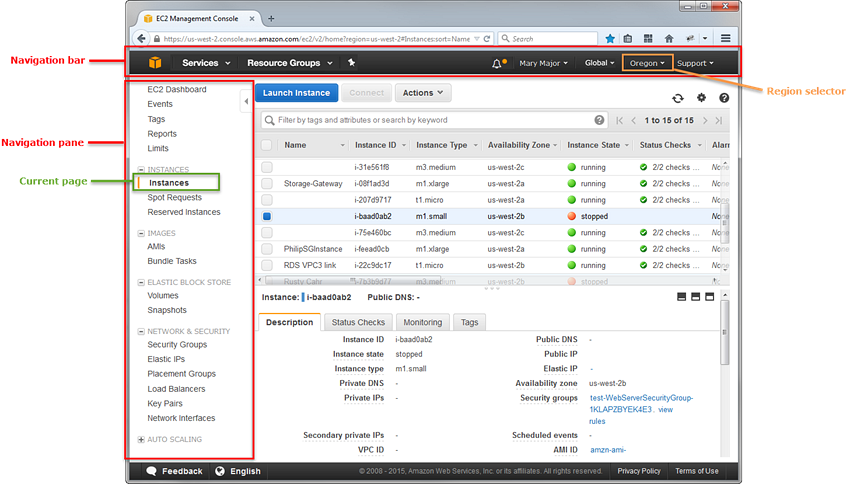
Getting Started with a Service
The AWS Management Console provides multiple ways for navigating to individual service consoles.
To open a console for a service
Do one of the following:
Type the name of the service in the search box. Then choose the service that you want from the list of search results.

Choose one of your recently visited services under the search box.
Choose Services to open a full list of services. On the upper right of the page, choose Group to see the services listed by category. Or choose A–Z to see an alphabetical listing. Then choose the service that you want.
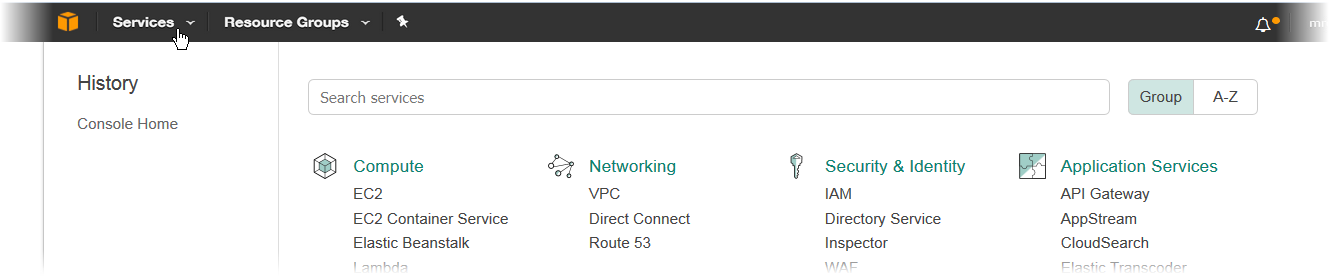
Adding and Removing Shortcuts
You can add shortcuts for the consoles that you use most.
Selecting a Region
For many services, you can select a region that specifies where your resources are managed. You do not select a region for the AWS Management Console or for some services, such as IAM.
To select a region
In the AWS Management Console, choose a service to go to that service's console.
In the navigation bar, choose the name of the currently selected region.
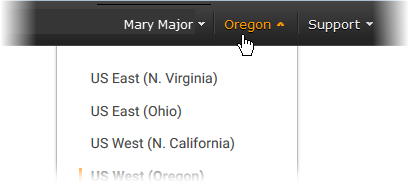
When you select a region, that region becomes the default in the console.
Note
If you have created AWS resources that are in a specific region (such as an EC2 instance), but you don’t see those resources in the console, the console might be displaying resources from a different region. Use the region selector to see instances in a specific region.
Changing Your Password
If you are an account owner, you can change your AWS account password from the console.
To change your password:
In the navigation bar, choose your account name.
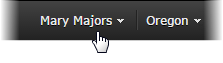
Choose Security Credentials.
The page you see varies with the type of account you used to sign in. Follow the console instructions to get to the page for changing your password.
Type your current password once and your new password twice.
The new password must be at least 8 characters long and must include a symbol, a number, an uppercase letter, and a lowercase letter.
When you've completed the password form, choose Change Password or Save changes.
Getting Billing Information
If you have the necessary permissions, you can get information about your AWS charges from the console.
To get your billing information
In the navigation bar, choose your account name.
Choose Billing & Cost Management.
Use the AWS Billing and Cost Management dashboard to find a summary and a breakdown of your monthly spending. To learn more, see the AWS Billing and Cost Management User Guide.
Using the Device of Your Choice
The AWS Management Console has been designed to work on tablets as well as other kinds of devices:
Horizontal and vertical space is maximized to show more on your screen.
Buttons and selectors are larger for a better touch experience.
The AWS Management Console is also available as an app for Android and iOS. This app provides mobile-relevant tasks that are a good companion to the full web experience. For example, you can easily view and manage your existing Amazon EC2 instances and Amazon CloudWatch alarms from your phone.
Here's what the Android app looks like running on a Kindle Fire HDX 7":
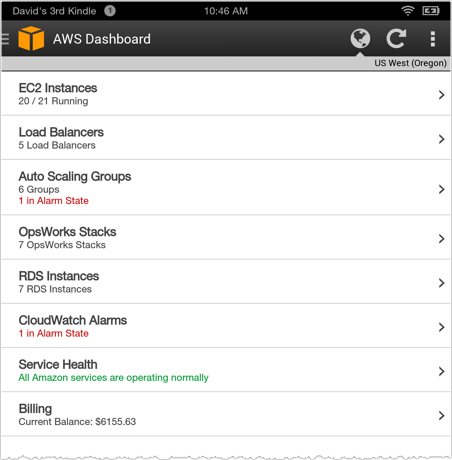
You can download the AWS Console mobile app from Amazon Appstore, Google Play, or iTunes.
Troubleshooting
Fix Page Load Issues with Internet Explorer 11
If you use the AWS Management Console with Internet Explorer 11, the browser might fail to load some pages of the console. This is a problem related to Internet Explorer's Compatibility View. To address this issue, in Internet Explorer, open Compatibility View Settings and disable Display intranet sites in Compatibility View.
For more information, see Fix site display problems with Compatibility View.

