Many users have pop-up blockers running on there computers which block new windows from opening. Several links on the FTA website open documents and other websites in new windows which can cause issues if a popup blocker is installed on your computer. To be able to use the FTA site effectively, users may either disable the pop-up blocker or set the pop-up blocker to allow the new windows to open.
Examples of pop-up blocker applications include:
- AdCrusher Popup Killer
- CoffeeCup PopUp Blocker
- Consulting Nation Popup XP
- Exit Killer
- Google Toolbar Popup Blocker
- NoPops!
- Norton Internet Security
- PAL Popup Eliminator
- Panicware
- Pop This!
- Popup Begone
- Popup Blocker
- Pop up Commander
- Pop-up Stopper
- StopPops
- Stop Zilla
- Yahoo Toolbar with Pop-Up Blocker
- Norton Personal Firewall
- Norton AntiSpam
- ToolBar 3.1 (contains a pop-up blocker)
- ZoneAlarm
How do I disable the pop-up blocker on my computer?
Many popup blockers can by temporarily disabled by holding the Control key on the keyboard while clicking the link of the page that is attempting to open in a new window. The procedures to disable popup blockers are different depending on the software. Look for help files in your pop-up blocker for instructions, or look for menus or buttons on the toolbar that will allow you to uninstall or disable the blocker. Some programs require that you remove them completely.