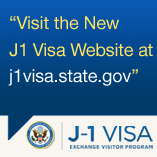Customize Your Profile Page
Here are some tips to make your profile page stand out and reflect
your unique personality!
To start customizing your profile, click on Settings in the top right corner of the screen, underneath your name. Once you click on Settings, you will be taken straight to the My Settings page.
You can edit your profile information by adding or changing your profile photo, updating your email address, password, displayed name, birthday, gender, country, city, and state. Also, tell us a bit about yourself and why you joined ExchangesConnect.
We recommend that you upload a profile photo so others can easily recognize who you are when you contribute content and participate in discussion forums. Your screen will look like this:

On the left side of the "My Settings" page, you will see links to Privacy, Email, and My Page.
Privacy: There are several settings that you can edit to customize your own privacy level. These settings will help you control who views and who comments on your profile page and on your other shared content like blogs, photos, videos, and events. For each profile category, you can specify one of three settings for who can view it: Anyone, Just My Friends, or Just Me. Your settings default to the more “open” settings, but you can change them at any time.
Email: You can edit the volume and type of ExchangesConnect e-mail notifications that you receive, including emails from the administrator, invitations from other members, and updates to discussions, blogs, and groups that you follow.
My Page: You can customize your page, including the appearance and applications on My Page.
Note: To close your ExchangesConnect account, just click "Leave ExchangesConnect" at the bottom of the "My Settings" page.
To start customizing your profile, click on Settings in the top right corner of the screen, underneath your name. Once you click on Settings, you will be taken straight to the My Settings page.
You can edit your profile information by adding or changing your profile photo, updating your email address, password, displayed name, birthday, gender, country, city, and state. Also, tell us a bit about yourself and why you joined ExchangesConnect.
We recommend that you upload a profile photo so others can easily recognize who you are when you contribute content and participate in discussion forums. Your screen will look like this:

On the left side of the "My Settings" page, you will see links to Privacy, Email, and My Page.
Privacy: There are several settings that you can edit to customize your own privacy level. These settings will help you control who views and who comments on your profile page and on your other shared content like blogs, photos, videos, and events. For each profile category, you can specify one of three settings for who can view it: Anyone, Just My Friends, or Just Me. Your settings default to the more “open” settings, but you can change them at any time.
Email: You can edit the volume and type of ExchangesConnect e-mail notifications that you receive, including emails from the administrator, invitations from other members, and updates to discussions, blogs, and groups that you follow.
My Page: You can customize your page, including the appearance and applications on My Page.
Note: To close your ExchangesConnect account, just click "Leave ExchangesConnect" at the bottom of the "My Settings" page.
© 2013 Created by ECACommunityManager.