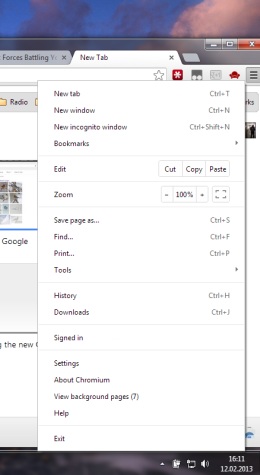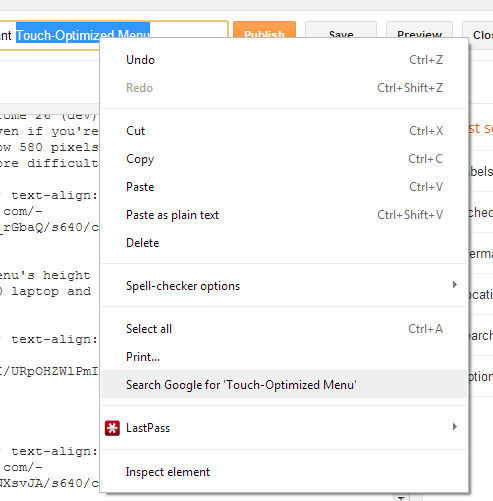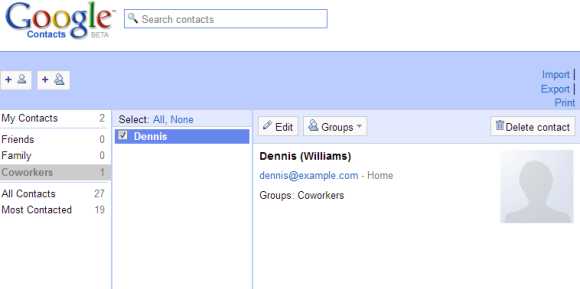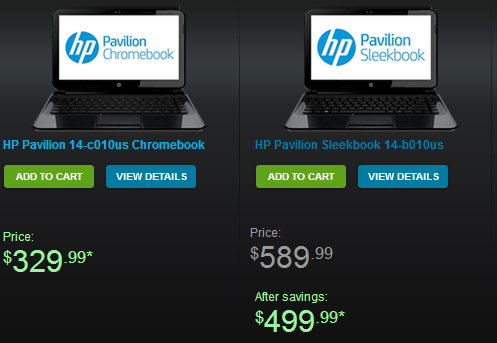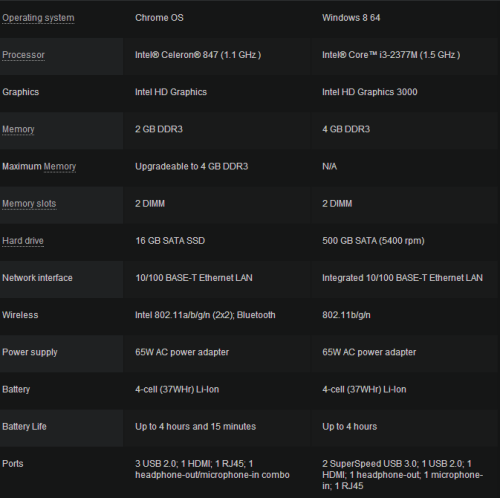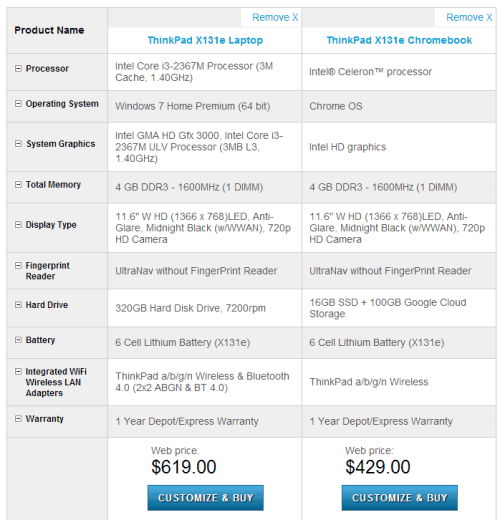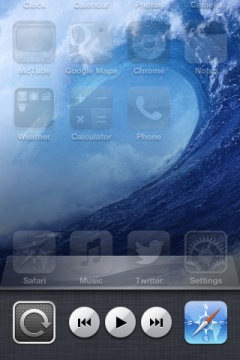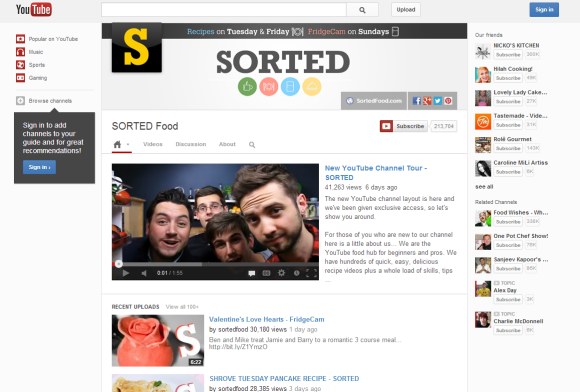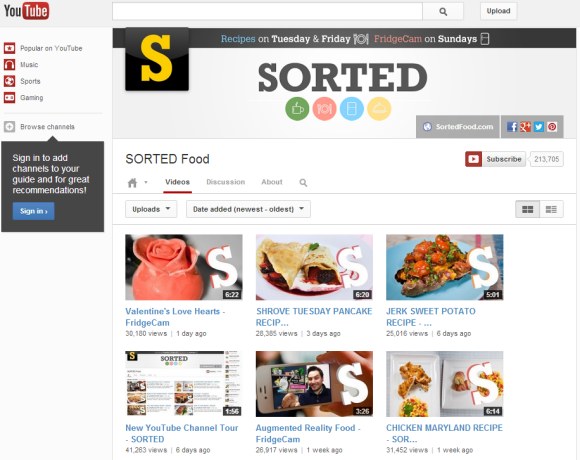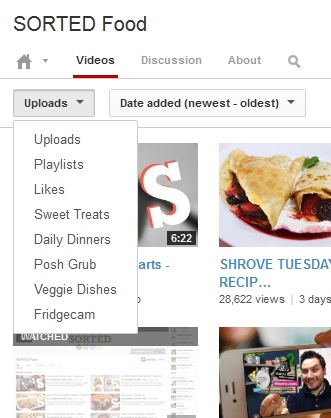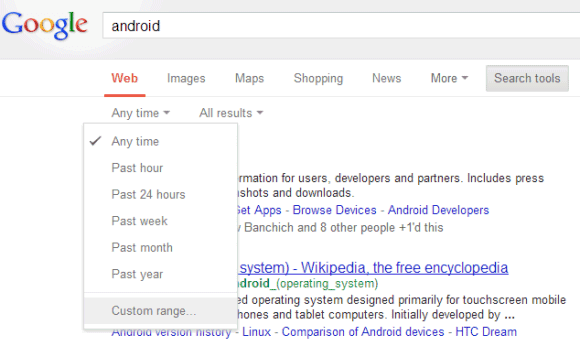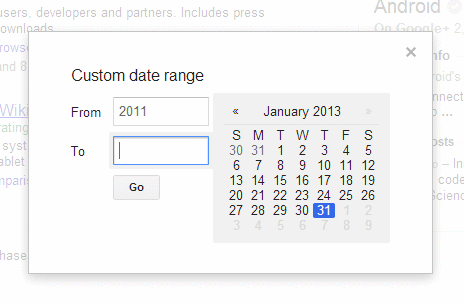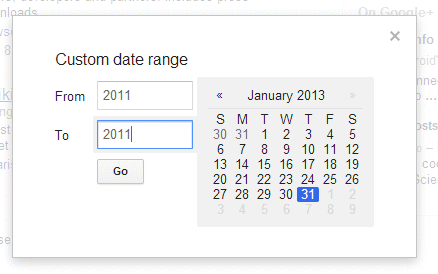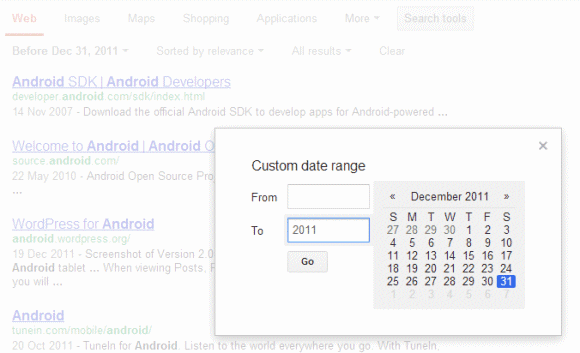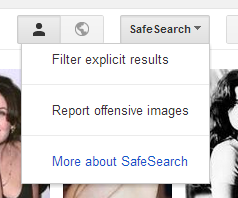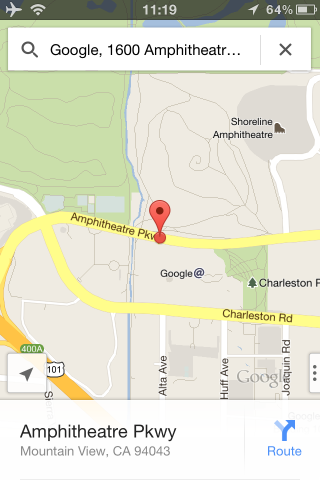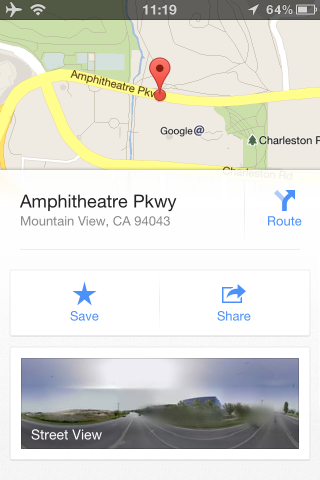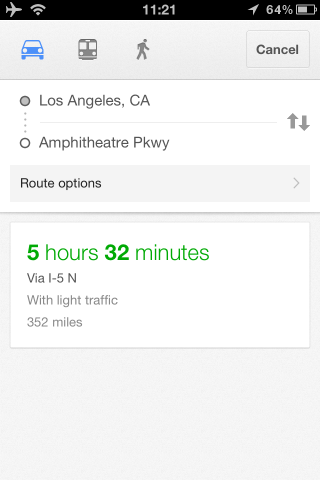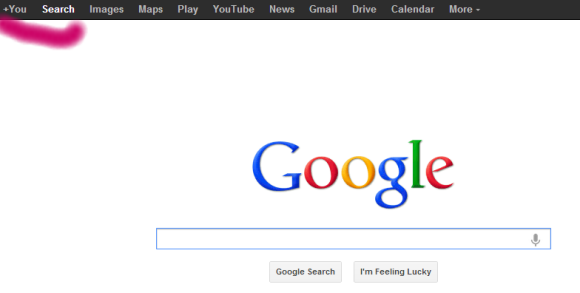Google tried to simplify a feature using some clever algorithms, but made some people
unhappy. Google's SafeSearch settings have always been difficult to understand and Google replaced the three options that were available (strict filtering, moderate filtering - default, no filtering) with only two options (filter explicit results, don't filter explicit results - default).
Here are
the old filtering options:
- "Strict filtering filters sexually explicit video and images from Google Search result pages, as well as results that might link to explicit content."
- "Moderate filtering excludes sexually explicit video and images from Google Search result pages, but does not filter results that might link to explicit content. This is the default SafeSearch setting."
- "No filtering turns off SafeSearch filtering completely."
The new filtering options are even more difficult to understand. The default option is supposed to disable filtering, but it's actually a combination of "moderate filtering" and "no filtering", depending of the query. For innocent queries like [sherilyn fenn movies] Google switches to moderate filtering since it's not very likely that you're asking for explicit content. If you add some unambiguous keywords like "xxx" to the query, Google actually disables filtering.
Here's how Google describes
the new settings: "In the SafeSearch Filtering section, click the checkbox to filter sexually explicit video and images from Google Search result pages, as well as results that might link to explicit content. If you choose to leave it unchecked, we will provide the most relevant results for your query and may serve explicit content when you search for it." So Google may show explicit images, but only if it's obvious that you're searching for it. No algorithm is perfect, so you'll probably find many examples when this doesn't work as intended.
A Google representative
told CNet: "We are not censoring any adult content, and want to show users exactly what they are looking for - but we aim not to show sexually-explicit results unless a user is specifically searching for them. We use algorithms to select the most relevant results for a given query. If you're looking for adult content, you can find it without having to change the default setting - you just may need to be more explicit in your query if your search terms are potentially ambiguous. The image search settings now work the same way as in Web search."
For now, Google only changed how SafeSearch works for google.com, so the old settings are still available at google.co.uk and other country-specific Google sites.