Since LinkedIn acquired SlideShare, we’ve been working towards new ways to help professionals discover people through content, and content through people. Today we’re releasing some new ways to engage your Professional Network on LinkedIn with the content you discover and share.
Follow along with four easy steps:
1) Log into SlideShare with your LinkedIn credentials
Now you can use your LinkedIn login with SlideShare. Just click the button on the SlideShare log in page:

2) Use your LinkedIn profile to enrich your SlideShare profile
After you log in with your LinkedIn credentials, you can optionally import your LinkedIn Profile information to complete your SlideShare Profile. Again, just click the button and the profile is filled in automatically.

3) Follow your LinkedIn Network on SlideShare
You’ve probably been hard at work building your Professional Network on LinkedIn. Now with one click you can Follow your contacts. By Following, you automatically see when your Network has uploaded content, favorited content they find or commented on content in you SlideShare Newsfeed. This is a great way to discover content through people.

Also new is a Daily Content Digest email that we send to you whenever the people you Follow upload new presentations, documents or videos.
4) Share Content You Discover with your LinkedIn Network
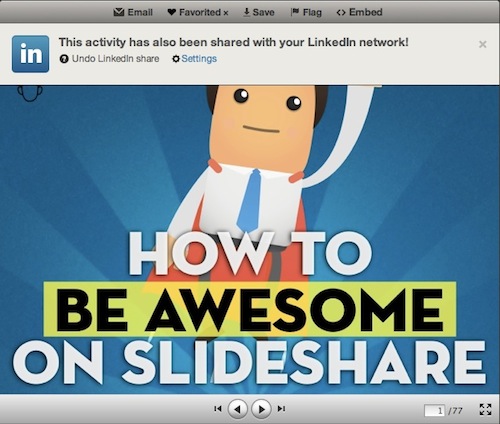
You can also enable content sharing to your LinkedIn Network. Anytime you upload a new presentation, document or video to SlideShare, it will automatically publish a link to it as a Status Update on LinkedIn.
You can also share any content you find on SlideShare with your LinkedIn Network with one click. When viewing a presentation, click on Favorite and will be shared as a status update on LinkedIn. You can undo this sharing action or change your settings at any time.

With over 200 million members on LinkedIn, now you have some simple ways to network with them through the content you share.
{ 19 comments… read them below or add one }
Hi
This is fine but what do you do if you already have a slideshare account which used to be linked?
I followed the instructions and it created a completely new account and did not link to my old one. Not very useful. Any ideas?
Is there a way of linking company profiles on Linkedin and Slideshare?
Seonaid,
Very good point! I was asking myself the same question.
That would be really nice to have the company Slideshare presentations on LinkedIn company profile!
Same question that Seonaid asked.
Richard
If you login to your existing Slideshare account first and then go to Edit Profile, Sharing you can connect your LinkedIn account.
It will go through the usual authorisation and then if you look at your Slideshare profile you should see more people you are “Following” which it has automatically added from your LinkedIn contacts.
At present I cannot see who they all are as it only displays the first 16 of them but it tells me I have 71.
Add me to the list who find linking corporate profiles very useful.
Hi! This is a great feature. Here’s my question:
Is there a link to follow to my LinkedIn connections AFTER I’ve already linked my accounts? I didn’t select that option when I first linked it.
Thanks very much in advance,
Jack C Crawford
Excelente
If I understand correctly, this feature lets you create a LinkedIn “update” that includes a link to a SlideShare presentation. OK, fine and good…but of course, other updates follow, and this SlideShare update is buried quickly.
This still does not replace LinkedIn’s original and discontinued feature that allowed LinkedIn users to display a set of SlideShare decks – not to mention recent WordPress blog articles – as an *enduring* part of their LI profile. The ability to show one’s ‘portfolio’ of work through these popular and important tools has instead been significantly impaired by LinkedIn. As an early adaptor of LinkedIn, I remain very disappointed with the company’s determination to “Facebook-ize” the site.
I do appreciate SlideShare’s efforts to make the best of a bad situation created by LinkedIn.
International Affairs industry
Germany · startnext.de/ms-celine
I agree with Mike, my portfolio that was in the old version doesn’t update and since slideshare was bought by linkedin that app you import photos doesn’t exist any more, it’s now presentations, documents, videos. I also think it’s leaning too much towards facebook
I am interested to know more.
Please forward anything new.
Great to see so much integration between Slideshare and LinkedIn.
Although the SLIDESHARE APP has been withdrawn by LinkedIn they have introduced a MUCH BETTER alternative.
Go into EDIT PROFILE and for Summary and each Experience role, click the little blue square on the right and it allows you to add media to that section of your LinkedIn profile. Media includes Slideshare, Video, documents etc. Paste in your Slideshare URL, or indeed anyone else s Slideshare that enriches your message, and hey presto.
You create a mini gallery of content specific to that section of your profile.
As Mark has explained and also in edit profile PROJECTS by pasting your Slideshare URL
I agree with Mike about the “portfolio” features.
It’s good to be a same Login details for both account, it will increase compatibility between LinkedIn and Slide Share.
help. How can I upload a PDF to my linked-in profile? I have a slide share account and have uploaded my files via the account, but they don’t appear on my profile. I’ve exchanges emails with linked-in customer service, but that has not been helpful. They don’t seem to understand what I’m trying to do…and I can’t get a human on the phone. Thanks.
Hello!
I would like to ask a question related to the merge of our company profile in linkedin and our company pages on slideshare.
It’s now possible to embed our slideshare presentation in the linkedin’s company profile?
@Ross from SlideShare here. Thank you everyone for the great comments.
Seonaid, Diana, Jeff, Daniele, please stay tuned for this common request.
@Emma, thank you for answering Richard’s question.
Mike & Jerome, please see Mark’s answer although this may not be rolled out to all new profiles yet. And we will improve this capability in the future.
Nick, upload the PDF and follow Mark’s suggestion. You can also contact SlideShare support for help.
In general this is just a first step, but it is foundational to a lot of what we are building.
{ 1 trackback }