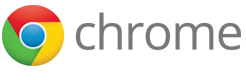You have control over your browsing data. This data includes things like your browsing and download history and saved form data. Use the "Clear browsing data" dialog to delete all your data or just a portion of your data, collected during a specific period of time.
Delete all your data
- Click the Chrome menu
on the browser toolbar.
- Select Tools.
- Select Clear browsing data.
- In the dialog that appears, select the checkboxes for the types of information that you want to remove.
- Use the menu at the top to select the amount of data that you want to delete. Select beginning of time to delete everything.
- Click Clear browsing data.
Delete specific items from your browsing data
Instead of deleting entire categories of your browsing data, you can pick specific items to delete. Click these links to see more instructions.
- Specific pages from your browsing history
- Specific downloads
- Specific passwords
- Specific cookies and site data
- Specific Autofill entries
Details about the data that gets deleted
The following information is associated with each type of browsing data and applies to Google Chrome on Windows, Mac, Linux, and Chrome OS.
- Browsing history: Clearing your browsing history specifically deletes the following:
- Web addresses you've visited from the History page
- Cached text of those pages
- Snapshots of those pages for images that appear on the New Tab page
- Any IP addresses pre-fetched from those pages
- Download history: The list of files you've downloaded using Google Chrome is cleared, but the actual files are not removed from your computer.
- Cache: Text of webpages you've visited in Google Chrome is removed from your computer. Browsers store elements of webpages to speed up the loading of the webpage during your next visit.
- Cookies, site, and plug-in data:
- Cookies: Files stored on your computer by websites you've visited. These files contain user information, such as preferences for websites or profile information.
- Site data: HTML5 enabled storage types including application caches, Web Storage data, Web SQL Database data, and Indexed Database data.
- Plug-in data: Any client-side data stored by plug-ins that use the NPAPI ClearSiteData API.
- Passwords: Records of usernames and passwords are deleted. If you're using a Mac, your password records are deleted from Keychain Access.
- Form data: All your Autofill entries and records of text you've entered on web forms are deleted.
- Clear data and cookies from hosted apps: Data from the apps you’ve added to Chrome from the Chrome Web Store will be erased, such as the local storage used by Gmail Offline.
- Deauthorize content licenses: This will prevent Flash Player from playing any previously viewed protected content, such as movies or music that you’ve purchased. It’s recommended to deauthorize content licenses before selling or donating your computer.