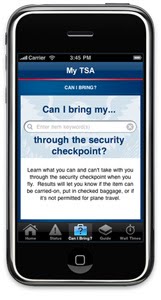So to help travelers get the information they might need quickly and easily, we launched the MyTSA mobile web app and iPhone app to put the information you need right at your fingertips.
To get the iPhone app, you can download MyTSA on iTunes for free, or look for it on the USA.gov Apps gallery. You can find MyTSA on your smart phone at www.tsa.gov/mobile.
On the iPhone app, you can choose to enable the GPS function, which will automatically pull up information from the nearest large airport. If you'd rather not enable GPS, the GPS doesn’t pull up the airport nearest you, or you want to search for a specific airport, you can decline and enter an airport manually. On the mobile web app, you just enter your airport manually.
The “Airport Status” function provides general airport conditions and delays for U.S. airports, courtesy of the Federal Aviation Administration. On the iPhone, you’ll see a map with red, yellow and green dots to note airport statuses and when you click on the dot, you’ll get delay information. On the mobile web version, you’ll get a list of airports with delays, or you can search by specific airport.
The “Can I Bring” tool was designed to answer the most commonly asked questions to TSA’s Contact Center about items passengers want to bring onto a plane. These questions make up about 70% of the calls and e-mails to the Contact Center, so by pushing this information out and making it available 24/7, we hope to reduce the time and energy for people to get the information they need, and save some TSA resources while we’re at it. Just enter the item you want to pack, and the tool will tell you if it’s permitted and which bag you should put it in.
Here are some tips to get the most out of the tool:
- Just type the item, for example, “baseball bat” – don’t include “my,” “a.”
- Only enter one item at a time.
- Make sure you’ve spelled the item correctly.
- Enter “deodorant” instead of “Old Spice Deodorant.” In most cases, avoid brand names.
- Instead of typing a general item like “food,” be more specific and type “apple,” “sandwich,” or “yogurt.”
If you type an item and it’s not in the database, you can submit it to TSA for consideration. We update the database regularly.
The “TSA Guide” includes information on TSA’s liquids rules, information on IDs, and tips for military travelers, travelers with children and those with special needs.
Lastly, the app enables travelers to see wait time information posted by other travelers, and return the favor by posting their wait time. Calculate your wait time by noting how long it takes from when you get in line to when you get your travel documents checked.
We’re looking at feedback to continually improve it so that it meets travelers’ needs, and will keep you posted on improvements here on the blog.
Lynn
TSA Blog Team