 
FLAG-DAY Wallpaper-800x600
FLAG-DAY Wallpaper-800x600. Created by Luke Borland of the Defense Media Activity. INSTRUCTIONS FOR USING WALLPAPER: Getting Started: The wallpaper should first be downloaded to a folder on your computer. You can either create a new folder or place the image in an existing folder. Windows XP Users: Select Start, open Control Panel and select the Display icon to open the Display Properties panel. From the tabs across the top select Desktop and scroll through the Background selection box, to select Browse. Navigate to the folder where you stored the wallpaper. Select and Apply the wallpaper and close the Display Properties window. MAC OSX Users: Open System Preferences from the Drop down Apple icon. Select the Desktop & Screen Saver icon. Select Desktop from the box at the upper center of the page. Then select Choose Folder in the scroll down box. Navigate to the folder where you stored the wallpaper. Once you have selected the wallpaper Apply it and then close the Desktop & Screensaver window.
|
FLAG-DAY ...
Download Full Image
E-mail a friend
Posted: 6/2/2009
|
|
|
 
FLAG-DAY Wallpaper-1024x768
FLAG-DAY Wallpaper-1024x768. Created by Luke Borland of the Defense Media Activity. INSTRUCTIONS FOR USING WALLPAPER: Getting Started: The wallpaper should first be downloaded to a folder on your computer. You can either create a new folder or place the image in an existing folder. Windows XP Users: Select Start, open Control Panel and select the Display icon to open the Display Properties panel. From the tabs across the top select Desktop and scroll through the Background selection box, to select Browse. Navigate to the folder where you stored the wallpaper. Select and Apply the wallpaper and close the Display Properties window. MAC OSX Users: Open System Preferences from the Drop down Apple icon. Select the Desktop & Screen Saver icon. Select Desktop from the box at the upper center of the page. Then select Choose Folder in the scroll down box. Navigate to the folder where you stored the wallpaper. Once you have selected the wallpaper Apply it and then close the Desktop & Screensaver window.
|
FLAG-DAY ...
Download Full Image
E-mail a friend
Posted: 6/2/2009
|
|
|
 
FLAG-DAY Wallpaper-1280x1024
FLAG-DAY Wallpaper-1280x1024. Created by Luke Borland of the Defense Media Activity. INSTRUCTIONS FOR USING WALLPAPER: Getting Started: The wallpaper should first be downloaded to a folder on your computer. You can either create a new folder or place the image in an existing folder. Windows XP Users: Select Start, open Control Panel and select the Display icon to open the Display Properties panel. From the tabs across the top select Desktop and scroll through the Background selection box, to select Browse. Navigate to the folder where you stored the wallpaper. Select and Apply the wallpaper and close the Display Properties window. MAC OSX Users: Open System Preferences from the Drop down Apple icon. Select the Desktop & Screen Saver icon. Select Desktop from the box at the upper center of the page. Then select Choose Folder in the scroll down box. Navigate to the folder where you stored the wallpaper. Once you have selected the wallpaper Apply it and then close the Desktop & Screensaver window.
|
FLAG-DAY ...
Download Full Image
E-mail a friend
Posted: 6/2/2009
|
|
|
 
Memorial Day Wallpaper #4, 1280x1024
Memorial Day Wallpaper #4, 1280x1024. Created by Patrick Harris of the Air Force News Agency. INSTRUCTIONS FOR USING WALLPAPER: Getting Started: The wallpaper should first be downloaded to a folder on your computer. You can either create a new folder or place the image in an existing folder. Windows XP Users: Select Start, open Control Panel and select the Display icon to open the Display Properties panel. From the tabs across the top select Desktop and scroll through the Background selection box, to select Browse. Navigate to the folder where you stored the wallpaper. Select and Apply the wallpaper and close the Display Properties window. MAC OSX Users: Open System Preferences from the Drop down Apple icon. Select the Desktop & Screen Saver icon. Select Desktop from the box at the upper center of the page. Then select Choose Folder in the scroll down box. Navigate to the folder where you stored the wallpaper. Once you have selected the wallpaper Apply it and then close the Desktop & Screensaver window.
|
Memorial Day ...
Download Full Image
E-mail a friend
Posted: 5/25/2006
|
|
|
 
Memorial Day Wallpaper #4, 1024x768
Memorial Day Wallpaper #4, 1024x768. Created by Patrick Harris of the Air Force News Agency. INSTRUCTIONS FOR USING WALLPAPER: Getting Started: The wallpaper should first be downloaded to a folder on your computer. You can either create a new folder or place the image in an existing folder. Windows XP Users: Select Start, open Control Panel and select the Display icon to open the Display Properties panel. From the tabs across the top select Desktop and scroll through the Background selection box, to select Browse. Navigate to the folder where you stored the wallpaper. Select and Apply the wallpaper and close the Display Properties window. MAC OSX Users: Open System Preferences from the Drop down Apple icon. Select the Desktop & Screen Saver icon. Select Desktop from the box at the upper center of the page. Then select Choose Folder in the scroll down box. Navigate to the folder where you stored the wallpaper. Once you have selected the wallpaper Apply it and then close the Desktop & Screensaver window.
|
Memorial Day ...
Download Full Image
E-mail a friend
Posted: 5/25/2006
|
|
|
 
Memorial Day Wallpaper #4, 800x600
Memorial Day Wallpaper #4, 800x600. Created by Patrick Harris of the Air Force News Agency. INSTRUCTIONS FOR USING WALLPAPER: Getting Started: The wallpaper should first be downloaded to a folder on your computer. You can either create a new folder or place the image in an existing folder. Windows XP Users: Select Start, open Control Panel and select the Display icon to open the Display Properties panel. From the tabs across the top select Desktop and scroll through the Background selection box, to select Browse. Navigate to the folder where you stored the wallpaper. Select and Apply the wallpaper and close the Display Properties window. MAC OSX Users: Open System Preferences from the Drop down Apple icon. Select the Desktop & Screen Saver icon. Select Desktop from the box at the upper center of the page. Then select Choose Folder in the scroll down box. Navigate to the folder where you stored the wallpaper. Once you have selected the wallpaper Apply it and then close the Desktop & Screensaver window.
|
Memorial Day ...
Download Full Image
E-mail a friend
Posted: 5/25/2006
|
|
|
 
Memorial Day Wallpaper #3, 1280x1024
Memorial Day Wallpaper #3, 1280x1024. Created by Patrick Harris of the Air Force News Agency. INSTRUCTIONS FOR USING WALLPAPER: Getting Started: The wallpaper should first be downloaded to a folder on your computer. You can either create a new folder or place the image in an existing folder. Windows XP Users: Select Start, open Control Panel and select the Display icon to open the Display Properties panel. From the tabs across the top select Desktop and scroll through the Background selection box, to select Browse. Navigate to the folder where you stored the wallpaper. Select and Apply the wallpaper and close the Display Properties window. MAC OSX Users: Open System Preferences from the Drop down Apple icon. Select the Desktop & Screen Saver icon. Select Desktop from the box at the upper center of the page. Then select Choose Folder in the scroll down box. Navigate to the folder where you stored the wallpaper. Once you have selected the wallpaper Apply it and then close the Desktop & Screensaver window.
|
Memorial Day ...
Download Full Image
E-mail a friend
Posted: 5/25/2006
|
|
|
 
Memorial Day Wallpaper #3, 1024x768
Memorial Day Wallpaper #3, 1024x768. Created by Patrick Harris of the Air Force News Agency. INSTRUCTIONS FOR USING WALLPAPER: Getting Started: The wallpaper should first be downloaded to a folder on your computer. You can either create a new folder or place the image in an existing folder. Windows XP Users: Select Start, open Control Panel and select the Display icon to open the Display Properties panel. From the tabs across the top select Desktop and scroll through the Background selection box, to select Browse. Navigate to the folder where you stored the wallpaper. Select and Apply the wallpaper and close the Display Properties window. MAC OSX Users: Open System Preferences from the Drop down Apple icon. Select the Desktop & Screen Saver icon. Select Desktop from the box at the upper center of the page. Then select Choose Folder in the scroll down box. Navigate to the folder where you stored the wallpaper. Once you have selected the wallpaper Apply it and then close the Desktop & Screensaver window.
|
Memorial Day ...
Download Full Image
E-mail a friend
Posted: 5/25/2006
|
|
|
 
Memorial Day Wallpaper #3, 800x600
Memorial Day Wallpaper #3, 800x600. Created by Patrick Harris of the Air Force News Agency. INSTRUCTIONS FOR USING WALLPAPER: Getting Started: The wallpaper should first be downloaded to a folder on your computer. You can either create a new folder or place the image in an existing folder. Windows XP Users: Select Start, open Control Panel and select the Display icon to open the Display Properties panel. From the tabs across the top select Desktop and scroll through the Background selection box, to select Browse. Navigate to the folder where you stored the wallpaper. Select and Apply the wallpaper and close the Display Properties window. MAC OSX Users: Open System Preferences from the Drop down Apple icon. Select the Desktop & Screen Saver icon. Select Desktop from the box at the upper center of the page. Then select Choose Folder in the scroll down box. Navigate to the folder where you stored the wallpaper. Once you have selected the wallpaper Apply it and then close the Desktop & Screensaver window.
|
Memorial Day ...
Download Full Image
E-mail a friend
Posted: 5/25/2006
|
|
|
 
Memorial Day Wallpaper #1, 800x600
Memorial Day Wallpaper #1, 800x600. Created by Patrick Harris of the Air Force News Agency. INSTRUCTIONS FOR USING WALLPAPER: Getting Started: The wallpaper should first be downloaded to a folder on your computer. You can either create a new folder or place the image in an existing folder. Windows XP Users: Select Start, open Control Panel and select the Display icon to open the Display Properties panel. From the tabs across the top select Desktop and scroll through the Background selection box, to select Browse. Navigate to the folder where you stored the wallpaper. Select and Apply the wallpaper and close the Display Properties window. MAC OSX Users: Open System Preferences from the Drop down Apple icon. Select the Desktop & Screen Saver icon. Select Desktop from the box at the upper center of the page. Then select Choose Folder in the scroll down box. Navigate to the folder where you stored the wallpaper. Once you have selected the wallpaper Apply it and then close the Desktop & Screensaver window.
|
Memorial Day ...
Download Full Image
E-mail a friend
Posted: 5/25/2006
|
|
|
 
Memorial Day Wallpaper #1, 1024x768
Memorial Day Wallpaper #1, 1024x768. Created by Patrick Harris of the Air Force News Agency. INSTRUCTIONS FOR USING WALLPAPER: Getting Started: The wallpaper should first be downloaded to a folder on your computer. You can either create a new folder or place the image in an existing folder. Windows XP Users: Select Start, open Control Panel and select the Display icon to open the Display Properties panel. From the tabs across the top select Desktop and scroll through the Background selection box, to select Browse. Navigate to the folder where you stored the wallpaper. Select and Apply the wallpaper and close the Display Properties window. MAC OSX Users: Open System Preferences from the Drop down Apple icon. Select the Desktop & Screen Saver icon. Select Desktop from the box at the upper center of the page. Then select Choose Folder in the scroll down box. Navigate to the folder where you stored the wallpaper. Once you have selected the wallpaper Apply it and then close the Desktop & Screensaver window.
|
Memorial Day ...
Download Full Image
E-mail a friend
Posted: 5/25/2006
|
|
|
 
Memorial Day Wallpaper #1, 1280x1024
Memorial Day Wallpaper #1, 1280x1024. Created by Patrick Harris of the Air Force News Agency. INSTRUCTIONS FOR USING WALLPAPER: Getting Started: The wallpaper should first be downloaded to a folder on your computer. You can either create a new folder or place the image in an existing folder. Windows XP Users: Select Start, open Control Panel and select the Display icon to open the Display Properties panel. From the tabs across the top select Desktop and scroll through the Background selection box, to select Browse. Navigate to the folder where you stored the wallpaper. Select and Apply the wallpaper and close the Display Properties window. MAC OSX Users: Open System Preferences from the Drop down Apple icon. Select the Desktop & Screen Saver icon. Select Desktop from the box at the upper center of the page. Then select Choose Folder in the scroll down box. Navigate to the folder where you stored the wallpaper. Once you have selected the wallpaper Apply it and then close the Desktop & Screensaver window.
|
Memorial Day ...
Download Full Image
E-mail a friend
Posted: 5/25/2006
|
|
|
 
Memorial Day Wallpaper #2, 1280x1024
Memorial Day Wallpaper #2, 1280x1024. Created by Patrick Harris of the Air Force News Agency. INSTRUCTIONS FOR USING WALLPAPER: Getting Started: The wallpaper should first be downloaded to a folder on your computer. You can either create a new folder or place the image in an existing folder. Windows XP Users: Select Start, open Control Panel and select the Display icon to open the Display Properties panel. From the tabs across the top select Desktop and scroll through the Background selection box, to select Browse. Navigate to the folder where you stored the wallpaper. Select and Apply the wallpaper and close the Display Properties window. MAC OSX Users: Open System Preferences from the Drop down Apple icon. Select the Desktop & Screen Saver icon. Select Desktop from the box at the upper center of the page. Then select Choose Folder in the scroll down box. Navigate to the folder where you stored the wallpaper. Once you have selected the wallpaper Apply it and then close the Desktop & Screensaver window.
|
Memorial Day ...
Download Full Image
E-mail a friend
Posted: 5/25/2006
|
|
|
 
Memorial Day Wallpaper #2, 1024x768
Memorial Day Wallpaper #2, 1024x768. Created by Patrick Harris of the Air Force News Agency. INSTRUCTIONS FOR USING WALLPAPER: Getting Started: The wallpaper should first be downloaded to a folder on your computer. You can either create a new folder or place the image in an existing folder. Windows XP Users: Select Start, open Control Panel and select the Display icon to open the Display Properties panel. From the tabs across the top select Desktop and scroll through the Background selection box, to select Browse. Navigate to the folder where you stored the wallpaper. Select and Apply the wallpaper and close the Display Properties window. MAC OSX Users: Open System Preferences from the Drop down Apple icon. Select the Desktop & Screen Saver icon. Select Desktop from the box at the upper center of the page. Then select Choose Folder in the scroll down box. Navigate to the folder where you stored the wallpaper. Once you have selected the wallpaper Apply it and then close the Desktop & Screensaver window.
|
Memorial Day ...
Download Full Image
E-mail a friend
Posted: 5/25/2006
|
|
|
 
Memorial Day Wallpaper #2, 800x600
Memorial Day Wallpaper #2, 800x600. Created by Patrick Harris of the Air Force News Agency. INSTRUCTIONS FOR USING WALLPAPER: Getting Started: The wallpaper should first be downloaded to a folder on your computer. You can either create a new folder or place the image in an existing folder. Windows XP Users: Select Start, open Control Panel and select the Display icon to open the Display Properties panel. From the tabs across the top select Desktop and scroll through the Background selection box, to select Browse. Navigate to the folder where you stored the wallpaper. Select and Apply the wallpaper and close the Display Properties window. MAC OSX Users: Open System Preferences from the Drop down Apple icon. Select the Desktop & Screen Saver icon. Select Desktop from the box at the upper center of the page. Then select Choose Folder in the scroll down box. Navigate to the folder where you stored the wallpaper. Once you have selected the wallpaper Apply it and then close the Desktop & Screensaver window.
|
Memorial Day ...
Download Full Image
E-mail a friend
Posted: 5/25/2006
|
|
|
 
Asian-Pacific Islander American Heritage Month Wallpaper #1
Asian-Pacific Islander American Heritage Month Wallpaper #1, 640x480. Created by Billy Smallwood of the Air Force News Agency. INSTRUCTIONS FOR USING WALLPAPER: Getting Started: The wallpaper should first be downloaded to a folder on your computer. You can either create a new folder or place the image in an existing folder. Windows XP Users: Select “Start,” open “Control Panel” and select the “Display” icon to open the Display Properties panel. From the tabs across the top select “Desktop” and scroll through the “Background” selection box, to select “Browse.” Navigate to the folder where you stored the wallpaper. Select and “Apply” the wallpaper and close the Display Properties window. MAC OSX Users: Open “System Preferences” from the Drop down Apple icon. Select the “Desktop & Screen Saver” icon. Select “Desktop” from the box at the upper center of the page. Then select “Choose Folder” in the scroll down box. Navigate to the folder where you stored the wallpaper. Once you have selected the wallpaper “Apply” it and then close the Desktop & Screensaver window.
|
Asian-Pacific ...
Download Full Image
E-mail a friend
Posted: 4/28/2006
|
|
|
 
Asian-Pacific Islander American Heritage Month Wallpaper #2
Asian-Pacific Islander American Heritage Month Wallpaper #2, 800x600. Created by Billy Smallwood of the Air Force News Agency. INSTRUCTIONS FOR USING WALLPAPER: Getting Started: The wallpaper should first be downloaded to a folder on your computer. You can either create a new folder or place the image in an existing folder. Windows XP Users: Select “Start,” open “Control Panel” and select the “Display” icon to open the Display Properties panel. From the tabs across the top select “Desktop” and scroll through the “Background” selection box, to select “Browse.” Navigate to the folder where you stored the wallpaper. Select and “Apply” the wallpaper and close the Display Properties window. MAC OSX Users: Open “System Preferences” from the Drop down Apple icon. Select the “Desktop & Screen Saver” icon. Select “Desktop” from the box at the upper center of the page. Then select “Choose Folder” in the scroll down box. Navigate to the folder where you stored the wallpaper. Once you have selected the wallpaper “Apply” it and then close the Desktop & Screensaver window.
|
Asian-Pacific ...
Download Full Image
E-mail a friend
Posted: 4/28/2006
|
|
|
 
Asian-Pacific Islander American Heritage Month Wallpaper #3
Asian-Pacific Islander American Heritage Month Wallpaper #3, 1024x768. Created by Billy Smallwood of the Air Force News Agency. INSTRUCTIONS FOR USING WALLPAPER: Getting Started: The wallpaper should first be downloaded to a folder on your computer. You can either create a new folder or place the image in an existing folder. Windows XP Users: Select “Start,” open “Control Panel” and select the “Display” icon to open the Display Properties panel. From the tabs across the top select “Desktop” and scroll through the “Background” selection box, to select “Browse.” Navigate to the folder where you stored the wallpaper. Select and “Apply” the wallpaper and close the Display Properties window. MAC OSX Users: Open “System Preferences” from the Drop down Apple icon. Select the “Desktop & Screen Saver” icon. Select “Desktop” from the box at the upper center of the page. Then select “Choose Folder” in the scroll down box. Navigate to the folder where you stored the wallpaper. Once you have selected the wallpaper “Apply” it and then close the Desktop & Screensaver window.
|
Asian-Pacific ...
Download Full Image
E-mail a friend
Posted: 4/28/2006
|
|
|
 
Tokyo Raid Map Wallpaper #3, 1280x1024
Tokyo Raid Map Wallpaper #3, 1280x1024. Created by Steve Ingram of the Air Force News Agency.
INSTRUCTIONS FOR USING WALLPAPER: Getting Started: The wallpaper should first be downloaded to a folder on your computer. You can either create a new folder or place the image in an existing folder. Windows XP Users: Select “Start,” open “Control Panel” and select the “Display” icon to open the Display Properties panel. From the tabs across the top select “Desktop” and scroll through the “Background” selection box, to select “Browse.” Navigate to the folder where you stored the wallpaper. Select and “Apply” the wallpaper and close the Display Properties window. MAC OSX Users: Open “System Preferences” from the Drop down Apple icon. Select the “Desktop & Screen Saver” icon. Select “Desktop” from the box at the upper center of the page. Then select “Choose Folder” in the scroll down box. Navigate to the folder where you stored the wallpaper. Once you have selected the wallpaper “Apply” it and then close the Desktop & Screensaver window.
|
Tokyo Raid Map ...
Download Full Image
E-mail a friend
Posted: 4/24/2006
|
|
|
 
Battle Rattle Wallpaper #3
Battle Rattle Wallpaper #3, 1280x1024. Created by Patrick Harris of the Air Force News Agency. INSTRUCTIONS FOR USING WALLPAPER: Getting Started: The wallpaper should first be downloaded to a folder on your computer. You can either create a new folder or place the image in an existing folder. Windows XP Users: Select “Start,” open “Control Panel” and select the “Display” icon to open the Display Properties panel. From the tabs across the top select “Desktop” and scroll through the “Background” selection box, to select “Browse.” Navigate to the folder where you stored the wallpaper. Select and “Apply” the wallpaper and close the Display Properties window. MAC OSX Users: Open “System Preferences” from the Drop down Apple icon. Select the “Desktop & Screen Saver” icon. Select “Desktop” from the box at the upper center of the page. Then select “Choose Folder” in the scroll down box. Navigate to the folder where you stored the wallpaper. Once you have selected the wallpaper “Apply” it and then close the Desktop & Screensaver window.
|
Battle Rattle ...
Download Full Image
E-mail a friend
Posted: 4/18/2006
|
|
|
 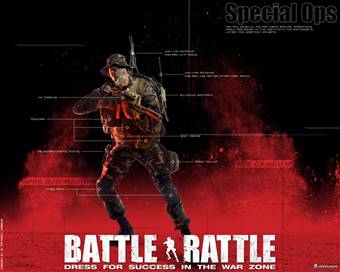
Battle Rattle Wallpaper #2
Battle Rattle Wallpaper #2, 1024x768. Created by Patrick Harris of the Air Force News Agency. INSTRUCTIONS FOR USING WALLPAPER: Getting Started: The wallpaper should first be downloaded to a folder on your computer. You can either create a new folder or place the image in an existing folder. Windows XP Users: Select “Start,” open “Control Panel” and select the “Display” icon to open the Display Properties panel. From the tabs across the top select “Desktop” and scroll through the “Background” selection box, to select “Browse.” Navigate to the folder where you stored the wallpaper. Select and “Apply” the wallpaper and close the Display Properties window. MAC OSX Users: Open “System Preferences” from the Drop down Apple icon. Select the “Desktop & Screen Saver” icon. Select “Desktop” from the box at the upper center of the page. Then select “Choose Folder” in the scroll down box. Navigate to the folder where you stored the wallpaper. Once you have selected the wallpaper “Apply” it and then close the Desktop & Screensaver window.
|
Battle Rattle ...
Download Full Image
E-mail a friend
Posted: 4/18/2006
|
|
|
 
Battle Rattle Wallpaper #1
Battle Rattle Wallpaper #1, 800x600. Created by Patrick Harris of the Air Force News Agency. INSTRUCTIONS FOR USING WALLPAPER: Getting Started: The wallpaper should first be downloaded to a folder on your computer. You can either create a new folder or place the image in an existing folder. Windows XP Users: Select “Start,” open “Control Panel” and select the “Display” icon to open the Display Properties panel. From the tabs across the top select “Desktop” and scroll through the “Background” selection box, to select “Browse.” Navigate to the folder where you stored the wallpaper. Select and “Apply” the wallpaper and close the Display Properties window. MAC OSX Users: Open “System Preferences” from the Drop down Apple icon. Select the “Desktop & Screen Saver” icon. Select “Desktop” from the box at the upper center of the page. Then select “Choose Folder” in the scroll down box. Navigate to the folder where you stored the wallpaper. Once you have selected the wallpaper “Apply” it and then close the Desktop & Screensaver window.
|
Battle Rattle ...
Download Full Image
E-mail a friend
Posted: 4/18/2006
|
|
|
 
Woman's History Month Wallpaper #2
Woman's History Month Wallpaper #2, 1024x768. Created by SSgt Michele Thomas of the Air Force News Agency. INSTRUCTIONS FOR USING WALLPAPER: Getting Started: The wallpaper should first be downloaded to a folder on your computer. You can either create a new folder or place the image in an existing folder. Windows XP Users: Select “Start,” open “Control Panel” and select the “Display” icon to open the Display Properties panel. From the tabs across the top select “Desktop” and scroll through the “Background” selection box, to select “Browse.” Navigate to the folder where you stored the wallpaper. Select and “Apply” the wallpaper and close the Display Properties window. MAC OSX Users: Open “System Preferences” from the Drop down Apple icon. Select the “Desktop & Screen Saver” icon. Select “Desktop” from the box at the upper center of the page. Then select “Choose Folder” in the scroll down box. Navigate to the folder where you stored the wallpaper. Once you have selected the wallpaper “Apply” it and then close the Desktop & Screensaver window.
|
Woman's History ...
Download Full Image
E-mail a friend
Posted: 4/18/2006
|
|
|
 
Woman's History Month Wallpaper #1
Woman's History Month Wallpaper #1, 800x600. Created by SSgt Michele Thomas of the Air Force News Agency. INSTRUCTIONS FOR USING WALLPAPER: Getting Started: The wallpaper should first be downloaded to a folder on your computer. You can either create a new folder or place the image in an existing folder. Windows XP Users: Select “Start,” open “Control Panel” and select the “Display” icon to open the Display Properties panel. From the tabs across the top select “Desktop” and scroll through the “Background” selection box, to select “Browse.” Navigate to the folder where you stored the wallpaper. Select and “Apply” the wallpaper and close the Display Properties window. MAC OSX Users: Open “System Preferences” from the Drop down Apple icon. Select the “Desktop & Screen Saver” icon. Select “Desktop” from the box at the upper center of the page. Then select “Choose Folder” in the scroll down box. Navigate to the folder where you stored the wallpaper. Once you have selected the wallpaper “Apply” it and then close the Desktop & Screensaver window
|
Woman's History ...
Download Full Image
E-mail a friend
Posted: 4/18/2006
|
|
|
| | | |



