Educational Resources
American FactFinder Tutorial
How do I locate information about my community?
Note: Since the development of this tutorial, the Census Bureau’s home page has been redesigned. To access American FactFinder, go to the “Data” tab at the top of the Census Bureau’s home page and select “American FactFinder” from the menu.
SCRIPT
- Welcome to this American FactFinder or (AFF) tutorial. In this tutorial, we will demonstrate how to access information about your community using AFF.
- In this example, we access information on the characteristics of the population for Silver Spring, Maryland.
- To begin, go to census.gov. Click on American FactFinder. The American FactFinder appears.
- Then, click Topics. The list of topics displays and refreshes to reflect Search page results.
- In the Topics list, select Product Type. You will notice that a list of product types will appear.
- For this example, we will select Data Profile. Data Profile provides basic demographic information. Detailed tables provides the most detailed data on all topics and geographic areas, and Quick Tables show the most frequently requested information for a single geographic area.
- Next, click Geographies. The Geographies window displays.
- Type Silver Spring, Maryland in the Enter a geography name text box. From the drop down list, select Silver Spring CDP or Census Designated Place, Maryland. Then, click GO. Your Geographies window refreshes and in the Geography Results displays Silver Spring related geographies.
- In the Geography Results section, select Silver Spring CDP, Maryland. Click Add. Your selections display your geography.
- From Your Geography Filter section, clear all filters. You must clear all filters or it will affect your results.
- In the Geography Filter Options section, select ZIP Code/ZCTA which stands for Zip Code Tabulation Area. In the Geography Results section, a list of all ZIP Code /ZCTA displays.
- Select Within 3-Digit ZIP Code/ZCTA. Type 209. Click GO. The Geography Results section refreshes and displays all 209 zip codes.
- Select 20905. Click Add. Notice Your selections displays your selected geographies. Now close your Geographies window.
- Let’s look at our search results.
- From your Search Results section, select DP-1. Then, click View. Your data products display based on your selected geography.
- This concludes this demonstration on how to locate information on your community using AFF.
- For additional assistance, contact the Census Bureau’s Customer Services Call Center at 1-800-923-8282.
- You can follow us on Facebook and Twitter.
- The U.S. Census Bureau, measuring America.
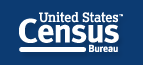

 Facebook
Facebook Twitter
Twitter Flickr
Flickr YouTube
YouTube