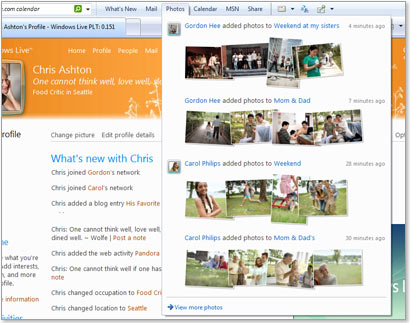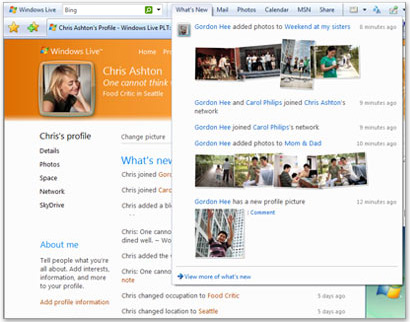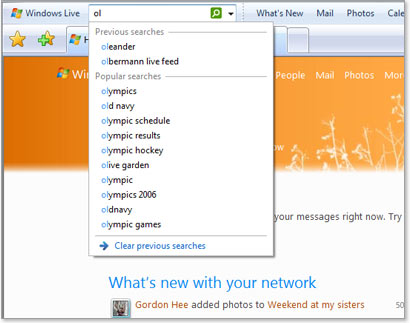Stay connected to Windows Live
With Windows Live Toolbar, you always have quick access to Windows Live and Bing, no matter where you are on the web.
See what your friends are doing
You can see what people in your Windows Live network are saying, the photos they’re publishing, and the links they're sharing, right in your toolbar.
Search and explore
Looking for just news or images? You can quickly refine your search in the toolbar and explore related items from Bing. Easily repeat searches you've done before and see popular searches too.
Share your favorite sites
In one click, you can instantly share your favorite websites with people in your network on Windows Live. You can also sync your Internet Explorer favorites across multiple PCs—sign in and access them from any computer where you’ve installed the Windows Live Toolbar!
Your mail, at a glance
Preview your Windows Live Hotmail inbox from the toolbar, without leaving the webpage you're on.