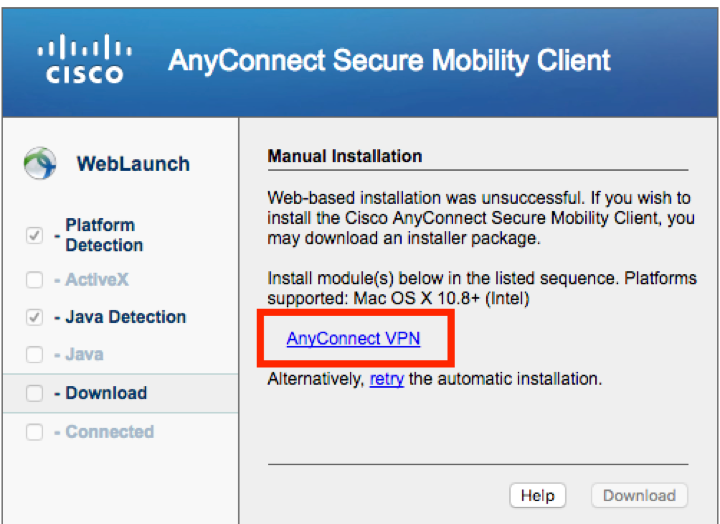If you would like to use the University of North Texas virtual private network service, VPN, without signing in to a browser, you can install UNT's Cisco AnyConnect Secure Mobility Client on your machine.
- Visit this website: http://vpn.unt.edu
-
Click “AnyConnect” on the left menu
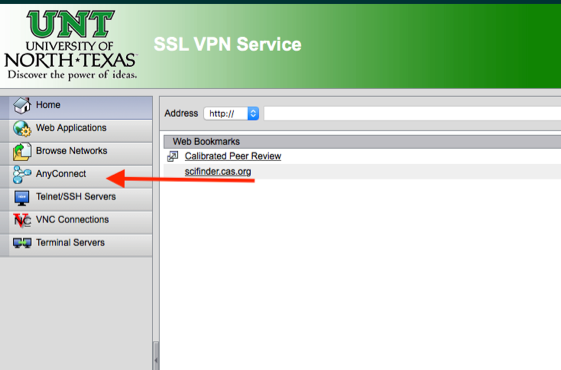
-
Click “Start AnyConnect” to start the installation process
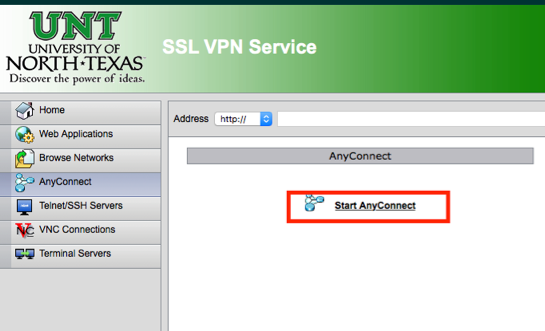
-
If your browser – Safari, Internet Explorer or Firefox – supports Java,
4. a. Allow the Java plugin to run.
4. b. When prompted, click “Run” to run the AnyConnect Installation
4. c. Click on the word “Allow” to allow the installation.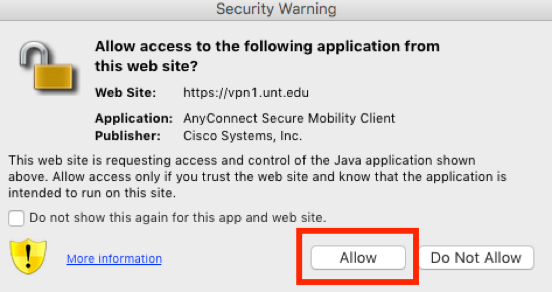
5. If your browser does not support Java (Google Chrome, Microsoft Edge), you will see the following option. Click the AnyConnect VPN link to download the installer. You can run this file and follow the steps to install AnyConnect on your machine.