1. Click on File, New Database (from menu)
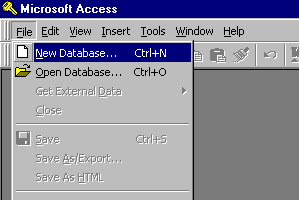
2. Highlight Blank Database and then click on OK button (from window)
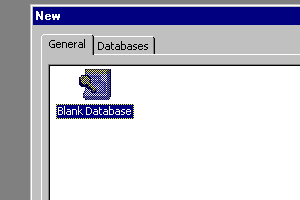
3. Type name for new file and click on Create button (from window)

4. Click on File, Get External Data, Import (from menu)
Note : If you select Link instead of Import, you will always need the disc in the drive to use the data.
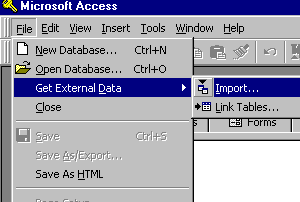
5. Click on dBASE III (*.dbf) at the Files of Type prompt (from window)
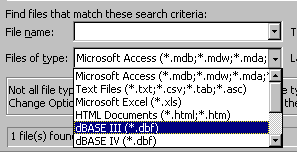
6. Highlight file you want to open and click on Import button (from window)
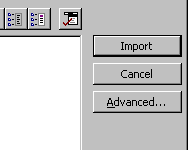
Additional information about using Access to link and query Access tables and export data.