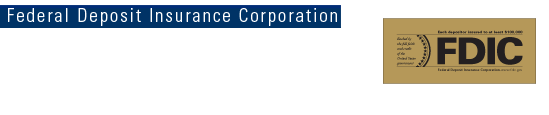|
Search Basic Search - FDIC Law, Regulations, Related Acts Basic Search - FDIC Law, Regulations, Related Acts To broaden or restrict the search, include fewer or more terms. Phrase Search You can search for phrases by adding quotation marks. Words enclosed in double quotes ("like this") appear together in all returned documents. Phrase searches using quotation marks are useful when searching for specific titles or names. Certain characters serve as phrase connectors. Phrase connectors work like quotes because they join your search words in the same way double quotes join your search words. For example, the search: is treated as a phrase search even though the search words are not enclosed in double quotes. The search will recognize hyphens, slashes, periods, equal signs, and apostrophes as phrase connectors. "OR" Searches To retrieve pages that include either word A or word B, use an uppercase "OR" between terms. For example, to search for either Board or Chairman, enter:
Does Capitalization Matter? FDIC searches are not case sensitive. For example, searches for "fdic" and "FDIC" return the same results. Refining Your Search Since the search only returns pages that contain all of the words in your query, refining or narrowing your search is as simple as adding more words to the search terms you have already entered. The refined search returns a subset of the pages that were returned by your original, broader query. Excluding Words You can exclude a word from your search by putting a minus sign ("-") immediately in front of the term you want to exclude. Make sure you include a space before the minus sign. For example, the search: will return pages about regions that do not contain the word "atlanta." Excluding Words Common words such as "where" and "how", as well as certain single digits and single letters are automatically ignored, because they tend to slow down your search without improving the results. If a common word is essential to getting the results you want, you can include it by putting a "+" sign in front of it or enclosing your phrase in quotation marks. Make sure that you include a space before the "+" sign. For example, to search for Basel II: See Your Search Terms in the Results Most search results list one or more excerpts from the Web page to display how your search terms are used in context on that page. In the excerpt, your search terms are displayed in bold text. You may also click the "Cached" or "Text Version" link that appears at the end of each citation to view the entire document with all your search terms highlighted. Spelling Did you mean: security Note: Currently, the spell checker supports only US English. Stemming (Partial-word Wildcards) To provide the most accurate results, "stemming" or partial-word wildcard searches are not supported. For example, searching for "region" or "region*" will not find pages containing "regional" or "regions." Search for multiple forms of a word by specifying the forms you want to find separated by OR; for example,"regional OR regions". Wildcard Searches You may use the wildcard character (*) in a phrase to substitute for a word. (A single * substitutes for one word; ** substitutes for two words., etc.) The full-word wildcard is also useful when you want the answer to a question. For example, if you are looking for how many feet a branch can be moved without it being considered a branch closing: Advanced Search - FDIC Law, Regulations, Related Acts This Advanced Search box targets your search to FDIC Law, Regulations, Related Acts. If you wish to include other sections of FDIC.gov, use the search box appearing at the top right corner of each page. Additional help is shown below the form at Advanced Search Help. Advanced Search Help - FDIC Law, Regulations, Related Acts The Advanced Search page offers a number of options to tailor your search to return the results you seek. The function of each option is described below. Experiment with the search sample. See how changing or deleting the values in each field affects the results. Use your browser's Back button each time to return to this page.
|