 |
|
 |
Home Page > Executive Branch > Code of Federal Regulations > Electronic Code of Federal Regulations
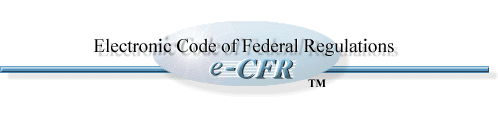
How To Search the e-CFR
There Are Two Ways To Use the e-CFR:
- If you know the title, part, and section
of the CFR that you wish to see, the BROWSE feature (offered on
the homepage) is the best tool to use.
- Use the SIMPLE SEARCH or ADVANCED SEARCH
(BOOLEAN or PROXIMITY) functions when you are searching for a
subject or word, or when you have an incomplete CFR citation:
- The SIMPLE SEARCH offers the
ability to limit your search to one CFR title, or search the
entire CFR. You can search for your term anywhere within the
text, or within a specific region.
- The PROXIMITY SEARCH offers
the same search ability as the simple search, and adds the ability
to search for words near/not near other words or followed by/not
followed by other words, within 40, 80, or 120 characters.
- The BOOLEAN SEARCH goes even
further. You can ask for up to three terms to be retrieved only
when they appear within specific regions of the CFR.
Examples of Searches Limited By Region
(Simple or Boolean Search):
- If you know the result you want is called
Appendix A, you can enter the term "A" and select the search to
be within "appendix ID". This will retrieve only appendixes called
"Appendix A". Other regulatory material appended to chapters,
subchapters, parts, and subparts (like Supplements, Attachments,
Tables) will be found using "Appendix ID". Appendixes to sections
appear as part of the section and are not retrieved individually
from their sections.
- You can search for a U.S.C. cite and
limit the results to cases when the cite is listed in an authority.
The "Authority" field will retrieve terms within the part authority,
subpart authority, sectional authority or paragraph authority.
- With the boolean search you can ask for
"A" within "Appendix ID" AND "5 U.S.C." within "authority". You
will retrieve only Appendixes, Supplements, and Tables that are
identified by "A" and which contain an authority citation within
them that includes "5 U.S.C." This can help limit your searching
to very specific requirements.
Other Things To Remember About Searches:
- If you want to limit any search to one
title of the CFR, place the title number in the first box provided.
(A listing of title topics and numbers is available in the pull
down menu in the BROWSE feature, to assist you in determining
the title number you want.) If you do not want to limit the search
to one title number, leave the box blank.
- Search terms are not case sensitive.
If you ask for "cool" you will also get "Cool".
- You can use wildcards. Searching for
"agricultur*" will find "agriculture" as well as "agricultures"
and "agricultural".
- If your search term contains hyphens,
it might not retrieve correctly. The e-CFR uses an SGML database.
Some hyphens are represented by the entity – Longer
hyphens are represented by — Search for your term using
all variations (-, as well as – and —) to
ensure accuracy. When the e-CFR is no longer in beta status, it
should have hyphens working more efficiently.
August 1, 2007
-->
|


