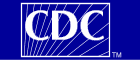Make all desired selections and then click any Send button one time to send your request.
1. Organize table layout:
Help
Group Results By
Age
Event Category
Gender
Manufacturers
Onset Interval
Primary Reports
Recovered
Serious
State / Territory
Symptoms
Vaccine Type
Vaccine
VAERS ID
Year Reported
Month Reported
Year Vaccinated
Month Vaccinated
And By
None
Age
Event Category
Gender
Manufacturers
Onset Interval
Primary Reports
Recovered
Serious
State / Territory
Symptoms
Vaccine Type
Vaccine
VAERS ID
Year Reported
Month Reported
Year Vaccinated
Month Vaccinated
And By
None
Age
Event Category
Gender
Manufacturers
Onset Interval
Primary Reports
Recovered
Serious
State / Territory
Symptoms
Vaccine Type
Vaccine
VAERS ID
Year Reported
Month Reported
Year Vaccinated
Month Vaccinated
And By
None
Age
Event Category
Gender
Manufacturers
Onset Interval
Primary Reports
Recovered
Serious
State / Territory
Symptoms
Vaccine Type
Vaccine
VAERS ID
Year Reported
Month Reported
Year Vaccinated
Month Vaccinated
And By
None
Age
Event Category
Gender
Manufacturers
Onset Interval
Primary Reports
Recovered
Serious
State / Territory
Symptoms
Vaccine Type
Vaccine
VAERS ID
Year Reported
Month Reported
Year Vaccinated
Month Vaccinated
2. Select symptoms:
Help
Browse or
search to find items in the Symptoms Finder Tool,
then
highlight the items to use for this request.
Items in the Selected Items box will be used for your request.
Enter codes by hand, one per line, or find items in the Finder Tool and
Move (highlighted) Items Over .
Selected Items
Leave box empty, or use *All*, to select all values.
Move
Symptoms
*All* (All Symptoms)
10063263 (17-HYDROXYPROGESTERONE INCREASED)
10059972 (5-HYDROXYINDOLACETIC ACID IN URINE)
10049460 (ABASIA)
10061936 (ABDOMEN SCAN)
10061937 (ABDOMEN SCAN NORMAL)
10000050 (ABDOMINAL ADHESIONS)
10059486 (ABDOMINAL CAVITY DRAINAGE)
10058808 (ABDOMINAL COMPARTMENT SYNDROME)
10000059 (ABDOMINAL DISCOMFORT)
10000060 (ABDOMINAL DISTENSION)
10060954 (ABDOMINAL HERNIA)
10060924 (ABDOMINAL INJURY)
10000077 (ABDOMINAL MASS)
10060925 (ABDOMINAL NEOPLASM)
10061609 (ABDOMINAL OPERATION)
10000081 (ABDOMINAL PAIN)
10000084 (ABDOMINAL PAIN LOWER)
10000087 (ABDOMINAL PAIN UPPER)
10000090 (ABDOMINAL RIGIDITY)
10060926 (ABDOMINAL SYMPTOM)
10000097 (ABDOMINAL TENDERNESS)
10067383 (ABDOMINAL WALL HAEMATOMA)
10066337 (ABDOMINAL WOUND DEHISCENCE)
10061612 (ABDOMINAL X-RAY)
10061422 (ABNORMAL BEHAVIOUR)
10000125 (ABNORMAL DREAMS)
10000133 (ABNORMAL FAECES)
10000153 (ABNORMAL LABOUR)
10000162 (ABNORMAL PALMAR/PLANTAR CREASES)
10000173 (ABNORMAL SENSATION IN EYE)
10061613 (ABNORMAL SLEEP-RELATED EVENT)
10000206 (ABO INCOMPATIBILITY)
10000209 (ABORTED PREGNANCY)
10000210 (ABORTION)
10061614 (ABORTION COMPLETE)
10000220 (ABORTION INDUCED)
10000230 (ABORTION MISSED)
10000234 (ABORTION SPONTANEOUS)
10061616 (ABORTION SPONTANEOUS COMPLETE)
10000242 (ABORTION THREATENED)
10000269 (ABSCESS)
10000272 (ABSCESS BACTERIAL)
10000279 (ABSCESS DRAINAGE)
10000285 (ABSCESS INTESTINAL)
10050473 (ABSCESS LIMB)
10053576 (ABSCESS NECK)
10064878 (ABSCESS RUPTURE)
10000340 (ABSTAINS FROM ALCOHOL)
10000349 (ACANTHOSIS)
10063409 (ACARODERMATITIS)
10000358 (ACCELERATED HYPERTENSION)
10000364 (ACCESSORY MUSCLE)
10000369 (ACCIDENT)
10000372 (ACCIDENT AT WORK)
10063746 (ACCIDENTAL DEATH)
10000378 (ACCIDENTAL EXPOSURE)
10056487 (ACCIDENTAL NEEDLE STICK)
10000381 (ACCIDENTAL OVERDOSE)
10000389 (ACCOMMODATION DISORDER)
10000410 (ACETONAEMIA)
10000451 (ACHLORHYDRIA)
10000458 (ACID BASE BALANCE NORMAL)
10054204 (ACID FAST BACILLI INFECTION)
10000462 (ACID FAST STAIN NEGATIVE)
10000463 (ACID FAST STAIN POSITIVE)
10060822 (ACID HEMOLYSIN TEST)
10060832 (ACID HEMOLYSIN TEST NEGATIVE)
10000486 (ACIDOSIS)
10051894 (ACINETOBACTER INFECTION)
10000496 (ACNE)
10000507 (ACNE INFANTILE)
10000525 (ACOUSTIC STIMULATION TESTS)
10000526 (ACOUSTIC STIMULATION TESTS ABNORMAL)
10000527 (ACOUSTIC STIMULATION TESTS NORMAL)
10052075 (ACQUIRED EPILEPTIC APHASIA)
10000591 (ACROCHORDON)
10056875 (ACROCHORDON EXCISION)
10000593 (ACRODERMATITIS)
10065665 (ACTH STIMULATION TEST)
10000614 (ACTINIC KERATOSIS)
10000630 (ACTIVATED PARTIAL THROMBOPLASTIN TIME)
10000631 (ACTIVATED PARTIAL THROMBOPLASTIN TIME ABNORMAL)
10000635 (ACTIVATED PARTIAL THROMBOPLASTIN TIME NORMAL)
10000636 (ACTIVATED PARTIAL THROMBOPLASTIN TIME PROLONGED)
10000637 (ACTIVATED PARTIAL THROMBOPLASTIN TIME SHORTENED)
10067642 (ACTIVATED PROTEIN C RESISTANCE TEST)
10050954 (ACTIVITIES OF DAILY LIVING IMPAIRED)
10000647 (ACUTE ABDOMEN)
10051592 (ACUTE CORONARY SYNDROME)
10000709 (ACUTE DISSEMINATED ENCEPHALOMYELITIS)
10000748 (ACUTE FEBRILE NEUTROPHILIC DERMATOSIS)
10048799 (ACUTE GENERALISED EXANTHEMATOUS PUSTULOSIS)
10058994 (ACUTE HAEMORRHAGIC LEUKOENCEPHALITIS)
10000804 (ACUTE HEPATIC FAILURE)
10066728 (ACUTE INTERSTITIAL PNEUMONITIS)
10000830 (ACUTE LEUKAEMIA)
10000846 (ACUTE LYMPHOCYTIC LEUKAEMIA)
10000880 (ACUTE MYELOID LEUKAEMIA)
10000891 (ACUTE MYOCARDIAL INFARCTION)
10066699 (ACUTE POLYNEUROPATHY)
10001017 (ACUTE PRERENAL FAILURE)
10001022 (ACUTE PSYCHOSIS)
10001052 (ACUTE RESPIRATORY DISTRESS SYNDROME)
10001053 (ACUTE RESPIRATORY FAILURE)
10001076 (ACUTE SINUSITIS)
10001084 (ACUTE STRESS DISORDER)
10001093 (ACUTE TONSILLITIS)
10063559 (ACUTE VESTIBULAR SYNDROME)
10001115 (ADAMS-STOKES SYNDROME)
10001130 (ADDISON'S DISEASE)
10001141 (ADENOCARCINOMA)
10057449 (ADENOIDAL DISORDER)
10001230 (ADENOIDECTOMY)
10001233 (ADENOMA BENIGN)
10066367 (ADENOSINE DEAMINASE DEFICIENCY)
10001256 (ADENOTONSILLECTOMY)
10060931 (ADENOVIRUS INFECTION)
10056269 (ADHESIOLYSIS)
10061621 (ADJUSTMENT DISORDER)
10001299 (ADJUSTMENT DISORDER WITH MIXED ANXIETY AND DEPR...)
10058049 (ADMINISTRATION SITE PAIN)
10001315 (ADMINISTRATION SITE REACTION)
10058897 (ADNEXA UTERI MASS)
10058841 (ADNEXA UTERI PAIN)
10001322 (ADOPTION)
10001323 (ADRENAL ADENOMA)
10001337 (ADRENAL CORTEX NECROSIS)
10001347 (ADRENAL DISORDER)
10001361 (ADRENAL HAEMORRHAGE)
10001367 (ADRENAL INSUFFICIENCY)
10061588 (ADRENAL NEOPLASM)
10001387 (ADRENERGIC SYNDROME)
10001389 (ADRENOCORTICAL INSUFFICIENCY ACUTE)
10001390 (ADRENOCORTICAL INSUFFICIENCY CHRONIC)
10061630 (ADRENOGENITAL SYNDROME)
10051260 (ADRENOLEUKODYSTROPHY)
10061623 (ADVERSE DRUG REACTION)
10060933 (ADVERSE EVENT)
10067484 (ADVERSE REACTION)
10054196 (AFFECT LABILITY)
10001443 (AFFECTIVE DISORDER)
10001480 (AGEUSIA)
10001488 (AGGRESSION)
10001497 (AGITATION)
10001500 (AGITATION NEONATAL)
10048663 (AGNOSIA)
10001502 (AGORAPHOBIA)
10001507 (AGRANULOCYTOSIS)
10001540 (AKATHISIA)
10001541 (AKINESIA)
10001546 (ALANINE AMINOTRANSFERASE)
10001547 (ALANINE AMINOTRANSFERASE ABNORMAL)
10001549 (ALANINE AMINOTRANSFERASE DECREASED)
10001551 (ALANINE AMINOTRANSFERASE INCREASED)
10001552 (ALANINE AMINOTRANSFERASE NORMAL)
10059953 (ALBUMIN CSF)
10059976 (ALBUMIN CSF ABNORMAL)
10059979 (ALBUMIN CSF DECREASED)
10059978 (ALBUMIN CSF INCREASED)
10059977 (ALBUMIN CSF NORMAL)
10001562 (ALBUMIN GLOBULIN RATIO)
10001563 (ALBUMIN GLOBULIN RATIO ABNORMAL)
10001565 (ALBUMIN GLOBULIN RATIO DECREASED)
10001569 (ALBUMIN GLOBULIN RATIO NORMAL)
10001575 (ALBUMIN URINE)
10001582 (ALBUMIN URINE PRESENT)
10001580 (ALBUMINURIA)
10001584 (ALCOHOL ABUSE)
10050629 (ALCOHOL DETOXIFICATION)
10001598 (ALCOHOL INTOLERANCE)
10001605 (ALCOHOL POISONING)
10054206 (ALCOHOL REHABILITATION)
10048921 (ALCOHOL USE)
10053164 (ALCOHOL WITHDRAWAL SYNDROME)
10001627 (ALCOHOLIC LIVER DISEASE)
10001639 (ALCOHOLISM)
10050286 (ALDOLASE)
10001642 (ALDOLASE INCREASED)
10001643 (ALDOLASE NORMAL)
10001663 (ALEXIA)
10001680 (ALKALOSIS)
10059447 (ALLERGIC COLITIS)
10048594 (ALLERGIC GRANULOMATOUS ANGIITIS)
10066173 (ALLERGIC TRANSFUSION REACTION)
10053462 (ALLERGY TEST)
10056362 (ALLERGY TEST NEGATIVE)
10056352 (ALLERGY TEST POSITIVE)
10001742 (ALLERGY TO ANIMAL)
10058285 (ALLERGY TO ARTHROPOD BITE)
10058284 (ALLERGY TO ARTHROPOD STING)
10066414 (ALLERGY TO METALS)
10054928 (ALLERGY TO PLANTS)
10055048 (ALLERGY TO VACCINE)
10053552 (ALLODYNIA)
10001760 (ALOPECIA)
10001761 (ALOPECIA AREATA)
10001762 (ALOPECIA EFFLUVIUM)
10001767 (ALOPECIA UNIVERSALIS)
10001772 (ALPHA 1 FOETOPROTEIN)
10001773 (ALPHA 1 FOETOPROTEIN ABNORMAL)
10001779 (ALPHA 1 FOETOPROTEIN AMNIOTIC FLUID NORMAL)
10001781 (ALPHA 1 FOETOPROTEIN INCREASED)
10001782 (ALPHA 1 FOETOPROTEIN NORMAL)
10001787 (ALPHA 1 GLOBULIN INCREASED)
10001789 (ALPHA 1 GLOBULIN NORMAL)
10064018 (ALPHA 1 MICROGLOBULIN URINE)
10064019 (ALPHA 1 MICROGLOBULIN URINE INCREASED)
10001793 (ALPHA 2 GLOBULIN ABNORMAL)
10001796 (ALPHA 2 GLOBULIN INCREASED)
10001798 (ALPHA 2 GLOBULIN NORMAL)
10054265 (ALPHA HAEMOLYTIC STREPTOCOCCAL INFECTION)
10051843 (ALPHA-1 ACID GLYCOPROTEIN INCREASED)
10001806 (ALPHA-1 ANTI-TRYPSIN DEFICIENCY)
10001808 (ALPHA-1 ANTI-TRYPSIN INCREASED)
10001810 (ALPHA-1 ANTI-TRYPSIN NORMAL)
10001854 (ALTERED STATE OF CONSCIOUSNESS)
10053549 (ALTERED VISUAL DEPTH PERCEPTION)
10001889 (ALVEOLITIS)
10001890 (ALVEOLITIS ALLERGIC)
10001892 (ALVEOLITIS FIBROSING)
10001902 (AMAUROSIS)
10001903 (AMAUROSIS FUGAX)
10001906 (AMBLYOPIA)
10001928 (AMENORRHOEA)
10063258 (AMINO ACID LEVEL)
10063262 (AMINO ACID LEVEL ABNORMAL)
10063259 (AMINO ACID LEVEL INCREASED)
10063261 (AMINO ACID LEVEL NORMAL)
10001939 (AMINOACIDURIA)
10001945 (AMMONIA DECREASED)
10001946 (AMMONIA INCREASED)
10001947 (AMMONIA NORMAL)
10001949 (AMNESIA)
10061423 (AMNESTIC DISORDER)
10001958 (AMNIOCENTESIS)
10001959 (AMNIOCENTESIS ABNORMAL)
10001963 (AMNIOCENTESIS NORMAL)
10066470 (AMNIORRHOEA)
10060937 (AMNIOTIC CAVITY INFECTION)
10067078 (AMNIOTIC FLUID INDEX)
10067079 (AMNIOTIC FLUID INDEX ABNORMAL)
10063356 (AMNIOTIC FLUID VOLUME DECREASED)
10063357 (AMNIOTIC FLUID VOLUME INCREASED)
10001986 (AMOEBIC DYSENTERY)
10059984 (AMOEBIC SEROLOGY POSITIVE)
10061627 (AMPUTATION)
10002022 (AMYLOIDOSIS)
10002026 (AMYOTROPHIC LATERAL SCLEROSIS)
10002027 (AMYOTROPHY)
10002034 (ANAEMIA)
10002046 (ANAEMIA HAEMOLYTIC AUTOIMMUNE)
10002064 (ANAEMIA MACROCYTIC)
10002065 (ANAEMIA MEGALOBLASTIC)
10002068 (ANAEMIA NEONATAL)
10002073 (ANAEMIA OF CHRONIC DISEASE)
10066468 (ANAEMIA OF PREGNANCY)
10002091 (ANAESTHESIA)
10048946 (ANAL ABSCESS)
10002140 (ANAL CANDIDIASIS)
10052811 (ANAL DISCOMFORT)
10002153 (ANAL FISSURE)
10049555 (ANAL HAEMORRHAGE)
10068172 (ANAL PRURITUS)
10049823 (ANAL SPHINCTER ATONY)
10060942 (ANALGESIC DRUG LEVEL INCREASED)
10060943 (ANALGESIC DRUG LEVEL THERAPEUTIC)
10052803 (ANALGESIC EFFECT)
10053469 (ANALGESIC THERAPY)
10002198 (ANAPHYLACTIC REACTION)
10002199 (ANAPHYLACTIC SHOCK)
10002216 (ANAPHYLACTOID REACTION)
10063119 (ANAPHYLACTOID SHOCK)
10002227 (ANAPLASTIC LARGE CELL LYMPHOMA T- AND NULL-CELL...)
10058059 (ANASTOMOTIC COMPLICATION)
10002320 (ANENCEPHALY)
10002329 (ANEURYSM)
10048380 (ANEURYSM RUPTURED)
10002368 (ANGER)
10002383 (ANGINA PECTORIS)
10002388 (ANGINA UNSTABLE)
10002424 (ANGIOEDEMA)
10061637 (ANGIOGRAM)
10060956 (ANGIOGRAM ABNORMAL)
10052905 (ANGIOGRAM CEREBRAL)
10052906 (ANGIOGRAM CEREBRAL ABNORMAL)
10052907 (ANGIOGRAM CEREBRAL NORMAL)
10061638 (ANGIOGRAM NORMAL)
10002441 (ANGIOGRAM PULMONARY ABNORMAL)
10002473 (ANGIONEUROTIC OEDEMA)
10059245 (ANGIOPATHY)
10002475 (ANGIOPLASTY)
10050289 (ANGIOTENSIN CONVERTING ENZYME)
10049530 (ANGIOTENSIN CONVERTING ENZYME INCREASED)
10002511 (ANHEDONIA)
10002512 (ANHIDROSIS)
10002515 (ANIMAL BITE)
10002519 (ANIMAL SCRATCH)
10002522 (ANION GAP)
10002526 (ANION GAP DECREASED)
10002528 (ANION GAP INCREASED)
10002530 (ANION GAP NORMAL)
10002536 (ANISOCYTOSIS)
10002544 (ANKLE FRACTURE)
10049244 (ANKYLOGLOSSIA CONGENITAL)
10002556 (ANKYLOSING SPONDYLITIS)
10059313 (ANOGENITAL WARTS)
10058079 (ANOMALOUS PULMONARY VENOUS CONNECTION)
10062339 (ANOMALY OF EXTERNAL EAR CONGENITAL)
10068286 (ANORECTAL DISCOMFORT)
10002644 (ANORECTAL DISORDER)
10002646 (ANOREXIA)
10002649 (ANOREXIA NERVOSA)
10002653 (ANOSMIA)
10002660 (ANOXIA)
10050750 (ANOXIC ENCEPHALOPATHY)
10002667 (ANTEPARTUM HAEMORRHAGE)
10054045 (ANTERIOR CAPSULE CONTRACTION)
10065536 (ANTERIOR INTEROSSEOUS SYNDROME)
10002711 (ANTEROGRADE AMNESIA)
10063922 (ANTI FACTOR VIII ANTIBODY NEGATIVE)
10068810 (ANTI-CYCLIC CITRULLINATED PEPTIDE ANTIBODY)
10068799 (ANTI-CYCLIC CITRULLINATED PEPTIDE ANTIBODY NEGA...)
10068798 (ANTI-CYCLIC CITRULLINATED PEPTIDE ANTIBODY POSI...)
10049523 (ANTI-ERYTHROCYTE ANTIBODY)
10057108 (ANTI-ERYTHROCYTE ANTIBODY POSITIVE)
10052022 (ANTI-HBC ANTIBODY NEGATIVE)
10052021 (ANTI-HBC ANTIBODY POSITIVE)
10053832 (ANTI-HBC IGM ANTIBODY POSITIVE)
10052024 (ANTI-HBE ANTIBODY POSITIVE)
10052026 (ANTI-HBS ANTIBODY)
10052028 (ANTI-HBS ANTIBODY NEGATIVE)
10052027 (ANTI-HBS ANTIBODY POSITIVE)
10053815 (ANTI-INSULIN ANTIBODY INCREASED)
10053814 (ANTI-INSULIN ANTIBODY POSITIVE)
10050516 (ANTI-ISLET CELL ANTIBODY)
10049439 (ANTI-ISLET CELL ANTIBODY POSITIVE)
10058541 (ANTI-PLATELET ANTIBODY NEGATIVE)
10058529 (ANTI-PLATELET ANTIBODY POSITIVE)
10060213 (ANTI-SS-A ANTIBODY)
10060277 (ANTI-SS-A ANTIBODY NEGATIVE)
10060276 (ANTI-SS-A ANTIBODY POSITIVE)
10060214 (ANTI-SS-B ANTIBODY)
10060282 (ANTI-SS-B ANTIBODY NEGATIVE)
10060325 (ANTI-THYROID ANTIBODY)
10060311 (ANTI-THYROID ANTIBODY NEGATIVE)
10060310 (ANTI-THYROID ANTIBODY POSITIVE)
10059956 (ANTIACETYLCHOLINE RECEPTOR ANTIBODY)
10049144 (ANTIACETYLCHOLINE RECEPTOR ANTIBODY POSITIVE)
10067768 (ANTIBIOTIC THERAPY)
10060979 (ANTIBODY TEST)
10061425 (ANTIBODY TEST ABNORMAL)
10061426 (ANTIBODY TEST NEGATIVE)
10061429 (ANTIBODY TEST NORMAL)
10061427 (ANTIBODY TEST POSITIVE)
10002757 (ANTICHOLINERGIC SYNDROME)
10002758 (ANTICIPATORY ANXIETY)
10053468 (ANTICOAGULANT THERAPY)
10059466 (ANTICONVULSANT DRUG LEVEL)
10054807 (ANTICONVULSANT DRUG LEVEL ABOVE THERAPEUTIC)
10056327 (ANTICONVULSANT DRUG LEVEL BELOW THERAPEUTIC)
10056282 (ANTICONVULSANT DRUG LEVEL THERAPEUTIC)
10002776 (ANTIDIURETIC HORMONE ABNORMALITY)
10065514 (ANTIENDOMYSIAL ANTIBODY POSITIVE)
10062876 (ANTIGLIADIN ANTIBODY POSITIVE)
10002787 (ANTIGONADOTROPHINS PRESENT)
10002791 (ANTIMICROBIAL SUSCEPTIBILITY TEST)
10002793 (ANTIMICROBIAL SUSCEPTIBILITY TEST RESISTANT)
10002794 (ANTIMICROBIAL SUSCEPTIBILITY TEST SENSITIVE)
10002795 (ANTIMITOCHONDRIAL ANTIBODY)
10002798 (ANTIMITOCHONDRIAL ANTIBODY NORMAL)
10050552 (ANTINEUTROPHIL CYTOPLASMIC ANTIBODY)
10060138 (ANTINEUTROPHIL CYTOPLASMIC ANTIBODY INCREASED)
10060137 (ANTINEUTROPHIL CYTOPLASMIC ANTIBODY NEGATIVE)
10060136 (ANTINEUTROPHIL CYTOPLASMIC ANTIBODY POSITIVE)
10002807 (ANTINUCLEAR ANTIBODY)
10064726 (ANTINUCLEAR ANTIBODY INCREASED)
10002809 (ANTINUCLEAR ANTIBODY NEGATIVE)
10060055 (ANTINUCLEAR ANTIBODY POSITIVE)
10058341 (ANTIPHOSPHOLIPID ANTIBODIES)
10058342 (ANTIPHOSPHOLIPID ANTIBODIES NEGATIVE)
10048678 (ANTIPHOSPHOLIPID ANTIBODIES POSITIVE)
10002817 (ANTIPHOSPHOLIPID SYNDROME)
10060142 (ANTIPSYCHOTIC DRUG LEVEL)
10060145 (ANTIPSYCHOTIC DRUG LEVEL BELOW THERAPEUTIC)
10002820 (ANTISOCIAL BEHAVIOUR)
10050640 (ANTITHROMBIN III)
10049547 (ANTITHROMBIN III DECREASED)
10051115 (ANTITHROMBIN III INCREASED)
10002847 (ANURIA)
10002855 (ANXIETY)
10057666 (ANXIETY DISORDER)
10002859 (ANXIETY DISORDER DUE TO A GENERAL MEDICAL CONDI...)
10002879 (AORTA COARCTATION REPAIR)
10002882 (AORTIC ANEURYSM)
10065558 (AORTIC ARTERIOSCLEROSIS)
10057453 (AORTIC DILATATION)
10002897 (AORTIC EMBOLUS)
10060874 (AORTIC RUPTURE)
10002906 (AORTIC STENOSIS)
10061589 (AORTIC VALVE DISEASE)
10002915 (AORTIC VALVE INCOMPETENCE)
10002916 (AORTIC VALVE REPLACEMENT)
10002917 (AORTIC VALVE SCLEROSIS)
10002918 (AORTIC VALVE STENOSIS)
10002921 (AORTITIS)
10002941 (APALLIC SYNDROME)
10002942 (APATHY)
10062552 (APGAR SCORE)
10056850 (APGAR SCORE ABNORMAL)
10056849 (APGAR SCORE NORMAL)
10002948 (APHASIA)
10061653 (APHERESIS)
10002953 (APHONIA)
10002958 (APHTHOUS STOMATITIS)
10002965 (APLASIA PURE RED CELL)
10002967 (APLASTIC ANAEMIA)
10002974 (APNOEA)
10053464 (APNOEA TEST)
10002977 (APNOEIC ATTACK)
10067476 (APPARENT DEATH)
10065044 (APPARENT LIFE THREATENING EVENT)
10003010 (APPENDICECTOMY)
10003011 (APPENDICITIS)
10060960 (APPENDIX DISORDER)
10060961 (APPETITE DISORDER)
10065301 (APPLICATION SITE CELLULITIS)
10050098 (APPLICATION SITE COLD FEELING)
10065577 (APPLICATION SITE EROSION)
10003041 (APPLICATION SITE ERYTHEMA)
10050100 (APPLICATION SITE HYPERAESTHESIA)
10003050 (APPLICATION SITE OEDEMA)
10003051 (APPLICATION SITE PAIN)
10049043 (APPLICATION SITE PAPULES)
10003055 (APPLICATION SITE REACTION)
10053424 (APPLICATION SITE SWELLING)
10048941 (APPLICATION SITE VESICLES)
10003060 (APPLICATION SITE WARMTH)
10003062 (APRAXIA)
10049005 (ARACHNOID CYST)
10003074 (ARACHNOIDITIS)
10003084 (AREFLEXIA)
10065912 (ARGININOSUCCINATE LYASE INCREASED)
10058298 (ARGININOSUCCINATE SYNTHETASE DEFICIENCY)
10003096 (ARM AMPUTATION)
10003101 (ARNOLD-CHIARI MALFORMATION)
10003118 (ARRESTED LABOUR)
10003119 (ARRHYTHMIA)
10003124 (ARRHYTHMIA NEONATAL)
10003130 (ARRHYTHMIA SUPRAVENTRICULAR)
10057895 (ARTERIAL BRUIT)
10060963 (ARTERIAL DISORDER)
10062542 (ARTERIAL INSUFFICIENCY)
10062599 (ARTERIAL OCCLUSIVE DISEASE)
10003175 (ARTERIAL SPASM)
10003178 (ARTERIAL THROMBOSIS)
10003180 (ARTERIAL THROMBOSIS LIMB)
10003194 (ARTERIOGRAM CAROTID)
10003200 (ARTERIOGRAM CORONARY)
10003201 (ARTERIOGRAM CORONARY ABNORMAL)
10003202 (ARTERIOGRAM CORONARY NORMAL)
10061682 (ARTERIOGRAM NORMAL)
10003203 (ARTERIOGRAM RENAL)
10003210 (ARTERIOSCLEROSIS)
10003211 (ARTERIOSCLEROSIS CORONARY ARTERY)
10003225 (ARTERIOSPASM CORONARY)
10003226 (ARTERIOVENOUS FISTULA)
10003190 (ARTERIOVENOUS FISTULA OPERATION)
10003193 (ARTERIOVENOUS MALFORMATION)
10059266 (ARTERIOVENOUS SHUNT OPERATION)
10003230 (ARTERITIS)
10003232 (ARTERITIS CORONARY)
10061660 (ARTERY DISSECTION)
10003239 (ARTHRALGIA)
10003246 (ARTHRITIS)
10053555 (ARTHRITIS BACTERIAL)
10060968 (ARTHRITIS INFECTIVE)
10003267 (ARTHRITIS REACTIVE)
10003274 (ARTHRITIS VIRAL)
10003278 (ARTHROGRAM)
10003285 (ARTHROPATHY)
10003399 (ARTHROPOD BITE)
10058471 (ARTHROSCOPIC SURGERY)
10003411 (ARTHROSCOPY)
10003445 (ASCITES)
10003460 (ASEPTIC NECROSIS BONE)
10003472 (ASOCIAL BEHAVIOUR)
10003476 (ASPARTATE AMINOTRANSFERASE)
10003477 (ASPARTATE AMINOTRANSFERASE ABNORMAL)
10003479 (ASPARTATE AMINOTRANSFERASE DECREASED)
10003481 (ASPARTATE AMINOTRANSFERASE INCREASED)
10003482 (ASPARTATE AMINOTRANSFERASE NORMAL)
10003484 (ASPERGER'S DISORDER)
10003488 (ASPERGILLOSIS)
10003497 (ASPHYXIA)
10003504 (ASPIRATION)
10056605 (ASPIRATION BIOPSY)
10003505 (ASPIRATION BONE MARROW)
10003506 (ASPIRATION BONE MARROW ABNORMAL)
10003507 (ASPIRATION BONE MARROW NORMAL)
10050777 (ASPIRATION BRONCHIAL)
10003508 (ASPIRATION BURSA)
10003517 (ASPIRATION JOINT)
10003522 (ASPIRATION PLEURAL CAVITY)
10003530 (ASPIRATION TRACHEAL)
10003547 (ASTERIXIS)
10003549 (ASTHENIA)
10003552 (ASTHENOPIA)
10003553 (ASTHMA)
10003557 (ASTHMA EXERCISE INDUCED)
10003569 (ASTIGMATISM)
10065869 (ASTROCYTOMA, LOW GRADE)
10003591 (ATAXIA)
10003598 (ATELECTASIS)
10003601 (ATHEROSCLEROSIS)
10003620 (ATHETOSIS)
10003628 (ATONIC SEIZURES)
10003629 (ATONIC URINARY BLADDER)
10003645 (ATOPY)
10003658 (ATRIAL FIBRILLATION)
10003662 (ATRIAL FLUTTER)
10048623 (ATRIAL HYPERTROPHY)
10053410 (ATRIAL NATRIURETIC PEPTIDE ABNORMAL)
10003664 (ATRIAL SEPTAL DEFECT)
10003668 (ATRIAL TACHYCARDIA)
10003671 (ATRIOVENTRICULAR BLOCK)
10003673 (ATRIOVENTRICULAR BLOCK COMPLETE)
10003674 (ATRIOVENTRICULAR BLOCK FIRST DEGREE)
10003677 (ATRIOVENTRICULAR BLOCK SECOND DEGREE)
10003693 (ATROPHIC VULVOVAGINITIS)
10066406 (ATROPHODERMA OF PASINI AND PIERINI)
10003694 (ATROPHY)
10065684 (ATROPHY OF GLOBE)
10003712 (ATROPHY OF TONGUE PAPILLAE)
10003736 (ATTENTION DEFICIT/HYPERACTIVITY DISORDER)
10056699 (ATYPICAL BENIGN PARTIAL EPILEPSY)
10003760 (AUDIOGRAM)
10003761 (AUDIOGRAM ABNORMAL)
10003762 (AUDIOGRAM NORMAL)
10003791 (AURA)
10003800 (AURICULAR SWELLING)
10003805 (AUTISM)
10063844 (AUTISM SPECTRUM DISORDER)
10060974 (AUTOANTIBODY NEGATIVE)
10060973 (AUTOANTIBODY POSITIVE)
10060972 (AUTOANTIBODY TEST)
10061664 (AUTOIMMUNE DISORDER)
10003827 (AUTOIMMUNE HEPATITIS)
10055128 (AUTOIMMUNE NEUTROPENIA)
10050245 (AUTOIMMUNE THROMBOCYTOPENIA)
10049046 (AUTOIMMUNE THYROIDITIS)
10003831 (AUTOMATISM EPILEPTIC)
10003840 (AUTONOMIC NERVOUS SYSTEM IMBALANCE)
10061666 (AUTONOMIC NEUROPATHY)
10050117 (AUTOPSY)
10049021 (AXILLARY MASS)
10048750 (AXILLARY PAIN)
10003880 (AXILLARY VEIN THROMBOSIS)
10003882 (AXONAL NEUROPATHY)
10003885 (AZOTAEMIA)
10003917 (B-CELL TYPE ACUTE LEUKAEMIA)
10059966 (B-LYMPHOCYTE COUNT)
10051313 (B-LYMPHOCYTE COUNT DECREASED)
10059998 (B-LYMPHOCYTE COUNT INCREASED)
10003965 (BABESIOSIS)
10067804 (BABINSKI REFLEX TEST)
10060976 (BACILLUS INFECTION)
10003981 (BACK CRUSHING)
10003983 (BACK DISORDER)
10003986 (BACK INJURY)
10003988 (BACK PAIN)
10003997 (BACTERAEMIA)
10061667 (BACTERIA BLOOD IDENTIFIED)
10059958 (BACTERIA BLOOD TEST)
10061673 (BACTERIA SPUTUM IDENTIFIED)
10060977 (BACTERIA STOOL IDENTIFIED)
10061675 (BACTERIA STOOL NO ORGANISMS OBSERVED)
10059960 (BACTERIA STOOL TEST)
10060857 (BACTERIA URINE)
10061678 (BACTERIA URINE IDENTIFIED)
10061679 (BACTERIA URINE NO ORGANISM OBSERVED)
10059549 (BACTERIAL ANTIGEN POSITIVE)
10058586 (BACTERIAL CULTURE)
10058587 (BACTERIAL CULTURE NEGATIVE)
10058588 (BACTERIAL CULTURE POSITIVE)
10004017 (BACTERIAL DISEASE CARRIER)
10063298 (BACTERIAL DNA TEST)
10063304 (BACTERIAL DNA TEST POSITIVE)
10060945 (BACTERIAL INFECTION)
10004050 (BACTERIAL PERICARDITIS)
10059517 (BACTERIAL PYELONEPHRITIS)
10053840 (BACTERIAL SEPSIS)
10068074 (BACTERIAL TEST)
10065004 (BACTERIAL TEST NEGATIVE)
10059421 (BACTERIAL TEST POSITIVE)
10004056 (BACTERIURIA)
10049848 (BALANCE DISORDER)
10004073 (BALANITIS)
10004074 (BALANITIS CANDIDA)
10059477 (BAND NEUTROPHIL COUNT)
10057950 (BAND NEUTROPHIL COUNT DECREASED)
10050759 (BAND NEUTROPHIL COUNT INCREASED)
10059468 (BAND NEUTROPHIL PERCENTAGE)
10059130 (BAND NEUTROPHIL PERCENTAGE DECREASED)
10059129 (BAND NEUTROPHIL PERCENTAGE INCREASED)
10004111 (BARIUM DOUBLE CONTRAST)
10061686 (BARIUM DOUBLE CONTRAST ABNORMAL)
10004115 (BARIUM ENEMA)
10004116 (BARIUM ENEMA ABNORMAL)
10004117 (BARIUM ENEMA NORMAL)
10004124 (BARIUM SWALLOW)
10004125 (BARIUM SWALLOW ABNORMAL)
10004126 (BARIUM SWALLOW NORMAL)
10004137 (BARRETT'S OESOPHAGUS)
10004138 (BARTHOLIN'S ABSCESS)
10004140 (BARTHOLIN'S CYST)
10004146 (BASAL CELL CARCINOMA)
10059961 (BASE EXCESS)
10059994 (BASE EXCESS DECREASED)
10059993 (BASE EXCESS INCREASED)
10060915 (BASE EXCESS NEGATIVE)
10004161 (BASEDOW'S DISEASE)
10004163 (BASILAR ARTERY STENOSIS)
10063093 (BASILAR ARTERY THROMBOSIS)
10050258 (BASILAR MIGRAINE)
10049695 (BASOPHIL COUNT)
10060978 (BASOPHIL COUNT ABNORMAL)
10004167 (BASOPHIL COUNT DECREASED)
10004169 (BASOPHIL COUNT INCREASED)
10004170 (BASOPHIL COUNT NORMAL)
10059471 (BASOPHIL PERCENTAGE)
10052219 (BASOPHIL PERCENTAGE DECREASED)
10052220 (BASOPHIL PERCENTAGE INCREASED)
10004173 (BASOPHILIA)
10050118 (BED REST)
10048948 (BEDRIDDEN)
10004213 (BEHCET'S SYNDROME)
10004224 (BELLIGERENCE)
10053112 (BENCE JONES PROTEIN URINE PRESENT)
10004272 (BENIGN HYDATIDIFORM MOLE)
10004277 (BENIGN INTRACRANIAL HYPERTENSION)
10004446 (BENIGN PROSTATIC HYPERPLASIA)
10061693 (BETA 2 MICROGLOBULIN ABNORMAL)
10004496 (BETA 2 MICROGLOBULIN INCREASED)
10059561 (BETA GLOBULIN)
10059545 (BETA GLOBULIN INCREASED)
10059563 (BETA GLOBULIN NORMAL)
10052100 (BETA HAEMOLYTIC STREPTOCOCCAL INFECTION)
10066403 (BETA-2 GLYCOPROTEIN ANTIBODY)
10066404 (BETA-2 GLYCOPROTEIN ANTIBODY POSITIVE)
10004542 (BEZOAR)
10058956 (BICYTOPENIA)
10004593 (BILE DUCT CANCER)
10051341 (BILE DUCT STENOSIS)
10064530 (BILEVEL POSITIVE AIRWAY PRESSURE)
10004659 (BILIARY CIRRHOSIS)
10004663 (BILIARY COLIC)
10056529 (BILIARY DYSKINESIA)
10004668 (BILIARY NEOPLASM)
10004684 (BILIRUBIN CONJUGATED)
10067718 (BILIRUBIN CONJUGATED ABNORMAL)
10004685 (BILIRUBIN CONJUGATED INCREASED)
10004686 (BILIRUBIN CONJUGATED NORMAL)
10053113 (BILIRUBIN URINE)
10004710 (BILIRUBINURIA)
10004716 (BINGE EATING)
10004720 (BIOPSY)
10004728 (BIOPSY ANUS ABNORMAL)
10058364 (BIOPSY ARTERY ABNORMAL)
10058393 (BIOPSY ARTERY NORMAL)
10004735 (BIOPSY BONE)
10004737 (BIOPSY BONE MARROW)
10004738 (BIOPSY BONE MARROW ABNORMAL)
10004739 (BIOPSY BONE MARROW NORMAL)
10004741 (BIOPSY BRAIN)
10004742 (BIOPSY BRAIN ABNORMAL)
10004745 (BIOPSY BREAST ABNORMAL)
10004746 (BIOPSY BREAST NORMAL)
10004748 (BIOPSY BRONCHUS ABNORMAL)
10004753 (BIOPSY CERVIX)
10004754 (BIOPSY CERVIX ABNORMAL)
10004755 (BIOPSY CERVIX NORMAL)
10048536 (BIOPSY CHORIONIC VILLOUS)
10004760 (BIOPSY COLON ABNORMAL)
10004761 (BIOPSY COLON NORMAL)
10004771 (BIOPSY ENDOMETRIUM NORMAL)
10004779 (BIOPSY HEART)
10004780 (BIOPSY HEART ABNORMAL)
10051449 (BIOPSY INTESTINE)
10058371 (BIOPSY INTESTINE ABNORMAL)
10058399 (BIOPSY INTESTINE NORMAL)
10004782 (BIOPSY KIDNEY)
10004783 (BIOPSY KIDNEY ABNORMAL)
10004791 (BIOPSY LIVER)
10004792 (BIOPSY LIVER ABNORMAL)
10004793 (BIOPSY LIVER NORMAL)
10004794 (BIOPSY LUNG)
10004795 (BIOPSY LUNG ABNORMAL)
10004797 (BIOPSY LYMPH GLAND)
10004798 (BIOPSY LYMPH GLAND ABNORMAL)
10004802 (BIOPSY MUSCLE)
10004803 (BIOPSY MUSCLE ABNORMAL)
10004804 (BIOPSY MUSCLE NORMAL)
10004808 (BIOPSY OESOPHAGUS)
10004809 (BIOPSY OESOPHAGUS ABNORMAL)
10004810 (BIOPSY OESOPHAGUS NORMAL)
10004842 (BIOPSY PERICARDIUM)
10004845 (BIOPSY PERIPHERAL NERVE)
10004846 (BIOPSY PERIPHERAL NERVE ABNORMAL)
10004860 (BIOPSY RECTUM ABNORMAL)
10004861 (BIOPSY RECTUM NORMAL)
10004866 (BIOPSY SALIVARY GLAND ABNORMAL)
10004867 (BIOPSY SALIVARY GLAND NORMAL)
10004872 (BIOPSY SITE UNSPECIFIED NORMAL)
10004873 (BIOPSY SKIN)
10004874 (BIOPSY SKIN ABNORMAL)
10004875 (BIOPSY SKIN NORMAL)
10053282 (BIOPSY SMALL INTESTINE NORMAL)
10004880 (BIOPSY STOMACH ABNORMAL)
10004881 (BIOPSY STOMACH NORMAL)
10058377 (BIOPSY VOCAL CORD ABNORMAL)
10004904 (BIOPSY VULVA ABNORMAL)
10004906 (BIOTIN DEFICIENCY)
10057667 (BIPOLAR DISORDER)
10004939 (BIPOLAR I DISORDER)
10004950 (BIRTH MARK)
10004954 (BIRTH TRAUMA)
10004966 (BITE)
10005028 (BLADDER CATHETERISATION)
10005033 (BLADDER DILATATION)
10061011 (BLADDER DISORDER)
10048923 (BLADDER IRRIGATION)
10005056 (BLADDER NEOPLASM)
10005060 (BLADDER OBSTRUCTION)
10005063 (BLADDER PAIN)
10048994 (BLADDER SPASM)
10005073 (BLADDER SPHINCTER ATONY)
10005082 (BLADDER STENOSIS)
10062274 (BLAST CELL COUNT INCREASED)
10057107 (BLAST CELLS PRESENT)
10005098 (BLASTOMYCOSIS)
10048607 (BLEEDING PERIPARTUM)
10005140 (BLEEDING TIME PROLONGED)
10005141 (BLEEDING TIME SHORTENED)
10005148 (BLEPHARITIS)
10005159 (BLEPHAROSPASM)
10005160 (BLIGHTED OVUM)
10005169 (BLINDNESS)
10005177 (BLINDNESS CORTICAL)
10005184 (BLINDNESS TRANSIENT)
10005186 (BLINDNESS UNILATERAL)
10005191 (BLISTER)
10005192 (BLISTER INFECTED)
10053810 (BLOOD 1,25-DIHYDROXYCHOLECALCIFEROL INCREASED)
10059936 (BLOOD 25-HYDROXYCHOLECALCIFEROL)
10005282 (BLOOD ACID PHOSPHATASE INCREASED)
10005283 (BLOOD ACID PHOSPHATASE NORMAL)
10005285 (BLOOD ALBUMIN)
10005286 (BLOOD ALBUMIN ABNORMAL)
10005287 (BLOOD ALBUMIN DECREASED)
10005288 (BLOOD ALBUMIN INCREASED)
10005289 (BLOOD ALBUMIN NORMAL)
10060013 (BLOOD ALCOHOL INCREASED)
10062897 (BLOOD ALCOHOL NORMAL)
10005295 (BLOOD ALDOSTERONE DECREASED)
10005296 (BLOOD ALDOSTERONE INCREASED)
10005297 (BLOOD ALDOSTERONE NORMAL)
10005298 (BLOOD ALKALINE PHOSPHATASE)
10059569 (BLOOD ALKALINE PHOSPHATASE DECREASED)
10059570 (BLOOD ALKALINE PHOSPHATASE INCREASED)
10005310 (BLOOD ALKALINE PHOSPHATASE NORMAL)
10005318 (BLOOD ALUMINIUM)
10005321 (BLOOD ALUMINIUM INCREASED)
10005322 (BLOOD ALUMINIUM NORMAL)
10056707 (BLOOD AMINO ACID LEVEL ABNORMAL)
10056665 (BLOOD AMINO ACID LEVEL INCREASED)
10056706 (BLOOD AMINO ACID LEVEL NORMAL)
10005326 (BLOOD AMYLASE)
10005327 (BLOOD AMYLASE DECREASED)
10005328 (BLOOD AMYLASE INCREASED)
10054886 (BLOOD AMYLASE NORMAL)
10005342 (BLOOD ARSENIC INCREASED)
10005343 (BLOOD ARSENIC NORMAL)
10005357 (BLOOD BICARBONATE)
10005359 (BLOOD BICARBONATE DECREASED)
10005360 (BLOOD BICARBONATE INCREASED)
10005361 (BLOOD BICARBONATE NORMAL)
10005362 (BLOOD BILIRUBIN)
10058477 (BLOOD BILIRUBIN ABNORMAL)
10049869 (BLOOD BILIRUBIN DECREASED)
10005364 (BLOOD BILIRUBIN INCREASED)
10005367 (BLOOD BILIRUBIN NORMAL)
10005369 (BLOOD BILIRUBIN UNCONJUGATED)
10005370 (BLOOD BILIRUBIN UNCONJUGATED INCREASED)
10005371 (BLOOD BILIRUBIN UNCONJUGATED NORMAL)
10005372 (BLOOD BLISTER)
10057361 (BLOOD BRAIN BARRIER DEFECT)
10005380 (BLOOD CADMIUM INCREASED)
10005381 (BLOOD CADMIUM NORMAL)
10005384 (BLOOD CAFFEINE INCREASED)
10005390 (BLOOD CALCITONIN INCREASED)
10005392 (BLOOD CALCIUM)
10005395 (BLOOD CALCIUM DECREASED)
10005396 (BLOOD CALCIUM INCREASED)
10005397 (BLOOD CALCIUM NORMAL)
10061012 (BLOOD CANNABINOIDS)
10005411 (BLOOD CATECHOLAMINES)
10005416 (BLOOD CHLORIDE)
10005419 (BLOOD CHLORIDE DECREASED)
10005420 (BLOOD CHLORIDE INCREASED)
10005421 (BLOOD CHLORIDE NORMAL)
10005422 (BLOOD CHOLESTEROL)
10005424 (BLOOD CHOLESTEROL DECREASED)
10005425 (BLOOD CHOLESTEROL INCREASED)
10005426 (BLOOD CHOLESTEROL NORMAL)
10005430 (BLOOD CHOLINESTERASE DECREASED)
10005431 (BLOOD CHOLINESTERASE INCREASED)
10005432 (BLOOD CHOLINESTERASE NORMAL)
10005439 (BLOOD COPPER)
10005442 (BLOOD COPPER DECREASED)
10005443 (BLOOD COPPER INCREASED)
10005444 (BLOOD COPPER NORMAL)
10005450 (BLOOD CORTICOTROPHIN)
10005453 (BLOOD CORTICOTROPHIN INCREASED)
10005454 (BLOOD CORTICOTROPHIN NORMAL)
10005455 (BLOOD CORTISOL)
10005457 (BLOOD CORTISOL DECREASED)
10005458 (BLOOD CORTISOL INCREASED)
10005459 (BLOOD CORTISOL NORMAL)
10064196 (BLOOD COUNT)
10064198 (BLOOD COUNT ABNORMAL)
10064197 (BLOOD COUNT NORMAL)
10005461 (BLOOD CREATINE)
10005463 (BLOOD CREATINE DECREASED)
10005466 (BLOOD CREATINE NORMAL)
10005467 (BLOOD CREATINE PHOSPHOKINASE)
10005468 (BLOOD CREATINE PHOSPHOKINASE ABNORMAL)
10067760 (BLOOD CREATINE PHOSPHOKINASE DECREASED)
10005470 (BLOOD CREATINE PHOSPHOKINASE INCREASED)
10005471 (BLOOD CREATINE PHOSPHOKINASE MB)
10005474 (BLOOD CREATINE PHOSPHOKINASE MB INCREASED)
10005475 (BLOOD CREATINE PHOSPHOKINASE MB NORMAL)
10005479 (BLOOD CREATINE PHOSPHOKINASE NORMAL)
10005480 (BLOOD CREATININE)
10005481 (BLOOD CREATININE ABNORMAL)
10005482 (BLOOD CREATININE DECREASED)
10005483 (BLOOD CREATININE INCREASED)
10005484 (BLOOD CREATININE NORMAL)
10005485 (BLOOD CULTURE)
10005486 (BLOOD CULTURE NEGATIVE)
10005488 (BLOOD CULTURE POSITIVE)
10005489 (BLOOD CYANIDE)
10061590 (BLOOD DISORDER)
10050673 (BLOOD ELASTASE DECREASED)
10061013 (BLOOD ELECTROLYTES)
10061014 (BLOOD ELECTROLYTES ABNORMAL)
10061715 (BLOOD ELECTROLYTES DECREASED)
10061716 (BLOOD ELECTROLYTES INCREASED)
10061015 (BLOOD ELECTROLYTES NORMAL)
10053795 (BLOOD ERYTHROPOIETIN INCREASED)
10005516 (BLOOD ETHANOL NORMAL)
10005517 (BLOOD FIBRINOGEN)
10005518 (BLOOD FIBRINOGEN ABNORMAL)
10005520 (BLOOD FIBRINOGEN DECREASED)
10005521 (BLOOD FIBRINOGEN INCREASED)
10005522 (BLOOD FIBRINOGEN NORMAL)
10005524 (BLOOD FOLATE)
10005528 (BLOOD FOLATE INCREASED)
10005529 (BLOOD FOLATE NORMAL)
10005531 (BLOOD FOLLICLE STIMULATING HORMONE)
10005532 (BLOOD FOLLICLE STIMULATING HORMONE ABNORMAL)
10005535 (BLOOD FOLLICLE STIMULATING HORMONE NORMAL)
10060022 (BLOOD GALACTOSE)
10060036 (BLOOD GALACTOSE NORMAL)
10005537 (BLOOD GASES)
10005539 (BLOOD GASES ABNORMAL)
10005540 (BLOOD GASES NORMAL)
10005553 (BLOOD GLUCOSE)
10005554 (BLOOD GLUCOSE ABNORMAL)
10005555 (BLOOD GLUCOSE DECREASED)
10049803 (BLOOD GLUCOSE FLUCTUATION)
10005557 (BLOOD GLUCOSE INCREASED)
10005558 (BLOOD GLUCOSE NORMAL)
10005560 (BLOOD GONADOTROPHIN)
10005562 (BLOOD GONADOTROPHIN DECREASED)
10005563 (BLOOD GONADOTROPHIN INCREASED)
10005565 (BLOOD GROUP A)
10005568 (BLOOD GROUP O)
10005569 (BLOOD GROUPING)
10005571 (BLOOD GROWTH HORMONE)
10063217 (BLOOD HEAVY METAL ABNORMAL)
10061718 (BLOOD HEAVY METAL INCREASED)
10061719 (BLOOD HEAVY METAL NORMAL)
10059692 (BLOOD HEAVY METAL TEST)
10049826 (BLOOD HIV RNA)
10049828 (BLOOD HIV RNA DECREASED)
10049827 (BLOOD HIV RNA INCREASED)
10062994 (BLOOD HOMOCYSTEINE)
10049733 (BLOOD HOMOCYSTEINE INCREASED)
10049736 (BLOOD HOMOCYSTEINE NORMAL)
10054029 (BLOOD HUMAN CHORIONIC GONADOTROPIN)
10054028 (BLOOD HUMAN CHORIONIC GONADOTROPIN ABNORMAL)
10054012 (BLOOD HUMAN CHORIONIC GONADOTROPIN INCREASED)
10054084 (BLOOD HUMAN CHORIONIC GONADOTROPIN NEGATIVE)
10054027 (BLOOD HUMAN CHORIONIC GONADOTROPIN NORMAL)
10054083 (BLOOD HUMAN CHORIONIC GONADOTROPIN POSITIVE)
10005583 (BLOOD IMMUNOGLOBULIN A)
10005585 (BLOOD IMMUNOGLOBULIN A DECREASED)
10005586 (BLOOD IMMUNOGLOBULIN A INCREASED)
10005587 (BLOOD IMMUNOGLOBULIN A NORMAL)
10067535 (BLOOD IMMUNOGLOBULIN D)
10005588 (BLOOD IMMUNOGLOBULIN E)
10005590 (BLOOD IMMUNOGLOBULIN E DECREASED)
10005591 (BLOOD IMMUNOGLOBULIN E INCREASED)
10005592 (BLOOD IMMUNOGLOBULIN E NORMAL)
10005593 (BLOOD IMMUNOGLOBULIN G)
10005594 (BLOOD IMMUNOGLOBULIN G ABNORMAL)
10005595 (BLOOD IMMUNOGLOBULIN G DECREASED)
10005596 (BLOOD IMMUNOGLOBULIN G INCREASED)
10005597 (BLOOD IMMUNOGLOBULIN G NORMAL)
10005598 (BLOOD IMMUNOGLOBULIN M)
10005599 (BLOOD IMMUNOGLOBULIN M ABNORMAL)
10005600 (BLOOD IMMUNOGLOBULIN M DECREASED)
10005601 (BLOOD IMMUNOGLOBULIN M INCREASED)
10005602 (BLOOD IMMUNOGLOBULIN M NORMAL)
10005605 (BLOOD INSULIN)
10005614 (BLOOD INSULIN INCREASED)
10005615 (BLOOD INSULIN NORMAL)
10005616 (BLOOD IRON)
10005619 (BLOOD IRON DECREASED)
10005620 (BLOOD IRON INCREASED)
10005621 (BLOOD IRON NORMAL)
10057593 (BLOOD KETONE BODY)
10057594 (BLOOD KETONE BODY INCREASED)
10005626 (BLOOD LACTATE DEHYDROGENASE)
10005627 (BLOOD LACTATE DEHYDROGENASE ABNORMAL)
10005629 (BLOOD LACTATE DEHYDROGENASE DECREASED)
10005630 (BLOOD LACTATE DEHYDROGENASE INCREASED)
10005631 (BLOOD LACTATE DEHYDROGENASE NORMAL)
10005632 (BLOOD LACTIC ACID)
10005634 (BLOOD LACTIC ACID DECREASED)
10005635 (BLOOD LACTIC ACID INCREASED)
10005636 (BLOOD LACTIC ACID NORMAL)
10005639 (BLOOD LEAD)
10005642 (BLOOD LEAD INCREASED)
10005643 (BLOOD LEAD NORMAL)
10005646 (BLOOD LUTEINISING HORMONE)
10005647 (BLOOD LUTEINISING HORMONE ABNORMAL)
10005649 (BLOOD LUTEINISING HORMONE INCREASED)
10005650 (BLOOD LUTEINISING HORMONE NORMAL)
10005651 (BLOOD MAGNESIUM)
10005654 (BLOOD MAGNESIUM DECREASED)
10005655 (BLOOD MAGNESIUM INCREASED)
10005656 (BLOOD MAGNESIUM NORMAL)
10060067 (BLOOD MERCURY)
10060093 (BLOOD MERCURY ABNORMAL)
10060092 (BLOOD MERCURY NORMAL)
10057106 (BLOOD METHAEMOGLOBIN PRESENT)
10005696 (BLOOD OSMOLARITY DECREASED)
10005697 (BLOOD OSMOLARITY INCREASED)
10005698 (BLOOD OSMOLARITY NORMAL)
10005699 (BLOOD PARATHYROID HORMONE)
10005703 (BLOOD PARATHYROID HORMONE INCREASED)
10005704 (BLOOD PARATHYROID HORMONE NORMAL)
10061724 (BLOOD PH)
10005706 (BLOOD PH DECREASED)
10005708 (BLOOD PH INCREASED)
10005709 (BLOOD PH NORMAL)
10005717 (BLOOD PHOSPHORUS)
10049471 (BLOOD PHOSPHORUS DECREASED)
10050196 (BLOOD PHOSPHORUS INCREASED)
10054887 (BLOOD PHOSPHORUS NORMAL)
10005721 (BLOOD POTASSIUM)
10005724 (BLOOD POTASSIUM DECREASED)
10005725 (BLOOD POTASSIUM INCREASED)
10005726 (BLOOD POTASSIUM NORMAL)
10005727 (BLOOD PRESSURE)
10005728 (BLOOD PRESSURE ABNORMAL)
10005729 (BLOOD PRESSURE AMBULATORY)
10005731 (BLOOD PRESSURE AMBULATORY DECREASED)
10005734 (BLOOD PRESSURE DECREASED)
10005735 (BLOOD PRESSURE DIASTOLIC)
10005737 (BLOOD PRESSURE DIASTOLIC DECREASED)
10005739 (BLOOD PRESSURE DIASTOLIC INCREASED)
10005746 (BLOOD PRESSURE FLUCTUATION)
10005748 (BLOOD PRESSURE IMMEASURABLE)
10005750 (BLOOD PRESSURE INCREASED)
10005754 (BLOOD PRESSURE NORMAL)
10053352 (BLOOD PRESSURE ORTHOSTATIC)
10053356 (BLOOD PRESSURE ORTHOSTATIC DECREASED)
10053353 (BLOOD PRESSURE ORTHOSTATIC NORMAL)
10005756 (BLOOD PRESSURE SYSTOLIC)
10005758 (BLOOD PRESSURE SYSTOLIC DECREASED)
10005760 (BLOOD PRESSURE SYSTOLIC INCREASED)
10005765 (BLOOD PRODUCT TRANSFUSION)
10005777 (BLOOD PROLACTIN)
10005780 (BLOOD PROLACTIN INCREASED)
10005781 (BLOOD PROLACTIN NORMAL)
10005784 (BLOOD PYRUVIC ACID)
10005786 (BLOOD PYRUVIC ACID DECREASED)
10005787 (BLOOD PYRUVIC ACID INCREASED)
10005788 (BLOOD PYRUVIC ACID NORMAL)
10005796 (BLOOD SELENIUM DECREASED)
10059665 (BLOOD SMEAR TEST ABNORMAL)
10005799 (BLOOD SODIUM)
10005802 (BLOOD SODIUM DECREASED)
10005803 (BLOOD SODIUM INCREASED)
10005804 (BLOOD SODIUM NORMAL)
10059032 (BLOOD STEM CELL TRANSPLANT FAILURE)
10061726 (BLOOD TEST)
10061016 (BLOOD TEST ABNORMAL)
10050540 (BLOOD TEST NORMAL)
10005814 (BLOOD TESTOSTERONE DECREASED)
10053785 (BLOOD TESTOSTERONE FREE INCREASED)
10005815 (BLOOD TESTOSTERONE INCREASED)
10005816 (BLOOD TESTOSTERONE NORMAL)
10005821 (BLOOD THROMBIN INCREASED)
10005823 (BLOOD THROMBOPLASTIN)
10005826 (BLOOD THROMBOPLASTIN DECREASED)
10005827 (BLOOD THROMBOPLASTIN INCREASED)
10005828 (BLOOD THROMBOPLASTIN NORMAL)
10005829 (BLOOD THYROID STIMULATING HORMONE)
10005830 (BLOOD THYROID STIMULATING HORMONE ABNORMAL)
10005832 (BLOOD THYROID STIMULATING HORMONE DECREASED)
10005833 (BLOOD THYROID STIMULATING HORMONE INCREASED)
10005834 (BLOOD THYROID STIMULATING HORMONE NORMAL)
10005839 (BLOOD TRIGLYCERIDES INCREASED)
10005840 (BLOOD TRIGLYCERIDES NORMAL)
10005845 (BLOOD UREA)
10005850 (BLOOD UREA DECREASED)
10005851 (BLOOD UREA INCREASED)
10050760 (BLOOD UREA NITROGEN/CREATININE RATIO INCREASED)
10005857 (BLOOD UREA NORMAL)
10005858 (BLOOD URIC ACID)
10005860 (BLOOD URIC ACID DECREASED)
10005861 (BLOOD URIC ACID INCREASED)
10005862 (BLOOD URIC ACID NORMAL)
10005863 (BLOOD URINE)
10018868 (BLOOD URINE ABSENT)
10018870 (BLOOD URINE PRESENT)
10005864 (BLOOD ZINC)
10005867 (BLOOD ZINC DECREASED)
10005869 (BLOOD ZINC NORMAL)
10057687 (BLOODY DISCHARGE)
10005885 (BLUNTED AFFECT)
10052793 (BODY DYSMORPHIC DISORDER)
10005891 (BODY HEIGHT)
10056810 (BODY HEIGHT ABOVE NORMAL)
10056811 (BODY HEIGHT BELOW NORMAL)
10056821 (BODY HEIGHT NORMAL)
10005894 (BODY MASS INDEX)
10005895 (BODY MASS INDEX DECREASED)
10005897 (BODY MASS INDEX INCREASED)
10005906 (BODY TEMPERATURE)
10005910 (BODY TEMPERATURE DECREASED)
10063488 (BODY TEMPERATURE FLUCTUATION)
10005911 (BODY TEMPERATURE INCREASED)
10005913 (BODY TINEA)
10005952 (BONE CYST)
10050973 (BONE DENSITOMETRY)
10049470 (BONE DENSITY DECREASED)
10057864 (BONE DENSITY INCREASED)
10005954 (BONE DEVELOPMENT ABNORMAL)
10005956 (BONE DISORDER)
10049824 (BONE INFARCTION)
10061728 (BONE LESION)
10005986 (BONE MARROW DEPRESSION)
10065553 (BONE MARROW FAILURE)
10057527 (BONE MARROW MYELOGRAM NORMAL)
10058822 (BONE MARROW NECROSIS)
10051763 (BONE MARROW OEDEMA)
10061730 (BONE MARROW TRANSPLANT)
10005995 (BONE NEOPLASM)
10053650 (BONE NEOPLASM MALIGNANT)
10006002 (BONE PAIN)
10006009 (BONE SCAN)
10061941 (BONE SCAN ABNORMAL)
10061942 (BONE SCAN NORMAL)
10006027 (BORDERLINE GLAUCOMA)
10006034 (BORDERLINE PERSONALITY DISORDER)
10052307 (BORDETELLA INFECTION)
10048909 (BOREDOM)
10059731 (BORRELIA BURGDORFERI SEROLOGY)
10059733 (BORRELIA BURGDORFERI SEROLOGY NEGATIVE)
10059732 (BORRELIA BURGDORFERI SEROLOGY POSITIVE)
10061591 (BORRELIA INFECTION)
10006041 (BOTULISM)
10006049 (BOVINE TUBERCULOSIS)
10063541 (BOWEL MOVEMENT IRREGULARITY)
10006057 (BOWEL SOUNDS ABNORMAL)
10065417 (BRACHIAL PLEXOPATHY)
10006074 (BRACHIAL PLEXUS INJURY)
10053930 (BRACHIAL PULSE NORMAL)
10006093 (BRADYCARDIA)
10006094 (BRADYCARDIA FOETAL)
10006100 (BRADYKINESIA)
10050012 (BRADYPHRENIA)
10006102 (BRADYPNOEA)
10006105 (BRAIN ABSCESS)
10055093 (BRAIN CANCER METASTATIC)
10052346 (BRAIN CONTUSION)
10056389 (BRAIN DAMAGE)
10049054 (BRAIN DEATH)
10006126 (BRAIN HERNIATION)
10067967 (BRAIN INJURY)
10056410 (BRAIN LOBECTOMY)
10048409 (BRAIN MALFORMATION)
10052334 (BRAIN MASS)
10053406 (BRAIN NATRIURETIC PEPTIDE)
10053408 (BRAIN NATRIURETIC PEPTIDE ABNORMAL)
10053405 (BRAIN NATRIURETIC PEPTIDE INCREASED)
10053409 (BRAIN NATRIURETIC PEPTIDE NORMAL)
10061019 (BRAIN NEOPLASM)
10006129 (BRAIN NEOPLASM BENIGN)
10006131 (BRAIN NEOPLASM MALIGNANT)
10048962 (BRAIN OEDEMA)
10061943 (BRAIN SCAN ABNORMAL)
10061944 (BRAIN SCAN NORMAL)
10049507 (BRAIN STEM AUDITORY EVOKED RESPONSE)
10049509 (BRAIN STEM AUDITORY EVOKED RESPONSE ABNORMAL)
10049508 (BRAIN STEM AUDITORY EVOKED RESPONSE NORMAL)
10006147 (BRAIN STEM INFARCTION)
10006148 (BRAIN STEM ISCHAEMIA)
10063292 (BRAIN STEM SYNDROME)
10006171 (BREAST ABSCESS)
10048782 (BREAST CALCIFICATIONS)
10006187 (BREAST CANCER)
10057654 (BREAST CANCER FEMALE)
10006189 (BREAST CANCER IN SITU)
10006220 (BREAST CYST)
10006223 (BREAST DISCHARGE)
10006229 (BREAST DISORDER FEMALE)
10006230 (BREAST DISORDER MALE)
10006240 (BREAST ENGORGEMENT)
10006242 (BREAST ENLARGEMENT)
10006247 (BREAST FEEDING)
10006254 (BREAST HAEMORRHAGE)
10006259 (BREAST INFECTION)
10006272 (BREAST MASS)
10049791 (BREAST MICROCALCIFICATION)
10006279 (BREAST NEOPLASM)
10006294 (BREAST OEDEMA)
10006298 (BREAST PAIN)
10006312 (BREAST SWELLING)
10006313 (BREAST TENDERNESS)
10006322 (BREATH HOLDING)
10006326 (BREATH ODOUR)
10064779 (BREATH SOUNDS)
10064780 (BREATH SOUNDS ABNORMAL)
10006346 (BREECH DELIVERY)
10006356 (BREECH PRESENTATION)
10006417 (BRONCHIAL CARCINOMA)
10064913 (BRONCHIAL DISORDER)
10065739 (BRONCHIAL HAEMORRHAGE)
10066091 (BRONCHIAL HYPERREACTIVITY)
10006440 (BRONCHIAL OBSTRUCTION)
10067182 (BRONCHIAL WALL THICKENING)
10006445 (BRONCHIECTASIS)
10006448 (BRONCHIOLITIS)
10006451 (BRONCHITIS)
10006452 (BRONCHITIS ACUTE)
10061736 (BRONCHITIS BACTERIAL)
10006458 (BRONCHITIS CHRONIC)
10053160 (BRONCHITIS VIRAL)
10049413 (BRONCHOALVEOLAR LAVAGE)
10063078 (BRONCHOALVEOLAR LAVAGE ABNORMAL)
10006465 (BRONCHOGRAM)
10053421 (BRONCHOMALACIA)
10053481 (BRONCHOPLEURAL FISTULA)
10006469 (BRONCHOPNEUMONIA)
10053582 (BRONCHOPNEUMOPATHY)
10006475 (BRONCHOPULMONARY DYSPLASIA)
10006479 (BRONCHOSCOPY)
10006480 (BRONCHOSCOPY ABNORMAL)
10006481 (BRONCHOSCOPY NORMAL)
10006482 (BRONCHOSPASM)
10006487 (BRONCHOSTENOSIS)
10006491 (BROWN-SEQUARD SYNDROME)
10059735 (BRUCELLA SEROLOGY NEGATIVE)
10059734 (BRUCELLA SEROLOGY POSITIVE)
10064010 (BRUDZINSKI'S SIGN)
10059027 (BRUGADA SYNDROME)
10006514 (BRUXISM)
10006532 (BUCCOGLOSSAL SYNDROME)
10006537 (BUDD-CHIARI SYNDROME)
10006542 (BULBAR PALSY)
10006550 (BULIMIA NERVOSA)
10006563 (BULLOUS IMPETIGO)
10065656 (BULLOUS LUNG DISEASE)
10006578 (BUNDLE BRANCH BLOCK)
10006580 (BUNDLE BRANCH BLOCK LEFT)
10006582 (BUNDLE BRANCH BLOCK RIGHT)
10006707 (BURN OESOPHAGEAL)
10006784 (BURNING SENSATION)
10006789 (BURNING SENSATION MUCOSAL)
10065369 (BURNOUT SYNDROME)
10006802 (BURNS SECOND DEGREE)
10056337 (BURSA DISORDER)
10057602 (BURSA INJURY)
10006811 (BURSITIS)
10067982 (BUTTERFLY RASH)
10006824 (C-REACTIVE PROTEIN)
10068559 (C-REACTIVE PROTEIN ABNORMAL)
10049220 (C-REACTIVE PROTEIN DECREASED)
10006825 (C-REACTIVE PROTEIN INCREASED)
10006826 (C-REACTIVE PROTEIN NORMAL)
10062730 (C1 ESTERASE INHIBITOR TEST)
10006895 (CACHEXIA)
10062859 (CAECECTOMY)
10006924 (CAESAREAN SECTION)
10006926 (CAFE AU LAIT SPOTS)
10052308 (CAFFEINE CONSUMPTION)
10006938 (CALCINOSIS)
10060900 (CALCIUM IONISED)
10060898 (CALCIUM IONISED DECREASED)
10060899 (CALCIUM IONISED INCREASED)
10060897 (CALCIUM IONISED NORMAL)
10006974 (CALCIUM METABOLISM DISORDER)
10007025 (CALCULUS URETERIC)
10007027 (CALCULUS URINARY)
10051226 (CAMPYLOBACTER INFECTION)
10065305 (CANCER IN REMISSION)
10058019 (CANCER PAIN)
10007135 (CANDIDA NAPPY RASH)
10053158 (CANDIDA PNEUMONIA)
10059738 (CANDIDA SEROLOGY NEGATIVE)
10007152 (CANDIDIASIS)
10007189 (CAPILLARY DISORDER)
10007194 (CAPILLARY FRAGILITY INCREASED)
10062658 (CAPILLARY FRAGILITY TEST)
10065130 (CAPILLARY NAIL REFILL TEST)
10067662 (CAPNOGRAM NORMAL)
10049248 (CARBOHYDRATE ANTIGEN 125)
10051414 (CARBOHYDRATE ANTIGEN 125 INCREASED)
10049249 (CARBOHYDRATE ANTIGEN 15-3)
10051418 (CARBOHYDRATE ANTIGEN 19-9 INCREASED)
10007218 (CARBOHYDRATE TOLERANCE DECREASED)
10007220 (CARBON DIOXIDE)
10064156 (CARBON DIOXIDE ABNORMAL)
10007223 (CARBON DIOXIDE DECREASED)
10007225 (CARBON DIOXIDE INCREASED)
10007228 (CARBON DIOXIDE NORMAL)
10007239 (CARBOXYHAEMOGLOBIN)
10007243 (CARBOXYHAEMOGLOBIN INCREASED)
10007245 (CARBOXYHAEMOGLOBIN NORMAL)
10007247 (CARBUNCLE)
10007266 (CARCINOEMBRYONIC ANTIGEN INCREASED)
10007267 (CARCINOEMBRYONIC ANTIGEN NORMAL)
10061450 (CARCINOMA IN SITU)
10059864 (CARDIAC ABLATION)
10007513 (CARDIAC ANEURYSM)
10007515 (CARDIAC ARREST)
10007516 (CARDIAC ARREST NEONATAL)
10007522 (CARDIAC ASTHMA)
10049993 (CARDIAC DEATH)
10054211 (CARDIAC DISCOMFORT)
10061024 (CARDIAC DISORDER)
10061739 (CARDIAC ELECTROPHYSIOLOGIC STUDY)
10061808 (CARDIAC ELECTROPHYSIOLOGIC STUDY ABNORMAL)
10061807 (CARDIAC ELECTROPHYSIOLOGIC STUDY NORMAL)
10007547 (CARDIAC ENZYMES)
10007548 (CARDIAC ENZYMES INCREASED)
10007549 (CARDIAC ENZYMES NORMAL)
10007554 (CARDIAC FAILURE)
10007556 (CARDIAC FAILURE ACUTE)
10007559 (CARDIAC FAILURE CONGESTIVE)
10061592 (CARDIAC FIBRILLATION)
10052840 (CARDIAC FLUTTER)
10058470 (CARDIAC FUNCTION TEST)
10058478 (CARDIAC FUNCTION TEST NORMAL)
10007572 (CARDIAC HYPERTROPHY)
10053452 (CARDIAC IMAGING PROCEDURE NORMAL)
10059163 (CARDIAC MASSAGE)
10053438 (CARDIAC MONITORING)
10053440 (CARDIAC MONITORING ABNORMAL)
10053439 (CARDIAC MONITORING NORMAL)
10007586 (CARDIAC MURMUR)
10007587 (CARDIAC MURMUR FUNCTIONAL)
10007592 (CARDIAC NEUROSIS)
10061026 (CARDIAC OPERATION)
10007598 (CARDIAC PACEMAKER INSERTION)
10054017 (CARDIAC PHARMACOLOGIC STRESS TEST)
10064021 (CARDIAC SEPTAL DEFECT)
10069121 (CARDIAC SEPTAL DEFECT RESIDUAL SHUNT)
10061027 (CARDIAC STRESS TEST)
10055014 (CARDIAC STRESS TEST ABNORMAL)
10055063 (CARDIAC STRESS TEST NORMAL)
10007610 (CARDIAC TAMPONADE)
10061406 (CARDIAC VALVE DISEASE)
10053445 (CARDIAC VENTRICULOGRAM)
10053447 (CARDIAC VENTRICULOGRAM ABNORMAL)
10007617 (CARDIO-RESPIRATORY ARREST)
10049874 (CARDIO-RESPIRATORY DISTRESS)
10061028 (CARDIOACTIVE DRUG LEVEL)
10050846 (CARDIOACTIVE DRUG LEVEL DECREASED)
10050845 (CARDIOACTIVE DRUG LEVEL INCREASED)
10007625 (CARDIOGENIC SHOCK)
10007628 (CARDIOLIPIN ANTIBODY)
10007629 (CARDIOLIPIN ANTIBODY NEGATIVE)
10007630 (CARDIOLIPIN ANTIBODY POSITIVE)
10007632 (CARDIOMEGALY)
10007636 (CARDIOMYOPATHY)
10051093 (CARDIOPULMONARY FAILURE)
10007645 (CARDIOSPASM)
10007649 (CARDIOVASCULAR DISORDER)
10053046 (CARDIOVASCULAR EVALUATION)
10065929 (CARDIOVASCULAR INSUFFICIENCY)
10007661 (CARDIOVERSION)
10062746 (CARDITIS)
10059952 (CARNITINE)
10007668 (CARNITINE DECREASED)
10007670 (CARNITINE NORMAL)
10061744 (CAROTID ARTERY DISEASE)
10050403 (CAROTID ARTERY DISSECTION)
10048964 (CAROTID ARTERY OCCLUSION)
10007687 (CAROTID ARTERY STENOSIS)
10007688 (CAROTID ARTERY THROMBOSIS)
10007695 (CARPAL TUNNEL DECOMPRESSION)
10007697 (CARPAL TUNNEL SYNDROME)
10061745 (CARTILAGE DEVELOPMENT DISORDER)
10007710 (CARTILAGE INJURY)
10007737 (CATAPLEXY)
10007739 (CATARACT)
10007747 (CATARACT CONGENITAL)
10007759 (CATARACT NUCLEAR)
10063797 (CATARACT OPERATION)
10007764 (CATARACT SUBCAPSULAR)
10007776 (CATATONIA)
10061749 (CATECHOLAMINES URINE NORMAL)
10052915 (CATHETER PLACEMENT)
10053212 (CATHETER SEPSIS)
10052264 (CATHETER SITE ERYTHEMA)
10007815 (CATHETERISATION CARDIAC)
10007816 (CATHETERISATION CARDIAC ABNORMAL)
10007817 (CATHETERISATION CARDIAC NORMAL)
10007821 (CAUDA EQUINA SYNDROME)
10007838 (CD4 LYMPHOCYTES)
10063293 (CD4 LYMPHOCYTES ABNORMAL)
10007839 (CD4 LYMPHOCYTES DECREASED)
10063294 (CD4 LYMPHOCYTES INCREASED)
10007842 (CD4/CD8 RATIO)
10007843 (CD4/CD8 RATIO DECREASED)
10051121 (CD4/CD8 RATIO INCREASED)
10007845 (CD8 LYMPHOCYTES)
10056283 (CD8 LYMPHOCYTES DECREASED)
10007847 (CD8 LYMPHOCYTES INCREASED)
10057248 (CELL DEATH)
10064095 (CELL MARKER INCREASED)
10007877 (CELL-MEDIATED IMMUNE DEFICIENCY)
10007880 (CELLS IN URINE)
10007882 (CELLULITIS)
10064929 (CELLULITIS OF MALE EXTERNAL GENITAL ORGAN)
10007918 (CELLULITIS ORBITAL)
10007920 (CELLULITIS PHARYNGEAL)
10007921 (CELLULITIS STAPHYLOCOCCAL)
10061464 (CENTRAL NERVOUS SYSTEM FUNCTION TEST NORMAL)
10051288 (CENTRAL NERVOUS SYSTEM INFLAMMATION)
10051290 (CENTRAL NERVOUS SYSTEM LESION)
10066231 (CENTRAL NERVOUS SYSTEM LEUKAEMIA)
10007958 (CENTRAL NERVOUS SYSTEM NEOPLASM)
10061444 (CENTRAL NERVOUS SYSTEM STIMULATION)
10061037 (CENTRAL NERVOUS SYSTEM VIRAL INFECTION)
10067098 (CENTRAL VENOUS CATHETER REMOVAL)
10053377 (CENTRAL VENOUS CATHETERISATION)
10008020 (CEPHALO-PELVIC DISPROPORTION)
10053633 (CEREBELLAR ARTERY OCCLUSION)
10008025 (CEREBELLAR ATAXIA)
10008027 (CEREBELLAR ATROPHY)
10008030 (CEREBELLAR HAEMORRHAGE)
10008033 (CEREBELLAR HYPOPLASIA)
10008034 (CEREBELLAR INFARCTION)
10008072 (CEREBELLAR SYNDROME)
10008086 (CEREBRAL ARTERIOVENOUS MALFORMATION HAEMORRHAGIC)
10008088 (CEREBRAL ARTERY EMBOLISM)
10008089 (CEREBRAL ARTERY OCCLUSION)
10063648 (CEREBRAL ARTERY STENOSIS)
10008092 (CEREBRAL ARTERY THROMBOSIS)
10050389 (CEREBRAL ATAXIA)
10008096 (CEREBRAL ATROPHY)
10061445 (CEREBRAL CYST)
10054938 (CEREBRAL DISORDER)
10056467 (CEREBRAL DYSGENESIS)
10053942 (CEREBRAL HAEMATOMA)
10008111 (CEREBRAL HAEMORRHAGE)
10052370 (CEREBRAL HYGROMA)
10065384 (CEREBRAL HYPOPERFUSION)
10008118 (CEREBRAL INFARCTION)
10008120 (CEREBRAL ISCHAEMIA)
10067466 (CEREBRAL MICROANGIOPATHY)
10008129 (CEREBRAL PALSY)
10008132 (CEREBRAL THROMBOSIS)
10008138 (CEREBRAL VENOUS THROMBOSIS)
10048824 (CEREBRAL VENTRICLE DILATATION)
10059150 (CEREBROSCLEROSIS)
10008190 (CEREBROVASCULAR ACCIDENT)
10008196 (CEREBROVASCULAR DISORDER)
10050646 (CERULOPLASMIN)
10008219 (CERULOPLASMIN INCREASED)
10008221 (CERULOPLASMIN NORMAL)
10050337 (CERUMEN IMPACTION)
10056193 (CERVICAL CONISATION)
10008252 (CERVICAL CORD COMPRESSION)
10008263 (CERVICAL DYSPLASIA)
10008267 (CERVICAL INCOMPETENCE)
10008278 (CERVICAL LASER THERAPY)
10008289 (CERVICAL MYELOPATHY)
10008297 (CERVICAL POLYP)
10008303 (CERVICAL ROOT PAIN)
10008313 (CERVICAL SPINAL STENOSIS)
10008323 (CERVICITIS)
10008334 (CERVICOBRACHIAL SYNDROME)
10008342 (CERVIX CARCINOMA)
10061809 (CERVIX CARCINOMA STAGE 0)
10008347 (CERVIX CARCINOMA STAGE III)
10054992 (CERVIX CERCLAGE PROCEDURE)
10008351 (CERVIX DISORDER)
10050022 (CERVIX HAEMORRHAGE UTERINE)
10068402 (CERVIX INFLAMMATION)
10008354 (CERVIX NEOPLASM)
10008398 (CHANGE IN SUSTAINED ATTENTION)
10008399 (CHANGE OF BOWEL HABIT)
10049047 (CHAPPED LIPS)
10008415 (CHEDIAK-HIGASHI SYNDROME)
10008417 (CHEILITIS)
10008418 (CHEILOSIS)
10052922 (CHELATION THERAPY)
10008428 (CHEMICAL POISONING)
10061758 (CHEMOTHERAPY)
10008452 (CHEMOTHERAPY MULTIPLE AGENTS SYSTEMIC)
10008469 (CHEST DISCOMFORT)
10061386 (CHEST INJURY)
10008479 (CHEST PAIN)
10050522 (CHEST TUBE INSERTION)
10063004 (CHEST WALL MASS)
10008496 (CHEST WALL PAIN)
10008498 (CHEST X-RAY)
10008499 (CHEST X-RAY ABNORMAL)
10008500 (CHEST X-RAY NORMAL)
10008501 (CHEYNE-STOKES RESPIRATION)
10008509 (CHILD ABUSE)
10008513 (CHILD MALTREATMENT SYNDROME)
10008514 (CHILD NEGLECT)
10008522 (CHILDHOOD DISINTEGRATIVE DISORDER)
10008528 (CHILLBLAINS)
10008531 (CHILLS)
10008534 (CHIROPRACTIC)
10068743 (CHLAMYDIA IDENTIFICATION TEST)
10068745 (CHLAMYDIA IDENTIFICATION TEST NEGATIVE)
10068744 (CHLAMYDIA IDENTIFICATION TEST POSITIVE)
10062672 (CHLAMYDIA SEROLOGY)
10067536 (CHLAMYDIA SEROLOGY NEGATIVE)
10062673 (CHLAMYDIA SEROLOGY POSITIVE)
10061041 (CHLAMYDIAL INFECTION)
10008570 (CHLOASMA)
10008589 (CHOKING)
10008590 (CHOKING SENSATION)
10008598 (CHOLANGIOGRAM)
10008600 (CHOLANGIOGRAM NORMAL)
10008604 (CHOLANGITIS)
10008609 (CHOLANGITIS SCLEROSING)
10008611 (CHOLECYSTECTOMY)
10008612 (CHOLECYSTITIS)
10062631 (CHOLECYSTITIS INFECTIVE)
10008629 (CHOLELITHIASIS)
10008635 (CHOLESTASIS)
10049055 (CHOLESTASIS OF PREGNANCY)
10008642 (CHOLESTEATOMA)
10008674 (CHOLINERGIC SYNDROME)
10008684 (CHOLURIA)
10008690 (CHONDROCALCINOSIS PYROPHOSPHATE)
10008723 (CHONDRODYSTROPHY)
10008729 (CHONDROMALACIA)
10061762 (CHONDROPATHY)
10008748 (CHOREA)
10008754 (CHOREOATHETOSIS)
10008755 (CHORIOAMNIONITIS)
10008761 (CHORIOMENINGITIS LYMPHOCYTIC)
10008769 (CHORIORETINITIS)
10062982 (CHOROIDAL NAEVUS)
10008792 (CHOROIDITIS)
10008795 (CHROMATOPSIA)
10008796 (CHROMATURIA)
10008811 (CHROMOSOMAL ANALYSIS)
10008815 (CHROMOSOME ABNORMALITY)
10008817 (CHROMOSOME ANALYSIS ABNORMAL)
10008818 (CHROMOSOME ANALYSIS NORMAL)
10008874 (CHRONIC FATIGUE SYNDROME)
10008906 (CHRONIC GRANULOMATOUS DISEASE)
10008909 (CHRONIC HEPATITIS)
10064568 (CHRONIC INFANTILE NEUROLOGICAL CUTANEOUS AND AR...)
10057645 (CHRONIC INFLAMMATORY DEMYELINATING POLYRADICULO...)
10008958 (CHRONIC LYMPHOCYTIC LEUKAEMIA)
10009013 (CHRONIC MYELOID LEUKAEMIA)
10009018 (CHRONIC MYELOMONOCYTIC LEUKAEMIA)
10009033 (CHRONIC OBSTRUCTIVE PULMONARY DISEASE)
10009126 (CHRONIC RESPIRATORY FAILURE)
10009137 (CHRONIC SINUSITIS)
10009185 (CILIARY MUSCLE SPASM)
10009191 (CIRCADIAN RHYTHM SLEEP DISORDER)
10009192 (CIRCULATORY COLLAPSE)
10052250 (CIRCUMORAL OEDEMA)
10051904 (CITROBACTER INFECTION)
10009244 (CLAUSTROPHOBIA)
10009245 (CLAVICLE FRACTURE)
10009259 (CLEFT LIP)
10009260 (CLEFT LIP AND PALATE)
10009269 (CLEFT PALATE)
10053398 (CLONIC CONVULSION)
10009346 (CLONUS)
10061043 (CLOSTRIDIAL INFECTION)
10058305 (CLOSTRIDIUM COLITIS)
10009657 (CLOSTRIDIUM DIFFICILE COLITIS)
10054177 (CLOSTRIDIUM DIFFICILE SEPSIS)
10049487 (CLOSTRIDIUM DIFFICILE TOXIN TEST)
10064052 (CLOSTRIDIUM DIFFICILE TOXIN TEST POSITIVE)
10009691 (CLUBBING)
10009696 (CLUMSINESS)
10059133 (CLUSTER HEADACHE)
10009719 (CNS VENTRICULITIS)
10009736 (COAGULATION FACTOR DECREASED)
10009746 (COAGULATION FACTOR IX LEVEL DECREASED)
10009752 (COAGULATION FACTOR V LEVEL)
10009754 (COAGULATION FACTOR V LEVEL DECREASED)
10009758 (COAGULATION FACTOR V LEVEL NORMAL)
10009761 (COAGULATION FACTOR VII LEVEL DECREASED)
10009768 (COAGULATION FACTOR VIII LEVEL DECREASED)
10009770 (COAGULATION FACTOR VIII LEVEL INCREASED)
10009772 (COAGULATION FACTOR VIII LEVEL NORMAL)
10009775 (COAGULATION FACTOR X LEVEL DECREASED)
10009779 (COAGULATION FACTOR XI LEVEL DECREASED)
10063220 (COAGULATION FACTOR XII LEVEL NORMAL)
10063556 (COAGULATION TEST)
10063557 (COAGULATION TEST ABNORMAL)
10063558 (COAGULATION TEST NORMAL)
10009790 (COAGULATION TIME)
10009794 (COAGULATION TIME NORMAL)
10009799 (COAGULATION TIME PROLONGED)
10009800 (COAGULATION TIME SHORTENED)
10009802 (COAGULOPATHY)
10009807 (COARCTATION OF THE AORTA)
10009830 (COCHLEA IMPLANT)
10067325 (COELIAC ARTERY STENOSIS)
10009839 (COELIAC DISEASE)
10057668 (COGNITIVE DISORDER)
10009848 (COGWHEEL RIGIDITY)
10050523 (COLD AGGLUTININS)
10009853 (COLD AGGLUTININS NEGATIVE)
10009854 (COLD AGGLUTININS POSITIVE)
10052930 (COLD COMPRESS THERAPY)
10009866 (COLD SWEAT)
10061778 (COLECTOMY)
10009879 (COLECTOMY TOTAL)
10009887 (COLITIS)
10009895 (COLITIS ISCHAEMIC)
10009900 (COLITIS ULCERATIVE)
10009903 (COLLAGEN DISORDER)
10009905 (COLLAGEN-VASCULAR DISEASE)
10009913 (COLLAPSE OF LUNG)
10009944 (COLON CANCER)
10009997 (COLONIC HAEMORRHAGE)
10010000 (COLONIC OBSTRUCTION)
10010003 (COLONIC POLYP)
10010007 (COLONOSCOPY)
10010008 (COLONOSCOPY ABNORMAL)
10010011 (COLONOSCOPY NORMAL)
10010014 (COLONY STIMULATING FACTOR THERAPY)
10010041 (COLOSTOMY)
10010050 (COLOUR BLINDNESS)
10010056 (COLOUR VISION TESTS ABNORMAL)
10010069 (COLPOSCOPY)
10064457 (COLPOSCOPY ABNORMAL)
10010071 (COMA)
10010099 (COMBINED IMMUNODEFICIENCY)
10061046 (COMMUNICATION DISORDER)
10010121 (COMPARTMENT SYNDROME)
10061055 (COMPLEMENT FACTOR)
10061047 (COMPLEMENT FACTOR ABNORMAL)
10051554 (COMPLEMENT FACTOR C1 INCREASED)
10050962 (COMPLEMENT FACTOR C3)
10050981 (COMPLEMENT FACTOR C3 DECREASED)
10010126 (COMPLEMENT FACTOR C3 INCREASED)
10050963 (COMPLEMENT FACTOR C4)
10050983 (COMPLEMENT FACTOR C4 DECREASED)
10050982 (COMPLEMENT FACTOR C4 INCREASED)
10061048 (COMPLEMENT FACTOR DECREASED)
10061049 (COMPLEMENT FACTOR INCREASED)
10061056 (COMPLEMENT FACTOR NORMAL)
10010134 (COMPLEMENT FIXATION TEST POSITIVE)
10010144 (COMPLETED SUICIDE)
10010145 (COMPLEX PARTIAL SEIZURES)
10064332 (COMPLEX REGIONAL PAIN SYNDROME)
10056236 (COMPLICATED MIGRAINE)
10061781 (COMPLICATION OF DELIVERY)
10061452 (COMPLICATION OF PREGNANCY)
10010214 (COMPRESSION FRACTURE)
10010234 (COMPUTERISED TOMOGRAM)
10057798 (COMPUTERISED TOMOGRAM ABDOMEN ABNORMAL)
10057800 (COMPUTERISED TOMOGRAM ABDOMEN NORMAL)
10010235 (COMPUTERISED TOMOGRAM ABNORMAL)
10060804 (COMPUTERISED TOMOGRAM CORONARY ARTERY)
10054003 (COMPUTERISED TOMOGRAM HEAD)
10010236 (COMPUTERISED TOMOGRAM NORMAL)
10053875 (COMPUTERISED TOMOGRAM THORAX)
10057799 (COMPUTERISED TOMOGRAM THORAX ABNORMAL)
10057801 (COMPUTERISED TOMOGRAM THORAX NORMAL)
10010254 (CONCUSSION)
10010264 (CONDITION AGGRAVATED)
10010276 (CONDUCTION DISORDER)
10010280 (CONDUCTIVE DEAFNESS)
10010297 (CONFABULATION)
10010305 (CONFUSIONAL STATE)
10010317 (CONGENITAL ABSENCE OF BILE DUCTS)
10010356 (CONGENITAL ANOMALY)
10061052 (CONGENITAL AORTIC ANOMALY)
10062325 (CONGENITAL ARTERIAL MALFORMATION)
10010390 (CONGENITAL BRAIN DAMAGE)
10061054 (CONGENITAL CARDIOVASCULAR ANOMALY)
10010411 (CONGENITAL CENTRAL NERVOUS SYSTEM ANOMALY)
10048785 (CONGENITAL CHOROID PLEXUS CYST)
10057886 (CONGENITAL CHOROIDAL ANOMALY)
10010428 (CONGENITAL CYSTIC KIDNEY DISEASE)
10056987 (CONGENITAL ECTOPIC PANCREAS)
10065859 (CONGENITAL FIBROSARCOMA)
10062332 (CONGENITAL FOOT MALFORMATION)
10062333 (CONGENITAL GENITAL MALFORMATION)
10062334 (CONGENITAL GENITOURINARY ABNORMALITY)
10010493 (CONGENITAL HEARING DISORDER)
10019949 (CONGENITAL HERPES SIMPLEX INFECTION)
10010506 (CONGENITAL HYDROCEPHALUS)
10061067 (CONGENITAL INTESTINAL MALFORMATION)
10062336 (CONGENITAL JAW MALFORMATION)
10062337 (CONGENITAL JOINT MALFORMATION)
10010539 (CONGENITAL MEGACOLON)
10051643 (CONGENITAL MULTIPLEX ARTHROGRYPOSIS)
10062344 (CONGENITAL MUSCULOSKELETAL ANOMALY)
10067248 (CONGENITAL NAEVUS)
10062345 (CONGENITAL NEUROLOGICAL DISORDER)
10062347 (CONGENITAL NOSE MALFORMATION)
10010607 (CONGENITAL RENAL CYST)
10010619 (CONGENITAL RUBELLA INFECTION)
10061079 (CONGENITAL UTERINE ANOMALY)
10056370 (CONGESTIVE CARDIOMYOPATHY)
10010708 (CONJUNCTIVAL DEPOSIT)
10010712 (CONJUNCTIVAL DISCOLOURATION)
10061446 (CONJUNCTIVAL DISORDER)
10010716 (CONJUNCTIVAL EROSION)
10010719 (CONJUNCTIVAL HAEMORRHAGE)
10051625 (CONJUNCTIVAL HYPERAEMIA)
10010725 (CONJUNCTIVAL IRRITATION)
10010726 (CONJUNCTIVAL OEDEMA)
10010736 (CONJUNCTIVAL ULCER)
10010741 (CONJUNCTIVITIS)
10010744 (CONJUNCTIVITIS ALLERGIC)
10010742 (CONJUNCTIVITIS INFECTIVE)
10010755 (CONJUNCTIVITIS VIRAL)
10061087 (CONNECTIVE TISSUE DISORDER)
10050093 (CONSCIOUSNESS FLUCTUATING)
10010774 (CONSTIPATION)
10010778 (CONSTRICTED AFFECT)
10066338 (CONTINUOUS HAEMODIAFILTRATION)
10052934 (CONTINUOUS POSITIVE AIRWAY PRESSURE)
10010808 (CONTRACEPTION)
10010835 (CONTRAINDICATION TO VACCINATION)
10066973 (CONTRAST MEDIA ALLERGY)
10050584 (CONTUSION)
10010893 (CONVERSION DISORDER)
10010904 (CONVULSION)
10010911 (CONVULSION NEONATAL)
10010920 (CONVULSIONS LOCAL)
10010929 (COOMBS DIRECT TEST)
10010931 (COOMBS DIRECT TEST NEGATIVE)
10010933 (COOMBS DIRECT TEST POSITIVE)
10010936 (COOMBS INDIRECT TEST NEGATIVE)
10010938 (COOMBS INDIRECT TEST POSITIVE)
10010940 (COOMBS NEGATIVE HAEMOLYTIC ANAEMIA)
10010941 (COOMBS POSITIVE HAEMOLYTIC ANAEMIA)
10061089 (COOMBS TEST NEGATIVE)
10061090 (COOMBS TEST POSITIVE)
10010947 (COORDINATION ABNORMAL)
10010968 (COR PULMONALE)
10010984 (CORNEAL ABRASION)
10011000 (CORNEAL DEPOSITS)
10061453 (CORNEAL DISORDER)
10011005 (CORNEAL DYSTROPHY)
10011013 (CORNEAL EROSION)
10011026 (CORNEAL LESION)
10011033 (CORNEAL OEDEMA)
10011035 (CORNEAL OPACITY)
10011042 (CORNEAL REFLEX DECREASED)
10011044 (CORNEAL SCAR)
10050329 (CORONARY ANGIOPLASTY)
10052086 (CORONARY ARTERIAL STENT INSERTION)
10011071 (CORONARY ARTERY ANEURYSM)
10011076 (CORONARY ARTERY ATHEROSCLEROSIS)
10011077 (CORONARY ARTERY BYPASS)
10065420 (CORONARY ARTERY DILATATION)
10011078 (CORONARY ARTERY DISEASE)
10011084 (CORONARY ARTERY EMBOLISM)
10052895 (CORONARY ARTERY INSUFFICIENCY)
10011086 (CORONARY ARTERY OCCLUSION)
10011089 (CORONARY ARTERY STENOSIS)
10011091 (CORONARY ARTERY THROMBOSIS)
10050858 (CORRECTIVE LENS USER)
10011203 (CORTISOL FREE URINE INCREASED)
10011219 (COSTOCHONDRITIS)
10051704 (COSTOVERTEBRAL ANGLE TENDERNESS)
10011224 (COUGH)
10011225 (COUGH DECREASED)
10011238 (COW POX)
10011241 (COW'S MILK INTOLERANCE)
10011261 (COXSACKIE VIRAL INFECTION)
10058589 (COXSACKIE VIRUS SEROLOGY TEST)
10058590 (COXSACKIE VIRUS SEROLOGY TEST NEGATIVE)
10061093 (CRANIAL NERVE DISORDER)
10065765 (CRANIAL NERVE INFECTION)
10011314 (CRANIAL NERVE PALSIES MULTIPLE)
10061908 (CRANIAL NERVE PARALYSIS)
10064518 (CRANIAL OPERATION)
10052937 (CRANIECTOMY)
10011322 (CRANIOTOMY)
10011348 (CREATINE PHOSPHOKINASE DECREASED)
10011372 (CREATININE RENAL CLEARANCE DECREASED)
10011364 (CREATININE RENAL CLEARANCE INCREASED)
10011374 (CREATININE RENAL CLEARANCE NORMAL)
10049696 (CREATININE URINE)
10055003 (CREATININE URINE DECREASED)
10050757 (CREATININE URINE INCREASED)
10011376 (CREPITATIONS)
10011384 (CREUTZFELDT-JAKOB DISEASE)
10011401 (CROHN'S DISEASE)
10011416 (CROUP INFECTIOUS)
10011469 (CRYING)
10051229 (CRYOFIBRINOGENAEMIA)
10011474 (CRYOGLOBULINAEMIA)
10011476 (CRYOGLOBULINS)
10011477 (CRYOGLOBULINS ABSENT)
10011478 (CRYOGLOBULINS PRESENT)
10011483 (CRYOTHERAPY)
10011490 (CRYPTOCOCCOSIS)
10068337 (CRYPTOCOCCUS ANTIGEN)
10011498 (CRYPTORCHISM)
10053114 (CRYSTAL URINE)
10011512 (CRYSTAL URINE PRESENT)
10061792 (CSF BACTERIA IDENTIFIED)
10061793 (CSF BACTERIA NO ORGANISMS OBSERVED)
10059959 (CSF BACTERIA TEST)
10011520 (CSF CELL COUNT)
10011521 (CSF CELL COUNT ABNORMAL)
10011522 (CSF CELL COUNT INCREASED)
10011523 (CSF CELL COUNT NORMAL)
10011527 (CSF CULTURE)
10011528 (CSF CULTURE NEGATIVE)
10011529 (CSF CULTURE POSITIVE)
10011531 (CSF ELECTROPHORESIS ABNORMAL)
10011532 (CSF ELECTROPHORESIS NORMAL)
10011535 (CSF GLUCOSE)
10011536 (CSF GLUCOSE ABNORMAL)
10011537 (CSF GLUCOSE DECREASED)
10050763 (CSF GLUCOSE INCREASED)
10011538 (CSF GLUCOSE NORMAL)
10011540 (CSF GRANULOCYTE COUNT ABNORMAL)
10011541 (CSF GRANULOCYTE COUNT NORMAL)
10064339 (CSF IMMUNOGLOBULIN DECREASED)
10064338 (CSF IMMUNOGLOBULIN INCREASED)
10059772 (CSF LACTATE)
10059749 (CSF LACTATE ABNORMAL)
10059750 (CSF LACTATE INCREASED)
10059748 (CSF LACTATE NORMAL)
10011547 (CSF LYMPHOCYTE COUNT)
10011548 (CSF LYMPHOCYTE COUNT ABNORMAL)
10011549 (CSF LYMPHOCYTE COUNT INCREASED)
10011550 (CSF LYMPHOCYTE COUNT NORMAL)
10053799 (CSF MONOCYTE COUNT)
10053800 (CSF MONOCYTE COUNT DECREASED)
10053798 (CSF MONOCYTE COUNT INCREASED)
10064741 (CSF MONONUCLEAR CELL COUNT INCREASED)
10059773 (CSF MYELIN BASIC PROTEIN)
10059754 (CSF MYELIN BASIC PROTEIN INCREASED)
10059752 (CSF MYELIN BASIC PROTEIN NORMAL)
10011555 (CSF NEUTROPHIL COUNT)
10053804 (CSF NEUTROPHIL COUNT DECREASED)
10053803 (CSF NEUTROPHIL COUNT INCREASED)
10011558 (CSF OLIGOCLONAL BAND)
10011560 (CSF OLIGOCLONAL BAND ABSENT)
10011562 (CSF OLIGOCLONAL BAND PRESENT)
10064739 (CSF POLYMORPHONUCLEAR CELL COUNT INCREASED)
10059213 (CSF PRESSURE)
10011569 (CSF PRESSURE DECREASED)
10011570 (CSF PRESSURE INCREASED)
10011571 (CSF PRESSURE NORMAL)
10011572 (CSF PROTEIN)
10011573 (CSF PROTEIN ABNORMAL)
10011574 (CSF PROTEIN DECREASED)
10011575 (CSF PROTEIN INCREASED)
10011576 (CSF PROTEIN NORMAL)
10061799 (CSF SHUNT OPERATION)
10059690 (CSF TEST)
10059703 (CSF TEST ABNORMAL)
10059702 (CSF TEST NORMAL)
10061800 (CSF VIRUS IDENTIFIED)
10061801 (CSF VIRUS NO ORGANISMS OBSERVED)
10061098 (CSF WHITE BLOOD CELL COUNT)
10053805 (CSF WHITE BLOOD CELL COUNT INCREASED)
10061099 (CSF WHITE BLOOD CELL COUNT NEGATIVE)
10061100 (CSF WHITE BLOOD CELL COUNT POSITIVE)
10056473 (CUBITAL TUNNEL SYNDROME)
10061447 (CULTURE)
10011621 (CULTURE CERVIX)
10061448 (CULTURE NEGATIVE)
10061449 (CULTURE POSITIVE)
10011629 (CULTURE STOOL)
10011630 (CULTURE STOOL NEGATIVE)
10011631 (CULTURE STOOL POSITIVE)
10011632 (CULTURE THROAT)
10011633 (CULTURE THROAT NEGATIVE)
10011634 (CULTURE THROAT POSITIVE)
10011637 (CULTURE TISSUE SPECIMEN POSITIVE)
10011638 (CULTURE URINE)
10011639 (CULTURE URINE NEGATIVE)
10011640 (CULTURE URINE POSITIVE)
10011641 (CULTURE WOUND)
10011642 (CULTURE WOUND NEGATIVE)
10011643 (CULTURE WOUND POSITIVE)
10011652 (CUSHING'S SYNDROME)
10011655 (CUSHINGOID)
10056509 (CUTANEOUS LUPUS ERYTHEMATOSUS)
10011686 (CUTANEOUS VASCULITIS)
10011692 (CUTIS LAXA)
10051819 (CYANOPSIA)
10011703 (CYANOSIS)
10011704 (CYANOSIS CENTRAL)
10011705 (CYANOSIS NEONATAL)
10067747 (CYCLIC CITRULLINATED PEPTIDE A INCREASED)
10011719 (CYCLOPLEGIA)
10011732 (CYST)
10061803 (CYST RUPTURE)
10011762 (CYSTIC FIBROSIS)
10011763 (CYSTIC FIBROSIS LUNG)
10011766 (CYSTIC FIBROSIS PANCREATIC)
10058949 (CYSTIC LYMPHANGIOMA)
10011781 (CYSTITIS)
10011793 (CYSTITIS HAEMORRHAGIC)
10011796 (CYSTITIS INTERSTITIAL)
10011804 (CYSTOGRAM)
10048906 (CYSTOMETROGRAM)
10011814 (CYSTOSCOPY)
10011815 (CYSTOSCOPY ABNORMAL)
10011816 (CYSTOSCOPY NORMAL)
10067477 (CYTOGENETIC ABNORMALITY)
10059882 (CYTOGENETIC ANALYSIS)
10059887 (CYTOGENETIC ANALYSIS ABNORMAL)
10059886 (CYTOGENETIC ANALYSIS NORMAL)
10059531 (CYTOLOGY NORMAL)
10050904 (CYTOLYTIC HEPATITIS)
10050524 (CYTOMEGALOVIRUS ANTIBODY)
10060189 (CYTOMEGALOVIRUS ANTIBODY NEGATIVE)
10050525 (CYTOMEGALOVIRUS ANTIBODY POSITIVE)
10048983 (CYTOMEGALOVIRUS COLITIS)
10011830 (CYTOMEGALOVIRUS HEPATITIS)
10011831 (CYTOMEGALOVIRUS INFECTION)
10061805 (CYTOMEGALOVIRUS SEROLOGY)
10061806 (CYTOMEGALOVIRUS TEST)
10051622 (CYTOMEGALOVIRUS TEST NEGATIVE)
10051620 (CYTOMEGALOVIRUS TEST POSITIVE)
10053990 (DACRYOSTENOSIS ACQUIRED)
10011850 (DACRYOSTENOSIS CONGENITAL)
10064769 (DACTYLITIS)
10011859 (DANDRUFF)
10064729 (DARK CIRCLES UNDER EYES)
10057315 (DAYDREAMING)
10011878 (DEAFNESS)
10052556 (DEAFNESS BILATERAL)
10011891 (DEAFNESS NEUROSENSORY)
10011894 (DEAFNESS PERMANENT)
10011900 (DEAFNESS TRANSITORY)
10048812 (DEAFNESS UNILATERAL)
10011906 (DEATH)
10011912 (DEATH NEONATAL)
10011919 (DEATH OF COMPANION)
10011931 (DEATH OF RELATIVE)
10067806 (DEBRIDEMENT)
10049095 (DECEREBRATION)
10011953 (DECREASED ACTIVITY)
10061428 (DECREASED APPETITE)
10011968 (DECREASED IMMUNE RESPONSIVENESS)
10011971 (DECREASED INTEREST)
10011985 (DECUBITUS ULCER)
10051055 (DEEP VEIN THROMBOSIS)
10012110 (DEFAECATION URGENCY)
10061619 (DEFORMITY)
10012174 (DEHYDRATION)
10049482 (DEHYDROEPIANDROSTERONE INCREASED)
10012186 (DELAYED DELIVERY)
10012218 (DELIRIUM)
10067647 (DELIVERY)
10012239 (DELUSION)
10012258 (DELUSIONAL PERCEPTION)
10012267 (DEMENTIA)
10012271 (DEMENTIA ALZHEIMER'S TYPE)
10067889 (DEMENTIA WITH LEWY BODIES)
10061811 (DEMYELINATING POLYNEUROPATHY)
10012305 (DEMYELINATION)
10049643 (DENERVATION ATROPHY)
10056723 (DENTAL CARE)
10012318 (DENTAL CARIES)
10050316 (DENTAL EXAMINATION)
10056827 (DENTAL EXAMINATION NORMAL)
10061812 (DENTAL OPERATION)
10012335 (DEPENDENCE)
10012357 (DEPERSONALISATION)
10012373 (DEPRESSED LEVEL OF CONSCIOUSNESS)
10012374 (DEPRESSED MOOD)
10012378 (DEPRESSION)
10012397 (DEPRESSION SUICIDAL)
10054089 (DEPRESSIVE SYMPTOM)
10012422 (DEREALISATION)
10012426 (DERMAL CYST)
10065701 (DERMATILLOMANIA)
10012431 (DERMATITIS)
10012432 (DERMATITIS ACNEIFORM)
10012434 (DERMATITIS ALLERGIC)
10012438 (DERMATITIS ATOPIC)
10012441 (DERMATITIS BULLOUS)
10012442 (DERMATITIS CONTACT)
10012444 (DERMATITIS DIAPER)
10012455 (DERMATITIS EXFOLIATIVE)
10012468 (DERMATITIS HERPETIFORMIS)
10058675 (DERMATITIS PSORIASIFORM)
10057043 (DERMATOFIBROSARCOMA)
10058379 (DERMATOLOGIC EXAMINATION)
10058380 (DERMATOLOGIC EXAMINATION ABNORMAL)
10012503 (DERMATOMYOSITIS)
10048768 (DERMATOSIS)
10065259 (DERMO-HYPODERMITIS)
10012521 (DERMOGRAPHISM)
10061814 (DETOXIFICATION)
10012550 (DETRUSOR SPHINCTER DYSSYNERGIA)
10012557 (DEVELOPMENTAL COORDINATION DISORDER)
10012559 (DEVELOPMENTAL DELAY)
10012565 (DEVELOPMENTAL GLAUCOMA)
10056871 (DEVICE FAILURE)
10012587 (DEVICE LEAKAGE)
10063829 (DEVICE MALFUNCTION)
10064687 (DEVICE RELATED INFECTION)
10012599 (DIABETES INSIPIDUS)
10012601 (DIABETES MELLITUS)
10012607 (DIABETES MELLITUS INADEQUATE CONTROL)
10012608 (DIABETES MELLITUS INSULIN-DEPENDENT)
10012613 (DIABETES MELLITUS NON-INSULIN-DEPENDENT)
10012643 (DIABETIC AMYOTROPHY)
10012650 (DIABETIC COMA)
10061104 (DIABETIC COMPLICATION)
10012660 (DIABETIC END STAGE RENAL DISEASE)
10012671 (DIABETIC KETOACIDOSIS)
10012680 (DIABETIC NEUROPATHY)
10012686 (DIABETIC RELATIVE)
10061816 (DIAGNOSTIC PROCEDURE)
10061105 (DIALYSIS)
10052749 (DIAPHRAGMALGIA)
10012711 (DIAPHRAGMATIC APLASIA)
10012725 (DIAPHRAGMATIC PARALYSIS)
10012735 (DIARRHOEA)
10012741 (DIARRHOEA HAEMORRHAGIC)
10012742 (DIARRHOEA INFECTIOUS)
10012743 (DIARRHOEA NEONATAL)
10052337 (DIASTOLIC DYSFUNCTION)
10012775 (DIET REFUSAL)
10012784 (DIFFERENTIAL WHITE BLOOD CELL COUNT)
10012785 (DIFFERENTIAL WHITE BLOOD CELL COUNT ABNORMAL)
10012787 (DIFFERENTIAL WHITE BLOOD CELL COUNT NORMAL)
10012794 (DIFFICULTY IN WALKING)
10060902 (DIFFUSE ALVEOLAR DAMAGE)
10066213 (DIFFUSE AXONAL INJURY)
10012978 (DIFFUSE VASCULITIS)
10012979 (DIGEORGE'S SYNDROME)
10013002 (DILATATION ATRIAL)
10052383 (DILATATION INTRAHEPATIC DUCT ACQUIRED)
10013012 (DILATATION VENTRICULAR)
10059760 (DIPHTHERIA TOXIN ANTIBODY PRESENT)
10013033 (DIPLEGIA)
10013036 (DIPLOPIA)
10013049 (DIRECTIONAL DOPPLER FLOW TESTS NORMAL)
10013050 (DISABILITY)
10061107 (DISACCHARIDE METABOLISM DISORDER)
10064389 (DISBACTERIOSIS)
10013082 (DISCOMFORT)
10061818 (DISEASE PROGRESSION)
10013142 (DISINHIBITION)
10013395 (DISORIENTATION)
10013428 (DISSECTING CORONARY ARTERY ANEURYSM)
10013442 (DISSEMINATED INTRAVASCULAR COAGULATION)
10013457 (DISSOCIATION)
10013462 (DISSOCIATIVE DISORDER)
10013466 (DISSOCIATIVE FUGUE)
10013486 (DISTRACTIBILITY)
10013496 (DISTURBANCE IN ATTENTION)
10061108 (DISTURBANCE IN SOCIAL BEHAVIOUR)
10054819 (DIVERTICULAR HERNIA)
10013538 (DIVERTICULITIS)
10013542 (DIVERTICULITIS MECKEL'S)
10013554 (DIVERTICULUM)
10013559 (DIVERTICULUM INTESTINAL)
10013573 (DIZZINESS)
10013576 (DIZZINESS EXERTIONAL)
10013578 (DIZZINESS POSTURAL)
10061131 (DNA ANTIBODY)
10061109 (DNA ANTIBODY NEGATIVE)
10061110 (DNA ANTIBODY POSITIVE)
10063296 (DNA TEST FOR FRAGILE X)
10013609 (DOUBLE HETEROZYGOUS SICKLING DISORDERS)
10050418 (DOUBLE STRANDED DNA ANTIBODY)
10013634 (DREAMY STATE)
10013642 (DROOLING)
10013643 (DROP ATTACKS)
10013647 (DROWNING)
10013654 (DRUG ABUSE)
10061111 (DRUG ABUSER)
10013659 (DRUG ADMINISTERED AT INAPPROPRIATE SITE)
10064295 (DRUG ADMINISTRATION ERROR)
10013663 (DRUG DEPENDENCE)
10052237 (DRUG DETOXIFICATION)
10064354 (DRUG DISPENSING ERROR)
10064294 (DRUG DOSE OMISSION)
10013678 (DRUG EFFECT DECREASED)
10013683 (DRUG EFFECT INCREASED)
10013687 (DRUG ERUPTION)
10064998 (DRUG EXPOSURE BEFORE PREGNANCY)
10049193 (DRUG EXPOSURE DURING PREGNANCY)
10051075 (DRUG EXPOSURE VIA BREAST MILK)
10013700 (DRUG HYPERSENSITIVITY)
10013709 (DRUG INEFFECTIVE)
10013710 (DRUG INTERACTION)
10061822 (DRUG INTOLERANCE)
10061823 (DRUG LEVEL)
10061132 (DRUG LEVEL ABOVE THERAPEUTIC)
10013718 (DRUG LEVEL DECREASED)
10013722 (DRUG LEVEL INCREASED)
10058919 (DRUG RASH WITH EOSINOPHILIA AND SYSTEMIC SYMPTOMS)
10059866 (DRUG RESISTANCE)
10050837 (DRUG SCREEN)
10050895 (DRUG SCREEN NEGATIVE)
10049177 (DRUG SCREEN POSITIVE)
10013745 (DRUG SPECIFIC ANTIBODY PRESENT)
10052805 (DRUG TOLERANCE DECREASED)
10052806 (DRUG TOLERANCE INCREASED)
10013746 (DRUG TOXICITY)
10013752 (DRUG WITHDRAWAL CONVULSIONS)
10013754 (DRUG WITHDRAWAL SYNDROME)
10013774 (DRY EYE)
10049927 (DRY GANGRENE)
10013781 (DRY MOUTH)
10013786 (DRY SKIN)
10013789 (DRY THROAT)
10013836 (DUODENAL ULCER)
10013864 (DUODENITIS)
10013872 (DUPUYTREN'S CONTRACTURE)
10013883 (DWARFISM)
10013886 (DYSAESTHESIA)
10013887 (DYSARTHRIA)
10051402 (DYSENTERY)
10013908 (DYSFUNCTIONAL UTERINE BLEEDING)
10013911 (DYSGEUSIA)
10062714 (DYSGLOBULINAEMIA)
10058319 (DYSGRAPHIA)
10013912 (DYSHIDROSIS)
10013916 (DYSKINESIA)
10013931 (DYSLALIA)
10013932 (DYSLEXIA)
10058108 (DYSLIPIDAEMIA)
10013935 (DYSMENORRHOEA)
10066054 (DYSMORPHISM)
10013941 (DYSPAREUNIA)
10013946 (DYSPEPSIA)
10013950 (DYSPHAGIA)
10013951 (DYSPHASIA)
10054964 (DYSPHEMIA)
10013952 (DYSPHONIA)
10013954 (DYSPHORIA)
10058314 (DYSPLASIA)
10013968 (DYSPNOEA)
10013971 (DYSPNOEA EXERTIONAL)
10013974 (DYSPNOEA PAROXYSMAL NOCTURNAL)
10013976 (DYSPRAXIA)
10061827 (DYSSOMNIA)
10050256 (DYSSTASIA)
10013982 (DYSTHYMIC DISORDER)
10013983 (DYSTONIA)
10013990 (DYSURIA)
10052136 (EAR CONGESTION)
10052137 (EAR DISCOMFORT)
10014004 (EAR DISORDER)
10014009 (EAR HAEMORRHAGE)
10014011 (EAR INFECTION)
10057446 (EAR INJURY)
10058074 (EAR IRRIGATION)
10014016 (EAR MALFORMATION)
10014020 (EAR PAIN)
10014021 (EAR PIERCING)
10057900 (EAR TUBE INSERTION)
10056807 (EAR, NOSE AND THROAT EXAMINATION)
10056848 (EAR, NOSE AND THROAT EXAMINATION ABNORMAL)
10056847 (EAR, NOSE AND THROAT EXAMINATION NORMAL)
10014046 (EARLY MORNING AWAKENING)
10059186 (EARLY SATIETY)
10014062 (EATING DISORDER)
10061832 (EATING DISORDER SYMPTOM)
10014080 (ECCHYMOSIS)
10014113 (ECHOCARDIOGRAM)
10061593 (ECHOCARDIOGRAM ABNORMAL)
10014115 (ECHOCARDIOGRAM NORMAL)
10014119 (ECHOENCEPHALOGRAM)
10014123 (ECHOGRAPHY ABNORMAL)
10014124 (ECHOGRAPHY NORMAL)
10014127 (ECHOLALIA)
10058592 (ECHOVIRUS SEROLOGY TEST NEGATIVE)
10014129 (ECLAMPSIA)
10014141 (ECTHYMA)
10014166 (ECTOPIC PREGNANCY)
10014184 (ECZEMA)
10014190 (ECZEMA ASTEATOTIC)
10014199 (ECZEMA INFECTED)
10014201 (ECZEMA NUMMULAR)
10066042 (ECZEMA VACCINATUM)
10014270 (EDUCATIONAL PROBLEM)
10063045 (EFFUSION)
10056744 (EGOBRONCHOPHONY)
10063297 (EHRLICHIA SEROLOGY)
10014326 (EJACULATION DISORDER)
10014328 (EJACULATION FAILURE)
10050527 (EJECTION FRACTION)
10050528 (EJECTION FRACTION DECREASED)
10064144 (EJECTION FRACTION NORMAL)
10014362 (ELECTROCARDIOGRAM)
10014363 (ELECTROCARDIOGRAM ABNORMAL)
10014368 (ELECTROCARDIOGRAM AMBULATORY)
10014369 (ELECTROCARDIOGRAM AMBULATORY ABNORMAL)
10014370 (ELECTROCARDIOGRAM AMBULATORY NORMAL)
10061116 (ELECTROCARDIOGRAM CHANGE)
10014373 (ELECTROCARDIOGRAM NORMAL)
10050656 (ELECTROCARDIOGRAM PR INTERVAL)
10014374 (ELECTROCARDIOGRAM PR SHORTENED)
10014375 (ELECTROCARDIOGRAM Q WAVES)
10014379 (ELECTROCARDIOGRAM QRS COMPLEX NORMAL)
10014380 (ELECTROCARDIOGRAM QRS COMPLEX PROLONGED)
10014383 (ELECTROCARDIOGRAM QT CORRECTED INTERVAL PROLONGED)
10014385 (ELECTROCARDIOGRAM QT INTERVAL)
10014387 (ELECTROCARDIOGRAM QT PROLONGED)
10014388 (ELECTROCARDIOGRAM QT SHORTENED)
10014389 (ELECTROCARDIOGRAM ST SEGMENT)
10014390 (ELECTROCARDIOGRAM ST SEGMENT ABNORMAL)
10014391 (ELECTROCARDIOGRAM ST SEGMENT DEPRESSION)
10014392 (ELECTROCARDIOGRAM ST SEGMENT ELEVATION)
10014393 (ELECTROCARDIOGRAM ST SEGMENT NORMAL)
10061117 (ELECTROCARDIOGRAM ST-T CHANGE)
10050380 (ELECTROCARDIOGRAM T WAVE ABNORMAL)
10014395 (ELECTROCARDIOGRAM T WAVE INVERSION)
10050381 (ELECTROCARDIOGRAM T WAVE NORMAL)
10014404 (ELECTROCONVULSIVE THERAPY)
10014405 (ELECTROCUTION)
10014407 (ELECTROENCEPHALOGRAM)
10014408 (ELECTROENCEPHALOGRAM ABNORMAL)
10014409 (ELECTROENCEPHALOGRAM NORMAL)
10014415 (ELECTROLYTE DEPLETION)
10014418 (ELECTROLYTE IMBALANCE)
10050011 (ELECTROMECHANICAL DISSOCIATION)
10014430 (ELECTROMYOGRAM)
10014431 (ELECTROMYOGRAM ABNORMAL)
10014432 (ELECTROMYOGRAM NORMAL)
10060020 (ELECTRON MICROSCOPY)
10050127 (ELECTRONEUROGRAPHY)
10014449 (ELECTRONYSTAGMOGRAM)
10014450 (ELECTRONYSTAGMOGRAM ABNORMAL)
10014451 (ELECTRONYSTAGMOGRAM NORMAL)
10014459 (ELECTROPHORESIS ABNORMAL)
10061836 (ELECTROPHORESIS NORMAL)
10014467 (ELECTROPHORESIS PROTEIN)
10014468 (ELECTROPHORESIS PROTEIN ABNORMAL)
10014469 (ELECTROPHORESIS PROTEIN NORMAL)
10014498 (EMBOLIC STROKE)
10061169 (EMBOLISM)
10053069 (EMERGENCY CARE EXAMINATION)
10056846 (EMERGENCY CARE EXAMINATION ABNORMAL)
10014551 (EMOTIONAL DISORDER)
10049119 (EMOTIONAL DISTRESS)
10014561 (EMPHYSEMA)
10014568 (EMPYEMA)
10014579 (ENANTHEMA)
10068516 (ENCAPSULATION REACTION)
10058805 (ENCEPHALITIC INFECTION)
10014581 (ENCEPHALITIS)
10048997 (ENCEPHALITIS BRAIN STEM)
10014590 (ENCEPHALITIS HERPES)
10014596 (ENCEPHALITIS JAPANESE B)
10014598 (ENCEPHALITIS MUMPS)
10014602 (ENCEPHALITIS POST IMMUNISATION)
10014604 (ENCEPHALITIS POST MEASLES)
10014603 (ENCEPHALITIS POST VARICELLA)
10014607 (ENCEPHALITIS TOXIC)
10014612 (ENCEPHALITIS VIRAL)
10014617 (ENCEPHALOCELE)
10051818 (ENCEPHALOMALACIA)
10014619 (ENCEPHALOMYELITIS)
10014625 (ENCEPHALOPATHY)
10014633 (ENCEPHALOPATHY NEONATAL)
10014643 (ENCOPRESIS)
10014663 (ENDOCARDIAL FIBROELASTOSIS)
10014665 (ENDOCARDITIS)
10014671 (ENDOCARDITIS ENTEROCOCCAL)
10057882 (ENDOCERVICAL CURETTAGE)
10014695 (ENDOCRINE DISORDER)
10059689 (ENDOCRINE TEST)
10059701 (ENDOCRINE TEST ABNORMAL)
10059700 (ENDOCRINE TEST NORMAL)
10014753 (ENDOMETRIAL DISORDER)
10014756 (ENDOMETRIAL HYPERTROPHY)
10014778 (ENDOMETRIOSIS)
10014792 (ENDOMETRITIS DECIDUAL)
10014801 (ENDOPHTHALMITIS)
10014802 (ENDOSCOPIC RETROGRADE CHOLANGIOPANCREATOGRAPHY)
10014803 (ENDOSCOPIC RETROGRADE CHOLANGIOPANCREATOGRAPHY ...)
10014804 (ENDOSCOPIC RETROGRADE CHOLANGIOPANCREATOGRAPHY ...)
10067016 (ENDOSCOPIC ULTRASOUND)
10014805 (ENDOSCOPY)
10061838 (ENDOSCOPY ABNORMAL)
10061861 (ENDOSCOPY GASTROINTESTINAL NORMAL)
10061840 (ENDOSCOPY NORMAL)
10014816 (ENDOSCOPY SMALL INTESTINE)
10014817 (ENDOSCOPY SMALL INTESTINE ABNORMAL)
10014819 (ENDOSCOPY UPPER GASTROINTESTINAL TRACT)
10014820 (ENDOSCOPY UPPER GASTROINTESTINAL TRACT ABNORMAL)
10014821 (ENDOSCOPY UPPER GASTROINTESTINAL TRACT NORMAL)
10067450 (ENDOTRACHEAL INTUBATION)
10063349 (ENDOTRACHEAL INTUBATION COMPLICATION)
10050314 (ENEMA ADMINISTRATION)
10014838 (ENLARGED CLITORIS)
10066192 (ENLARGED UVULA)
10014853 (ENOPHTHALMOS)
10052591 (ENTERAL NUTRITION)
10014866 (ENTERITIS)
10058839 (ENTERITIS INFECTIOUS)
10058857 (ENTEROBACTER BACTERAEMIA)
10051910 (ENTEROBACTER INFECTION)
10061124 (ENTEROCOCCAL INFECTION)
10014893 (ENTEROCOLITIS)
10014896 (ENTEROCOLITIS HAEMORRHAGIC)
10061841 (ENTEROCOLITIS VIRAL)
10014902 (ENTEROENTEROSTOMY)
10014909 (ENTEROVIRUS INFECTION)
10052056 (ENTEROVIRUS SEROLOGY TEST)
10058593 (ENTEROVIRUS SEROLOGY TEST NEGATIVE)
10058576 (ENTEROVIRUS SEROLOGY TEST POSITIVE)
10014910 (ENTHESOPATHY)
10014928 (ENURESIS)
10014935 (ENZYME ABNORMALITY)
10060021 (EOSINOPHIL CATIONIC PROTEIN)
10014941 (EOSINOPHIL COUNT)
10061125 (EOSINOPHIL COUNT ABNORMAL)
10014943 (EOSINOPHIL COUNT DECREASED)
10014945 (EOSINOPHIL COUNT INCREASED)
10014946 (EOSINOPHIL COUNT NORMAL)
10059464 (EOSINOPHIL PERCENTAGE)
10052221 (EOSINOPHIL PERCENTAGE DECREASED)
10052222 (EOSINOPHIL PERCENTAGE INCREASED)
10014950 (EOSINOPHILIA)
10053776 (EOSINOPHILIC CELLULITIS)
10014954 (EOSINOPHILIC FASCIITIS)
10014961 (EOSINOPHILIC MYOCARDITIS)
10064212 (EOSINOPHILIC OESOPHAGITIS)
10014962 (EOSINOPHILIC PNEUMONIA)
10014970 (EPHELIDES)
10014971 (EPICONDYLITIS)
10062522 (EPIDEMIC NEPHROPATHY)
10014985 (EPIDERMAL NAEVUS)
10059284 (EPIDERMAL NECROSIS)
10053177 (EPIDERMOLYSIS)
10015000 (EPIDIDYMITIS)
10015011 (EPIDURAL ANAESTHESIA)
10055034 (EPIDURAL BLOOD PATCH)
10053155 (EPIGASTRIC DISCOMFORT)
10015029 (EPIGLOTTIC OEDEMA)
10015030 (EPIGLOTTITIS)
10015037 (EPILEPSY)
10015060 (EPINEPHRINE)
10015084 (EPISCLERITIS)
10015090 (EPISTAXIS)
10053817 (EPSTEIN-BARR VIRUS ANTIBODY)
10053818 (EPSTEIN-BARR VIRUS ANTIBODY NEGATIVE)
10052324 (EPSTEIN-BARR VIRUS ANTIBODY POSITIVE)
10052363 (EPSTEIN-BARR VIRUS ANTIGEN POSITIVE)
10015108 (EPSTEIN-BARR VIRUS INFECTION)
10050681 (EPSTEIN-BARR VIRUS TEST)
10067926 (EPSTEIN-BARR VIRUS TEST NEGATIVE)
10064545 (EPSTEIN-BARR VIRUS TEST POSITIVE)
10061461 (ERECTILE DYSFUNCTION)
10015137 (ERUCTATION)
10015145 (ERYSIPELAS)
10015146 (ERYSIPELOID)
10015150 (ERYTHEMA)
10015153 (ERYTHEMA ANNULARE)
10056968 (ERYTHEMA ELEVATUM DIUTINUM)
10015213 (ERYTHEMA INDURATUM)
10015214 (ERYTHEMA INFECTIOSUM)
10015216 (ERYTHEMA MARGINATUM)
10062488 (ERYTHEMA MIGRANS)
10015218 (ERYTHEMA MULTIFORME)
10015226 (ERYTHEMA NODOSUM)
10015237 (ERYTHEMA OF EYELID)
10056274 (ERYTHEMA TOXICUM NEONATORUM)
10015279 (ERYTHROID MATURATION ARREST)
10015281 (ERYTHROLEUKAEMIA)
10053430 (ERYTHROPHAGOCYTOSIS)
10051814 (ESCHAR)
10054258 (ESCHERICHIA BACTERAEMIA)
10061126 (ESCHERICHIA INFECTION)
10052238 (ESCHERICHIA URINARY TRACT INFECTION)
10015488 (ESSENTIAL HYPERTENSION)
10015493 (ESSENTIAL THROMBOCYTHAEMIA)
10015496 (ESSENTIAL TREMOR)
10015535 (EUPHORIC MOOD)
10061462 (EUSTACHIAN TUBE DISORDER)
10015543 (EUSTACHIAN TUBE DYSFUNCTION)
10015545 (EUSTACHIAN TUBE OPERATION)
10015549 (EUTHYROID SICK SYNDROME)
10015550 (EVACUATION OF RETAINED PRODUCTS OF CONCEPTION)
10053873 (EVAN'S SYNDROME)
10015572 (EX-SMOKER)
10065386 (EX-TOBACCO USER)
10066482 (EXAGGERATED STARTLE RESPONSE)
10015586 (EXANTHEMA SUBITUM)
10065166 (EXCESSIVE EYE BLINKING)
10063560 (EXCESSIVE GRANULATION TISSUE)
10015605 (EXCESSIVE MASTURBATION)
10015622 (EXCITABILITY)
10049796 (EXCORIATION)
10015644 (EXERCISE ELECTROCARDIOGRAM)
10015645 (EXERCISE ELECTROCARDIOGRAM ABNORMAL)
10015646 (EXERCISE ELECTROCARDIOGRAM NORMAL)
10015652 (EXERCISE TEST)
10015653 (EXERCISE TEST ABNORMAL)
10015654 (EXERCISE TEST NORMAL)
10051301 (EXERCISE TOLERANCE DECREASED)
10050079 (EXERESIS)
10068614 (EXERTIONAL HEADACHE)
10064579 (EXFOLIATIVE RASH)
10062516 (EXOCRINE PANCREATIC FUNCTION TEST)
10015683 (EXOPHTHALMOS)
10015688 (EXOSTOSIS)
10066434 (EXPIRED DRUG ADMINISTERED)
10053361 (EXPLORATIVE LAPAROTOMY)
10056589 (EXPLORATORY OPERATION)
10063599 (EXPOSURE TO CHEMICAL POLLUTION)
10049711 (EXPOSURE TO COMMUNICABLE DISEASE)
10053487 (EXPOSURE TO TOXIC AGENT)
10015715 (EXPRESSIVE LANGUAGE DISORDER)
10015727 (EXTENSOR PLANTAR RESPONSE)
10015829 (EXTRAOCULAR MUSCLE PARESIS)
10015832 (EXTRAPYRAMIDAL DISORDER)
10015856 (EXTRASYSTOLES)
10015866 (EXTRAVASATION)
10015867 (EXTRAVASATION BLOOD)
10050732 (EXTREMITY CONTRACTURE)
10015894 (EXTUBATION)
10015901 (EXUDATIVE RETINOPATHY)
10015911 (EYE BURNS)
10015915 (EYE DISCHARGE)
10015916 (EYE DISORDER)
10015926 (EYE HAEMORRHAGE)
10015929 (EYE INFECTION)
10015939 (EYE INFECTION TOXOPLASMAL)
10015943 (EYE INFLAMMATION)
10061128 (EYE INJURY)
10015946 (EYE IRRITATION)
10061129 (EYE MOVEMENT DISORDER)
10052139 (EYE OEDEMA)
10061852 (EYE OPERATION)
10015958 (EYE PAIN)
10052140 (EYE PRURITUS)
10015964 (EYE ROLLING)
10015967 (EYE SWELLING)
10061130 (EYELID DISORDER)
10061145 (EYELID FUNCTION DISORDER)
10057385 (EYELID IRRITATION)
10052132 (EYELID MARGIN CRUSTING)
10015993 (EYELID OEDEMA)
10059208 (EYELID PAIN)
10015995 (EYELID PTOSIS)
10015997 (EYELID RETRACTION)
10051627 (EYELIDS PRURITUS)
10016013 (EYES SUNKEN)
10016018 (FACE AND MOUTH X-RAY)
10016019 (FACE AND MOUTH X-RAY ABNORMAL)
10016020 (FACE AND MOUTH X-RAY NORMAL)
10050392 (FACE INJURY)
10016029 (FACE OEDEMA)
10016035 (FACE PRESENTATION)
10054813 (FACET JOINT SYNDROME)
10068231 (FACETECTOMY)
10016042 (FACIAL BONES FRACTURE)
10016045 (FACIAL DYSMORPHISM)
10061457 (FACIAL NERVE DISORDER)
10061594 (FACIAL NEURALGIA)
10016059 (FACIAL PAIN)
10016060 (FACIAL PALSY)
10051267 (FACIAL PARESIS)
10063006 (FACIAL SPASM)
10048930 (FACTOR V DEFICIENCY)
10058279 (FACTOR V LEIDEN MUTATION)
10016092 (FAECAL INCONTINENCE)
10049939 (FAECAL VOLUME INCREASED)
10064670 (FAECAL VOMITING)
10056325 (FAECALOMA)
10016100 (FAECES DISCOLOURED)
10016101 (FAECES HARD)
10016102 (FAECES PALE)
10016123 (FAILED INDUCTION OF LABOUR)
10016142 (FAILED TRIAL OF LABOUR)
10016165 (FAILURE TO THRIVE)
10016173 (FALL)
10052094 (FALLOPIAN TUBE DISORDER)
10016193 (FALLOT'S TETRALOGY)
10056669 (FALSE POSITIVE LABORATORY RESULT)
10063050 (FALSE POSITIVE TUBERCULOSIS TEST)
10016208 (FAMILIAL PERIODIC PARALYSIS)
10064117 (FAMILIAL RISK FACTOR)
10016212 (FAMILIAL TREMOR)
10016215 (FAMILY STRESS)
10016227 (FASCIECTOMY)
10016228 (FASCIITIS)
10016237 (FASCIOTOMY)
10016241 (FAT ATROPHY)
10061857 (FAT NECROSIS)
10016251 (FAT TISSUE INCREASED)
10016256 (FATIGUE)
10016260 (FATTY ACID DEFICIENCY)
10016275 (FEAR)
10066392 (FEAR OF DEATH)
10068298 (FEAR OF NEEDLES)
10016284 (FEBRILE CONVULSION)
10051998 (FEBRILE INFECTION)
10016288 (FEBRILE NEUTROPENIA)
10061148 (FEEDING DISORDER)
10016316 (FEEDING DISORDER NEONATAL)
10016318 (FEEDING DISORDER OF INFANCY OR EARLY CHILDHOOD)
10016322 (FEELING ABNORMAL)
10016326 (FEELING COLD)
10016330 (FEELING DRUNK)
10016334 (FEELING HOT)
10016335 (FEELING HOT AND COLD)
10016338 (FEELING JITTERY)
10061458 (FEELING OF BODY TEMPERATURE CHANGE)
10016344 (FEELING OF DESPAIR)
10016352 (FEELING OF RELAXATION)
10016426 (FEMORAL ARTERIAL STENOSIS)
10052019 (FEMORAL ARTERY OCCLUSION)
10053934 (FEMORAL PULSE ABNORMAL)
10016454 (FEMUR FRACTURE)
10016577 (FIBRIN D DIMER)
10016579 (FIBRIN D DIMER DECREASED)
10016581 (FIBRIN D DIMER INCREASED)
10016583 (FIBRIN D DIMER NORMAL)
10016585 (FIBRIN DEGRADATION PRODUCTS)
10016588 (FIBRIN DEGRADATION PRODUCTS INCREASED)
10016589 (FIBRIN DEGRADATION PRODUCTS NORMAL)
10016591 (FIBRIN INCREASED)
10016592 (FIBRIN NORMAL)
10016607 (FIBRINOLYSIS INCREASED)
10016613 (FIBROADENOMA OF BREAST)
10016621 (FIBROCYSTIC BREAST DISEASE)
10016629 (FIBROMA)
10049444 (FIBROMATOSIS)
10048439 (FIBROMYALGIA)
10016642 (FIBROSIS)
10016662 (FIBROSIS TENDINOUS)
10053717 (FIBROUS HISTIOCYTOMA)
10016667 (FIBULA FRACTURE)
10066088 (FINE MOTOR DELAY)
10016678 (FINGER AMPUTATION)
10061156 (FINGER DEFORMITY)
10016717 (FISTULA)
10016741 (FIXED ERUPTION)
10016750 (FLANK PAIN)
10016754 (FLASHBACK)
10016759 (FLAT AFFECT)
10016762 (FLAT FEET)
10016766 (FLATULENCE)
10016777 (FLIGHT OF IDEAS)
10051004 (FLOPPY INFANT)
10065440 (FLOW CYTOMETRY)
10051723 (FLUCTUANCE)
10051283 (FLUID IMBALANCE)
10056291 (FLUID INTAKE REDUCED)
10016803 (FLUID OVERLOAD)
10061858 (FLUID REPLACEMENT)
10016807 (FLUID RETENTION)
10066931 (FLUORESCENT IN SITU HYBRIDISATION)
10016825 (FLUSHING)
10062654 (FOAMING AT MOUTH)
10065581 (FOCAL GLOMERULOSCLEROSIS)
10067757 (FOCAL SEGMENTAL GLOMERULOSCLEROSIS)
10053107 (FOETAL ACTIVITY TEST)
10052088 (FOETAL CARDIAC DISORDER)
10064041 (FOETAL CHROMOSOME ABNORMALITY)
10016852 (FOETAL DAMAGE)
10061157 (FOETAL DISORDER)
10016855 (FOETAL DISTRESS SYNDROME)
10016857 (FOETAL GROWTH RETARDATION)
10051137 (FOETAL HEART RATE)
10051139 (FOETAL HEART RATE ABNORMAL)
10051136 (FOETAL HEART RATE DECREASED)
10053700 (FOETAL MACROSOMIA)
10060919 (FOETAL MALFORMATION)
10016863 (FOETAL MALPOSITION)
10053278 (FOETAL MONITORING)
10016866 (FOETAL MOVEMENTS DECREASED)
10053108 (FOETAL NON-STRESS TEST)
10064067 (FOETAL TOBACCO EXPOSURE)
10016880 (FOLATE DEFICIENCY)
10016936 (FOLLICULITIS)
10016945 (FONTANELLE BULGING)
10053214 (FONTANELLE DEPRESSED)
10016946 (FOOD ALLERGY)
10049238 (FOOD AVERSION)
10061958 (FOOD INTOLERANCE)
10016952 (FOOD POISONING)
10016961 (FOOT AND MOUTH DISEASE)
10061159 (FOOT DEFORMITY)
10016970 (FOOT FRACTURE)
10061160 (FOOT OPERATION)
10064157 (FORAMEN MAGNUM STENOSIS)
10066924 (FORAMINOTOMY)
10016984 (FORCED EXPIRATORY VOLUME)
10016985 (FORCED EXPIRATORY VOLUME ABNORMAL)
10016990 (FORCED EXPIRATORY VOLUME NORMAL)
10017000 (FOREIGN BODY ASPIRATION)
10051116 (FOREIGN BODY SENSATION IN EYES)
10017051 (FOREIGN BODY TRAUMA)
10017059 (FOREIGN TRAVEL)
10017062 (FORMICATION)
10066076 (FOSTER CARE)
10059883 (FRACTION OF INSPIRED OXYGEN)
10017076 (FRACTURE)
10017085 (FRACTURE MALUNION)
10057609 (FRACTURE REDUCTION)
10017324 (FRAGILE X SYNDROME)
10062727 (FREE FATTY ACIDS)
10017349 (FREE FATTY ACIDS INCREASED)
10053838 (FREE PROSTATE-SPECIFIC ANTIGEN INCREASED)
10050742 (FREE THYROXINE INDEX)
10050749 (FREE THYROXINE INDEX INCREASED)
10050746 (FREE THYROXINE INDEX NORMAL)
10017367 (FREQUENT BOWEL MOVEMENTS)
10049424 (FRONTAL LOBE EPILEPSY)
10017382 (FROSTBITE)
10064862 (FRUSTRATION)
10017411 (FULL BLOOD COUNT)
10017412 (FULL BLOOD COUNT ABNORMAL)
10017413 (FULL BLOOD COUNT DECREASED)
10017414 (FULL BLOOD COUNT NORMAL)
10017472 (FUMBLING)
10017520 (FUNDOSCOPY ABNORMAL)
10017521 (FUNDOSCOPY NORMAL)
10017523 (FUNGAEMIA)
10063305 (FUNGAL DNA TEST POSITIVE)
10017533 (FUNGAL INFECTION)
10017543 (FUNGAL SKIN INFECTION)
10058778 (FUNGUS CSF TEST NEGATIVE)
10068706 (FUNGUS CULTURE)
10053852 (FUNGUS CULTURE POSITIVE)
10067872 (FUNGUS IDENTIFICATION TEST)
10058776 (FUNGUS SEROLOGY TEST NEGATIVE)
10054884 (FUNGUS SPUTUM TEST NEGATIVE)
10061162 (FUNGUS STOOL IDENTIFIED)
10017553 (FURUNCLE)
10017577 (GAIT DISTURBANCE)
10017585 (GAIT SPASTIC)
10017600 (GALACTORRHOEA)
10017626 (GALLBLADDER DISORDER)
10062693 (GALLBLADDER ENLARGEMENT)
10061962 (GALLBLADDER OPERATION)
10017638 (GALLBLADDER PAIN)
10017648 (GALLOP RHYTHM PRESENT)
10017652 (GALVANOCAUTERISATION)
10017687 (GAMMA-GLUTAMYLTRANSFERASE)
10017688 (GAMMA-GLUTAMYLTRANSFERASE ABNORMAL)
10017690 (GAMMA-GLUTAMYLTRANSFERASE DECREASED)
10017693 (GAMMA-GLUTAMYLTRANSFERASE INCREASED)
10017694 (GAMMA-GLUTAMYLTRANSFERASE NORMAL)
10061964 (GAMMOPATHY)
10017708 (GANGLIONEUROBLASTOMA)
10017709 (GANGLIONEUROMA)
10017711 (GANGRENE)
10017728 (GARDNERELLA INFECTION)
10061965 (GASTRECTOMY)
10017753 (GASTRIC ATONY)
10017758 (GASTRIC CANCER)
10017779 (GASTRIC DILATATION)
10056819 (GASTRIC DISORDER)
10017782 (GASTRIC EMPTYING STUDY)
10059522 (GASTRIC FLUID ANALYSIS ABNORMAL)
10017788 (GASTRIC HAEMORRHAGE)
10052405 (GASTRIC HYPOMOTILITY)
10062499 (GASTRIC OUTLET OBSTRUCTION)
10017815 (GASTRIC PERFORATION)
10060040 (GASTRIC PH INCREASED)
10017822 (GASTRIC ULCER)
10017826 (GASTRIC ULCER HAEMORRHAGE)
10017853 (GASTRITIS)
10017865 (GASTRITIS EROSIVE)
10017866 (GASTRITIS HAEMORRHAGIC)
10017888 (GASTROENTERITIS)
10017889 (GASTROENTERITIS ADENOVIRUS)
10017902 (GASTROENTERITIS EOSINOPHILIC)
10068189 (GASTROENTERITIS NOROVIRUS)
10017906 (GASTROENTERITIS NORWALK VIRUS)
10017913 (GASTROENTERITIS ROTAVIRUS)
10017914 (GASTROENTERITIS SALMONELLA)
10017918 (GASTROENTERITIS VIRAL)
10017940 (GASTROINTESTINAL CARCINOMA)
10017944 (GASTROINTESTINAL DISORDER)
10068976 (GASTROINTESTINAL EXAMINATION NORMAL)
10017955 (GASTROINTESTINAL HAEMORRHAGE)
10052402 (GASTROINTESTINAL HYPERMOTILITY)
10052105 (GASTROINTESTINAL HYPOMOTILITY)
10017964 (GASTROINTESTINAL INFECTION)
10064147 (GASTROINTESTINAL INFLAMMATION)
10061596 (GASTROINTESTINAL MALFORMATION)
10061173 (GASTROINTESTINAL MOTILITY DISORDER)
10017982 (GASTROINTESTINAL NECROSIS)
10061174 (GASTROINTESTINAL NEOPLASM)
10061974 (GASTROINTESTINAL OBSTRUCTION)
10058061 (GASTROINTESTINAL OEDEMA)
10017999 (GASTROINTESTINAL PAIN)
10018001 (GASTROINTESTINAL PERFORATION)
10067715 (GASTROINTESTINAL SOUNDS ABNORMAL)
10068093 (GASTROINTESTINAL SURGERY)
10018019 (GASTROINTESTINAL TRACT MUCOSAL DISCOLOURATION)
10053050 (GASTROINTESTINAL TUBE INSERTION)
10061459 (GASTROINTESTINAL ULCER)
10017885 (GASTROOESOPHAGEAL REFLUX DISEASE)
10018046 (GASTROSCHISIS)
10048978 (GASTROSTOMY)
10052592 (GASTROSTOMY TUBE INSERTION)
10018048 (GAUCHER'S DISEASE)
10056696 (GAZE PALSY)
10064571 (GENE MUTATION)
10063477 (GENE MUTATION IDENTIFICATION TEST)
10063479 (GENE MUTATION IDENTIFICATION TEST NEGATIVE)
10063478 (GENE MUTATION IDENTIFICATION TEST POSITIVE)
10018060 (GENERAL ANAESTHESIA)
10058911 (GENERAL PHYSICAL CONDITION ABNORMAL)
10058910 (GENERAL PHYSICAL CONDITION NORMAL)
10049438 (GENERAL PHYSICAL HEALTH DETERIORATION)
10060891 (GENERAL SYMPTOM)
10018075 (GENERALISED ANXIETY DISORDER)
10051576 (GENERALISED ERYTHEMA)
10018090 (GENERALISED NON-CONVULSIVE EPILEPSY)
10018092 (GENERALISED OEDEMA)
10054815 (GENITAL BURNING SENSATION)
10018143 (GENITAL CANDIDIASIS)
10053178 (GENITAL CYST)
10056740 (GENITAL DISCHARGE)
10066887 (GENITAL DISCOMFORT)
10054816 (GENITAL ERYTHEMA)
10061178 (GENITAL HAEMORRHAGE)
10018150 (GENITAL HERPES)
10061978 (GENITAL LESION)
10061979 (GENITAL PAIN)
10018172 (GENITAL PRURITUS FEMALE)
10018175 (GENITAL RASH)
10067639 (GENITAL SWELLING)
10058821 (GENITAL TRACT INFLAMMATION)
10018180 (GENITAL ULCERATION)
10018184 (GENITALIA EXTERNAL PAINFUL)
10018209 (GESTATIONAL DIABETES)
10053842 (GIANOTTI-CROSTI SYNDROME)
10018262 (GIARDIASIS)
10018265 (GIGANTISM)
10018267 (GILBERT'S SYNDROME)
10052359 (GINGIVAL ABSCESS)
10018276 (GINGIVAL BLEEDING)
10018280 (GINGIVAL DISORDER)
10067419 (GINGIVAL ERYTHEMA)
10018283 (GINGIVAL HYPERPLASIA)
10018284 (GINGIVAL HYPERTROPHY)
10049300 (GINGIVAL INJURY)
10018286 (GINGIVAL PAIN)
10018291 (GINGIVAL SWELLING)
10049398 (GINGIVAL ULCERATION)
10018292 (GINGIVITIS)
10018296 (GINGIVITIS ULCERATIVE)
10052128 (GLARE)
10058476 (GLASGOW COMA SCALE)
10058466 (GLASGOW COMA SCALE ABNORMAL)
10058465 (GLASGOW COMA SCALE NORMAL)
10018304 (GLAUCOMA)
10018338 (GLIOMA)
10018341 (GLIOSIS)
10058669 (GLOBAL AMNESIA)
10018342 (GLOBULIN)
10058001 (GLOBULINS DECREASED)
10018350 (GLOBULINS INCREASED)
10018355 (GLOMERULAR FILTRATION RATE)
10018356 (GLOMERULAR FILTRATION RATE ABNORMAL)
10018358 (GLOMERULAR FILTRATION RATE DECREASED)
10018359 (GLOMERULAR FILTRATION RATE INCREASED)
10018361 (GLOMERULAR FILTRATION RATE NORMAL)
10018364 (GLOMERULONEPHRITIS)
10018367 (GLOMERULONEPHRITIS CHRONIC)
10018369 (GLOMERULONEPHRITIS FOCAL)
10018374 (GLOMERULONEPHRITIS MINIMAL LESION)
10018376 (GLOMERULONEPHRITIS PROLIFERATIVE)
10018378 (GLOMERULONEPHRITIS RAPIDLY PROGRESSIVE)
10051920 (GLOMERULONEPHROPATHY)
10061989 (GLOMERULOSCLEROSIS)
10018386 (GLOSSITIS)
10018388 (GLOSSODYNIA)
10061185 (GLOSSOPHARYNGEAL NERVE DISORDER)
10018391 (GLOSSOPHARYNGEAL NEURALGIA)
10018406 (GLUCOCORTICOIDS INCREASED)
10018428 (GLUCOSE TOLERANCE DECREASED)
10018429 (GLUCOSE TOLERANCE IMPAIRED)
10018432 (GLUCOSE TOLERANCE TEST)
10018433 (GLUCOSE TOLERANCE TEST ABNORMAL)
10018435 (GLUCOSE TOLERANCE TEST NORMAL)
10018436 (GLUCOSE URINE)
10018474 (GLUCOSE URINE ABSENT)
10018478 (GLUCOSE URINE PRESENT)
10049483 (GLUTAMATE DEHYDROGENASE INCREASED)
10018459 (GLUTEN FREE DIET)
10061990 (GLYCOGEN STORAGE DISORDER)
10018473 (GLYCOSURIA)
10018480 (GLYCOSYLATED HAEMOGLOBIN)
10018482 (GLYCOSYLATED HAEMOGLOBIN DECREASED)
10018484 (GLYCOSYLATED HAEMOGLOBIN INCREASED)
10018485 (GLYCOSYLATED HAEMOGLOBIN NORMAL)
10018498 (GOITRE)
10018519 (GONADOTROPHIN RELEASING HORMONE STIMULATION TEST)
10018556 (GONIOSCOPY NORMAL)
10018612 (GONORRHOEA)
10018620 (GOODPASTURE'S SYNDROME)
10018627 (GOUT)
10018634 (GOUTY ARTHRITIS)
10018651 (GRAFT VERSUS HOST DISEASE)
10018654 (GRAM STAIN)
10018655 (GRAM STAIN NEGATIVE)
10018656 (GRAM STAIN POSITIVE)
10018659 (GRAND MAL CONVULSION)
10018678 (GRANULOCYTE COUNT)
10018681 (GRANULOCYTE COUNT DECREASED)
10018683 (GRANULOCYTE COUNT INCREASED)
10068913 (GRANULOCYTE PERCENTAGE)
10018685 (GRANULOCYTES ABNORMAL)
10018687 (GRANULOCYTOPENIA)
10018690 (GRANULOCYTOSIS)
10018691 (GRANULOMA)
10018692 (GRANULOMA ANNULARE)
10018698 (GRANULOMA SKIN)
10018713 (GRAVITATIONAL OEDEMA)
10018723 (GREY SYNDROME NEONATAL)
10061991 (GRIMACING)
10062557 (GRIP STRENGTH)
10062556 (GRIP STRENGTH DECREASED)
10050269 (GROIN ABSCESS)
10018735 (GROIN PAIN)
10069118 (GROSS MOTOR DELAY)
10018745 (GROWING PAINS)
10048462 (GROWTH OF EYELASHES)
10053759 (GROWTH RETARDATION)
10018762 (GRUNTING)
10018767 (GUILLAIN-BARRE SYNDROME)
10018797 (GUTTATE PSORIASIS)
10050317 (GYNAECOLOGICAL EXAMINATION)
10056830 (GYNAECOLOGICAL EXAMINATION ABNORMAL)
10056829 (GYNAECOLOGICAL EXAMINATION NORMAL)
10018800 (GYNAECOMASTIA)
10018814 (HAEMANGIOMA)
10018821 (HAEMANGIOMA OF LIVER)
10018823 (HAEMANGIOMA OF SKIN)
10018830 (HAEMATEMESIS)
10018836 (HAEMATOCHEZIA)
10018837 (HAEMATOCRIT)
10049221 (HAEMATOCRIT ABNORMAL)
10018838 (HAEMATOCRIT DECREASED)
10018840 (HAEMATOCRIT INCREASED)
10018842 (HAEMATOCRIT NORMAL)
10053076 (HAEMATOLOGY TEST)
10057755 (HAEMATOLOGY TEST ABNORMAL)
10057756 (HAEMATOLOGY TEST NORMAL)
10018852 (HAEMATOMA)
10018866 (HAEMATOSPERMIA)
10063013 (HAEMATOTYMPANUM)
10018867 (HAEMATURIA)
10018872 (HAEMOCHROMATOSIS)
10018875 (HAEMODIALYSIS)
10052076 (HAEMODYNAMIC INSTABILITY)
10057457 (HAEMODYNAMIC TEST ABNORMAL)
10018876 (HAEMOGLOBIN)
10018879 (HAEMOGLOBIN ABNORMAL)
10018884 (HAEMOGLOBIN DECREASED)
10063002 (HAEMOGLOBIN ELECTROPHORESIS)
10018886 (HAEMOGLOBIN ELECTROPHORESIS NORMAL)
10018888 (HAEMOGLOBIN INCREASED)
10018890 (HAEMOGLOBIN NORMAL)
10051600 (HAEMOGLOBIN S)
10059228 (HAEMOGLOBIN URINE)
10018907 (HAEMOGLOBIN URINE ABSENT)
10018901 (HAEMOGLOBINAEMIA)
10060892 (HAEMOGLOBINOPATHY)
10018906 (HAEMOGLOBINURIA)
10018910 (HAEMOLYSIS)
10018916 (HAEMOLYTIC ANAEMIA)
10018932 (HAEMOLYTIC URAEMIC SYNDROME)
10058922 (HAEMOPHILUS BACTERAEMIA)
10061190 (HAEMOPHILUS INFECTION)
10058875 (HAEMOPHILUS SEPSIS)
10018964 (HAEMOPTYSIS)
10055798 (HAEMORRHAGE)
10018985 (HAEMORRHAGE INTRACRANIAL)
10018999 (HAEMORRHAGE SUBCUTANEOUS)
10055847 (HAEMORRHAGE URINARY TRACT)
10052293 (HAEMORRHAGIC ANAEMIA)
10064595 (HAEMORRHAGIC ARTERIOVENOUS MALFORMATION)
10019005 (HAEMORRHAGIC CEREBRAL INFARCTION)
10062713 (HAEMORRHAGIC DIATHESIS)
10019013 (HAEMORRHAGIC INFARCTION)
10060781 (HAEMORRHAGIC OVARIAN CYST)
10019022 (HAEMORRHOIDS)
10019024 (HAEMOSIDEROSIS)
10019027 (HAEMOTHORAX)
10019030 (HAIR COLOUR CHANGES)
10019037 (HAIR DISORDER)
10065690 (HAIR DYE USER)
10019044 (HAIR GROWTH ABNORMAL)
10059745 (HAIR METAL TEST)
10059747 (HAIR METAL TEST ABNORMAL)
10059746 (HAIR METAL TEST NORMAL)
10019049 (HAIR TEXTURE ABNORMAL)
10019063 (HALLUCINATION)
10019070 (HALLUCINATION, AUDITORY)
10019074 (HALLUCINATION, TACTILE)
10019075 (HALLUCINATION, VISUAL)
10019079 (HALLUCINATIONS, MIXED)
10019099 (HALO VISION)
10061194 (HAND DEFORMITY)
10019114 (HAND FRACTURE)
10019113 (HAND-FOOT-AND-MOUTH DISEASE)
10019133 (HANGOVER)
10061198 (HANTAVIRAL INFECTION)
10019143 (HANTAVIRUS PULMONARY INFECTION)
10019150 (HAPTOGLOBIN DECREASED)
10019152 (HAPTOGLOBIN INCREASED)
10019154 (HAPTOGLOBIN NORMAL)
10019191 (HEAD BANGING)
10060025 (HEAD CIRCUMFERENCE)
10060043 (HEAD CIRCUMFERENCE ABNORMAL)
10060042 (HEAD CIRCUMFERENCE NORMAL)
10061199 (HEAD DEFORMITY)
10019194 (HEAD DISCOMFORT)
10019196 (HEAD INJURY)
10057870 (HEAD LAG)
10057871 (HEAD LAG ABNORMAL)
10064950 (HEAD TITUBATION)
10019211 (HEADACHE)
10050852 (HEARING AID USER)
10019245 (HEARING IMPAIRED)
10019273 (HEART DISEASE CONGENITAL)
10019299 (HEART RATE)
10019300 (HEART RATE ABNORMAL)
10019301 (HEART RATE DECREASED)
10019303 (HEART RATE INCREASED)
10019304 (HEART RATE IRREGULAR)
10019306 (HEART RATE NORMAL)
10019311 (HEART SOUNDS ABNORMAL)
10019312 (HEART SOUNDS NORMAL)
10019314 (HEART TRANSPLANT)
10067660 (HEART VALVE INCOMPETENCE)
10058086 (HEART VALVE INSUFFICIENCY)
10019332 (HEAT EXHAUSTION)
10019340 (HEAT OEDEMA)
10019343 (HEAT RASH)
10019345 (HEAT STROKE)
10053324 (HEAT THERAPY)
10054263 (HELICOBACTER INFECTION)
10063592 (HELICOBACTER PYLORI IDENTIFICATION TEST)
10063594 (HELICOBACTER PYLORI IDENTIFICATION TEST NEGATIVE)
10063593 (HELICOBACTER PYLORI IDENTIFICATION TEST POSITIVE)
10049058 (HELLP SYNDROME)
10019452 (HEMIANOPIA)
10019456 (HEMIANOPIA HOMONYMOUS)
10067040 (HEMICEPHALALGIA)
10019463 (HEMIHYPERTROPHY)
10019465 (HEMIPARESIS)
10019468 (HEMIPLEGIA)
10019617 (HENOCH-SCHONLEIN PURPURA)
10019629 (HEPATIC ADENOMA)
10019641 (HEPATIC CIRRHOSIS)
10019645 (HEPATIC CONGESTION)
10019646 (HEPATIC CYST)
10019660 (HEPATIC ENCEPHALOPATHY)
10060793 (HEPATIC ENZYME)
10062685 (HEPATIC ENZYME ABNORMAL)
10060795 (HEPATIC ENZYME INCREASED)
10019663 (HEPATIC FAILURE)
10019668 (HEPATIC FIBROSIS)
10019670 (HEPATIC FUNCTION ABNORMAL)
10019676 (HEPATIC HAEMATOMA)
10019677 (HEPATIC HAEMORRHAGE)
10065217 (HEPATIC INFECTION FUNGAL)
10061998 (HEPATIC LESION)
10019692 (HEPATIC NECROSIS)
10019695 (HEPATIC NEOPLASM)
10019697 (HEPATIC NEOPLASM MALIGNANT)
10019705 (HEPATIC PAIN)
10019708 (HEPATIC STEATOSIS)
10019713 (HEPATIC VEIN THROMBOSIS)
10019717 (HEPATITIS)
10019719 (HEPATITIS A)
10019721 (HEPATITIS A ANTIBODY)
10019722 (HEPATITIS A ANTIBODY ABNORMAL)
10019723 (HEPATITIS A ANTIBODY NEGATIVE)
10019725 (HEPATITIS A ANTIBODY POSITIVE)
10058751 (HEPATITIS A ANTIGEN POSITIVE)
10052551 (HEPATITIS A VIRUS)
10068815 (HEPATITIS A VIRUS TEST)
10019727 (HEPATITIS ACUTE)
10019728 (HEPATITIS ALCOHOLIC)
10019731 (HEPATITIS B)
10019732 (HEPATITIS B ANTIBODY)
10019733 (HEPATITIS B ANTIBODY ABNORMAL)
10019734 (HEPATITIS B ANTIBODY NEGATIVE)
10019736 (HEPATITIS B ANTIBODY POSITIVE)
10063414 (HEPATITIS B ANTIGEN)
10063411 (HEPATITIS B ANTIGEN POSITIVE)
10051160 (HEPATITIS B CORE ANTIGEN)
10052328 (HEPATITIS B CORE ANTIGEN POSITIVE)
10060047 (HEPATITIS B DNA ASSAY POSITIVE)
10050914 (HEPATITIS B E ANTIGEN)
10052297 (HEPATITIS B E ANTIGEN NEGATIVE)
10052329 (HEPATITIS B E ANTIGEN POSITIVE)
10019738 (HEPATITIS B POSITIVE)
10050529 (HEPATITIS B SURFACE ANTIGEN)
10050542 (HEPATITIS B SURFACE ANTIGEN NEGATIVE)
10019742 (HEPATITIS B SURFACE ANTIGEN POSITIVE)
10065002 (HEPATITIS B TEST NEGATIVE)
10052552 (HEPATITIS B VIRUS)
10068415 (HEPATITIS B VIRUS TEST)
10019744 (HEPATITIS C)
10019745 (HEPATITIS C ANTIBODY)
10019746 (HEPATITIS C ANTIBODY NEGATIVE)
10019747 (HEPATITIS C ANTIBODY POSITIVE)
10057394 (HEPATITIS C POSITIVE)
10019748 (HEPATITIS C RNA)
10019749 (HEPATITIS C RNA NEGATIVE)
10065001 (HEPATITIS C TEST NEGATIVE)
10019751 (HEPATITIS C VIRUS)
10068416 (HEPATITIS C VIRUS TEST)
10019754 (HEPATITIS CHOLESTATIC)
10019762 (HEPATITIS D)
10059539 (HEPATITIS D ANTIBODY NEGATIVE)
10057993 (HEPATITIS E ANTIBODY NEGATIVE)
10057985 (HEPATITIS E ANTIBODY POSITIVE)
10019772 (HEPATITIS FULMINANT)
10019780 (HEPATITIS INFECTIOUS)
10019795 (HEPATITIS TOXIC)
10019799 (HEPATITIS VIRAL)
10061999 (HEPATITIS VIRAL TEST)
10061946 (HEPATOBILIARY SCAN)
10066195 (HEPATOBILIARY SCAN ABNORMAL)
10019831 (HEPATOCELLULAR DAMAGE)
10019837 (HEPATOCELLULAR INJURY)
10019842 (HEPATOMEGALY)
10066957 (HEPATOSPLENIC T-CELL LYMPHOMA)
10019847 (HEPATOSPLENOMEGALY)
10019909 (HERNIA)
10019912 (HERNIA CONGENITAL)
10062003 (HERNIA REPAIR)
10019936 (HERPANGINA)
10062639 (HERPES DERMATITIS)
10062004 (HERPES OPHTHALMIC)
10019948 (HERPES SIMPLEX)
10063307 (HERPES SIMPLEX DNA TEST POSITIVE)
10019958 (HERPES SIMPLEX OPHTHALMIC)
10062596 (HERPES SIMPLEX SEROLOGY)
10062595 (HERPES SIMPLEX SEROLOGY NEGATIVE)
10062583 (HERPES SIMPLEX SEROLOGY POSITIVE)
10049458 (HERPES SIMPLEX VIRUS CONJUNCTIVITIS NEONATAL)
10019973 (HERPES VIRUS INFECTION)
10019974 (HERPES ZOSTER)
10065038 (HERPES ZOSTER DISSEMINATED)
10019983 (HERPES ZOSTER OPHTHALMIC)
10063491 (HERPES ZOSTER OTICUS)
10020028 (HIATUS HERNIA)
10020039 (HICCUPS)
10020040 (HIDRADENITIS)
10020050 (HIGH DENSITY LIPOPROTEIN)
10020060 (HIGH DENSITY LIPOPROTEIN DECREASED)
10020061 (HIGH DENSITY LIPOPROTEIN INCREASED)
10020062 (HIGH DENSITY LIPOPROTEIN NORMAL)
10056657 (HIGH FAT DIET)
10052744 (HIGH RISK PREGNANCY)
10052286 (HIGH-PITCHED CRYING)
10020094 (HILAR LYMPHADENOPATHY)
10020096 (HIP ARTHROPLASTY)
10063175 (HIP DYSPLASIA)
10020100 (HIP FRACTURE)
10051060 (HIP SURGERY)
10063629 (HIPPOCAMPAL SCLEROSIS)
10020112 (HIRSUTISM)
10069070 (HISTIOCYTIC NECROTISING LYMPHADENITIS)
10020117 (HISTIOCYTOSIS)
10048595 (HISTIOCYTOSIS HAEMATOPHAGIC)
10062005 (HISTOLOGY)
10062059 (HISTOLOGY ABNORMAL)
10062058 (HISTOLOGY NORMAL)
10059708 (HISTONE ANTIBODY NEGATIVE)
10053833 (HISTONE ANTIBODY POSITIVE)
10020155 (HISTRIONIC PERSONALITY DISORDER)
10058761 (HIV ANTIBODY)
10058762 (HIV ANTIBODY NEGATIVE)
10058736 (HIV ANTIBODY POSITIVE)
10058763 (HIV ANTIGEN)
10020161 (HIV INFECTION)
10020185 (HIV TEST)
10020186 (HIV TEST FALSE POSITIVE)
10020187 (HIV TEST NEGATIVE)
10020188 (HIV TEST POSITIVE)
10062006 (HLA MARKER STUDY)
10067937 (HLA MARKER STUDY POSITIVE)
10020206 (HODGKIN'S DISEASE)
10020250 (HODGKIN'S DISEASE NODULAR SCLEROSIS STAGE II SU...)
10020269 (HODGKIN'S DISEASE STAGE II)
10020270 (HODGKIN'S DISEASE STAGE III)
10020362 (HOMELESS FAMILY)
10049666 (HOMICIDAL IDEATION)
10048707 (HOMOCYSTINAEMIA)
10020377 (HORDEOLUM)
10061210 (HORMONE LEVEL ABNORMAL)
10020393 (HORSESHOE KIDNEY)
10067973 (HOSPICE CARE)
10054112 (HOSPITALISATION)
10020400 (HOSTILITY)
10060800 (HOT FLUSH)
10057631 (HOUSE DUST ALLERGY)
10020428 (HUMAN BITE)
10020429 (HUMAN EHRLICHIOSIS)
10060114 (HUMAN HERPES VIRUS 6 SEROLOGY)
10060828 (HUMAN HERPES VIRUS 6 SEROLOGY NEGATIVE)
10060827 (HUMAN HERPES VIRUS 6 SEROLOGY POSITIVE)
10020431 (HUMAN HERPESVIRUS 6 INFECTION)
10063571 (HUMAN HERPESVIRUS 7 INFECTION)
10064542 (HUMAN PAPILLOMA VIRUS TEST)
10064543 (HUMAN PAPILLOMA VIRUS TEST NEGATIVE)
10064328 (HUMAN PAPILLOMA VIRUS TEST POSITIVE)
10020462 (HUMERUS FRACTURE)
10020466 (HUNGER)
10020488 (HYDROCELE)
10020508 (HYDROCEPHALUS)
10020524 (HYDRONEPHROSIS)
10053317 (HYDROPHOBIA)
10020529 (HYDROPS FOETALIS)
10020533 (HYDROURETER)
10020559 (HYPERACUSIS)
10020565 (HYPERAEMIA)
10020568 (HYPERAESTHESIA)
10020575 (HYPERAMMONAEMIA)
10057480 (HYPERBARIC OXYGEN THERAPY)
10020578 (HYPERBILIRUBINAEMIA)
10020580 (HYPERBILIRUBINAEMIA NEONATAL)
10020583 (HYPERCALCAEMIA)
10020591 (HYPERCAPNIA)
10020597 (HYPERCHLORAEMIA)
10020603 (HYPERCHOLESTEROLAEMIA)
10020605 (HYPERCHROMIC ANAEMIA)
10020608 (HYPERCOAGULATION)
10020610 (HYPERCORTICOIDISM)
10062747 (HYPERCREATININAEMIA)
10048643 (HYPEREOSINOPHILIC SYNDROME)
10058271 (HYPEREXPLEXIA)
10020630 (HYPERGAMMAGLOBULINAEMIA)
10020633 (HYPERGLOBULINAEMIA)
10020635 (HYPERGLYCAEMIA)
10020642 (HYPERHIDROSIS)
10061211 (HYPERINSULINISM)
10020646 (HYPERKALAEMIA)
10020649 (HYPERKERATOSIS)
10020651 (HYPERKINESIA)
10067725 (HYPERLIPASAEMIA)
10062060 (HYPERLIPIDAEMIA)
10020675 (HYPERMETROPIA)
10020677 (HYPERMOBILITY SYNDROME)
10020679 (HYPERNATRAEMIA)
10020703 (HYPEROXALURIA)
10068324 (HYPERPALLAESTHESIA)
10020705 (HYPERPARATHYROIDISM)
10065952 (HYPERPATHIA)
10020710 (HYPERPHAGIA)
10020711 (HYPERPHOSPHATAEMIA)
10020718 (HYPERPLASIA)
10020737 (HYPERPROLACTINAEMIA)
10020740 (HYPERPROTEINAEMIA)
10020741 (HYPERPYREXIA)
10020745 (HYPERREFLEXIA)
10020751 (HYPERSENSITIVITY)
10020765 (HYPERSOMNIA)
10020772 (HYPERTENSION)
10020802 (HYPERTENSIVE CRISIS)
10020803 (HYPERTENSIVE ENCEPHALOPATHY)
10020823 (HYPERTENSIVE HEART DISEASE)
10020843 (HYPERTHERMIA)
10020844 (HYPERTHERMIA MALIGNANT)
10020850 (HYPERTHYROIDISM)
10020852 (HYPERTONIA)
10020853 (HYPERTONIC BLADDER)
10020869 (HYPERTRIGLYCERIDAEMIA)
10020871 (HYPERTROPHIC CARDIOMYOPATHY)
10020880 (HYPERTROPHY)
10020881 (HYPERTROPHY BREAST)
10020903 (HYPERURICAEMIA)
10020910 (HYPERVENTILATION)
10048533 (HYPERVIGILANCE)
10020915 (HYPERVITAMINOSIS)
10020919 (HYPERVOLAEMIA)
10020923 (HYPHAEMA)
10048865 (HYPOACUSIS)
10020937 (HYPOAESTHESIA)
10020939 (HYPOAESTHESIA EYE)
10065312 (HYPOAESTHESIA FACIAL)
10057371 (HYPOAESTHESIA ORAL)
10020942 (HYPOALBUMINAEMIA)
10020947 (HYPOCALCAEMIA)
10020955 (HYPOCHLORAEMIA)
10020961 (HYPOCHOLESTEROLAEMIA)
10050789 (HYPOCHROMASIA)
10020969 (HYPOCHROMIC ANAEMIA)
10020974 (HYPOCOMPLEMENTAEMIA)
10020983 (HYPOGAMMAGLOBULINAEMIA)
10020989 (HYPOGEUSIA)
10058002 (HYPOGLOBULINAEMIA)
10020993 (HYPOGLYCAEMIA)
10020994 (HYPOGLYCAEMIA NEONATAL)
10021000 (HYPOGLYCAEMIC COMA)
10021011 (HYPOGONADISM MALE)
10021013 (HYPOHIDROSIS)
10021015 (HYPOKALAEMIA)
10021021 (HYPOKINESIA)
10021024 (HYPOLIPIDAEMIA)
10021027 (HYPOMAGNESAEMIA)
10021030 (HYPOMANIA)
10021033 (HYPOMENORRHOEA)
10021036 (HYPONATRAEMIA)
10021041 (HYPOPARATHYROIDISM)
10058558 (HYPOPERFUSION)
10063743 (HYPOPHAGIA)
10021058 (HYPOPHOSPHATAEMIA)
10021067 (HYPOPITUITARISM)
10021074 (HYPOPLASTIC ANAEMIA)
10021076 (HYPOPLASTIC LEFT HEART SYNDROME)
10021079 (HYPOPNOEA)
10021083 (HYPOPROTEINAEMIA)
10021089 (HYPOREFLEXIA)
10053782 (HYPOSIDERAEMIA)
10021093 (HYPOSPADIAS)
10021096 (HYPOSTHENURIA)
10021097 (HYPOTENSION)
10021113 (HYPOTHERMIA)
10021114 (HYPOTHYROIDISM)
10021118 (HYPOTONIA)
10021119 (HYPOTONIA NEONATAL)
10058914 (HYPOTONIC URINARY BLADDER)
10021121 (HYPOTONIC-HYPORESPONSIVE EPISODE)
10021126 (HYPOTRICHOSIS)
10021133 (HYPOVENTILATION)
10021135 (HYPOVITAMINOSIS)
10021137 (HYPOVOLAEMIA)
10021138 (HYPOVOLAEMIC SHOCK)
10021143 (HYPOXIA)
10021147 (HYPOXIC ENCEPHALOPATHY)
10021151 (HYSTERECTOMY)
10050125 (HYSTEROSCOPY)
10021198 (ICHTHYOSIS)
10021240 (IDIOPATHIC PULMONARY FIBROSIS)
10021245 (IDIOPATHIC THROMBOCYTOPENIC PURPURA)
10021247 (IDIOPATHIC URTICARIA)
10049998 (IDIOSYNCRATIC DRUG REACTION)
10021263 (IGA NEPHROPATHY)
10053644 (IIIRD NERVE DISORDER)
10021283 (IIIRD NERVE PARALYSIS)
10054202 (IIIRD NERVE PARESIS)
10021305 (ILEAL PERFORATION)
10057006 (ILEECTOMY)
10021312 (ILEITIS)
10052997 (ILEOCOLOSTOMY)
10021321 (ILEOSTOMY)
10021328 (ILEUS)
10021333 (ILEUS PARALYTIC)
10021335 (ILEUS SPASTIC)
10021340 (ILIAC ARTERY THROMBOSIS)
10060813 (ILIOTIBIAL BAND SYNDROME)
10021403 (ILLUSION)
10068979 (IMAGING PROCEDURE)
10021412 (IMMATURE RESPIRATORY SYSTEM)
10067142 (IMMEDIATE POST-INJECTION REACTION)
10021417 (IMMOBILE)
10060882 (IMMOTILE CILIA SYNDROME)
10062011 (IMMUNE AGGLUTININS)
10063326 (IMMUNE COMPLEX ASSAY)
10021425 (IMMUNE SYSTEM DISORDER)
10021430 (IMMUNISATION)
10021432 (IMMUNISATION REACTION)
10061598 (IMMUNODEFICIENCY)
10021449 (IMMUNODEFICIENCY COMMON VARIABLE)
10021464 (IMMUNOELECTROPHORESIS)
10021496 (IMMUNOGLOBULINS)
10021499 (IMMUNOGLOBULINS DECREASED)
10021500 (IMMUNOGLOBULINS INCREASED)
10021501 (IMMUNOGLOBULINS NORMAL)
10059656 (IMMUNOHISTOCHEMISTRY)
10062297 (IMMUNOLOGY TEST)
10061214 (IMMUNOLOGY TEST ABNORMAL)
10062502 (IMMUNOLOGY TEST NORMAL)
10054980 (IMMUNOSUPPRESSANT DRUG THERAPY)
10062016 (IMMUNOSUPPRESSION)
10049564 (IMPAIRED DRIVING ABILITY)
10056997 (IMPAIRED FASTING GLUCOSE)
10021518 (IMPAIRED GASTRIC EMPTYING)
10021519 (IMPAIRED HEALING)
10052404 (IMPAIRED SELF-CARE)
10052302 (IMPAIRED WORK ABILITY)
10021531 (IMPETIGO)
10063932 (IMPINGEMENT SYNDROME)
10049442 (IMPLANTABLE DEFIBRILLATOR INSERTION)
10061215 (IMPULSE-CONTROL DISORDER)
10021567 (IMPULSIVE BEHAVIOUR)
10050740 (INABILITY TO CRAWL)
10021588 (INAPPROPRIATE AFFECT)
10053198 (INAPPROPRIATE ANTIDIURETIC HORMONE SECRETION)
10021597 (INAPPROPRIATE SCHEDULE OF DRUG ADMINISTRATION)
10065615 (INCISION SITE ERYTHEMA)
10052532 (INCISIONAL DRAINAGE)
10021630 (INCOHERENT)
10021639 (INCONTINENCE)
10064355 (INCORRECT DOSE ADMINISTERED)
10064305 (INCORRECT DRUG DOSAGE FORM ADMINISTERED)
10069328 (INCORRECT PRODUCT STORAGE)
10064304 (INCORRECT ROUTE OF DRUG ADMINISTRATION)
10064941 (INCORRECT STORAGE OF DRUG)
10021654 (INCREASED APPETITE)
10062530 (INCREASED BRONCHIAL SECRETION)
10021688 (INCREASED TENDENCY TO BRUISE)
10062717 (INCREASED UPPER AIRWAY SECRETION)
10054761 (INCREASED VISCOSITY OF BRONCHIAL SECRETION)
10053191 (INDUCED ABORTION FAILED)
10021718 (INDUCED LABOUR)
10060708 (INDURATION)
10065422 (INFANTILE APNOEIC ATTACK)
10049585 (INFANTILE ASTHMA)
10021750 (INFANTILE SPASMS)
10063338 (INFANTILE SPITTING UP)
10061216 (INFARCTION)
10021789 (INFECTION)
10021818 (INFECTION IN AN IMMUNOCOMPROMISED HOST)
10021857 (INFECTION PARASITIC)
10049924 (INFECTION PROPHYLAXIS)
10021859 (INFECTION PROTOZOAL)
10021866 (INFECTION SUSCEPTIBILITY INCREASED)
10021869 (INFECTION TRANSMISSION VIA PERSONAL CONTACT)
10021914 (INFECTIOUS MONONUCLEOSIS)
10021918 (INFECTIVE MYOSITIS)
10021926 (INFERTILITY)
10021928 (INFERTILITY FEMALE)
10021929 (INFERTILITY MALE)
10061218 (INFLAMMATION)
10054923 (INFLAMMATION OF WOUND)
10021972 (INFLAMMATORY BOWEL DISEASE)
10021980 (INFLAMMATORY CARCINOMA OF THE BREAST)
10065390 (INFLAMMATORY PAIN)
10022000 (INFLUENZA)
10022004 (INFLUENZA LIKE ILLNESS)
10060063 (INFLUENZA SEROLOGY)
10060079 (INFLUENZA SEROLOGY NEGATIVE)
10060078 (INFLUENZA SEROLOGY POSITIVE)
10059158 (INFREQUENT BOWEL MOVEMENTS)
10060345 (INFUSION)
10022016 (INGUINAL HERNIA)
10022020 (INGUINAL HERNIA REPAIR)
10068071 (INHIBITORY DRUG INTERACTION)
10022035 (INITIAL INSOMNIA)
10057664 (INJECTED LIMB MOBILITY DECREASED)
10022044 (INJECTION SITE ABSCESS)
10022045 (INJECTION SITE ABSCESS STERILE)
10022046 (INJECTION SITE ANAESTHESIA)
10022048 (INJECTION SITE ATROPHY)
10022052 (INJECTION SITE BRUISING)
10054812 (INJECTION SITE CALCIFICATION)
10050057 (INJECTION SITE CELLULITIS)
10050082 (INJECTION SITE COLDNESS)
10022055 (INJECTION SITE CYST)
10022056 (INJECTION SITE DERMATITIS)
10059007 (INJECTION SITE DESQUAMATION)
10065600 (INJECTION SITE DISCHARGE)
10051572 (INJECTION SITE DISCOLOURATION)
10054266 (INJECTION SITE DISCOMFORT)
10067252 (INJECTION SITE DRYNESS)
10066221 (INJECTION SITE ECZEMA)
10022059 (INJECTION SITE EROSION)
10022061 (INJECTION SITE ERYTHEMA)
10022062 (INJECTION SITE EXTRAVASATION)
10022064 (INJECTION SITE FIBROSIS)
10022066 (INJECTION SITE HAEMATOMA)
10022067 (INJECTION SITE HAEMORRHAGE)
10022071 (INJECTION SITE HYPERSENSITIVITY)
10022075 (INJECTION SITE INDURATION)
10022076 (INJECTION SITE INFECTION)
10022078 (INJECTION SITE INFLAMMATION)
10066083 (INJECTION SITE INJURY)
10022079 (INJECTION SITE IRRITATION)
10049261 (INJECTION SITE JOINT PAIN)
10067253 (INJECTION SITE LACERATION)
10057665 (INJECTION SITE LYMPHADENOPATHY)
10067255 (INJECTION SITE MACULE)
10022081 (INJECTION SITE MASS)
10056250 (INJECTION SITE MOVEMENT IMPAIRMENT)
10022082 (INJECTION SITE NECROSIS)
10022083 (INJECTION SITE NERVE DAMAGE)
10057880 (INJECTION SITE NODULE)
10022085 (INJECTION SITE OEDEMA)
10022086 (INJECTION SITE PAIN)
10066041 (INJECTION SITE PALLOR)
10066044 (INJECTION SITE PAPULE)
10022088 (INJECTION SITE PARAESTHESIA)
10022090 (INJECTION SITE PHLEBITIS)
10022093 (INJECTION SITE PRURITUS)
10054994 (INJECTION SITE PUSTULE)
10022094 (INJECTION SITE RASH)
10022095 (INJECTION SITE REACTION)
10066210 (INJECTION SITE SCAB)
10059009 (INJECTION SITE SCAR)
10066778 (INJECTION SITE STREAKING)
10053425 (INJECTION SITE SWELLING)
10022104 (INJECTION SITE THROMBOSIS)
10022105 (INJECTION SITE ULCER)
10022107 (INJECTION SITE URTICARIA)
10067995 (INJECTION SITE VASCULITIS)
10022111 (INJECTION SITE VESICLES)
10022112 (INJECTION SITE WARMTH)
10022116 (INJURY)
10052281 (INJURY ASPHYXIATION)
10022120 (INJURY CORNEAL)
10061524 (INNER EAR DISORDER)
10022437 (INSOMNIA)
10022448 (INSPIRATORY CAPACITY DECREASED)
10022452 (INSPIRATORY CAPACITY NORMAL)
10022474 (INSULIN C-PEPTIDE)
10022476 (INSULIN C-PEPTIDE DECREASED)
10022478 (INSULIN C-PEPTIDE INCREASED)
10022480 (INSULIN C-PEPTIDE NORMAL)
10022489 (INSULIN RESISTANCE)
10049746 (INSULIN-REQUIRING TYPE II DIABETES MELLITUS)
10060080 (INTELLIGENCE TEST)
10060082 (INTELLIGENCE TEST ABNORMAL)
10022519 (INTENSIVE CARE)
10022520 (INTENTION TREMOR)
10022523 (INTENTIONAL OVERDOSE)
10022524 (INTENTIONAL SELF-INJURY)
10022533 (INTERCOSTAL RETRACTION)
10063320 (INTERFERON ALPHA LEVEL)
10063321 (INTERLEUKIN LEVEL)
10063322 (INTERLEUKIN LEVEL INCREASED)
10022562 (INTERMITTENT CLAUDICATION)
10022568 (INTERMITTENT EXPLOSIVE DISORDER)
10052959 (INTERMITTENT POSITIVE PRESSURE BREATHING)
10022591 (INTERNATIONAL NORMALISED RATIO)
10022592 (INTERNATIONAL NORMALISED RATIO ABNORMAL)
10022594 (INTERNATIONAL NORMALISED RATIO DECREASED)
10063351 (INTERNATIONAL NORMALISED RATIO FLUCTUATION)
10022595 (INTERNATIONAL NORMALISED RATIO INCREASED)
10022596 (INTERNATIONAL NORMALISED RATIO NORMAL)
10022611 (INTERSTITIAL LUNG DISEASE)
10061246 (INTERVERTEBRAL DISC DEGENERATION)
10061521 (INTERVERTEBRAL DISC DISORDER)
10057322 (INTERVERTEBRAL DISC OPERATION)
10050296 (INTERVERTEBRAL DISC PROTRUSION)
10055041 (INTERVERTEBRAL DISC SPACE NARROWING)
10060738 (INTERVERTEBRAL DISCITIS)
10057146 (INTESTINAL ANASTOMOSIS)
10068575 (INTESTINAL ANASTOMOSIS COMPLICATION)
10065611 (INTESTINAL CONGESTION)
10022642 (INTESTINAL DILATATION)
10022647 (INTESTINAL FISTULA)
10061247 (INTESTINAL FUNCTIONAL DISORDER)
10022651 (INTESTINAL GANGRENE)
10059175 (INTESTINAL HAEMORRHAGE)
10022657 (INTESTINAL INFARCTION)
10022680 (INTESTINAL ISCHAEMIA)
10064024 (INTESTINAL MALROTATION)
10059017 (INTESTINAL MASS)
10067745 (INTESTINAL MUCOSAL ATROPHY)
10022687 (INTESTINAL OBSTRUCTION)
10062024 (INTESTINAL OPERATION)
10022694 (INTESTINAL PERFORATION)
10054193 (INTESTINAL RESECTION)
10022699 (INTESTINAL STENOSIS)
10022714 (INTESTINAL ULCER)
10061249 (INTRA-ABDOMINAL HAEMORRHAGE)
10068611 (INTRA-ABDOMINAL PRESSURE INCREASED)
10052989 (INTRA-AORTIC BALLOON PLACEMENT)
10022747 (INTRA-UTERINE DEATH)
10048620 (INTRACARDIAC THROMBUS)
10022758 (INTRACRANIAL ANEURYSM)
10049977 (INTRACRANIAL HYPOTENSION)
10022773 (INTRACRANIAL PRESSURE INCREASED)
10061251 (INTRACRANIAL VENOUS SINUS THROMBOSIS)
10022806 (INTRAOCULAR PRESSURE INCREASED)
10060950 (INTRAOCULAR PRESSURE TEST)
10060952 (INTRAOCULAR PRESSURE TEST NORMAL)
10048846 (INTRAOSSEOUS ANGIOMA)
10022840 (INTRAVENTRICULAR HAEMORRHAGE)
10022860 (INTUBATION)
10022863 (INTUSSUSCEPTION)
10052098 (IODINE ALLERGY)
10022920 (IODINE UPTAKE DECREASED)
10022941 (IRIDOCYCLITIS)
10022945 (IRIS ADHESIONS)
10052642 (IRIS COLOBOMA)
10057418 (IRIS HAEMORRHAGE)
10063694 (IRIS HYPOPIGMENTATION)
10022955 (IRITIS)
10022960 (IRON BINDING CAPACITY TOTAL)
10022963 (IRON BINDING CAPACITY TOTAL DECREASED)
10022965 (IRON BINDING CAPACITY TOTAL INCREASED)
10022967 (IRON BINDING CAPACITY TOTAL NORMAL)
10022970 (IRON DEFICIENCY)
10022972 (IRON DEFICIENCY ANAEMIA)
10022998 (IRRITABILITY)
10057224 (IRRITABILITY POSTVACCINAL)
10023003 (IRRITABLE BOWEL SYNDROME)
10061255 (ISCHAEMIA)
10048858 (ISCHAEMIC CARDIOMYOPATHY)
10023025 (ISCHAEMIC HEPATITIS)
10061256 (ISCHAEMIC STROKE)
10023110 (IVTH NERVE PARALYSIS)
10054201 (IVTH NERVE PARESIS)
10023126 (JAUNDICE)
10023129 (JAUNDICE CHOLESTATIC)
10023138 (JAUNDICE NEONATAL)
10061257 (JAW DISORDER)
10023149 (JAW FRACTURE)
10023163 (JC VIRUS INFECTION)
10023180 (JEJUNOSTOMY)
10057681 (JOINT ARTHROPLASTY)
10023201 (JOINT CONTRACTURE)
10051374 (JOINT CREPITATION)
10023204 (JOINT DISLOCATION)
10023215 (JOINT EFFUSION)
10066994 (JOINT FLUID DRAINAGE)
10062310 (JOINT HYPEREXTENSION)
10060820 (JOINT INJURY)
10064931 (JOINT INSTABILITY)
10052987 (JOINT IRRIGATION)
10061258 (JOINT LOCK)
10023220 (JOINT MANIPULATION)
10048706 (JOINT RANGE OF MOTION DECREASED)
10023229 (JOINT SPRAIN)
10023230 (JOINT STIFFNESS)
10023232 (JOINT SWELLING)
10056367 (JOINT TUBERCULOSIS)
10054106 (JOINT WARMTH)
10023236 (JUDGEMENT IMPAIRED)
10059865 (JUGULAR VEIN DISTENSION)
10059177 (JUVENILE ARTHRITIS)
10023281 (KAOLIN CEPHALIN CLOTTING TIME NORMAL)
10023283 (KAOLIN CEPHALIN CLOTTING TIME SHORTENED)
10023302 (KARYOTYPE ANALYSIS)
10023304 (KARYOTYPE ANALYSIS NORMAL)
10023320 (KAWASAKI'S DISEASE)
10023330 (KELOID SCAR)
10023332 (KERATITIS)
10023334 (KERATITIS HERPETIC)
10023335 (KERATITIS INTERSTITIAL)
10023365 (KERATOPATHY)
10066295 (KERATOSIS PILARIS)
10056294 (KERNIG'S SIGN)
10023379 (KETOACIDOSIS)
10023388 (KETONURIA)
10023391 (KETOSIS)
10023416 (KIDNEY DUPLEX)
10023421 (KIDNEY FIBROSIS)
10023424 (KIDNEY INFECTION)
10023439 (KIDNEY TRANSPLANT REJECTION)
10061259 (KLEBSIELLA INFECTION)
10023469 (KNEE ARTHROPLASTY)
10056408 (KNEE MENISCECTOMY)
10049548 (KNEE OPERATION)
10023492 (KRABBE'S DISEASE)
10023499 (KUSSMAUL RESPIRATION)
10023506 (KYPHOSCOLIOSIS)
10023509 (KYPHOSIS)
10023527 (LABIA ENLARGED)
10023533 (LABILE BLOOD PRESSURE)
10059938 (LABORATORY TEST)
10023547 (LABORATORY TEST ABNORMAL)
10023550 (LABORATORY TEST INTERFERENCE)
10054052 (LABORATORY TEST NORMAL)
10061050 (LABOUR COMPLICATION)
10052856 (LABOUR INDUCTION)
10023553 (LABOUR ONSET DELAYED)
10023567 (LABYRINTHITIS)
10023572 (LACERATION)
10023615 (LACK OF SPONTANEOUS SPEECH)
10061525 (LACRIMAL DISORDER)
10023642 (LACRIMATION DECREASED)
10023644 (LACRIMATION INCREASED)
10057976 (LACTATE PYRUVATE RATIO ABNORMAL)
10057977 (LACTATE PYRUVATE RATIO INCREASED)
10023676 (LACTIC ACIDOSIS)
10023681 (LACTOSE INTOLERANCE)
10052986 (LACTOSE TOLERANCE TEST)
10056561 (LACTOSE TOLERANCE TEST ABNORMAL)
10051078 (LACUNAR INFARCTION)
10023683 (LAGOPHTHALMOS)
10023688 (LANGERHANS' CELL GRANULOMATOSIS)
10023693 (LAPAROSCOPY)
10023694 (LAPAROSCOPY ABNORMAL)
10023696 (LAPAROTOMY)
10023789 (LARGE FOR DATES BABY)
10023794 (LARGE INTESTINAL OBSTRUCTION REDUCTION)
10023799 (LARGE INTESTINAL ULCER)
10062032 (LARGE INTESTINE OPERATION)
10023804 (LARGE INTESTINE PERFORATION)
10023825 (LARYNGEAL CANCER)
10061263 (LARYNGEAL DISORDER)
10059639 (LARYNGEAL OBSTRUCTION)
10023845 (LARYNGEAL OEDEMA)
10062034 (LARYNGEAL OPERATION)
10023862 (LARYNGEAL STENOSIS)
10023874 (LARYNGITIS)
10060786 (LARYNGOMALACIA)
10023888 (LARYNGOSCOPY)
10023889 (LARYNGOSCOPY ABNORMAL)
10023890 (LARYNGOSCOPY NORMAL)
10023891 (LARYNGOSPASM)
10023893 (LARYNGOTRACHEAL OEDEMA)
10065080 (LASEGUE'S TEST POSITIVE)
10065048 (LATENT TUBERCULOSIS)
10056435 (LATEX ALLERGY)
10051602 (LAZINESS)
10059939 (LE CELLS)
10024088 (LEAD URINE INCREASED)
10024090 (LEAD URINE NORMAL)
10024092 (LEARNING DISABILITY)
10061265 (LEARNING DISORDER)
10067286 (LEFT ATRIAL DILATATION)
10049694 (LEFT VENTRICULAR DYSFUNCTION)
10060065 (LEFT VENTRICULAR END-DIASTOLIC PRESSURE)
10060088 (LEFT VENTRICULAR END-DIASTOLIC PRESSURE INCREASED)
10024119 (LEFT VENTRICULAR FAILURE)
10049773 (LEFT VENTRICULAR HYPERTROPHY)
10024124 (LEG AMPUTATION)
10062036 (LEGIONELLA SEROLOGY)
10024238 (LEPTOSPIROSIS)
10052979 (LESION EXCISION)
10024264 (LETHARGY)
10024288 (LEUKAEMIA)
10024328 (LEUKAEMOID REACTION)
10052331 (LEUKOCYTE ANTIGEN B-27 POSITIVE)
10024377 (LEUKOCYTOCLASTIC VASCULITIS)
10024378 (LEUKOCYTOSIS)
10050791 (LEUKOCYTURIA)
10024380 (LEUKODERMA)
10024381 (LEUKODYSTROPHY)
10048999 (LEUKOENCEPHALOMYELITIS)
10024382 (LEUKOENCEPHALOPATHY)
10024384 (LEUKOPENIA)
10024389 (LEUKOPLAKIA OESOPHAGEAL)
10024396 (LEUKOPLAKIA ORAL)
10049690 (LHERMITTE'S SIGN)
10024419 (LIBIDO DECREASED)
10061221 (LIBIDO DISORDER)
10024424 (LICE INFESTATION)
10024428 (LICHEN NITIDUS)
10024429 (LICHEN PLANUS)
10066945 (LICHEN STRIATUS)
10024438 (LICHENIFICATION)
10064000 (LICHENOID KERATOSIS)
10024443 (LID LAG)
10024447 (LIFE SUPPORT)
10051326 (LIGAMENT CALCIFICATION)
10061222 (LIGAMENT DISORDER)
10061223 (LIGAMENT INJURY)
10065433 (LIGAMENT RUPTURE)
10024453 (LIGAMENT SPRAIN)
10060083 (LIGHT CHAIN ANALYSIS)
10061224 (LIMB DISCOMFORT)
10062615 (LIMB IMMOBILISATION)
10061225 (LIMB INJURY)
10024500 (LIMB MALFORMATION)
10024503 (LIMB REDUCTION DEFECT)
10049307 (LIP BLISTER)
10024549 (LIP DISCOLOURATION)
10048470 (LIP DISORDER)
10024552 (LIP DRY)
10064482 (LIP EXFOLIATION)
10049297 (LIP HAEMORRHAGE)
10024558 (LIP OEDEMA)
10024561 (LIP PAIN)
10024565 (LIP REPAIR)
10024570 (LIP SWELLING)
10024572 (LIP ULCERATION)
10024573 (LIPASE DECREASED)
10024574 (LIPASE INCREASED)
10024575 (LIPASE NORMAL)
10061227 (LIPID METABOLISM DISORDER)
10024587 (LIPIDS)
10024591 (LIPIDS DECREASED)
10024592 (LIPIDS INCREASED)
10024593 (LIPIDS NORMAL)
10024604 (LIPOATROPHY)
10049287 (LIPODYSTROPHY ACQUIRED)
10062315 (LIPOHYPERTROPHY)
10024612 (LIPOMA)
10024614 (LIPOMA EXCISION)
10054020 (LIPOPROTEIN (A))
10054009 (LIPOPROTEIN (A) INCREASED)
10024642 (LISTLESS)
10049550 (LIVE BIRTH)
10024648 (LIVEDO RETICULARIS)
10024652 (LIVER ABSCESS)
10024670 (LIVER DISORDER)
10060105 (LIVER FUNCTION TEST)
10024690 (LIVER FUNCTION TEST ABNORMAL)
10060106 (LIVER FUNCTION TEST NORMAL)
10052550 (LIVER INDURATION)
10067125 (LIVER INJURY)
10024707 (LIVER SCAN)
10024712 (LIVER TENDERNESS)
10024714 (LIVER TRANSPLANT)
10024728 (LIVIDITY)
10024733 (LIVING IN RESIDENTIAL INSTITUTION)
10024738 (LOBAR PNEUMONIA)
10024758 (LOCAL ANAESTHESIA)
10024769 (LOCAL REACTION)
10024770 (LOCAL SWELLING)
10024774 (LOCALISED INFECTION)
10048961 (LOCALISED OEDEMA)
10052976 (LOOP ELECTROSURGICAL EXCISION PROCEDURE)
10065612 (LOOSE TOOTH)
10024842 (LORDOSIS)
10024855 (LOSS OF CONSCIOUSNESS)
10024860 (LOSS OF CONTROL OF LEGS)
10024870 (LOSS OF LIBIDO)
10057332 (LOSS OF PROPRIOCEPTION)
10024900 (LOW DENSITY LIPOPROTEIN)
10024901 (LOW DENSITY LIPOPROTEIN ABNORMAL)
10024909 (LOW DENSITY LIPOPROTEIN DECREASED)
10024910 (LOW DENSITY LIPOPROTEIN INCREASED)
10024911 (LOW DENSITY LIPOPROTEIN NORMAL)
10024929 (LOW SET EARS)
10048765 (LOWER EXTREMITY MASS)
10061599 (LOWER LIMB FRACTURE)
10024962 (LOWER MOTOR NEURONE LESION)
10024968 (LOWER RESPIRATORY TRACT INFECTION)
10065188 (LOWER RESPIRATORY TRACT INFECTION VIRAL)
10057260 (LOWER RESPIRATORY TRACT INFLAMMATION)
10024999 (LUMBAR PUNCTURE)
10025000 (LUMBAR PUNCTURE ABNORMAL)
10025002 (LUMBAR PUNCTURE NORMAL)
10050219 (LUMBAR RADICULOPATHY)
10025005 (LUMBAR SPINAL STENOSIS)
10049947 (LUMBAR VERTEBRAL FRACTURE)
10056255 (LUMBOPERITONEAL SHUNT)
10025015 (LUMBOSACRAL PLEXUS INJURY)
10025028 (LUNG ABSCESS)
10050017 (LUNG CANCER METASTATIC)
10025080 (LUNG CONSOLIDATION)
10025082 (LUNG DISORDER)
10059487 (LUNG HYPERINFLATION)
10061229 (LUNG INFECTION)
10057582 (LUNG INFECTION PSEUDOMONAL)
10025102 (LUNG INFILTRATION)
10024741 (LUNG LOBECTOMY)
10062042 (LUNG NEOPLASM)
10058467 (LUNG NEOPLASM MALIGNANT)
10025140 (LUPUS NEPHRITIS)
10057481 (LUPUS PNEUMONITIS)
10050551 (LUPUS-LIKE SYNDROME)
10025169 (LYME DISEASE)
10050823 (LYMPH GLAND INFECTION)
10050167 (LYMPH NODE ABSCESS)
10056284 (LYMPH NODE CALCIFICATION)
10025180 (LYMPH NODE FIBROSIS)
10025182 (LYMPH NODE PAIN)
10057470 (LYMPH NODE PALPABLE)
10048956 (LYMPHADENECTOMY)
10025188 (LYMPHADENITIS)
10065224 (LYMPHADENITIS BACTERIAL)
10025197 (LYMPHADENOPATHY)
10025205 (LYMPHADENOPATHY MEDIASTINAL)
10025219 (LYMPHANGIOMA)
10025226 (LYMPHANGITIS)
10062044 (LYMPHATIC SYSTEM NEOPLASM)
10059462 (LYMPHOBLAST COUNT)
10025251 (LYMPHOCYTE COUNT)
10025252 (LYMPHOCYTE COUNT ABNORMAL)
10025256 (LYMPHOCYTE COUNT DECREASED)
10025258 (LYMPHOCYTE COUNT INCREASED)
10025260 (LYMPHOCYTE COUNT NORMAL)
10062047 (LYMPHOCYTE MORPHOLOGY ABNORMAL)
10062048 (LYMPHOCYTE MORPHOLOGY NORMAL)
10059905 (LYMPHOCYTE PERCENTAGE)
10052231 (LYMPHOCYTE PERCENTAGE DECREASED)
10052232 (LYMPHOCYTE PERCENTAGE INCREASED)
10063685 (LYMPHOCYTIC HYPOPHYSITIS)
10062049 (LYMPHOCYTIC INFILTRATION)
10025270 (LYMPHOCYTIC LEUKAEMIA)
10025280 (LYMPHOCYTOSIS)
10025282 (LYMPHOEDEMA)
10049646 (LYMPHOHISTIOCYTOSIS)
10025298 (LYMPHOID HYPERPLASIA OF APPENDIX)
10051808 (LYMPHOID TISSUE HYPERPLASIA)
10025310 (LYMPHOMA)
10056670 (LYMPHOMATOID PAPULOSIS)
10025327 (LYMPHOPENIA)
10064507 (LYSOZYME INCREASED)
10050183 (MACROCEPHALY)
10025382 (MACROCYTOSIS)
10025392 (MACROPHAGES DECREASED)
10064665 (MACROPHAGES INCREASED)
10025394 (MACROSOMIA)
10025409 (MACULAR DEGENERATION)
10025415 (MACULAR OEDEMA)
10025425 (MACULOPATHY)
10051235 (MADAROSIS)
10066085 (MAGNETIC RESONANCE CHOLANGIOPANCREATOGRAPHY)
10057840 (MAJOR DEPRESSION)
10025476 (MALABSORPTION)
10025482 (MALAISE)
10025487 (MALARIA)
10064864 (MALARIA ANTIBODY POSITIVE)
10050921 (MALARIA ANTIBODY TEST)
10025532 (MALFORMATION VENOUS)
10025600 (MALIGNANT HYPERTENSION)
10061241 (MALIGNANT MEDIASTINAL NEOPLASM)
10025650 (MALIGNANT MELANOMA)
10061273 (MALNUTRITION)
10026735 (MAMMOGRAM)
10026736 (MAMMOGRAM ABNORMAL)
10026737 (MAMMOGRAM NORMAL)
10068647 (MAMMOPLASTY)
10026748 (MANGANESE NORMAL)
10026749 (MANIA)
10026851 (MARROW HYPERPLASIA)
10026863 (MASKED FACIES)
10026865 (MASS)
10061560 (MASS EXCISION)
10026878 (MASTECTOMY)
10026882 (MASTICATION DISORDER)
10026883 (MASTITIS)
10026890 (MASTOCYTOMA)
10061277 (MASTOID DISORDER)
10026899 (MASTOIDECTOMY)
10026900 (MASTOIDITIS)
10065158 (MATERNAL ALCOHOL USE)
10057673 (MATERNAL CONDITION AFFECTING FOETUS)
10026923 (MATERNAL DRUGS AFFECTING FOETUS)
10026982 (MEAN ARTERIAL PRESSURE)
10026985 (MEAN ARTERIAL PRESSURE INCREASED)
10026989 (MEAN CELL HAEMOGLOBIN)
10026990 (MEAN CELL HAEMOGLOBIN CONCENTRATION)
10026991 (MEAN CELL HAEMOGLOBIN CONCENTRATION DECREASED)
10026992 (MEAN CELL HAEMOGLOBIN CONCENTRATION INCREASED)
10026994 (MEAN CELL HAEMOGLOBIN CONCENTRATION NORMAL)
10026995 (MEAN CELL HAEMOGLOBIN DECREASED)
10026996 (MEAN CELL HAEMOGLOBIN INCREASED)
10026997 (MEAN CELL HAEMOGLOBIN NORMAL)
10026999 (MEAN CELL VOLUME)
10027000 (MEAN CELL VOLUME ABNORMAL)
10027002 (MEAN CELL VOLUME DECREASED)
10027004 (MEAN CELL VOLUME INCREASED)
10027006 (MEAN CELL VOLUME NORMAL)
10050539 (MEAN PLATELET VOLUME)
10055053 (MEAN PLATELET VOLUME DECREASED)
10055052 (MEAN PLATELET VOLUME INCREASED)
10055070 (MEAN PLATELET VOLUME NORMAL)
10027011 (MEASLES)
10060066 (MEASLES ANTIBODY)
10027012 (MEASLES ANTIBODY NEGATIVE)
10027013 (MEASLES ANTIBODY POSITIVE)
10052000 (MEASLES POST VACCINE)
10068773 (MECHANICAL URTICARIA)
10067221 (MECHANICAL VENTILATION)
10051132 (MECONIUM ABNORMAL)
10051133 (MECONIUM IN AMNIOTIC FLUID)
10027059 (MECONIUM INCREASED)
10027076 (MEDIASTINAL MASS)
10027083 (MEDIASTINOSCOPY)
10027084 (MEDIASTINOSCOPY ABNORMAL)
10027086 (MEDIASTINUM NEOPLASM)
10057281 (MEDICAL DEVICE COMPLICATION)
10049812 (MEDICAL DEVICE IMPLANTATION)
10052971 (MEDICAL DEVICE REMOVAL)
10027087 (MEDICAL DIET)
10053047 (MEDICAL OBSERVATION)
10027091 (MEDICATION ERROR)
10054778 (MEDICATION RESIDUE)
10027092 (MEDICATION TAMPERING)
10060855 (MEDIUM-CHAIN ACETYL-COENZYME A DEHYDROGENASE DE...)
10027110 (MEGACOLON)
10027118 (MEGAKARYOCYTES ABNORMAL)
10027119 (MEGAKARYOCYTES DECREASED)
10027120 (MEGAKARYOCYTES INCREASED)
10050935 (MEGAKARYOCYTES NORMAL)
10027141 (MELAENA)
10027145 (MELANOCYTIC NAEVUS)
10027157 (MELANOSIS)
10053872 (MELAS SYNDROME)
10027166 (MELKERSSON-ROSENTHAL SYNDROME)
10027175 (MEMORY IMPAIRMENT)
10027182 (MENARCHE)
10027183 (MENIERE'S DISEASE)
10061281 (MENINGEAL DISORDER)
10061282 (MENINGEAL NEOPLASM)
10027191 (MENINGIOMA)
10027197 (MENINGISM)
10027199 (MENINGITIS)
10027201 (MENINGITIS ASEPTIC)
10027202 (MENINGITIS BACTERIAL)
10027206 (MENINGITIS CHEMICAL)
10027233 (MENINGITIS ENTEROVIRAL)
10027241 (MENINGITIS HAEMOPHILUS)
10027242 (MENINGITIS HERPES)
10027249 (MENINGITIS MENINGOCOCCAL)
10027253 (MENINGITIS PNEUMOCOCCAL)
10027254 (MENINGITIS SALMONELLA)
10027255 (MENINGITIS STAPHYLOCOCCAL)
10027256 (MENINGITIS STREPTOCOCCAL)
10027259 (MENINGITIS TUBERCULOUS)
10027260 (MENINGITIS VIRAL)
10027266 (MENINGOCELE)
10058858 (MENINGOCOCCAL BACTERAEMIA)
10027274 (MENINGOCOCCAL INFECTION)
10027280 (MENINGOCOCCAL SEPSIS)
10051256 (MENINGOENCEPHALITIS BACTERIAL)
10027285 (MENINGOENCEPHALITIS HERPETIC)
10053777 (MENISCUS LESION)
10027295 (MENOMETRORRHAGIA)
10027304 (MENOPAUSAL SYMPTOMS)
10027308 (MENOPAUSE)
10027313 (MENORRHAGIA)
10056344 (MENSTRUAL DISCOMFORT)
10027327 (MENSTRUAL DISORDER)
10027336 (MENSTRUATION DELAYED)
10027339 (MENSTRUATION IRREGULAR)
10061284 (MENTAL DISORDER)
10061285 (MENTAL DISORDER DUE TO A GENERAL MEDICAL CONDITION)
10027374 (MENTAL IMPAIRMENT)
10027378 (MENTAL RETARDATION)
10027380 (MENTAL RETARDATION SEVERITY UNSPECIFIED)
10048294 (MENTAL STATUS CHANGES)
10027385 (MERALGIA PARAESTHETICA)
10027387 (MERYCISM)
10027399 (MESENTERIC OCCLUSION)
10027401 (MESENTERIC VASCULAR INSUFFICIENCY)
10027402 (MESENTERIC VEIN THROMBOSIS)
10027417 (METABOLIC ACIDOSIS)
10027423 (METABOLIC ALKALOSIS)
10058097 (METABOLIC DISORDER)
10062190 (METABOLIC ENCEPHALOPATHY)
10062191 (METABOLIC FUNCTION TEST)
10061286 (METABOLIC FUNCTION TEST ABNORMAL)
10062192 (METABOLIC FUNCTION TEST NORMAL)
10052066 (METABOLIC SYNDROME)
10027439 (METAL POISONING)
10063341 (METAMORPHOPSIA)
10062649 (METAMYELOCYTE PERCENTAGE INCREASED)
10062193 (METANEPHRINE URINE ABNORMAL)
10054949 (METAPLASIA)
10066226 (METAPNEUMOVIRUS INFECTION)
10062194 (METASTASIS)
10027487 (METATARSALGIA)
10027496 (METHAEMOGLOBINAEMIA)
10053429 (METHICILLIN-RESISTANT STAPHYLOCOCCAL AUREUS TEST)
10053428 (METHICILLIN-RESISTANT STAPHYLOCOCCAL AUREUS TES...)
10053427 (METHICILLIN-RESISTANT STAPHYLOCOCCAL AUREUS TES...)
10059521 (METHYLMALONIC ACIDURIA)
10027514 (METRORRHAGIA)
10027525 (MICROALBUMINURIA)
10062198 (MICROANGIOPATHY)
10053075 (MICROBIOLOGY TEST)
10067936 (MICROBIOLOGY TEST ABNORMAL)
10067935 (MICROBIOLOGY TEST NORMAL)
10027534 (MICROCEPHALY)
10027538 (MICROCYTIC ANAEMIA)
10027540 (MICROCYTOSIS)
10063344 (MICROSCOPIC POLYANGIITIS)
10027561 (MICTURITION DISORDER)
10059042 (MICTURITION FREQUENCY DECREASED)
10027566 (MICTURITION URGENCY)
10061290 (MIDDLE EAR DISORDER)
10062545 (MIDDLE EAR EFFUSION)
10065838 (MIDDLE EAR INFLAMMATION)
10027590 (MIDDLE INSOMNIA)
10027599 (MIGRAINE)
10027607 (MIGRAINE WITH AURA)
10052787 (MIGRAINE WITHOUT AURA)
10027618 (MILD MENTAL RETARDATION)
10027626 (MILIA)
10027633 (MILK ALLERGY)
10049567 (MILLER FISHER SYNDROME)
10065424 (MINI MENTAL STATUS EXAMINATION ABNORMAL)
10065425 (MINI MENTAL STATUS EXAMINATION NORMAL)
10027646 (MIOSIS)
10059107 (MISSED LABOUR)
10050029 (MITOCHONDRIAL CYTOPATHY)
10052641 (MITOCHONDRIAL DNA MUTATION)
10058799 (MITOCHONDRIAL ENCEPHALOMYOPATHY)
10067729 (MITOCHONDRIAL ENZYME DEFICIENCY)
10027710 (MITOCHONDRIAL MYOPATHY)
10050558 (MITRAL VALVE CALCIFICATION)
10061532 (MITRAL VALVE DISEASE)
10027727 (MITRAL VALVE INCOMPETENCE)
10027730 (MITRAL VALVE PROLAPSE)
10027732 (MITRAL VALVE REPLACEMENT)
10027754 (MIXED CONNECTIVE TISSUE DISEASE)
10027778 (MIXED RECEPTIVE-EXPRESSIVE LANGUAGE DISORDER)
10027783 (MOANING)
10048334 (MOBILITY DECREASED)
10027805 (MOLE EXCISION)
10027807 (MOLLUSCUM CONTAGIOSUM)
10027811 (MONARTHRITIS)
10027876 (MONOCYTE COUNT)
10027878 (MONOCYTE COUNT DECREASED)
10027880 (MONOCYTE COUNT INCREASED)
10027882 (MONOCYTE COUNT NORMAL)
10061294 (MONOCYTE MORPHOLOGY ABNORMAL)
10059473 (MONOCYTE PERCENTAGE)
10052229 (MONOCYTE PERCENTAGE DECREASED)
10052230 (MONOCYTE PERCENTAGE INCREASED)
10027906 (MONOCYTOSIS)
10027910 (MONONEURITIS)
10062203 (MONONEUROPATHY)
10027918 (MONONEUROPATHY MULTIPLEX)
10027920 (MONONUCLEOSIS HETEROPHILE TEST)
10027921 (MONONUCLEOSIS HETEROPHILE TEST NEGATIVE)
10027922 (MONONUCLEOSIS HETEROPHILE TEST POSITIVE)
10027924 (MONONUCLEOSIS SYNDROME)
10027925 (MONOPARESIS)
10027926 (MONOPLEGIA)
10027940 (MOOD ALTERED)
10027944 (MOOD DISORDER DUE TO A GENERAL MEDICAL CONDITION)
10027951 (MOOD SWINGS)
10062204 (MORAXELLA INFECTION)
10027982 (MORPHOEA)
10027990 (MOTION SICKNESS)
10061296 (MOTOR DYSFUNCTION)
10028003 (MOTOR NEURONE DISEASE)
10028024 (MOUTH HAEMORRHAGE)
10049294 (MOUTH INJURY)
10028032 (MOUTH PLAQUE)
10028034 (MOUTH ULCERATION)
10028035 (MOVEMENT DISORDER)
10056671 (MUCOCUTANEOUS RASH)
10056889 (MUCOPOLYSACCHARIDOSIS II)
10028103 (MUCOSA VESICLE)
10054877 (MUCOSAL DISCOLOURATION)
10028111 (MUCOSAL DRYNESS)
10061297 (MUCOSAL EROSION)
10059490 (MUCOSAL EXCORIATION)
10061298 (MUCOSAL HAEMORRHAGE)
10065334 (MUCOSAL HYPERAEMIA)
10065764 (MUCOSAL INFECTION)
10028116 (MUCOSAL INFLAMMATION)
10067993 (MUCOSAL NECROSIS)
10028124 (MUCOSAL ULCERATION)
10028133 (MUCOUS MEMBRANE DISORDER)
10028140 (MUCOUS STOOLS)
10028154 (MULTI-ORGAN FAILURE)
10028164 (MULTIPLE ALLERGIES)
10057865 (MULTIPLE CHEMICAL SENSITIVITY)
10028182 (MULTIPLE CONGENITAL ABNORMALITIES)
10028197 (MULTIPLE EPIPHYSEAL DYSPLASIA)
10028213 (MULTIPLE GATED ACQUISITION SCAN NORMAL)
10028224 (MULTIPLE INJURIES)
10028228 (MULTIPLE MYELOMA)
10028243 (MULTIPLE PREGNANCY)
10028245 (MULTIPLE SCLEROSIS)
10048393 (MULTIPLE SCLEROSIS RELAPSE)
10028257 (MUMPS)
10059638 (MUMPS ANTIBODY TEST)
10059645 (MUMPS ANTIBODY TEST NEGATIVE)
10059644 (MUMPS ANTIBODY TEST POSITIVE)
10028280 (MURDER)
10052900 (MURPHY'S SIGN POSITIVE)
10049206 (MUSCLE ABSCESS)
10028289 (MUSCLE ATROPHY)
10028293 (MUSCLE CONTRACTIONS INVOLUNTARY)
10062575 (MUSCLE CONTRACTURE)
10028300 (MUSCLE DISORDER)
10057951 (MUSCLE ENZYME)
10049565 (MUSCLE FATIGUE)
10028309 (MUSCLE HAEMORRHAGE)
10028314 (MUSCLE INJURY)
10056720 (MUSCLE MASS)
10028320 (MUSCLE NECROSIS)
10028330 (MUSCLE RIGIDITY)
10028331 (MUSCLE RUPTURE)
10028334 (MUSCLE SPASMS)
10028335 (MUSCLE SPASTICITY)
10050031 (MUSCLE STRAIN)
10064470 (MUSCLE SWELLING)
10049816 (MUSCLE TIGHTNESS)
10028347 (MUSCLE TWITCHING)
10028356 (MUSCULAR DYSTROPHY)
10028372 (MUSCULAR WEAKNESS)
10050819 (MUSCULOSKELETAL CHEST PAIN)
10053156 (MUSCULOSKELETAL DISCOMFORT)
10048592 (MUSCULOSKELETAL DISORDER)
10028391 (MUSCULOSKELETAL PAIN)
10052904 (MUSCULOSKELETAL STIFFNESS)
10028403 (MUTISM)
10028411 (MYALGIA)
10028417 (MYASTHENIA GRAVIS)
10062758 (MYASTHENIA GRAVIS CRISIS)
10028424 (MYASTHENIC SYNDROME)
10063233 (MYCOBACTERIA TEST)
10062207 (MYCOBACTERIAL INFECTION)
10061300 (MYCOPLASMA INFECTION)
10062670 (MYCOPLASMA SEROLOGY)
10062671 (MYCOPLASMA SEROLOGY POSITIVE)
10052758 (MYCOTIC ALLERGY)
10028521 (MYDRIASIS)
10028524 (MYELITIS)
10028527 (MYELITIS TRANSVERSE)
10059472 (MYELOBLAST PERCENTAGE)
10050985 (MYELOCYTE COUNT INCREASED)
10028533 (MYELODYSPLASTIC SYNDROME)
10028537 (MYELOFIBROSIS)
10028549 (MYELOID LEUKAEMIA)
10028560 (MYELOID MATURATION ARREST)
10028570 (MYELOPATHY)
10028576 (MYELOPROLIFERATIVE DISORDER)
10028594 (MYOCARDIAL FIBROSIS)
10028596 (MYOCARDIAL INFARCTION)
10028600 (MYOCARDIAL ISCHAEMIA)
10028604 (MYOCARDIAL RUPTURE)
10028606 (MYOCARDITIS)
10066857 (MYOCARDITIS INFECTIOUS)
10054859 (MYOCLONIC EPILEPSY)
10028622 (MYOCLONUS)
10028623 (MYODESOPSIA)
10048780 (MYOFASCIAL PAIN SYNDROME)
10051378 (MYOFASCIAL SPASM)
10052443 (MYOFASCITIS)
10059884 (MYOGLOBIN BLOOD)
10059889 (MYOGLOBIN BLOOD ABSENT)
10028625 (MYOGLOBIN BLOOD INCREASED)
10028626 (MYOGLOBIN URINE)
10028631 (MYOGLOBIN URINE PRESENT)
10028629 (MYOGLOBINURIA)
10028632 (MYOKYMIA)
10028641 (MYOPATHY)
10028650 (MYOPERICARDITIS)
10028651 (MYOPIA)
10028653 (MYOSITIS)
10028661 (MYRINGOPLASTY)
10028662 (MYRINGOTOMY)
10067803 (N-TERMINAL PROHORMONE BRAIN NATRIURETIC PEPTIDE)
10067193 (NAEVUS FLAMMEUS)
10068058 (NAIL ATROPHY)
10064088 (NAIL BED INFLAMMATION)
10028692 (NAIL DISCOLOURATION)
10028694 (NAIL DISORDER)
10061304 (NAIL INFECTION)
10028702 (NAIL PITTING)
10028712 (NARCISSISTIC PERSONALITY DISORDER)
10028713 (NARCOLEPSY)
10058525 (NASAL ASPIRATION)
10028735 (NASAL CONGESTION)
10052437 (NASAL DISCOMFORT)
10062209 (NASAL DISORDER)
10028740 (NASAL DRYNESS)
10052319 (NASAL FLARING)
10028741 (NASAL INFLAMMATION)
10057537 (NASAL MUCOSAL DISCOLOURATION)
10061305 (NASAL MUCOSAL DISORDER)
10051181 (NASAL ODOUR)
10028750 (NASAL OEDEMA)
10028756 (NASAL POLYPS)
10028762 (NASAL SEPTUM DEVIATION)
10052354 (NASAL TURBINATE ABNORMALITY)
10028779 (NASAL TURBINATE HYPERTROPHY)
10028780 (NASAL ULCER)
10057538 (NASOPHARYNGEAL DISORDER)
10059841 (NASOPHARYNGEAL REFLUX)
10028810 (NASOPHARYNGITIS)
10028813 (NAUSEA)
10061307 (NECK DEFORMITY)
10062211 (NECK INJURY)
10049146 (NECK MASS)
10028836 (NECK PAIN)
10028851 (NECROSIS)
10028862 (NECROSIS ISCHAEMIC)
10051606 (NECROTISING COLITIS)
10055667 (NECROTISING ENTEROCOLITIS NEONATAL)
10028885 (NECROTISING FASCIITIS)
10028887 (NECROTISING FASCIITIS STAPHYLOCOCCAL)
10064997 (NECROTISING RETINITIS)
10028893 (NEEDLE BIOPSY SITE UNSPECIFIED ABNORMAL)
10028899 (NEGATIVISM)
10062212 (NEISSERIA INFECTION)
10028922 (NEONATAL APNOEIC ATTACK)
10028923 (NEONATAL ASPHYXIA)
10059033 (NEONATAL ASPIRATION)
10056528 (NEONATAL CHOLESTASIS)
10028934 (NEONATAL DISORDER)
10050081 (NEONATAL HYPOXIA)
10028974 (NEONATAL RESPIRATORY DISTRESS SYNDROME)
10028980 (NEOPLASM)
10028997 (NEOPLASM MALIGNANT)
10029098 (NEOPLASM SKIN)
10029116 (NEPHRECTOMY)
10065673 (NEPHRITIC SYNDROME)
10029117 (NEPHRITIS)
10029134 (NEPHRITIS INTERSTITIAL)
10029145 (NEPHROBLASTOMA)
10029148 (NEPHROLITHIASIS)
10029151 (NEPHROPATHY)
10029155 (NEPHROPATHY TOXIC)
10029159 (NEPHROSCLEROSIS)
10029164 (NEPHROTIC SYNDROME)
10029174 (NERVE COMPRESSION)
10053318 (NERVE CONDUCTION STUDIES)
10029175 (NERVE CONDUCTION STUDIES ABNORMAL)
10029176 (NERVE CONDUCTION STUDIES NORMAL)
10052897 (NERVE INJURY)
10061310 (NERVE ROOT INJURY)
10029188 (NERVE ROOT LESION)
10029191 (NERVE STIMULATION TEST)
10029202 (NERVOUS SYSTEM DISORDER)
10053301 (NERVOUS SYSTEM NEOPLASM SURGERY)
10029216 (NERVOUSNESS)
10052046 (NEURAL TUBE DEFECT)
10029223 (NEURALGIA)
10029229 (NEURALGIC AMYOTROPHY)
10029240 (NEURITIS)
10029244 (NEURITIS CRANIAL)
10029260 (NEUROBLASTOMA)
10053643 (NEURODEGENERATIVE DISORDER)
10029263 (NEURODERMATITIS)
10064062 (NEURODEVELOPMENTAL DISORDER)
10029266 (NEUROENDOCRINE CARCINOMA OF THE SKIN)
10029268 (NEUROFIBROMATOSIS)
10029279 (NEUROGENIC BLADDER)
10048657 (NEUROGENIC BOWEL)
10068357 (NEUROLOGICAL DECOMPENSATION)
10050318 (NEUROLOGICAL EXAMINATION)
10056832 (NEUROLOGICAL EXAMINATION ABNORMAL)
10056831 (NEUROLOGICAL EXAMINATION NORMAL)
10061312 (NEUROLOGICAL EYELID DISORDER)
10060860 (NEUROLOGICAL SYMPTOM)
10029308 (NEUROMA)
10029315 (NEUROMUSCULAR BLOCKADE)
10029322 (NEUROMYELITIS OPTICA)
10029323 (NEUROMYOPATHY)
10060140 (NEURON-SPECIFIC ENOLASE INCREASED)
10029328 (NEUROPATHY)
10029331 (NEUROPATHY PERIPHERAL)
10065432 (NEUROPSYCHOLOGICAL TEST)
10065426 (NEUROPSYCHOLOGICAL TEST ABNORMAL)
10067587 (NEUROSENSORY HYPOACUSIS)
10029333 (NEUROSIS)
10029350 (NEUROTOXICITY)
10029354 (NEUTROPENIA)
10029363 (NEUTROPHIL COUNT)
10061313 (NEUTROPHIL COUNT ABNORMAL)
10029366 (NEUTROPHIL COUNT DECREASED)
10029368 (NEUTROPHIL COUNT INCREASED)
10029370 (NEUTROPHIL COUNT NORMAL)
10059467 (NEUTROPHIL PERCENTAGE)
10052223 (NEUTROPHIL PERCENTAGE DECREASED)
10052224 (NEUTROPHIL PERCENTAGE INCREASED)
10029378 (NEUTROPHIL TOXIC GRANULATION PRESENT)
10029379 (NEUTROPHILIA)
10057852 (NICOTINE DEPENDENCE)
10029404 (NIGHT BLINDNESS)
10029410 (NIGHT SWEATS)
10029412 (NIGHTMARE)
10029417 (NIPPLE DISORDER)
10029421 (NIPPLE PAIN)
10053358 (NITRATE COMPOUND THERAPY)
10060799 (NITRITE URINE ABSENT)
10051469 (NITRITE URINE PRESENT)
10052808 (NO ADVERSE DRUG EFFECT)
10029436 (NO ADVERSE EFFECT)
10067482 (NO ADVERSE EVENT)
10067483 (NO ADVERSE REACTION)
10052053 (NO REACTION ON PREVIOUS EXPOSURE TO DRUG)
10063670 (NO THERAPEUTIC RESPONSE)
10029446 (NOCTURIA)
10049235 (NOCTURNAL DYSPNOEA)
10057948 (NOCTURNAL FEAR)
10029458 (NODAL ARRHYTHMIA)
10029470 (NODAL RHYTHM)
10029491 (NODULAR VASCULITIS)
10054107 (NODULE)
10050690 (NODULE ON EXTREMITY)
10062501 (NON-CARDIAC CHEST PAIN)
10029540 (NON-CONSUMMATION)
10063984 (NON-HIGH-DENSITY LIPOPROTEIN CHOLESTEROL)
10029547 (NON-HODGKIN'S LYMPHOMA)
10061873 (NON-SMALL CELL LUNG CANCER)
10029560 (NON-SMOKER)
10029719 (NONSPECIFIC REACTION)
10029752 (NOREPINEPHRINE INCREASED)
10029759 (NORMAL DELIVERY)
10029783 (NORMOCHROMIC NORMOCYTIC ANAEMIA)
10029803 (NOSOCOMIAL INFECTION)
10058483 (NUCHAL RIGIDITY)
10029815 (NUCLEAR MAGNETIC RESONANCE IMAGING)
10058643 (NUCLEAR MAGNETIC RESONANCE IMAGING ABDOMINAL NO...)
10029816 (NUCLEAR MAGNETIC RESONANCE IMAGING ABNORMAL)
10029817 (NUCLEAR MAGNETIC RESONANCE IMAGING BRAIN)
10029818 (NUCLEAR MAGNETIC RESONANCE IMAGING BRAIN ABNORMAL)
10029819 (NUCLEAR MAGNETIC RESONANCE IMAGING BRAIN NORMAL)
10029823 (NUCLEAR MAGNETIC RESONANCE IMAGING NORMAL)
10058639 (NUCLEAR MAGNETIC RESONANCE IMAGING THORACIC ABN...)
10065026 (NUTRITIONAL CONDITION ABNORMAL)
10029864 (NYSTAGMUS)
10029883 (OBESITY)
10052849 (OBLIQUE PRESENTATION)
10029897 (OBSESSIVE THOUGHTS)
10029898 (OBSESSIVE-COMPULSIVE DISORDER)
10053327 (OBSTETRICAL PROCEDURE)
10061876 (OBSTRUCTION)
10029957 (OBSTRUCTION GASTRIC)
10061877 (OBSTRUCTIVE AIRWAYS DISORDER)
10068106 (OCCIPITAL NEURALGIA)
10061878 (OCCULT BLOOD)
10061879 (OCCULT BLOOD NEGATIVE)
10061880 (OCCULT BLOOD POSITIVE)
10030028 (OCCUPATIONAL PROBLEM ENVIRONMENTAL)
10066401 (OCCUPATIONAL THERAPY)
10052143 (OCULAR DISCOMFORT)
10030041 (OCULAR HYPERAEMIA)
10030043 (OCULAR HYPERTENSION)
10058117 (OCULAR ICTERUS)
10049168 (OCULAR MYASTHENIA)
10066926 (OCULAR VASCULITIS)
10061552 (OCULOGYRATION)
10030071 (OCULOGYRIC CRISIS)
10067317 (OCULORESPIRATORY SYNDROME)
10030094 (ODYNOPHAGIA)
10030095 (OEDEMA)
10030104 (OEDEMA GENITAL)
10030110 (OEDEMA MOUTH)
10030111 (OEDEMA MUCOSAL)
10030124 (OEDEMA PERIPHERAL)
10030136 (OESOPHAGEAL ACHALASIA)
10030154 (OESOPHAGEAL CANDIDIASIS)
10030164 (OESOPHAGEAL DILATATION)
10061318 (OESOPHAGEAL DISORDER)
10030172 (OESOPHAGEAL HAEMORRHAGE)
10030178 (OESOPHAGEAL OBSTRUCTION)
10064342 (OESOPHAGEAL OEDEMA)
10061319 (OESOPHAGEAL OPERATION)
10030180 (OESOPHAGEAL PAIN)
10063566 (OESOPHAGEAL PH)
10030184 (OESOPHAGEAL SPASM)
10030194 (OESOPHAGEAL STENOSIS)
10030201 (OESOPHAGEAL ULCER)
10030216 (OESOPHAGITIS)
10053057 (OESOPHAGOGASTRODUODENOSCOPY)
10053058 (OESOPHAGOGASTROSCOPY)
10053059 (OESOPHAGRAM)
10030227 (OESTRADIOL)
10030234 (OESTRIOL)
10053762 (OFF LABEL USE)
10053141 (OLIGODIPSIA)
10030289 (OLIGOHYDRAMNIOS)
10030295 (OLIGOMENORRHOEA)
10030302 (OLIGURIA)
10030305 (OMENTECTOMY)
10030306 (OMPHALITIS)
10048886 (ONYCHOCLASIS)
10049274 (ONYCHOMADESIS)
10030338 (ONYCHOMYCOSIS)
10061889 (OOPHORECTOMY)
10030348 (OPEN ANGLE GLAUCOMA)
10058834 (OPEN WOUND)
10050320 (OPHTHALMOLOGICAL EXAMINATION)
10056836 (OPHTHALMOLOGICAL EXAMINATION ABNORMAL)
10056835 (OPHTHALMOLOGICAL EXAMINATION NORMAL)
10030875 (OPHTHALMOPLEGIA)
10030899 (OPISTHOTONUS)
10056440 (OPPOSITIONAL DEFIANT DISORDER)
10053854 (OPSOCLONUS MYOCLONUS)
10030910 (OPTIC ATROPHY)
10030923 (OPTIC DISCS BLURRED)
10030924 (OPTIC ISCHAEMIC NEUROPATHY)
10061322 (OPTIC NERVE DISORDER)
10030935 (OPTIC NERVE GLIOMA)
10030938 (OPTIC NERVE INJURY)
10030942 (OPTIC NEURITIS)
10030945 (OPTIC NEURITIS RETROBULBAR)
10061323 (OPTIC NEUROPATHY)
10030963 (ORAL CANDIDIASIS)
10030970 (ORAL CONTRACEPTION)
10030973 (ORAL DISCOMFORT)
10067621 (ORAL DISORDER)
10050820 (ORAL DYSAESTHESIA)
10061324 (ORAL FUNGAL INFECTION)
10067152 (ORAL HERPES)
10063889 (ORAL INTAKE REDUCED)
10064594 (ORAL MUCOSA EROSION)
10030995 (ORAL MUCOSAL BLISTERING)
10030996 (ORAL MUCOSAL DISCOLOURATION)
10030997 (ORAL MUCOSAL ERUPTION)
10067418 (ORAL MUCOSAL ERYTHEMA)
10064487 (ORAL MUCOSAL EXFOLIATION)
10030998 (ORAL MUCOSAL PETECHIAE)
10061325 (ORAL NEOPLASM)
10031009 (ORAL PAIN)
10068322 (ORAL PAPILLOMA)
10052894 (ORAL PRURITUS)
10061326 (ORAL SOFT TISSUE DISORDER)
10031051 (ORBITAL OEDEMA)
10031064 (ORCHITIS)
10058985 (ORGAN DONOR)
10053159 (ORGAN FAILURE)
10067950 (OROPHARYNGEAL BLISTERING)
10068318 (OROPHARYNGEAL DISCOMFORT)
10068319 (OROPHARYNGEAL PAIN)
10067721 (OROPHARYNGEAL PLAQUE)
10031118 (OROPHARYNGEAL SWELLING)
10053978 (ORTHOPEDIC EXAMINATION)
10056854 (ORTHOPEDIC EXAMINATION ABNORMAL)
10056853 (ORTHOPEDIC EXAMINATION NORMAL)
10031123 (ORTHOPNOEA)
10066194 (ORTHOSIS USER)
10065508 (ORTHOSTATIC HYPERTENSION)
10031127 (ORTHOSTATIC HYPOTENSION)
10063927 (ORTHOSTATIC INTOLERANCE)
10052087 (OSCILLOPSIA)
10053268 (OSTECTOMY)
10031149 (OSTEITIS)
10031161 (OSTEOARTHRITIS)
10031233 (OSTEOCHONDROSIS)
10031248 (OSTEOLYSIS)
10031250 (OSTEOMALACIA)
10031252 (OSTEOMYELITIS)
10031256 (OSTEOMYELITIS CHRONIC)
10031264 (OSTEONECROSIS)
10049088 (OSTEOPENIA)
10031282 (OSTEOPOROSIS)
10031290 (OSTEOPOROTIC FRACTURE)
10031298 (OSTEOSCLEROSIS)
10031300 (OSTEOTOMY)
10033072 (OTITIS EXTERNA)
10033078 (OTITIS MEDIA)
10033079 (OTITIS MEDIA ACUTE)
10033081 (OTITIS MEDIA CHRONIC)
10063567 (OTOACOUSTIC EMISSIONS TEST)
10063643 (OTOACOUSTIC EMISSIONS TEST ABNORMAL)
10053322 (OTORHINOLARYNGOLOGICAL SURGERY)
10033101 (OTORRHOEA)
10033103 (OTOSCLEROSIS)
10048929 (OTOSCOPY)
10056826 (OTOSCOPY ABNORMAL)
10033109 (OTOTOXICITY)
10033128 (OVARIAN CANCER)
10033132 (OVARIAN CYST)
10033136 (OVARIAN CYST RUPTURED)
10033139 (OVARIAN DISORDER)
10033157 (OVARIAN ENLARGEMENT)
10033165 (OVARIAN FAILURE)
10058823 (OVARIAN MASS)
10033295 (OVERDOSE)
10033307 (OVERWEIGHT)
10033314 (OVULATION PAIN)
10059165 (OXYGEN CONSUMPTION DECREASED)
10059168 (OXYGEN CONSUMPTION INCREASED)
10033316 (OXYGEN SATURATION)
10033317 (OXYGEN SATURATION ABNORMAL)
10033318 (OXYGEN SATURATION DECREASED)
10033320 (OXYGEN SATURATION INCREASED)
10033322 (OXYGEN SATURATION NORMAL)
10050322 (OXYGEN SUPPLEMENTATION)
10033359 (PACKED RED BLOOD CELL TRANSFUSION)
10033371 (PAIN)
10033425 (PAIN IN EXTREMITY)
10033433 (PAIN IN JAW)
10056350 (PAIN MANAGEMENT)
10033474 (PAIN OF SKIN)
10055664 (PAINFUL DEFAECATION)
10033517 (PAINFUL RESPIRATION)
10052453 (PALATAL DISORDER)
10056998 (PALATAL OEDEMA)
10033534 (PALINDROMIC RHEUMATISM)
10059097 (PALLANAESTHESIA)
10033546 (PALLOR)
10033551 (PALMAR ERYTHEMA)
10033553 (PALMAR-PLANTAR ERYTHRODYSAESTHESIA SYNDROME)
10056872 (PALPABLE PURPURA)
10033557 (PALPITATIONS)
10065249 (PANCOAST'S SYNDROME)
10033572 (PANCOAST'S TUMOUR)
10033603 (PANCREATIC ATROPHY)
10068823 (PANCREATIC CALCIFICATION)
10033615 (PANCREATIC CYST)
10033616 (PANCREATIC DISORDER)
10064858 (PANCREATIC DUCT DILATATION)
10061899 (PANCREATIC ENZYMES ABNORMAL)
10061900 (PANCREATIC ENZYMES INCREASED)
10033628 (PANCREATIC INSUFFICIENCY)
10049082 (PANCREATIC MASS)
10033636 (PANCREATIC PSEUDOCYST DRAINAGE)
10052377 (PANCREATIC SPHINCTEROTOMY)
10033645 (PANCREATITIS)
10033647 (PANCREATITIS ACUTE)
10033649 (PANCREATITIS CHRONIC)
10033650 (PANCREATITIS HAEMORRHAGIC)
10033654 (PANCREATITIS NECROTISING)
10061904 (PANCREATOGRAPHY)
10051252 (PANCREATOLITHIASIS)
10033661 (PANCYTOPENIA)
10033664 (PANIC ATTACK)
10033666 (PANIC DISORDER)
10033670 (PANIC REACTION)
10033675 (PANNICULITIS)
10033683 (PANOPHTHALMITIS)
10033708 (PAPILLITIS)
10033712 (PAPILLOEDEMA)
10033713 (PAPILLOMA)
10067127 (PAPILLOMA CONJUNCTIVAL)
10061331 (PAPILLOMA VIRAL INFECTION)
10033748 (PARACENTESIS ABDOMEN)
10033749 (PARACENTESIS ABDOMEN ABNORMAL)
10033760 (PARACENTESIS EYE ABNORMAL)
10064192 (PARACHUTE MITRAL VALVE)
10033775 (PARAESTHESIA)
10033780 (PARAESTHESIA MUCOSAL)
10057372 (PARAESTHESIA ORAL)
10061907 (PARAINFLUENZAE VIRUS INFECTION)
10033799 (PARALYSIS)
10033809 (PARALYSIS FLACCID)
10062321 (PARANASAL CYST)
10052438 (PARANASAL SINUS DISCOMFORT)
10057392 (PARANASAL SINUS HYPERSECRETION)
10033864 (PARANOIA)
10033885 (PARAPARESIS)
10033892 (PARAPLEGIA)
10033898 (PARAPSORIASIS)
10063195 (PARASITE BLOOD TEST)
10060124 (PARASITE BLOOD TEST POSITIVE)
10060812 (PARASITE STOOL TEST)
10033904 (PARASITE STOOL TEST NEGATIVE)
10059992 (PARASITIC BLOOD TEST NEGATIVE)
10067720 (PARASITIC GASTROENTERITIS)
10033942 (PARATHYROID DISORDER)
10051284 (PARENTERAL NUTRITION)
10033985 (PARESIS)
10050373 (PARESIS ANAL SPHINCTER)
10061911 (PARESIS CRANIAL NERVE)
10061536 (PARKINSON'S DISEASE)
10056242 (PARKINSONIAN GAIT)
10034010 (PARKINSONISM)
10034016 (PARONYCHIA)
10034018 (PAROSMIA)
10034021 (PAROTID DUCT OBSTRUCTION)
10034023 (PAROTID GLAND ENLARGEMENT)
10034038 (PAROTITIS)
10061334 (PARTIAL SEIZURES)
10056209 (PARTIAL SEIZURES WITH SECONDARY GENERALISATION)
10060125 (PARVOVIRUS B19 SEROLOGY)
10060147 (PARVOVIRUS B19 SEROLOGY NEGATIVE)
10060146 (PARVOVIRUS B19 SEROLOGY POSITIVE)
10057343 (PARVOVIRUS INFECTION)
10064066 (PASSIVE SMOKING)
10049143 (PATELLOFEMORAL PAIN SYNDROME)
10034130 (PATENT DUCTUS ARTERIOSUS)
10034133 (PATHOGEN RESISTANCE)
10034156 (PATHOLOGICAL FRACTURE)
10068056 (PATHOLOGY TEST)
10053315 (PATIENT ISOLATION)
10034180 (PCO2)
10058982 (PCO2 ABNORMAL)
10034181 (PCO2 DECREASED)
10034183 (PCO2 INCREASED)
10058983 (PCO2 NORMAL)
10034192 (PEAK EXPIRATORY FLOW RATE)
10034195 (PEAK EXPIRATORY FLOW RATE DECREASED)
10034204 (PECTUS EXCAVATUM)
10034229 (PELIOSIS HEPATIS)
10034232 (PELVI-URETERIC OBSTRUCTION)
10034236 (PELVIC ABSCESS)
10064026 (PELVIC FLOOR MUSCLE WEAKNESS)
10058674 (PELVIC INFECTION)
10034254 (PELVIC INFLAMMATORY DISEASE)
10034260 (PELVIC MASS)
10034263 (PELVIC PAIN)
10034266 (PELVIC PERITONEAL ADHESIONS)
10034272 (PELVIC VENOUS THROMBOSIS)
10034277 (PEMPHIGOID)
10034280 (PEMPHIGUS)
10066774 (PENILE OEDEMA)
10034310 (PENILE PAIN)
10034336 (PENIS DISORDER)
10034341 (PEPTIC ULCER)
10065608 (PERCUTANEOUS CORONARY INTERVENTION)
10062065 (PERFORATED ULCER)
10048919 (PERFORMANCE STATUS DECREASED)
10034434 (PERFUME SENSITIVITY)
10034447 (PERIANAL ABSCESS)
10056273 (PERIANAL ERYTHEMA)
10034464 (PERIARTHRITIS)
10048745 (PERIARTICULAR DISORDER)
10061338 (PERICARDIAL DISEASE)
10034471 (PERICARDIAL DRAINAGE)
10034474 (PERICARDIAL EFFUSION)
10034475 (PERICARDIAL EXCISION)
10034476 (PERICARDIAL HAEMORRHAGE)
10049759 (PERICARDIAL RUB)
10034484 (PERICARDITIS)
10034521 (PERINEAL LACERATION)
10061339 (PERINEAL PAIN)
10064600 (PERIODIC LIMB MOVEMENT DISORDER)
10034536 (PERIODONTAL DISEASE)
10034539 (PERIODONTITIS)
10057182 (PERIORBITAL CELLULITIS)
10034544 (PERIORBITAL HAEMATOMA)
10034545 (PERIORBITAL OEDEMA)
10034567 (PERIPHERAL CIRCULATORY FAILURE)
10034568 (PERIPHERAL COLDNESS)
10034576 (PERIPHERAL ISCHAEMIA)
10034580 (PERIPHERAL MOTOR NEUROPATHY)
10034584 (PERIPHERAL NERVE DESTRUCTION)
10065766 (PERIPHERAL NERVE INFECTION)
10058530 (PERIPHERAL NERVE PALSY)
10056673 (PERIPHERAL SENSORIMOTOR NEUROPATHY)
10034620 (PERIPHERAL SENSORY NEUROPATHY)
10034636 (PERIPHERAL VASCULAR DISORDER)
10034647 (PERISTALSIS VISIBLE)
10034649 (PERITONEAL ABSCESS)
10034660 (PERITONEAL DIALYSIS)
10034662 (PERITONEAL EFFUSION)
10063062 (PERITONEAL FLUID ANALYSIS)
10059524 (PERITONEAL FLUID ANALYSIS ABNORMAL)
10034666 (PERITONEAL HAEMORRHAGE)
10057837 (PERITONEAL LAVAGE)
10034674 (PERITONITIS)
10034681 (PERITONITIS PNEUMOCOCCAL)
10034686 (PERITONSILLAR ABSCESS)
10064986 (PERIVASCULAR DERMATITIS)
10034695 (PERNICIOUS ANAEMIA)
10034699 (PERONEAL MUSCULAR ATROPHY)
10034700 (PERONEAL NERVE INJURY)
10034701 (PERONEAL NERVE PALSY)
10034702 (PERSECUTORY DELUSION)
10034703 (PERSEVERATION)
10034719 (PERSONALITY CHANGE)
10034721 (PERSONALITY DISORDER)
10034738 (PERTUSSIS)
10064635 (PERTUSSIS IDENTIFICATION TEST)
10064634 (PERTUSSIS IDENTIFICATION TEST NEGATIVE)
10064628 (PERTUSSIS IDENTIFICATION TEST POSITIVE)
10034754 (PETECHIAE)
10034759 (PETIT MAL EPILEPSY)
10034765 (PEYRONIE'S DISEASE)
10061346 (PH BODY FLUID)
10062071 (PH BODY FLUID ABNORMAL)
10062072 (PH BODY FLUID DECREASED)
10034791 (PH URINE)
10034792 (PH URINE ABNORMAL)
10034793 (PH URINE DECREASED)
10034795 (PH URINE INCREASED)
10034797 (PH URINE NORMAL)
10034800 (PHAEOCHROMOCYTOMA)
10056238 (PHANTOM PAIN)
10051327 (PHARMACEUTICAL PRODUCT COMPLAINT)
10057009 (PHARYNGEAL ERYTHEMA)
10068121 (PHARYNGEAL HAEMATOMA)
10034827 (PHARYNGEAL HAEMORRHAGE)
10059923 (PHARYNGEAL HYPOAESTHESIA)
10065716 (PHARYNGEAL INFLAMMATION)
10034829 (PHARYNGEAL OEDEMA)
10034835 (PHARYNGITIS)
10057869 (PHARYNGITIS BACTERIAL)
10034839 (PHARYNGITIS STREPTOCOCCAL)
10065968 (PHARYNGOLARYNGEAL DISCOMFORT)
10034844 (PHARYNGOLARYNGEAL PAIN)
10064393 (PHARYNGOSCOPY)
10049140 (PHARYNGOTONSILLITIS)
10060150 (PHENYLALANINE SCREEN POSITIVE)
10034872 (PHENYLKETONURIA)
10034879 (PHLEBITIS)
10034897 (PHLEBITIS DEEP)
10034902 (PHLEBITIS SUPERFICIAL)
10034912 (PHOBIA)
10034914 (PHOBIA OF FLYING)
10034925 (PHONOLOGICAL DISORDER)
10054956 (PHONOPHOBIA)
10034960 (PHOTOPHOBIA)
10034962 (PHOTOPSIA)
10034972 (PHOTOSENSITIVITY REACTION)
10063925 (PHOTOTHERAPY)
10034983 (PHYSICAL ASSAULT)
10048624 (PHYSICAL DISABILITY)
10034986 (PHYSICAL EXAMINATION)
10062078 (PHYSICAL EXAMINATION ABNORMAL)
10062079 (PHYSICAL EXAMINATION NORMAL)
10034998 (PHYSIOTHERAPY)
10035001 (PICA)
10062080 (PIGMENTATION DISORDER)
10035039 (PILOERECTION)
10035043 (PILONIDAL CYST)
10054019 (PILONIDAL CYST CONGENITAL)
10035076 (PITTING OEDEMA)
10048675 (PITUITARY ENLARGEMENT)
10061538 (PITUITARY TUMOUR BENIGN)
10035110 (PITYRIASIS)
10048895 (PITYRIASIS LICHENOIDES ET VARIOLIFORMIS ACUTA)
10035114 (PITYRIASIS ROSEA)
10035116 (PITYRIASIS RUBRA PILARIS)
10035119 (PLACENTA PRAEVIA)
10035121 (PLACENTA PRAEVIA HAEMORRHAGE)
10035132 (PLACENTAL DISORDER)
10048586 (PLAGIOCEPHALY)
10035155 (PLANTAR FASCIITIS)
10035467 (PLASMA VISCOSITY)
10035485 (PLASMACYTOSIS)
10035486 (PLASMAPHERESIS)
10062082 (PLASTIC SURGERY)
10035515 (PLATELET ADHESIVENESS INCREASED)
10062084 (PLATELET AGGREGATION)
10061601 (PLATELET AGGREGATION ABNORMAL)
10062085 (PLATELET AGGREGATION NORMAL)
10035525 (PLATELET COUNT)
10035526 (PLATELET COUNT ABNORMAL)
10035528 (PLATELET COUNT DECREASED)
10051608 (PLATELET COUNT INCREASED)
10035530 (PLATELET COUNT NORMAL)
10035532 (PLATELET DISORDER)
10035538 (PLATELET MORPHOLOGY ABNORMAL)
10060221 (PLATELET MORPHOLOGY NORMAL)
10035540 (PLATELET PRODUCTION DECREASED)
10035543 (PLATELET TRANSFUSION)
10035551 (PLEOCYTOSIS)
10049170 (PLETHYSMOGRAPHY)
10035588 (PLEURAL ADHESION)
10066322 (PLEURAL DECORTICATION)
10035595 (PLEURAL DISORDER)
10035598 (PLEURAL EFFUSION)
10035600 (PLEURAL FIBROSIS)
10068055 (PLEURAL FLUID ANALYSIS)
10035603 (PLEURAL MESOTHELIOMA)
10035618 (PLEURISY)
10035623 (PLEURITIC PAIN)
10059829 (PNEUMATIC COMPRESSION THERAPY)
10051986 (PNEUMATOSIS)
10057030 (PNEUMATOSIS INTESTINALIS)
10064834 (PNEUMOCARDIOGRAM)
10058859 (PNEUMOCOCCAL BACTERAEMIA)
10061353 (PNEUMOCOCCAL INFECTION)
10054047 (PNEUMOCOCCAL SEPSIS)
10035653 (PNEUMOCONIOSIS)
10064107 (PNEUMOCYSTIS JIROVECI INFECTION)
10050184 (PNEUMOMEDIASTINUM)
10035664 (PNEUMONIA)
10035669 (PNEUMONIA ASPIRATION)
10060946 (PNEUMONIA BACTERIAL)
10035673 (PNEUMONIA CHLAMYDIAL)
10035702 (PNEUMONIA HAEMOPHILUS)
10035703 (PNEUMONIA HERPES VIRAL)
10035717 (PNEUMONIA KLEBSIELLA)
10035724 (PNEUMONIA MYCOPLASMAL)
10055672 (PNEUMONIA NECROTISING)
10035728 (PNEUMONIA PNEUMOCOCCAL)
10035730 (PNEUMONIA PRIMARY ATYPICAL)
10035732 (PNEUMONIA RESPIRATORY SYNCYTIAL VIRAL)
10035734 (PNEUMONIA STAPHYLOCOCCAL)
10035735 (PNEUMONIA STREPTOCOCCAL)
10035737 (PNEUMONIA VIRAL)
10035742 (PNEUMONITIS)
10048299 (PNEUMOPERITONEUM)
10035759 (PNEUMOTHORAX)
10035766 (PO2)
10035768 (PO2 DECREASED)
10035769 (PO2 INCREASED)
10035770 (PO2 NORMAL)
10035774 (POIKILOCYTOSIS)
10061355 (POISONING)
10036012 (POLIOMYELITIS)
10057226 (POLIOMYELITIS POST VACCINE)
10060193 (POLIOVIRUS SEROLOGY)
10060222 (POLIOVIRUS SEROLOGY POSITIVE)
10036018 (POLLAKIURIA)
10036024 (POLYARTERITIS NODOSA)
10036030 (POLYARTHRITIS)
10036040 (POLYCHROMASIA)
10036049 (POLYCYSTIC OVARIES)
10036051 (POLYCYTHAEMIA)
10036063 (POLYDACTYLY)
10036067 (POLYDIPSIA)
10064115 (POLYGLANDULAR AUTOIMMUNE SYNDROME TYPE III)
10036079 (POLYHYDRAMNIOS)
10036086 (POLYMENORRHOEA)
10050967 (POLYMERASE CHAIN REACTION)
10036099 (POLYMYALGIA RHEUMATICA)
10036102 (POLYMYOSITIS)
10036105 (POLYNEUROPATHY)
10064135 (POLYNEUROPATHY CHRONIC)
10061529 (POLYP)
10048646 (POLYP COLORECTAL)
10036141 (POLYSEROSITIS)
10036142 (POLYURIA)
10059184 (POOR DENTAL CONDITION)
10036155 (POOR PERIPHERAL CIRCULATION)
10058121 (POOR QUALITY DRUG ADMINISTERED)
10062519 (POOR QUALITY SLEEP)
10058605 (POOR SUCKING REFLEX)
10050086 (POOR WEIGHT GAIN NEONATAL)
10036172 (PORENCEPHALY)
10036181 (PORPHYRIA)
10050928 (PORPHYRIA SCREEN)
10059910 (PORPHYRINS URINE)
10059912 (PORPHYRINS URINE ABNORMAL)
10059941 (PORPHYRINS URINE INCREASED)
10059911 (PORPHYRINS URINE NORMAL)
10036193 (PORPHYRINURIA)
10036200 (PORTAL HYPERTENSION)
10036206 (PORTAL VEIN THROMBOSIS)
10068711 (POSITIONAL PLAGIOCEPHALY)
10036216 (POSITIVE ROMBERGISM)
10036220 (POSITRON EMISSION TOMOGRAM)
10036221 (POSITRON EMISSION TOMOGRAM ABNORMAL)
10036222 (POSITRON EMISSION TOMOGRAM NORMAL)
10036376 (POST HERPETIC NEURALGIA)
10036229 (POST INFLAMMATORY PIGMENTATION CHANGE)
10057239 (POST LAMINECTOMY SYNDROME)
10060854 (POST LUMBAR PUNCTURE SYNDROME)
10036239 (POST POLIO SYNDROME)
10053175 (POST PROCEDURAL DRAINAGE)
10051077 (POST PROCEDURAL HAEMORRHAGE)
10067268 (POST PROCEDURAL INFECTION)
10036303 (POST STREPTOCOCCAL GLOMERULONEPHRITIS)
10066043 (POST VACCINATION AUTOINOCULATION)
10036242 (POST VACCINATION SYNDROME)
10057244 (POST VIRAL FATIGUE SYNDROME)
10036309 (POST-TRAUMATIC AMNESTIC DISORDER)
10036312 (POST-TRAUMATIC EPILEPSY)
10036313 (POST-TRAUMATIC HEADACHE)
10036316 (POST-TRAUMATIC STRESS DISORDER)
10066220 (POST-TUSSIVE VOMITING)
10052470 (POSTICTAL HEADACHE)
10052469 (POSTICTAL PARALYSIS)
10048727 (POSTICTAL STATE)
10036392 (POSTMATURE BABY)
10051775 (POSTMENOPAUSE)
10036402 (POSTNASAL DRIP)
10060932 (POSTOPERATIVE ADHESION)
10036410 (POSTOPERATIVE WOUND INFECTION)
10056393 (POSTPARTUM DEPRESSION)
10036417 (POSTPARTUM HAEMORRHAGE)
10048738 (POSTPARTUM STATE)
10063080 (POSTURAL ORTHOSTATIC TACHYCARDIA SYNDROME)
10036436 (POSTURE ABNORMAL)
10036437 (POSTURING)
10060224 (POTASSIUM CHLORIDE SENSITIVITY TEST NORMAL)
10036448 (POTASSIUM HYDROXIDE PREPARATION NEGATIVE)
10036485 (PRE-ECLAMPSIA)
10036495 (PRE-EXISTING CONDITION IMPROVED)
10036508 (PREALBUMIN)
10048436 (PREALBUMIN DECREASED)
10049422 (PRECANCEROUS SKIN LESION)
10058084 (PRECOCIOUS PUBERTY)
10036556 (PREGNANCY)
10036563 (PREGNANCY INDUCED HYPERTENSION)
10036572 (PREGNANCY TEST)
10036573 (PREGNANCY TEST FALSE POSITIVE)
10036574 (PREGNANCY TEST NEGATIVE)
10036575 (PREGNANCY TEST POSITIVE)
10036576 (PREGNANCY TEST URINE)
10036577 (PREGNANCY TEST URINE NEGATIVE)
10036578 (PREGNANCY TEST URINE POSITIVE)
10036590 (PREMATURE BABY)
10036596 (PREMATURE EJACULATION)
10036600 (PREMATURE LABOUR)
10036601 (PREMATURE MENOPAUSE)
10036603 (PREMATURE RUPTURE OF MEMBRANES)
10036608 (PREMATURE SEPARATION OF PLACENTA)
10036618 (PREMENSTRUAL SYNDROME)
10052859 (PRENATAL CARE)
10036628 (PRESBYOPIA)
10036653 (PRESYNCOPE)
10036661 (PRIAPISM)
10036710 (PRIMARY MEDIASTINAL LARGE B-CELL LYMPHOMA)
10036759 (PRINZMETAL ANGINA)
10064051 (PROCALCITONIN)
10067081 (PROCALCITONIN INCREASED)
10057765 (PROCEDURAL COMPLICATION)
10036772 (PROCTALGIA)
10036774 (PROCTITIS)
10036784 (PROCTOCOLITIS)
10069173 (PRODUCT CONTAMINATION)
10069327 (PRODUCT QUALITY ISSUE)
10069227 (PRODUCT TASTE ABNORMAL)
10036790 (PRODUCTIVE COUGH)
10063291 (PROGESTERONE)
10063271 (PROGESTERONE DECREASED)
10036800 (PROGRESSIVE BULBAR PALSY)
10036807 (PROGRESSIVE MULTIFOCAL LEUKOENCEPHALOPATHY)
10036808 (PROGRESSIVE MUSCULAR ATROPHY)
10059411 (PROLONGED EXPIRATION)
10036872 (PROLONGED LABOUR)
10036877 (PROLONGED PREGNANCY)
10065273 (PROMINENT EPICANTHAL FOLDS)
10036898 (PROPHYLAXIS)
10066359 (PROPHYLAXIS AGAINST RH ISOIMMUNISATION)
10060862 (PROSTATE CANCER)
10055025 (PROSTATE EXAMINATION ABNORMAL)
10036936 (PROSTATIC ACID PHOSPHATASE ABNORMAL)
10036940 (PROSTATIC ADENOMA)
10066880 (PROSTATIC CALCIFICATION)
10036956 (PROSTATIC DISORDER)
10036968 (PROSTATIC PAIN)
10050704 (PROSTATIC SPECIFIC ANTIGEN)
10036975 (PROSTATIC SPECIFIC ANTIGEN INCREASED)
10058022 (PROSTATIC SPECIFIC ANTIGEN NORMAL)
10036978 (PROSTATITIS)
10051482 (PROSTATOMEGALY)
10036985 (PROSTRATION)
10036989 (PROTEIN ALBUMIN RATIO)
10037002 (PROTEIN BOUND IODINE INCREASED)
10050416 (PROTEIN C)
10037005 (PROTEIN C DECREASED)
10051298 (PROTEIN C DEFICIENCY)
10060230 (PROTEIN C INCREASED)
10051120 (PROTEIN S DECREASED)
10051292 (PROTEIN S DEFICIENCY)
10051735 (PROTEIN S INCREASED)
10051737 (PROTEIN S NORMAL)
10050537 (PROTEIN TOTAL)
10037012 (PROTEIN TOTAL ABNORMAL)
10037014 (PROTEIN TOTAL DECREASED)
10037016 (PROTEIN TOTAL INCREASED)
10037017 (PROTEIN TOTAL NORMAL)
10037018 (PROTEIN URINE)
10037033 (PROTEIN URINE ABSENT)
10053123 (PROTEIN URINE PRESENT)
10059344 (PROTEIN-LOSING GASTROENTEROPATHY)
10037032 (PROTEINURIA)
10061470 (PROTEUS INFECTION)
10037047 (PROTHROMBIN LEVEL)
10037050 (PROTHROMBIN LEVEL DECREASED)
10037051 (PROTHROMBIN LEVEL INCREASED)
10037052 (PROTHROMBIN LEVEL NORMAL)
10037056 (PROTHROMBIN TIME)
10037057 (PROTHROMBIN TIME ABNORMAL)
10037062 (PROTHROMBIN TIME NORMAL)
10037063 (PROTHROMBIN TIME PROLONGED)
10037064 (PROTHROMBIN TIME RATIO)
10037066 (PROTHROMBIN TIME RATIO DECREASED)
10037070 (PROTHROMBIN TIME SHORTENED)
10037083 (PRURIGO)
10037087 (PRURITUS)
10037089 (PRURITUS ANI)
10052576 (PRURITUS GENERALISED)
10037093 (PRURITUS GENITAL)
10037108 (PSEUDO LYMPHOMA)
10037114 (PSEUDOBULBAR PALSY)
10056658 (PSEUDOCYST)
10037126 (PSEUDOHYPOPARATHYROIDISM)
10037127 (PSEUDOLYMPHOMA)
10037128 (PSEUDOMEMBRANOUS COLITIS)
10058877 (PSEUDOMONAL SEPSIS)
10061471 (PSEUDOMONAS INFECTION)
10058008 (PSEUDOMONONUCLEOSIS)
10056626 (PSEUDOPOLYP)
10037153 (PSORIASIS)
10037162 (PSORIATIC ARTHROPATHY)
10067398 (PSYCHIATRIC DECOMPENSATION)
10053336 (PSYCHIATRIC EVALUATION)
10053337 (PSYCHIATRIC EVALUATION NORMAL)
10061472 (PSYCHIATRIC SYMPTOM)
10037211 (PSYCHOMOTOR HYPERACTIVITY)
10037213 (PSYCHOMOTOR RETARDATION)
10049215 (PSYCHOMOTOR SKILLS IMPAIRED)
10037218 (PSYCHOPATHIC PERSONALITY)
10065617 (PSYCHOSIS POSTOPERATIVE)
10049587 (PSYCHOSOMATIC DISEASE)
10037247 (PSYCHOTHERAPY)
10037249 (PSYCHOTIC BEHAVIOUR)
10061920 (PSYCHOTIC DISORDER)
10049747 (PUBIC PAIN)
10053472 (PUDENDAL NERVE TERMINAL MOTOR LATENCY TEST NORMAL)
10037313 (PULMONARY ALVEOLAR HAEMORRHAGE)
10037337 (PULMONARY ARTERY ATRESIA)
10058491 (PULMONARY ARTERY DILATATION)
10051738 (PULMONARY CAVITATION)
10037368 (PULMONARY CONGESTION)
10037377 (PULMONARY EMBOLISM)
10037383 (PULMONARY FIBROSIS)
10059914 (PULMONARY FUNCTION TEST)
10061602 (PULMONARY FUNCTION TEST ABNORMAL)
10061922 (PULMONARY FUNCTION TEST DECREASED)
10061923 (PULMONARY FUNCTION TEST NORMAL)
10037391 (PULMONARY GRANULOMA)
10037394 (PULMONARY HAEMORRHAGE)
10037396 (PULMONARY HAEMOSIDEROSIS)
10065291 (PULMONARY HILAR ENLARGEMENT)
10037400 (PULMONARY HYPERTENSION)
10037410 (PULMONARY INFARCTION)
10037419 (PULMONARY MALFORMATION)
10058824 (PULMONARY NECROSIS)
10037423 (PULMONARY OEDEMA)
10037437 (PULMONARY THROMBOSIS)
10037440 (PULMONARY TUBERCULOSIS)
10037448 (PULMONARY VALVE INCOMPETENCE)
10037450 (PULMONARY VALVE STENOSIS)
10061474 (PULMONARY VASCULAR DISORDER)
10037457 (PULMONARY VASCULITIS)
10037466 (PULSE ABNORMAL)
10037469 (PULSE ABSENT)
10037480 (PULSE PRESSURE DECREASED)
10037482 (PULSE PRESSURE INCREASED)
10037515 (PUPIL FIXED)
10057426 (PUPILLARY DEFORMITY)
10037521 (PUPILLARY DISORDER)
10037525 (PUPILLARY LIGHT REFLEX TESTS ABNORMAL)
10037528 (PUPILLARY LIGHT REFLEX TESTS NORMAL)
10037532 (PUPILLARY REFLEX IMPAIRED)
10037538 (PUPILS UNEQUAL)
10037544 (PURGING)
10037549 (PURPURA)
10037556 (PURPURA FULMINANS)
10057739 (PURPURA NON-THROMBOCYTOPENIC)
10061926 (PURULENCE)
10037569 (PURULENT DISCHARGE)
10037575 (PUSTULAR PSORIASIS)
10053590 (PYELECTASIA)
10061927 (PYELOCALIECTASIS)
10037596 (PYELONEPHRITIS)
10037597 (PYELONEPHRITIS ACUTE)
10037621 (PYLORIC STENOSIS)
10037626 (PYLOROMYOTOMY)
10037628 (PYLOROSPASM)
10037632 (PYODERMA)
10037635 (PYODERMA GANGRENOSUM)
10037652 (PYOMYOSITIS)
10037658 (PYOTHORAX)
10063636 (PYRAMIDAL TRACT SYNDROME)
10037660 (PYREXIA)
10037686 (PYURIA)
10037688 (Q FEVER)
10057624 (QRS AXIS ABNORMAL)
10049680 (QUADRIPARESIS)
10037714 (QUADRIPLEGIA)
10067620 (QUALITY OF LIFE DECREASED)
10037742 (RABIES)
10037751 (RADIAL NERVE PALSY)
10058676 (RADIATION EXPOSURE DURING PREGNANCY)
10037760 (RADIATION INJURY)
10059604 (RADICULAR PAIN)
10052442 (RADICULAR SYNDROME)
10061928 (RADICULITIS)
10037778 (RADICULITIS BRACHIAL)
10050085 (RADICULITIS LUMBOSACRAL)
10037779 (RADICULOPATHY)
10037787 (RADIOALLERGOSORBENT TEST)
10037788 (RADIOALLERGOSORBENT TEST NEGATIVE)
10037789 (RADIOALLERGOSORBENT TEST POSITIVE)
10061929 (RADIOISOTOPE SCAN ABNORMAL)
10061930 (RADIOISOTOPE SCAN NORMAL)
10037794 (RADIOTHERAPY)
10037802 (RADIUS FRACTURE)
10037833 (RALES)
10037841 (RAPID EYE MOVEMENTS SLEEP ABNORMAL)
10037844 (RASH)
10037855 (RASH ERYTHEMATOUS)
10037857 (RASH FOLLICULAR)
10037858 (RASH GENERALISED)
10037867 (RASH MACULAR)
10037868 (RASH MACULO-PAPULAR)
10050004 (RASH MACULOVESICULAR)
10037870 (RASH MORBILLIFORM)
10037876 (RASH PAPULAR)
10037884 (RASH PRURITIC)
10037885 (RASH PSORIAFORM)
10037888 (RASH PUSTULAR)
10057984 (RASH RUBELLIFORM)
10037890 (RASH SCARLATINIFORM)
10037898 (RASH VESICULAR)
10037912 (RAYNAUD'S PHENOMENON)
10037977 (REACTION TO FOOD ADDITIVE)
10064788 (REACTION TO PRESERVATIVES)
10066904 (REACTION TO PREVIOUS EXPOSURE TO ANY VACCINE)
10037996 (REACTIVE ATTACHMENT DISORDER OF INFANCY OR EARL...)
10065109 (REACTOGENICITY EVENT)
10037999 (READING DISORDER)
10038038 (RECTAL CANCER)
10049101 (RECTAL DISCHARGE)
10048892 (RECTAL EXAMINATION)
10064993 (RECTAL FISSURE)
10038063 (RECTAL HAEMORRHAGE)
10038077 (RECTAL PROLAPSE)
10057011 (RECTAL SPASM)
10057071 (RECTAL TENESMUS)
10061548 (RED BLOOD CELL ABNORMALITY)
10062748 (RED BLOOD CELL ANALYSIS)
10050761 (RED BLOOD CELL BURR CELLS PRESENT)
10038150 (RED BLOOD CELL COUNT)
10038151 (RED BLOOD CELL COUNT ABNORMAL)
10038153 (RED BLOOD CELL COUNT DECREASED)
10038155 (RED BLOOD CELL COUNT INCREASED)
10038157 (RED BLOOD CELL COUNT NORMAL)
10062055 (RED BLOOD CELL ELLIPTOCYTES PRESENT)
10060122 (RED BLOOD CELL MICROCYTES)
10038163 (RED BLOOD CELL MICROCYTES PRESENT)
10060197 (RED BLOOD CELL MORPHOLOGY NORMAL)
10038165 (RED BLOOD CELL NUCLEATED MORPHOLOGY PRESENT)
10051727 (RED BLOOD CELL SCAN)
10049184 (RED BLOOD CELL SEDIMENTATION RATE)
10049186 (RED BLOOD CELL SEDIMENTATION RATE ABNORMAL)
10049188 (RED BLOOD CELL SEDIMENTATION RATE DECREASED)
10049187 (RED BLOOD CELL SEDIMENTATION RATE INCREASED)
10049408 (RED BLOOD CELL SEDIMENTATION RATE NORMAL)
10059916 (RED BLOOD CELL SPHEROCYTES PRESENT)
10038173 (RED BLOOD CELLS CSF POSITIVE)
10050676 (RED BLOOD CELLS URINE)
10048546 (RED BLOOD CELLS URINE NEGATIVE)
10038182 (RED BLOOD CELLS URINE POSITIVE)
10051168 (RED CELL DISTRIBUTION WIDTH)
10053921 (RED CELL DISTRIBUTION WIDTH DECREASED)
10053920 (RED CELL DISTRIBUTION WIDTH INCREASED)
10053922 (RED CELL DISTRIBUTION WIDTH NORMAL)
10038192 (RED MAN SYNDROME)
10067727 (REDUCED DEXTERITY)
10068273 (REFLEX TEST ABNORMAL)
10068272 (REFLEX TEST NORMAL)
10038254 (REFLEXES ABNORMAL)
10038263 (REFLUX OESOPHAGITIS)
10038264 (REFRACTION DISORDER)
10056407 (REFUSAL OF TREATMENT BY PATIENT)
10056406 (REFUSAL OF TREATMENT BY RELATIVE)
10054720 (REGRESSIVE BEHAVIOUR)
10067171 (REGURGITATION)
10057374 (REHABILITATION THERAPY)
10038294 (REITER'S SYNDROME)
10038300 (RELAPSING FEVER)
10063399 (RELAPSING-REMITTING MULTIPLE SCLEROSIS)
10038351 (RENAL ABSCESS)
10038372 (RENAL ARTERIOSCLEROSIS)
10038378 (RENAL ARTERY STENOSIS)
10038381 (RENAL ATROPHY)
10038415 (RENAL CELL CARCINOMA STAGE UNSPECIFIED)
10038419 (RENAL COLIC)
10038422 (RENAL CORTICAL NECROSIS)
10038423 (RENAL CYST)
10038428 (RENAL DISORDER)
10038433 (RENAL DYSPLASIA)
10038435 (RENAL FAILURE)
10038436 (RENAL FAILURE ACUTE)
10038444 (RENAL FAILURE CHRONIC)
10061490 (RENAL FUNCTION TEST)
10061491 (RENAL FUNCTION TEST NORMAL)
10038460 (RENAL HAEMORRHAGE)
10038464 (RENAL HYPERTENSION)
10038468 (RENAL HYPERTROPHY)
10062237 (RENAL IMPAIRMENT)
10038475 (RENAL INTERSTITIAL FIBROSIS)
10062104 (RENAL MASS)
10038490 (RENAL PAIN)
10061953 (RENAL SCAN ABNORMAL)
10038533 (RENAL TRANSPLANT)
10038537 (RENAL TUBULAR DISORDER)
10038540 (RENAL TUBULAR NECROSIS)
10038546 (RENAL VASCULITIS)
10038562 (RENOVASCULAR HYPERTENSION)
10038563 (REOCCLUSION)
10038583 (REPETITIVE SPEECH)
10038584 (REPETITIVE STRAIN INJURY)
10038642 (RESORPTION BONE INCREASED)
10038647 (RESPIRATION ABNORMAL)
10038661 (RESPIRATORY ACIDOSIS)
10038664 (RESPIRATORY ALKALOSIS)
10038669 (RESPIRATORY ARREST)
10038678 (RESPIRATORY DEPRESSION)
10038683 (RESPIRATORY DISORDER)
10038687 (RESPIRATORY DISTRESS)
10038695 (RESPIRATORY FAILURE)
10038708 (RESPIRATORY PARALYSIS)
10038709 (RESPIRATORY RATE)
10038710 (RESPIRATORY RATE DECREASED)
10038712 (RESPIRATORY RATE INCREASED)
10038718 (RESPIRATORY SYNCYTIAL VIRUS BRONCHIOLITIS)
10061603 (RESPIRATORY SYNCYTIAL VIRUS INFECTION)
10068215 (RESPIRATORY SYNCYTIAL VIRUS SEROLOGY)
10068217 (RESPIRATORY SYNCYTIAL VIRUS SEROLOGY NEGATIVE)
10068216 (RESPIRATORY SYNCYTIAL VIRUS SEROLOGY POSITIVE)
10068562 (RESPIRATORY SYNCYTIAL VIRUS TEST)
10068564 (RESPIRATORY SYNCYTIAL VIRUS TEST NEGATIVE)
10068563 (RESPIRATORY SYNCYTIAL VIRUS TEST POSITIVE)
10059828 (RESPIRATORY THERAPY)
10052251 (RESPIRATORY TRACT CONGESTION)
10062352 (RESPIRATORY TRACT INFECTION)
10062106 (RESPIRATORY TRACT INFECTION VIRAL)
10068956 (RESPIRATORY TRACT INFLAMMATION)
10038733 (RESPIRATORY TRACT MALFORMATION)
10058920 (RESTLESS LEGS SYNDROME)
10038743 (RESTLESSNESS)
10048667 (RESTRICTIVE PULMONARY DISEASE)
10038749 (RESUSCITATION)
10038758 (RETAINED PLACENTA OR MEMBRANES)
10038773 (RETAINED PRODUCTS OF CONCEPTION)
10038776 (RETCHING)
10038787 (RETICULOCYTE COUNT)
10038788 (RETICULOCYTE COUNT ABNORMAL)
10038790 (RETICULOCYTE COUNT DECREASED)
10038792 (RETICULOCYTE COUNT INCREASED)
10038794 (RETICULOCYTE COUNT NORMAL)
10059919 (RETICULOCYTE PERCENTAGE ABNORMAL)
10059921 (RETICULOCYTE PERCENTAGE DECREASED)
10059920 (RETICULOCYTE PERCENTAGE INCREASED)
10038795 (RETICULOCYTOPENIA)
10038796 (RETICULOCYTOSIS)
10038802 (RETICULOENDOTHELIAL SYSTEM STIMULATED)
10038827 (RETINAL ARTERY OCCLUSION)
10038829 (RETINAL ARTERY SPASM)
10038831 (RETINAL ARTERY THROMBOSIS)
10038845 (RETINAL DEGENERATION)
10038847 (RETINAL DEPOSITS)
10038848 (RETINAL DETACHMENT)
10038853 (RETINAL DISORDER)
10038867 (RETINAL HAEMORRHAGE)
10038886 (RETINAL OEDEMA)
10038893 (RETINAL PIGMENT EPITHELIOPATHY)
10038894 (RETINAL PIGMENTATION)
10038901 (RETINAL VASCULAR DISORDER)
10038905 (RETINAL VASCULITIS)
10038907 (RETINAL VEIN OCCLUSION)
10038908 (RETINAL VEIN THROMBOSIS)
10038910 (RETINITIS)
10038914 (RETINITIS PIGMENTOSA)
10038915 (RETINITIS VIRAL)
10059662 (RETINOGRAM NORMAL)
10038923 (RETINOPATHY)
10051447 (RETINOPATHY HAEMORRHAGIC)
10038926 (RETINOPATHY HYPERTENSIVE)
10038933 (RETINOPATHY OF PREMATURITY)
10038965 (RETROGRADE AMNESIA)
10058360 (RETROPERITONEAL HAEMATOMA)
10067015 (RETROPERITONEAL LYMPHADENOPATHY)
10039012 (REYE'S SYNDROME)
10039020 (RHABDOMYOLYSIS)
10039022 (RHABDOMYOSARCOMA)
10039035 (RHESUS ANTIBODIES NEGATIVE)
10039036 (RHESUS ANTIBODIES POSITIVE)
10039054 (RHEUMATIC FEVER)
10039073 (RHEUMATOID ARTHRITIS)
10039079 (RHEUMATOID FACTOR)
10057961 (RHEUMATOID FACTOR DECREASED)
10057962 (RHEUMATOID FACTOR INCREASED)
10048574 (RHEUMATOID FACTOR NEGATIVE)
10039080 (RHEUMATOID FACTOR POSITIVE)
10051496 (RHINALGIA)
10039083 (RHINITIS)
10039085 (RHINITIS ALLERGIC)
10039101 (RHINORRHOEA)
10053344 (RHINOSCOPY)
10061494 (RHINOVIRUS INFECTION)
10039109 (RHONCHI)
10039117 (RIB FRACTURE)
10039119 (RICKETS)
10062111 (RICKETTSIA ANTIBODY)
10067282 (RIGHT ATRIAL DILATATION)
10058597 (RIGHT VENTRICULAR DYSFUNCTION)
10039163 (RIGHT VENTRICULAR FAILURE)
10050326 (RIGHT VENTRICULAR HYPERTROPHY)
10060236 (RIGHT VENTRICULAR SYSTOLIC PRESSURE INCREASED)
10039190 (RINNE TUNING FORK TEST)
10039203 (ROAD TRAFFIC ACCIDENT)
10039207 (ROCKY MOUNTAIN SPOTTED FEVER)
10039218 (ROSACEA)
10039222 (ROSEOLA)
10050324 (ROTATOR CUFF REPAIR)
10039227 (ROTATOR CUFF SYNDROME)
10067470 (ROTAVIRUS INFECTION)
10063459 (ROTAVIRUS TEST)
10063460 (ROTAVIRUS TEST NEGATIVE)
10063458 (ROTAVIRUS TEST POSITIVE)
10039252 (RUBELLA)
10039257 (RUBELLA ANTIBODY NEGATIVE)
10039258 (RUBELLA ANTIBODY POSITIVE)
10039259 (RUBELLA ANTIBODY TEST)
10039262 (RUBELLA IMMUNITY CONFIRMED)
10039330 (RUPTURED CEREBRAL ANEURYSM)
10048407 (RUPTURED ECTOPIC PREGNANCY)
10059759 (RUSSELL'S VIPER VENOM TIME ABNORMAL)
10039361 (SACROILIITIS)
10039379 (SALIVA ALTERED)
10059532 (SALIVA ANALYSIS)
10059525 (SALIVA ANALYSIS ABNORMAL)
10059533 (SALIVA ANALYSIS NORMAL)
10056681 (SALIVARY DUCT INFLAMMATION)
10051636 (SALIVARY GLAND ADENOMA)
10039408 (SALIVARY GLAND ENLARGEMENT)
10039421 (SALIVARY GLAND PAIN)
10039424 (SALIVARY HYPERSECRETION)
10039447 (SALMONELLOSIS)
10039453 (SALPINGITIS)
10039467 (SALPINGO-OOPHORECTOMY UNILATERAL)
10066142 (SANDIFER'S SYNDROME)
10039486 (SARCOIDOSIS)
10039491 (SARCOMA)
10039509 (SCAB)
10061498 (SCAN)
10061502 (SCAN ABDOMEN ABNORMAL)
10061499 (SCAN ABNORMAL)
10053502 (SCAN BONE MARROW)
10053503 (SCAN BONE MARROW NORMAL)
10061500 (SCAN BRAIN)
10039527 (SCAN GALLIUM ABNORMAL)
10054082 (SCAN MYOCARDIAL PERFUSION)
10061501 (SCAN MYOCARDIAL PERFUSION ABNORMAL)
10061514 (SCAN MYOCARDIAL PERFUSION NORMAL)
10061505 (SCAN NORMAL)
10061508 (SCAN THYROID GLAND)
10062153 (SCAN WITH CONTRAST NORMAL)
10039580 (SCAR)
10039587 (SCARLET FEVER)
10039593 (SCHAMBERG'S DISEASE)
10067771 (SCHELLONG TEST)
10039626 (SCHIZOPHRENIA)
10039647 (SCHIZOPHRENIFORM DISORDER)
10039670 (SCIATIC NERVE INJURY)
10048950 (SCIATIC NERVE NEUROPATHY)
10039674 (SCIATICA)
10050728 (SCINTIGRAPHY)
10039677 (SCINTILLATING SCOTOMA)
10039696 (SCLERAL DISCOLOURATION)
10050508 (SCLERAL HAEMORRHAGE)
10059096 (SCLERAL HYPERAEMIA)
10039705 (SCLERITIS)
10039710 (SCLERODERMA)
10039722 (SCOLIOSIS)
10039729 (SCOTOMA)
10039737 (SCRATCH)
10039740 (SCREAMING)
10065670 (SCROTAL CYST)
10039755 (SCROTAL OEDEMA)
10039757 (SCROTAL PAIN)
10039759 (SCROTAL SWELLING)
10048908 (SEASONAL ALLERGY)
10061511 (SEBACEOUS GLAND DISORDER)
10039792 (SEBORRHOEA)
10039793 (SEBORRHOEIC DERMATITIS)
10039796 (SEBORRHOEIC KERATOSIS)
10051854 (SECONDARY TRANSMISSION)
10053459 (SECRETION DISCHARGE)
10039897 (SEDATION)
10039907 (SEIZURE ANOXIC)
10039915 (SELECTIVE IGA IMMUNODEFICIENCY)
10057863 (SELECTIVE IGG SUBCLASS DEFICIENCY)
10039917 (SELECTIVE MUTISM)
10050280 (SELF ESTEEM DECREASED)
10063495 (SELF INJURIOUS BEHAVIOUR)
10039926 (SELF MUTILATION)
10051154 (SELF-INJURIOUS IDEATION)
10039956 (SEMINOMA)
10039996 (SENSATION OF BLOOD FLOW)
10061549 (SENSATION OF FOREIGN BODY)
10040000 (SENSATION OF HEAVINESS)
10040003 (SENSATION OF PRESSURE)
10040007 (SENSE OF OPPRESSION)
10040012 (SENSITIVITY OF TEETH)
10062162 (SENSORIMOTOR DISORDER)
10040026 (SENSORY DISTURBANCE)
10048871 (SENSORY INTEGRATIVE DYSFUNCTION)
10061567 (SENSORY LEVEL ABNORMAL)
10040030 (SENSORY LOSS)
10040047 (SEPSIS)
10040049 (SEPSIS NEONATAL)
10053879 (SEPSIS SYNDROME)
10040067 (SEPTIC EMBOLUS)
10040070 (SEPTIC SHOCK)
10040098 (SEPTOPLASTY)
10059672 (SEROCONVERSION TEST)
10059647 (SEROCONVERSION TEST NEGATIVE)
10059646 (SEROCONVERSION TEST POSITIVE)
10050408 (SEROLOGY ABNORMAL)
10050410 (SEROLOGY NEGATIVE)
10050411 (SEROLOGY NORMAL)
10050409 (SEROLOGY POSITIVE)
10062163 (SEROLOGY TEST)
10040102 (SEROMA)
10062164 (SERONEGATIVE ARTHRITIS)
10058556 (SEROSITIS)
10058921 (SERRATIA BACTERAEMIA)
10061512 (SERRATIA INFECTION)
10040246 (SERUM FERRITIN)
10040249 (SERUM FERRITIN DECREASED)
10040250 (SERUM FERRITIN INCREASED)
10040251 (SERUM FERRITIN NORMAL)
10052099 (SERUM SEROTONIN DECREASED)
10049529 (SERUM SEROTONIN INCREASED)
10040400 (SERUM SICKNESS)
10040443 (SEVERE MENTAL RETARDATION)
10040461 (SEXUAL ABUSE)
10040477 (SEXUAL DYSFUNCTION)
10040483 (SEXUAL INHIBITION)
10066098 (SEXUALLY ACTIVE)
10040490 (SEXUALLY TRANSMITTED DISEASE)
10056383 (SHIFT TO THE LEFT)
10056368 (SHIFT TO THE RIGHT)
10054178 (SHIGELLA INFECTION)
10040560 (SHOCK)
10049771 (SHOCK HAEMORRHAGIC)
10049551 (SHOULDER ARTHROPLASTY)
10040613 (SHOULDER DYSTOCIA)
10062242 (SHOULDER OPERATION)
10040617 (SHOULDER PAIN)
10062243 (SHUNT MALFUNCTION)
10040628 (SIALOADENITIS)
10040633 (SICCA SYNDROME)
10040637 (SICK RELATIVE)
10040639 (SICK SINUS SYNDROME)
10040641 (SICKLE CELL ANAEMIA)
10040669 (SIGMOIDOSCOPY)
10040670 (SIGMOIDOSCOPY ABNORMAL)
10062282 (SILVER-RUSSELL SYNDROME)
10063672 (SIMILAR REACTION ON PREVIOUS EXPOSURE TO DRUG)
10040703 (SIMPLE PARTIAL SEIZURES)
10063530 (SINGLE FUNCTIONAL KIDNEY)
10040723 (SINGLE PHOTON EMISSION COMPUTERISED TOMOGRAM AB...)
10040724 (SINGLE PHOTON EMISSION COMPUTERISED TOMOGRAM NO...)
10049807 (SINGLE UMBILICAL ARTERY)
10040738 (SINUS ARREST)
10040739 (SINUS ARRHYTHMIA)
10040741 (SINUS BRADYCARDIA)
10040742 (SINUS CONGESTION)
10062244 (SINUS DISORDER)
10040744 (SINUS HEADACHE)
10062245 (SINUS OPERATION)
10048815 (SINUS RHYTHM)
10040752 (SINUS TACHYCARDIA)
10040753 (SINUSITIS)
10060841 (SINUSITIS BACTERIAL)
10040767 (SJOGREN'S SYNDROME)
10061363 (SKELETAL INJURY)
10062246 (SKELETAL MUSCLE ENZYMES)
10040780 (SKELETAL SURVEY ABNORMAL)
10040781 (SKELETAL SURVEY NORMAL)
10040799 (SKIN ATROPHY)
10054786 (SKIN BURNING SENSATION)
10040808 (SKIN CANCER)
10054152 (SKIN CANDIDA)
10040825 (SKIN DEPIGMENTATION)
10040829 (SKIN DISCOLOURATION)
10040830 (SKIN DISCOMFORT)
10040831 (SKIN DISORDER)
10040840 (SKIN EROSION)
10040844 (SKIN EXFOLIATION)
10040849 (SKIN FISSURES)
10062247 (SKIN GRAFT)
10064265 (SKIN HAEMORRHAGE)
10040865 (SKIN HYPERPIGMENTATION)
10040867 (SKIN HYPERTROPHY)
10040868 (SKIN HYPOPIGMENTATION)
10040869 (SKIN HYPOPLASIA)
10051837 (SKIN INDURATION)
10040872 (SKIN INFECTION)
10062249 (SKIN INFLAMMATION)
10061364 (SKIN INJURY)
10040880 (SKIN IRRITATION)
10058818 (SKIN LACERATION)
10040882 (SKIN LESION)
10048625 (SKIN MACERATION)
10067868 (SKIN MASS)
10040893 (SKIN NECROSIS)
10059443 (SKIN NEOPLASM EXCISION)
10040902 (SKIN NODULE)
10040904 (SKIN ODOUR ABNORMAL)
10058679 (SKIN OEDEMA)
10040907 (SKIN PAPILLOMA)
10067723 (SKIN PLAQUE)
10040914 (SKIN REACTION)
10040925 (SKIN STRIAE)
10053262 (SKIN SWELLING)
10040929 (SKIN TEST)
10060888 (SKIN TEST NEGATIVE)
10040934 (SKIN TEST POSITIVE)
10050637 (SKIN TIGHTNESS)
10049428 (SKIN TURGOR DECREASED)
10040943 (SKIN ULCER)
10040952 (SKIN WARM)
10040954 (SKIN WRINKLING)
10061365 (SKULL FRACTURE)
10040960 (SKULL FRACTURED BASE)
10062348 (SKULL MALFORMATION)
10040964 (SKULL X-RAY)
10040965 (SKULL X-RAY ABNORMAL)
10040966 (SKULL X-RAY NORMAL)
10040979 (SLEEP APNOEA SYNDROME)
10040984 (SLEEP DISORDER)
10041002 (SLEEP PARALYSIS)
10041003 (SLEEP PHASE RHYTHM DISTURBANCE)
10053319 (SLEEP STUDY)
10053320 (SLEEP STUDY ABNORMAL)
10053321 (SLEEP STUDY NORMAL)
10041010 (SLEEP TERROR)
10041012 (SLEEP WALKING)
10041031 (SLIT-LAMP EXAMINATION)
10041034 (SLIT-LAMP TESTS NORMAL)
10041052 (SLUGGISHNESS)
10041092 (SMALL FOR DATES BABY)
10041094 (SMALL INTESTINAL ANASTOMOSIS)
10052535 (SMALL INTESTINAL HAEMORRHAGE)
10041099 (SMALL INTESTINAL INTUSSUSCEPTION REDUCTION)
10041101 (SMALL INTESTINAL OBSTRUCTION)
10041103 (SMALL INTESTINAL PERFORATION)
10041105 (SMALL INTESTINAL RESECTION)
10062263 (SMALL INTESTINAL STENOSIS)
10041133 (SMALL INTESTINE ULCER)
10041197 (SMALLPOX)
10041202 (SMEAR BUCCAL)
10041203 (SMEAR BUCCAL ABNORMAL)
10041205 (SMEAR CERVIX)
10041206 (SMEAR CERVIX ABNORMAL)
10041207 (SMEAR CERVIX NORMAL)
10041208 (SMEAR SITE UNSPECIFIED ABNORMAL)
10041210 (SMEAR TEST)
10041214 (SMEAR VAGINA)
10048880 (SMOKER)
10041227 (SMOOTH MUSCLE ANTIBODY)
10041228 (SMOOTH MUSCLE ANTIBODY NEGATIVE)
10041229 (SMOOTH MUSCLE ANTIBODY POSITIVE)
10041232 (SNEEZING)
10041235 (SNORING)
10041243 (SOCIAL AVOIDANT BEHAVIOUR)
10041250 (SOCIAL PHOBIA)
10062254 (SOCIAL PROBLEM)
10041277 (SODIUM RETENTION)
10053847 (SOFT TISSUE ASPIRATION)
10061366 (SOFT TISSUE DISORDER)
10062255 (SOFT TISSUE INFECTION)
10041290 (SOFT TISSUE INFLAMMATION)
10041291 (SOFT TISSUE INJURY)
10041318 (SOMATISATION DISORDER)
10054153 (SOMATOFORM DISORDER)
10051611 (SOMATOSENSORY EVOKED POTENTIALS)
10049464 (SOMATOSENSORY EVOKED POTENTIALS ABNORMAL)
10041347 (SOMNAMBULISM)
10041349 (SOMNOLENCE)
10041350 (SOMNOLENCE NEONATAL)
10058709 (SOPOR)
10041415 (SPASTIC PARALYSIS)
10041420 (SPECIAL SENSES CONGENITAL ANOMALY)
10041438 (SPECIFIC GRAVITY URINE)
10041439 (SPECIFIC GRAVITY URINE ABNORMAL)
10050772 (SPECIFIC GRAVITY URINE DECREASED)
10050773 (SPECIFIC GRAVITY URINE INCREASED)
10041440 (SPECIFIC GRAVITY URINE NORMAL)
10041466 (SPEECH DISORDER)
10041467 (SPEECH DISORDER DEVELOPMENTAL)
10051212 (SPEECH REHABILITATION)
10041481 (SPERM COUNT DECREASED)
10041498 (SPERMATOZOA ABNORMAL)
10041509 (SPHEROCYTIC ANAEMIA)
10041519 (SPIDER NAEVUS)
10041524 (SPINA BIFIDA)
10041525 (SPINA BIFIDA OCCULTA)
10041540 (SPINAL COLUMN STENOSIS)
10041549 (SPINAL CORD COMPRESSION)
10061367 (SPINAL CORD DISORDER)
10058571 (SPINAL CORD INFARCTION)
10041554 (SPINAL CORD INJURY CERVICAL)
10041558 (SPINAL CORD INJURY THORACIC)
10063036 (SPINAL CORD OEDEMA)
10058907 (SPINAL DEFORMITY)
10061368 (SPINAL DISORDER)
10041569 (SPINAL FRACTURE)
10050505 (SPINAL FUSION SURGERY)
10065275 (SPINAL HAEMANGIOMA)
10041576 (SPINAL LAMINECTOMY)
10041582 (SPINAL MUSCULAR ATROPHY)
10057563 (SPINAL MYELOGRAM)
10057565 (SPINAL MYELOGRAM ABNORMAL)
10057564 (SPINAL MYELOGRAM NORMAL)
10041591 (SPINAL OSTEOARTHRITIS)
10041604 (SPINAL X-RAY)
10041605 (SPINAL X-RAY ABNORMAL)
10041606 (SPINAL X-RAY NORMAL)
10041611 (SPINE MALFORMATION)
10057660 (SPINOCEREBELLAR ATAXIA)
10041629 (SPIROMETRY)
10041630 (SPIROMETRY ABNORMAL)
10041631 (SPIROMETRY NORMAL)
10050294 (SPLEEN CONGESTION)
10041633 (SPLEEN DISORDER)
10057471 (SPLEEN PALPABLE)
10041642 (SPLENECTOMY)
10041658 (SPLENIC RUPTURE)
10041659 (SPLENIC VEIN THROMBOSIS)
10058339 (SPLENITIS)
10041660 (SPLENOMEGALY)
10041662 (SPLINTER)
10061371 (SPONDYLITIS)
10051265 (SPONDYLOARTHROPATHY)
10063550 (SPONDYLOLISTHESIS)
10052013 (SPONDYLOLYSIS)
10041738 (SPORTS INJURY)
10060991 (SPUTUM ABNORMAL)
10050419 (SPUTUM CULTURE)
10051612 (SPUTUM CULTURE POSITIVE)
10041807 (SPUTUM DISCOLOURED)
10050090 (SPUTUM PURULENT)
10059685 (SPUTUM RETENTION)
10041823 (SQUAMOUS CELL CARCINOMA)
10041834 (SQUAMOUS CELL CARCINOMA OF SKIN)
10041917 (STAPHYLOCOCCAL ABSCESS)
10051017 (STAPHYLOCOCCAL BACTERAEMIA)
10067140 (STAPHYLOCOCCAL IDENTIFICATION TEST POSITIVE)
10041923 (STAPHYLOCOCCAL IMPETIGO)
10058080 (STAPHYLOCOCCAL INFECTION)
10064250 (STAPHYLOCOCCAL OSTEOMYELITIS)
10056430 (STAPHYLOCOCCAL SEPSIS)
10066409 (STAPHYLOCOCCAL SKIN INFECTION)
10041953 (STARING)
10041961 (STATUS ASTHMATICUS)
10041962 (STATUS EPILEPTICUS)
10052945 (STATUS MIGRAINOSUS)
10041969 (STEATORRHOEA)
10063581 (STEM CELL TRANSPLANT)
10054138 (STENOTROPHOMONAS INFECTION)
10048561 (STENT PLACEMENT)
10042008 (STEREOTYPY)
10062117 (STEROID THERAPY)
10042033 (STEVENS-JOHNSON SYNDROME)
10042044 (STIFF-MAN SYNDROME)
10042062 (STILLBIRTH)
10042101 (STOMACH DISCOMFORT)
10042128 (STOMATITIS)
10042135 (STOMATITIS NECROTISING)
10059536 (STOOL ANALYSIS)
10059527 (STOOL ANALYSIS ABNORMAL)
10059537 (STOOL ANALYSIS NORMAL)
10064827 (STOOL HEAVY METAL POSITIVE)
10064232 (STOOL REDUCING SUBSTANCES INCREASED)
10042159 (STRABISMUS)
10051495 (STRAWBERRY TONGUE)
10051018 (STREPTOCOCCAL BACTERAEMIA)
10067006 (STREPTOCOCCAL IDENTIFICATION TEST)
10067005 (STREPTOCOCCAL IDENTIFICATION TEST NEGATIVE)
10067004 (STREPTOCOCCAL IDENTIFICATION TEST POSITIVE)
10061372 (STREPTOCOCCAL INFECTION)
10048960 (STREPTOCOCCAL SEPSIS)
10059987 (STREPTOCOCCAL SEROLOGY)
10059989 (STREPTOCOCCAL SEROLOGY NEGATIVE)
10059988 (STREPTOCOCCAL SEROLOGY POSITIVE)
10042209 (STRESS)
10042210 (STRESS AT WORK)
10050241 (STRESS ECHOCARDIOGRAM)
10042212 (STRESS FRACTURE)
10042220 (STRESS ULCER)
10042241 (STRIDOR)
10042264 (STUPOR)
10042276 (SUBACUTE ENDOCARDITIS)
10042297 (SUBACUTE SCLEROSING PANENCEPHALITIS)
10042316 (SUBARACHNOID HAEMORRHAGE)
10050180 (SUBCLAVIAN ARTERY STENOSIS)
10049446 (SUBCLAVIAN VEIN THROMBOSIS)
10042343 (SUBCUTANEOUS ABSCESS)
10042344 (SUBCUTANEOUS EMPHYSEMA)
10042348 (SUBCUTANEOUS NODULE)
10054797 (SUBDURAL EFFUSION)
10042360 (SUBDURAL EMPYEMA)
10042361 (SUBDURAL HAEMATOMA)
10042363 (SUBDURAL HAEMATOMA EVACUATION)
10042364 (SUBDURAL HAEMORRHAGE)
10058145 (SUBENDOCARDIAL ISCHAEMIA)
10050396 (SUBILEUS)
10066169 (SUBSTANCE ABUSE)
10049418 (SUDDEN CARDIAC DEATH)
10042434 (SUDDEN DEATH)
10061373 (SUDDEN HEARING LOSS)
10042440 (SUDDEN INFANT DEATH SYNDROME)
10050014 (SUDDEN ONSET OF SLEEP)
10042444 (SUFFOCATION FEELING)
10065604 (SUICIDAL BEHAVIOUR)
10042458 (SUICIDAL IDEATION)
10042464 (SUICIDE ATTEMPT)
10042496 (SUNBURN)
10042530 (SUPERFICIAL INJURY OF EYE)
10042566 (SUPERINFECTION)
10066972 (SUPERINFECTION BACTERIAL)
10054156 (SUPERIOR MESENTERIC ARTERY SYNDROME)
10042576 (SUPPRESSED LACTATION)
10050822 (SUPRAPUBIC PAIN)
10042598 (SUPRAVALVULAR AORTIC STENOSIS)
10042602 (SUPRAVENTRICULAR EXTRASYSTOLES)
10042604 (SUPRAVENTRICULAR TACHYCARDIA)
10042609 (SURGERY)
10052665 (SUTURE INSERTION)
10053616 (SWEAT CHLORIDE TEST)
10053617 (SWEAT CHLORIDE TEST NORMAL)
10042652 (SWEAT DISCOLOURATION)
10042653 (SWEAT GLAND DISORDER)
10068027 (SWEAT TEST ABNORMAL)
10068026 (SWEAT TEST NORMAL)
10042666 (SWEATING FEVER)
10042674 (SWELLING)
10042682 (SWELLING FACE)
10042727 (SWOLLEN TONGUE)
10042732 (SYDENHAM'S CHOREA)
10042736 (SYMBLEPHARON)
10042772 (SYNCOPE)
10042777 (SYNCOPE VASOVAGAL)
10042778 (SYNDACTYLY)
10057603 (SYNDESMOPHYTE)
10042856 (SYNOSTOSIS)
10042857 (SYNOVECTOMY)
10042858 (SYNOVIAL CYST)
10061374 (SYNOVIAL DISORDER)
10059534 (SYNOVIAL FLUID ANALYSIS)
10059526 (SYNOVIAL FLUID ANALYSIS ABNORMAL)
10059535 (SYNOVIAL FLUID ANALYSIS NORMAL)
10050769 (SYNOVIAL FLUID WHITE BLOOD CELLS POSITIVE)
10048875 (SYNOVIORTHESIS)
10042868 (SYNOVITIS)
10061375 (SYPHILIS TEST)
10042893 (SYPHILIS TEST FALSE POSITIVE)
10051322 (SYPHILIS TEST NEGATIVE)
10051317 (SYPHILIS TEST POSITIVE)
10042928 (SYRINGOMYELIA)
10042938 (SYSTEMIC CANDIDA)
10051379 (SYSTEMIC INFLAMMATORY RESPONSE SYNDROME)
10042945 (SYSTEMIC LUPUS ERYTHEMATOSUS)
10042946 (SYSTEMIC LUPUS ERYTHEMATOSUS RASH)
10042953 (SYSTEMIC SCLEROSIS)
10057284 (T-LYMPHOCYTE COUNT ABNORMAL)
10051318 (T-LYMPHOCYTE COUNT DECREASED)
10057264 (T-LYMPHOCYTE COUNT INCREASED)
10057283 (T-LYMPHOCYTE COUNT NORMAL)
10049447 (TACHYARRHYTHMIA)
10043071 (TACHYCARDIA)
10043079 (TACHYCARDIA PAROXYSMAL)
10064805 (TACHYPHRENIA)
10043089 (TACHYPNOEA)
10043097 (TAKAYASU'S ARTERITIS)
10043101 (TALIPES)
10058561 (TANDEM GAIT TEST NORMAL)
10043118 (TARDIVE DYSKINESIA)
10043121 (TARSAL TUNNEL SYNDROME)
10043169 (TEARFULNESS)
10043183 (TEETHING)
10043189 (TELANGIECTASIA)
10057040 (TEMPERATURE INTOLERANCE)
10061376 (TEMPERATURE REGULATION DISORDER)
10043207 (TEMPORAL ARTERITIS)
10043209 (TEMPORAL LOBE EPILEPSY)
10043220 (TEMPOROMANDIBULAR JOINT SYNDROME)
10043224 (TENDERNESS)
10043233 (TENDINOUS CONTRACTURE)
10057888 (TENDON CALCIFICATION)
10043239 (TENDON DISORDER)
10043242 (TENDON INJURY)
10066371 (TENDON PAIN)
10043248 (TENDON RUPTURE)
10043255 (TENDONITIS)
10043261 (TENOSYNOVITIS)
10058865 (TENSILON TEST NORMAL)
10043268 (TENSION)
10043269 (TENSION HEADACHE)
10048669 (TERMINAL STATE)
10043298 (TESTICULAR ATROPHY)
10048872 (TESTICULAR CYST)
10043306 (TESTICULAR DISORDER)
10043345 (TESTICULAR PAIN)
10043354 (TESTICULAR SWELLING)
10057644 (TESTIS CANCER)
10043376 (TETANUS)
10060293 (TETANUS ANTIBODY)
10060309 (TETANUS ANTIBODY NEGATIVE)
10060308 (TETANUS ANTIBODY POSITIVE)
10043380 (TETANY)
10064961 (THALAMIC INFARCTION)
10043396 (THALASSAEMIA TRAIT)
10043408 (THERAPEUTIC AGENT TOXICITY)
10057335 (THERAPEUTIC EMBOLISATION)
10060769 (THERAPEUTIC PRODUCT INEFFECTIVE)
10061380 (THERAPEUTIC REACTION TIME DECREASED)
10043414 (THERAPEUTIC RESPONSE DECREASED)
10043416 (THERAPEUTIC RESPONSE PROLONGED)
10043417 (THERAPEUTIC RESPONSE UNEXPECTED)
10051082 (THERAPY NON-RESPONDER)
10053615 (THERMAL BURN)
10043420 (THERMOGRAM)
10053359 (THERMOMETRY)
10043431 (THINKING ABNORMAL)
10043458 (THIRST)
10050200 (THIRST DECREASED)
10048627 (THORACIC OUTLET SYNDROME)
10043495 (THOUGHT BLOCKING)
10043508 (THREATENED LABOUR)
10043521 (THROAT IRRITATION)
10054830 (THROAT LESION)
10043528 (THROAT TIGHTNESS)
10043530 (THROMBECTOMY)
10043539 (THROMBIN TIME)
10051319 (THROMBIN TIME ABNORMAL)
10051389 (THROMBIN TIME NORMAL)
10051390 (THROMBIN TIME PROLONGED)
10053971 (THROMBIN-ANTITHROMBIN III COMPLEX NORMAL)
10043549 (THROMBOCYTHAEMIA)
10043554 (THROMBOCYTOPENIA)
10043561 (THROMBOCYTOPENIC PURPURA)
10043568 (THROMBOLYSIS)
10043570 (THROMBOPHLEBITIS)
10043595 (THROMBOPHLEBITIS SUPERFICIAL)
10043607 (THROMBOSIS)
10062546 (THROMBOSIS IN DEVICE)
10043648 (THROMBOTIC THROMBOCYTOPENIC PURPURA)
10061381 (THYMUS DISORDER)
10065588 (THYMUS ENLARGEMENT)
10043682 (THYMUS HYPERTROPHY)
10054025 (THYROGLOBULIN ABSENT)
10054011 (THYROGLOBULIN DECREASED)
10054024 (THYROGLOBULIN PRESENT)
10066474 (THYROID CANCER)
10043706 (THYROID CYST)
10043709 (THYROID DISORDER)
10043729 (THYROID FUNCTION TEST)
10043730 (THYROID FUNCTION TEST ABNORMAL)
10043731 (THYROID FUNCTION TEST NORMAL)
10043738 (THYROID GLAND CANCER)
10043744 (THYROID NEOPLASM)
10043757 (THYROID PAIN)
10062127 (THYROIDECTOMY)
10043778 (THYROIDITIS)
10043780 (THYROIDITIS ACUTE)
10043784 (THYROIDITIS SUBACUTE)
10043786 (THYROTOXIC CRISIS)
10043813 (THYROXINE)
10043816 (THYROXINE DECREASED)
10055157 (THYROXINE FREE)
10055162 (THYROXINE FREE DECREASED)
10055163 (THYROXINE FREE INCREASED)
10055159 (THYROXINE FREE NORMAL)
10043818 (THYROXINE INCREASED)
10043820 (THYROXINE NORMAL)
10043833 (TIC)
10052700 (TILT TABLE TEST)
10043866 (TINEA CAPITIS)
10043868 (TINEA CRURIS)
10060889 (TINEA INFECTION)
10043873 (TINEA PEDIS)
10056131 (TINEA VERSICOLOUR)
10043882 (TINNITUS)
10059212 (TISSUE POLYPEPTIDE ANTIGEN)
10043903 (TOBACCO ABUSE)
10057581 (TOBACCO USER)
10048773 (TOCOLYSIS)
10062128 (TOE DEFORMITY)
10050467 (TONGUE BITING)
10043941 (TONGUE BLACK HAIRY)
10043942 (TONGUE BLISTERING)
10043945 (TONGUE COATED)
10043949 (TONGUE DISCOLOURATION)
10043951 (TONGUE DISORDER)
10049713 (TONGUE DRY)
10064488 (TONGUE EXFOLIATION)
10049870 (TONGUE HAEMORRHAGE)
10059924 (TONGUE INJURY)
10043966 (TONGUE NEOPLASM MALIGNANT STAGE UNSPECIFIED)
10043967 (TONGUE OEDEMA)
10043972 (TONGUE PARALYSIS)
10043991 (TONGUE ULCERATION)
10051171 (TONIC CLONIC MOVEMENTS)
10043994 (TONIC CONVULSION)
10053477 (TONSILLAR DISORDER)
10044003 (TONSILLAR HYPERTROPHY)
10065169 (TONSILLAR INFLAMMATION)
10062131 (TONSILLAR NEOPLASM)
10050211 (TONSILLAR ULCER)
10044006 (TONSILLECTOMY)
10044008 (TONSILLITIS)
10044013 (TONSILLITIS STREPTOCOCCAL)
10044016 (TOOTH ABSCESS)
10065953 (TOOTH AVULSION)
10044032 (TOOTH DISCOLOURATION)
10044034 (TOOTH DISORDER)
10062132 (TOOTH EXTRACTION)
10062544 (TOOTH FRACTURE)
10044041 (TOOTH HYPOPLASIA)
10048762 (TOOTH INFECTION)
10044043 (TOOTH INJURY)
10044044 (TOOTH LOSS)
10044046 (TOOTH MALFORMATION)
10044051 (TOOTH REPAIR)
10044055 (TOOTHACHE)
10044066 (TORSADE DE POINTES)
10044074 (TORTICOLLIS)
10058630 (TOTAL CHOLESTEROL/HDL RATIO INCREASED)
10058634 (TOTAL CHOLESTEROL/HDL RATIO NORMAL)
10044100 (TOTAL LUNG CAPACITY DECREASED)
10044126 (TOURETTE'S DISORDER)
10044223 (TOXIC EPIDERMAL NECROLYSIS)
10067722 (TOXIC NEUROPATHY)
10044248 (TOXIC SHOCK SYNDROME)
10044251 (TOXIC SHOCK SYNDROME STREPTOCOCCAL)
10057970 (TOXIC SKIN ERUPTION)
10061384 (TOXICOLOGIC TEST)
10061382 (TOXICOLOGIC TEST ABNORMAL)
10061383 (TOXICOLOGIC TEST NORMAL)
10050941 (TOXOPLASMA SEROLOGY)
10056299 (TOXOPLASMA SEROLOGY NEGATIVE)
10056278 (TOXOPLASMA SEROLOGY POSITIVE)
10044272 (TOXOPLASMOSIS)
10044278 (TRACE ELEMENT DEFICIENCY)
10053490 (TRACHEAL DISORDER)
10044296 (TRACHEAL OEDEMA)
10044302 (TRACHEITIS)
10044310 (TRACHEO-OESOPHAGEAL FISTULA)
10044314 (TRACHEOBRONCHITIS)
10056397 (TRACHEOMALACIA)
10044320 (TRACHEOSTOMY)
10044324 (TRACHEOSTOMY TUBE REMOVAL)
10050498 (TRACTION)
10044334 (TRANCE)
10054888 (TRANSAMINASES)
10054889 (TRANSAMINASES INCREASED)
10051505 (TRANSCRANIAL MAGNETIC STIMULATION)
10044356 (TRANSFERRIN DECREASED)
10044357 (TRANSFERRIN INCREASED)
10044358 (TRANSFERRIN NORMAL)
10051007 (TRANSFERRIN SATURATION)
10050770 (TRANSFERRIN SATURATION DECREASED)
10066152 (TRANSFUSION)
10044359 (TRANSFUSION REACTION)
10051446 (TRANSIENT ACANTHOLYTIC DERMATOSIS)
10044388 (TRANSIENT HYPOGAMMAGLOBULINAEMIA OF INFANCY)
10044390 (TRANSIENT ISCHAEMIC ATTACK)
10067591 (TRANSMISSION OF AN INFECTIOUS AGENT VIA A MEDIC...)
10044443 (TRANSPOSITION OF THE GREAT VESSELS)
10044502 (TRAUMATIC ARTHROPATHY)
10060690 (TRAUMATIC BRAIN INJURY)
10067979 (TRAUMATIC LIVER INJURY)
10044565 (TREMOR)
10044591 (TRI-IODOTHYRONINE)
10044594 (TRI-IODOTHYRONINE DECREASED)
10053792 (TRI-IODOTHYRONINE FREE)
10053791 (TRI-IODOTHYRONINE FREE DECREASED)
10053793 (TRI-IODOTHYRONINE FREE NORMAL)
10044596 (TRI-IODOTHYRONINE INCREASED)
10044598 (TRI-IODOTHYRONINE NORMAL)
10044601 (TRI-IODOTHYRONINE UPTAKE DECREASED)
10044602 (TRI-IODOTHYRONINE UPTAKE INCREASED)
10044620 (TRICHOMONIASIS)
10044625 (TRICHORRHEXIS)
10044629 (TRICHOTILLOMANIA)
10061389 (TRICUSPID VALVE DISEASE)
10044640 (TRICUSPID VALVE INCOMPETENCE)
10052690 (TRICUSPID VALVE REPAIR)
10060890 (TRIGEMINAL NERVE DISORDER)
10044652 (TRIGEMINAL NEURALGIA)
10044654 (TRIGGER FINGER)
10044684 (TRISMUS)
10044688 (TRISOMY 21)
10061576 (TROPONIN)
10050397 (TROPONIN I)
10058268 (TROPONIN I INCREASED)
10058267 (TROPONIN INCREASED)
10058266 (TROPONIN T)
10058269 (TROPONIN T INCREASED)
10044703 (TRUNCUS ARTERIOSUS PERSISTENT)
10063240 (TRYPTASE)
10063342 (TRYPTASE INCREASED)
10044726 (TUBERCULIN TEST)
10044727 (TUBERCULIN TEST NEGATIVE)
10044728 (TUBERCULIN TEST POSITIVE)
10044755 (TUBERCULOSIS)
10066078 (TUBERCULOSIS SKIN TEST POSITIVE)
10068283 (TUBERCULOSIS TEST)
10045138 (TUBEROUS SCLEROSIS)
10048302 (TUBULOINTERSTITIAL NEPHRITIS)
10045170 (TUMOUR LYSIS SYNDROME)
10062216 (TUMOUR MARKER TEST)
10045178 (TUNNEL VISION)
10045188 (TWIN PREGNANCY)
10062218 (TYMPANIC MEMBRANE DISORDER)
10052154 (TYMPANIC MEMBRANE HYPERAEMIA)
10045210 (TYMPANIC MEMBRANE PERFORATION)
10045214 (TYMPANOMETRY)
10045215 (TYMPANOMETRY ABNORMAL)
10045216 (TYMPANOMETRY NORMAL)
10067584 (TYPE 1 DIABETES MELLITUS)
10067585 (TYPE 2 DIABETES MELLITUS)
10045240 (TYPE I HYPERSENSITIVITY)
10054000 (TYPE II HYPERSENSITIVITY)
10053614 (TYPE III IMMUNE COMPLEX MEDIATED REACTION)
10053613 (TYPE IV HYPERSENSITIVITY REACTION)
10045275 (TYPHOID FEVER)
10045285 (ULCER)
10064996 (ULCERATIVE KERATITIS)
10045378 (ULNAR NERVE INJURY)
10059790 (ULNAR NERVE PALSY)
10045380 (ULNAR NEURITIS)
10061605 (ULTRASONIC ANGIOGRAM NORMAL)
10052038 (ULTRASOUND ABDOMEN)
10052039 (ULTRASOUND ABDOMEN ABNORMAL)
10052040 (ULTRASOUND ABDOMEN NORMAL)
10045399 (ULTRASOUND ANTENATAL SCREEN)
10045400 (ULTRASOUND ANTENATAL SCREEN ABNORMAL)
10045401 (ULTRASOUND ANTENATAL SCREEN NORMAL)
10064146 (ULTRASOUND BILIARY TRACT)
10057850 (ULTRASOUND BILIARY TRACT NORMAL)
10045407 (ULTRASOUND BLADDER ABNORMAL)
10045408 (ULTRASOUND BLADDER NORMAL)
10045409 (ULTRASOUND BREAST)
10052962 (ULTRASOUND CHEST)
10045412 (ULTRASOUND DOPPLER)
10045413 (ULTRASOUND DOPPLER ABNORMAL)
10045414 (ULTRASOUND DOPPLER NORMAL)
10053140 (ULTRASOUND FOETAL)
10063568 (ULTRASOUND JOINT)
10045421 (ULTRASOUND KIDNEY)
10045422 (ULTRASOUND KIDNEY ABNORMAL)
10045423 (ULTRASOUND KIDNEY NORMAL)
10045428 (ULTRASOUND LIVER ABNORMAL)
10045429 (ULTRASOUND LIVER NORMAL)
10052041 (ULTRASOUND PELVIS)
10052042 (ULTRASOUND PELVIS ABNORMAL)
10052043 (ULTRASOUND PELVIS NORMAL)
10045434 (ULTRASOUND SCAN)
10061606 (ULTRASOUND SCAN ABNORMAL)
10061607 (ULTRASOUND SCAN NORMAL)
10045438 (ULTRASOUND SCAN VAGINA)
10045439 (ULTRASOUND SCAN VAGINA ABNORMAL)
10045441 (ULTRASOUND SKULL)
10045442 (ULTRASOUND SKULL ABNORMAL)
10045444 (ULTRASOUND SKULL NORMAL)
10058847 (ULTRASOUND TESTES)
10049501 (ULTRASOUND THYROID)
10060987 (ULTRASOUND THYROID ABNORMAL)
10060988 (ULTRASOUND THYROID NORMAL)
10052601 (ULTRASOUND UTERUS)
10064876 (ULTRASOUND UTERUS ABNORMAL)
10048596 (UMBILICAL CORD ABNORMALITY)
10045447 (UMBILICAL CORD AROUND NECK)
10045451 (UMBILICAL CORD COMPRESSION)
10067731 (UMBILICAL GRANULOMA)
10045458 (UMBILICAL HERNIA)
10045476 (UNCINATE FITS)
10057362 (UNDERDOSE)
10048828 (UNDERWEIGHT)
10062355 (UNEVALUABLE EVENT)
10045542 (UNINTENDED PREGNANCY)
10045545 (UNIVENTRICULAR HEART)
10045555 (UNRESPONSIVE TO STIMULI)
10046267 (UNWANTED PREGNANCY)
10067775 (UPPER AIRWAY OBSTRUCTION)
10048698 (UPPER EXTREMITY MASS)
10061394 (UPPER LIMB FRACTURE)
10046298 (UPPER MOTOR NEURONE LESION)
10052252 (UPPER RESPIRATORY TRACT CONGESTION)
10046306 (UPPER RESPIRATORY TRACT INFECTION)
10049590 (UPPER RESPIRATORY TRACT INFLAMMATION)
10046358 (UREA RENAL CLEARANCE DECREASED)
10059640 (UREAPLASMA INFECTION)
10065914 (URETERAL CYST)
10046399 (URETERIC DILATATION)
10046406 (URETERIC OBSTRUCTION)
10046411 (URETERIC STENOSIS)
10051250 (URETERITIS)
10046437 (URETHRAL CARUNCLE)
10046442 (URETHRAL DILATATION)
10046456 (URETHRAL INTRINSIC SPHINCTER DEFICIENCY)
10046461 (URETHRAL PAIN)
10046479 (URETHRAL VALVES)
10046480 (URETHRITIS)
10046528 (URINARY BLADDER HAEMORRHAGE)
10046530 (URINARY BLADDER RUPTURE)
10046533 (URINARY CASTS)
10067534 (URINARY CASTS PRESENT)
10046542 (URINARY HESITATION)
10046543 (URINARY INCONTINENCE)
10046555 (URINARY RETENTION)
10049821 (URINARY SEDIMENT PRESENT)
10046558 (URINARY SYSTEM X-RAY)
10062139 (URINARY SYSTEM X-RAY NORMAL)
10046566 (URINARY TRACT DISORDER)
10046571 (URINARY TRACT INFECTION)
10054088 (URINARY TRACT INFECTION BACTERIAL)
10046572 (URINARY TRACT INFECTION ENTEROCOCCAL)
10049059 (URINARY TRACT INFECTION FUNGAL)
10062280 (URINARY TRACT INFECTION STAPHYLOCOCCAL)
10061574 (URINARY TRACT OBSTRUCTION)
10046607 (URINE ABNORMALITY)
10056551 (URINE ALCOHOL TEST POSITIVE)
10059554 (URINE ALUMINIUM INCREASED)
10059148 (URINE AMINO ACID LEVEL ABNORMAL)
10059144 (URINE AMINO ACID LEVEL INCREASED)
10059147 (URINE AMINO ACID LEVEL NORMAL)
10051400 (URINE AMPHETAMINE POSITIVE)
10046614 (URINE ANALYSIS)
10062226 (URINE ANALYSIS ABNORMAL)
10061578 (URINE ANALYSIS NORMAL)
10059576 (URINE ARSENIC)
10059556 (URINE ARSENIC INCREASED)
10059558 (URINE BERYLLIUM INCREASED)
10056614 (URINE BILIRUBIN DECREASED)
10050792 (URINE BILIRUBIN INCREASED)
10050278 (URINE CALCIUM INCREASED)
10064748 (URINE COLOUR ABNORMAL)
10050535 (URINE CYTOMEGALOVIRUS)
10057265 (URINE ELECTROLYTES INCREASED)
10062230 (URINE ELECTROLYTES NORMAL)
10046640 (URINE FLOW DECREASED)
10046644 (URINE GLUCOSE FALSE POSITIVE)
10057118 (URINE HOMOCYSTINE PRESENT)
10056469 (URINE HUMAN CHORIONIC GONADOTROPIN)
10056482 (URINE HUMAN CHORIONIC GONADOTROPIN NEGATIVE)
10056483 (URINE HUMAN CHORIONIC GONADOTROPIN POSITIVE)
10050774 (URINE IRON DECREASED)
10057596 (URINE KETONE BODY ABSENT)
10057597 (URINE KETONE BODY PRESENT)
10060086 (URINE LACTIC ACID INCREASED)
10050413 (URINE LEUKOCYTE ESTERASE)
10050795 (URINE LEUKOCYTE ESTERASE POSITIVE)
10060095 (URINE MERCURY ABNORMAL)
10060094 (URINE MERCURY NORMAL)
10057135 (URINE ODOUR ABNORMAL)
10046653 (URINE OSMOLARITY DECREASED)
10046654 (URINE OSMOLARITY INCREASED)
10059894 (URINE OUTPUT)
10059895 (URINE OUTPUT DECREASED)
10059896 (URINE OUTPUT INCREASED)
10046659 (URINE PORPHOBILINOGEN NORMAL)
10046663 (URINE POTASSIUM INCREASED)
10050957 (URINE PROTEIN, QUANTITATIVE)
10053540 (URINE PROTEIN/CREATININE RATIO NORMAL)
10049510 (URINE SODIUM)
10046671 (URINE SODIUM DECREASED)
10046672 (URINE SODIUM INCREASED)
10057121 (URINE TRANSITIONAL CELLS PRESENT)
10057142 (URINE URIC ACID)
10057140 (URINE URIC ACID NORMAL)
10059223 (UROBILIN URINE)
10053124 (UROBILIN URINE ABSENT)
10053125 (UROBILIN URINE PRESENT)
10052685 (URODYNAMICS MEASUREMENT)
10046694 (UROGENITAL DISORDER)
10065097 (UROGRAM ABNORMAL)
10056842 (UROLOGICAL EXAMINATION ABNORMAL)
10056841 (UROLOGICAL EXAMINATION NORMAL)
10048709 (UROSEPSIS)
10046735 (URTICARIA)
10052568 (URTICARIA CHRONIC)
10052569 (URTICARIA GENERALISED)
10046750 (URTICARIA PAPULAR)
10052572 (URTICARIA PRESSURE)
10061399 (URTICARIA THERMAL)
10046755 (URTICARIA VESICULOSA)
10046763 (UTERINE ATONY)
10062663 (UTERINE CERVICAL SQUAMOUS METAPLASIA)
10051960 (UTERINE CERVIX ULCER)
10049975 (UTERINE CONTRACTIONS DURING PREGNANCY)
10057304 (UTERINE DILATION AND CURETTAGE)
10046779 (UTERINE DISORDER)
10046782 (UTERINE ENLARGEMENT)
10046788 (UTERINE HAEMORRHAGE)
10046790 (UTERINE HYPERTONUS)
10046792 (UTERINE HYPOTONUS)
10062233 (UTERINE INFECTION)
10046793 (UTERINE INFLAMMATION)
10046798 (UTERINE LEIOMYOMA)
10046803 (UTERINE NEOPLASM)
10046820 (UTERINE RUPTURE)
10046823 (UTERINE SPASM)
10046851 (UVEITIS)
10064214 (UVULOPALATOPHARYNGOPLASTY)
10046861 (VACCINATION COMPLICATION)
10063972 (VACCINATION ERROR)
10046862 (VACCINATION FAILURE)
10059079 (VACCINATION SITE ERYTHEMA)
10065117 (VACCINATION SITE INDURATION)
10059080 (VACCINATION SITE REACTION)
10067923 (VACCINE BREAKTHROUGH INFECTION)
10066903 (VACCINE POSITIVE RECHALLENGE)
10066048 (VACCINIA)
10046868 (VACUUM EXTRACTOR DELIVERY)
10050023 (VAGINAL BURNING SENSATION)
10046898 (VAGINAL CANDIDIASIS)
10046901 (VAGINAL DISCHARGE)
10061402 (VAGINAL DISORDER)
10062558 (VAGINAL EROSION)
10060715 (VAGINAL ERYTHEMA)
10064259 (VAGINAL EXAMINATION ABNORMAL)
10046910 (VAGINAL HAEMORRHAGE)
10046914 (VAGINAL INFECTION)
10046916 (VAGINAL INFLAMMATION)
10046919 (VAGINAL LACERATION)
10048937 (VAGINAL LESION)
10046935 (VAGINAL ODOUR)
10046937 (VAGINAL PAIN)
10055049 (VAGINAL SWELLING)
10046943 (VAGINAL ULCERATION)
10062167 (VAGINITIS BACTERIAL)
10046957 (VAGINITIS GARDNERELLA)
10050833 (VANILLYL MANDELIC ACID URINE)
10046980 (VARICELLA)
10063522 (VARICELLA POST VACCINE)
10067924 (VARICELLA ZOSTER SEROLOGY NEGATIVE)
10063144 (VARICELLA ZOSTER VIRUS SEROLOGY POSITIVE)
10056091 (VARICES OESOPHAGEAL)
10046996 (VARICOSE VEIN)
10047050 (VASCULAR ANOMALY)
10063661 (VASCULAR ENCEPHALOPATHY)
10067740 (VASCULAR GRAFT)
10047077 (VASCULAR HEADACHE)
10052677 (VASCULAR IMAGING)
10047080 (VASCULAR INJURY)
10054880 (VASCULAR INSUFFICIENCY)
10053648 (VASCULAR OCCLUSION)
10047097 (VASCULAR PURPURA)
10063382 (VASCULAR STENT INSERTION)
10052965 (VASCULAR ULTRASOUND)
10047111 (VASCULITIC RASH)
10047115 (VASCULITIS)
10047119 (VASCULITIS CEREBRAL)
10047124 (VASCULITIS NECROTISING)
10047139 (VASOCONSTRICTION)
10047141 (VASODILATATION)
10058794 (VASODILATION PROCEDURE)
10047145 (VASOMOTOR RHINITIS)
10047163 (VASOSPASM)
10047184 (VEIN DISORDER)
10047187 (VEIN PAIN)
10048932 (VENA CAVA FILTER INSERTION)
10047195 (VENA CAVA THROMBOSIS)
10059445 (VENIPUNCTURE)
10047209 (VENOGRAM ABNORMAL)
10047210 (VENOGRAM NORMAL)
10057320 (VENOUS INSUFFICIENCY)
10051510 (VENOUS LAKE)
10047245 (VENOUS STASIS)
10047249 (VENOUS THROMBOSIS)
10047264 (VENTILATION/PERFUSION SCAN)
10047265 (VENTILATION/PERFUSION SCAN ABNORMAL)
10047266 (VENTILATION/PERFUSION SCAN NORMAL)
10047281 (VENTRICULAR ARRHYTHMIA)
10059056 (VENTRICULAR DYSFUNCTION)
10047289 (VENTRICULAR EXTRASYSTOLES)
10060953 (VENTRICULAR FAILURE)
10047290 (VENTRICULAR FIBRILLATION)
10047295 (VENTRICULAR HYPERTROPHY)
10050510 (VENTRICULAR HYPOKINESIA)
10057921 (VENTRICULAR INTERNAL DIAMETER)
10047298 (VENTRICULAR SEPTAL DEFECT)
10047302 (VENTRICULAR TACHYCARDIA)
10047304 (VENTRICULO-PERITONEAL SHUNT)
10055166 (VERBAL ABUSE)
10047313 (VERBIGERATION)
10066907 (VERTEBRAL ARTERY HYPOPLASIA)
10047340 (VERTIGO)
10047343 (VERTIGO CNS ORIGIN)
10047348 (VERTIGO POSITIONAL)
10047351 (VERY LOW DENSITY LIPOPROTEIN)
10047361 (VERY LOW DENSITY LIPOPROTEIN INCREASED)
10047370 (VESICOURETERIC REFLUX)
10047386 (VESTIBULAR DISORDER)
10047389 (VESTIBULAR FUNCTION TEST)
10047390 (VESTIBULAR FUNCTION TEST ABNORMAL)
10047391 (VESTIBULAR FUNCTION TEST NORMAL)
10047393 (VESTIBULAR NEURONITIS)
10056651 (VESTIBULITIS)
10059101 (VIBRATION TEST ABNORMAL)
10047401 (VICTIM OF CHILD ABUSE)
10058974 (VICTIM OF HOMICIDE)
10050040 (VIITH NERVE PARALYSIS)
10058874 (VIRAEMIA)
10068767 (VIRAL CARDIOMYOPATHY)
10067922 (VIRAL DNA TEST NEGATIVE)
10063306 (VIRAL DNA TEST POSITIVE)
10047458 (VIRAL HEPATITIS CARRIER)
10047461 (VIRAL INFECTION)
10047466 (VIRAL LABYRINTHITIS)
10062178 (VIRAL LOAD)
10062180 (VIRAL LOAD INCREASED)
10047470 (VIRAL MYOCARDITIS)
10047472 (VIRAL PERICARDITIS)
10047473 (VIRAL PHARYNGITIS)
10047476 (VIRAL RASH)
10065173 (VIRAL SKIN INFECTION)
10062358 (VIRAL TEST)
10062362 (VIRAL TEST NEGATIVE)
10059424 (VIRAL TEST POSITIVE)
10047480 (VIRAL TONSILLITIS)
10047481 (VIRAL TRACHEITIS)
10047482 (VIRAL UPPER RESPIRATORY TRACT INFECTION)
10058584 (VIRUS CULTURE)
10058585 (VIRUS CULTURE NEGATIVE)
10058573 (VIRUS CULTURE POSITIVE)
10061410 (VIRUS SEROLOGY TEST)
10058583 (VIRUS SEROLOGY TEST NEGATIVE)
10058572 (VIRUS SEROLOGY TEST POSITIVE)
10060244 (VIRUS STOOL TEST)
10047495 (VIRUS STOOL TEST NEGATIVE)
10047496 (VIRUS STOOL TEST POSITIVE)
10047500 (VIRUS TISSUE SPECIMEN TEST POSITIVE)
10047502 (VIRUS URINE TEST POSITIVE)
10066397 (VISCERAL CONGESTION)
10065768 (VISCERAL OEDEMA)
10063840 (VISCEROPTOSIS)
10047511 (VISION ABNORMAL NEONATAL)
10047513 (VISION BLURRED)
10047531 (VISUAL ACUITY REDUCED)
10047532 (VISUAL ACUITY REDUCED TRANSIENTLY)
10047533 (VISUAL ACUITY TESTS)
10047534 (VISUAL ACUITY TESTS ABNORMAL)
10047537 (VISUAL ACUITY TESTS NORMAL)
10047543 (VISUAL DISTURBANCE)
10047547 (VISUAL EVOKED POTENTIALS)
10047549 (VISUAL EVOKED POTENTIALS ABNORMAL)
10047550 (VISUAL EVOKED POTENTIALS NORMAL)
10047555 (VISUAL FIELD DEFECT)
10047567 (VISUAL FIELD TESTS ABNORMAL)
10047568 (VISUAL FIELD TESTS NORMAL)
10047571 (VISUAL IMPAIRMENT)
10057515 (VISUAL TRACKING TEST ABNORMAL)
10047579 (VITAL CAPACITY)
10047580 (VITAL CAPACITY ABNORMAL)
10047582 (VITAL CAPACITY DECREASED)
10047583 (VITAL CAPACITY NORMAL)
10047586 (VITAMIN A DEFICIENCY)
10062186 (VITAMIN A NORMAL)
10058766 (VITAMIN B1)
10058740 (VITAMIN B1 DECREASED)
10047602 (VITAMIN B12)
10062187 (VITAMIN B12 ABNORMAL)
10047605 (VITAMIN B12 ABSORPTION TEST)
10047608 (VITAMIN B12 DECREASED)
10047609 (VITAMIN B12 DEFICIENCY)
10047610 (VITAMIN B12 INCREASED)
10047611 (VITAMIN B12 NORMAL)
10047619 (VITAMIN B6 NORMAL)
10047623 (VITAMIN C DEFICIENCY)
10050713 (VITAMIN D)
10062188 (VITAMIN D ABNORMAL)
10062189 (VITAMIN D DECREASED)
10047626 (VITAMIN D DEFICIENCY)
10058765 (VITAMIN E)
10058768 (VITAMIN K)
10066969 (VITELLO-INTESTINAL DUCT REMNANT)
10047641 (VITH NERVE PARALYSIS)
10047642 (VITILIGO)
10047644 (VITRECTOMY)
10047650 (VITREOUS DETACHMENT)
10047651 (VITREOUS DISORDER)
10047654 (VITREOUS FLOATERS)
10047655 (VITREOUS HAEMORRHAGE)
10047658 (VITREOUS OPACITIES)
10047663 (VITRITIS)
10050201 (VOCAL CORD ATROPHY)
10061581 (VOCAL CORD DISORDER)
10047674 (VOCAL CORD PARALYSIS)
10047675 (VOCAL CORD POLYP)
10047689 (VOLUME BLOOD DECREASED)
10047690 (VOLUME BLOOD INCREASED)
10047697 (VOLVULUS)
10065666 (VOLVULUS OF SMALL BOWEL)
10047700 (VOMITING)
10047704 (VOMITING IN PREGNANCY)
10047705 (VOMITING NEONATAL)
10047708 (VOMITING PROJECTILE)
10047715 (VON WILLEBRAND'S DISEASE)
10065374 (VON WILLEBRAND'S FACTOR ANTIGEN INCREASED)
10047754 (VULVAL DISORDER)
10047768 (VULVAL ULCERATION)
10047780 (VULVITIS)
10067641 (VULVOVAGINAL BURNING SENSATION)
10047784 (VULVOVAGINAL CANDIDIASIS)
10047786 (VULVOVAGINAL DISCOMFORT)
10047787 (VULVOVAGINAL DISORDER)
10047791 (VULVOVAGINAL DRYNESS)
10066416 (VULVOVAGINAL HUMAN PAPILLOMA VIRUS INFECTION)
10064899 (VULVOVAGINAL MYCOTIC INFECTION)
10069055 (VULVOVAGINAL PAIN)
10056530 (VULVOVAGINAL PRURITUS)
10047794 (VULVOVAGINITIS)
10047799 (VULVOVAGINITIS TRICHOMONAL)
10064863 (WAIST CIRCUMFERENCE INCREASED)
10050778 (WALKING AID USER)
10053204 (WALKING DISABILITY)
10050360 (WALLENBERG SYNDROME)
10047827 (WART EXCISION)
10047837 (WATER INTOXICATION)
10047847 (WATERHOUSE-FRIDERICHSEN SYNDROME)
10047878 (WEBER TUNING FORK TEST ABNORMAL)
10047888 (WEGENER'S GRANULOMATOSIS)
10047890 (WEIGHT)
10056814 (WEIGHT ABNORMAL)
10056815 (WEIGHT ABOVE NORMAL)
10066454 (WEIGHT BEARING DIFFICULTY)
10056816 (WEIGHT BELOW NORMAL)
10047894 (WEIGHT DECREASE NEONATAL)
10047895 (WEIGHT DECREASED)
10049040 (WEIGHT FLUCTUATION)
10047897 (WEIGHT GAIN POOR)
10047899 (WEIGHT INCREASED)
10049084 (WEIGHT LOSS POOR)
10056817 (WEIGHT NORMAL)
10047911 (WERNICKE'S ENCEPHALOPATHY)
10057293 (WEST NILE VIRAL INFECTION)
10068813 (WEST NILE VIRUS TEST NEGATIVE)
10047920 (WHEELCHAIR USER)
10047924 (WHEEZING)
10047929 (WHIPLASH INJURY)
10047939 (WHITE BLOOD CELL COUNT)
10047940 (WHITE BLOOD CELL COUNT ABNORMAL)
10047942 (WHITE BLOOD CELL COUNT DECREASED)
10047943 (WHITE BLOOD CELL COUNT INCREASED)
10047944 (WHITE BLOOD CELL COUNT NORMAL)
10061414 (WHITE BLOOD CELL DISORDER)
10047962 (WHITE BLOOD CELLS STOOL NEGATIVE)
10047963 (WHITE BLOOD CELLS STOOL POSITIVE)
10050663 (WHITE BLOOD CELLS URINE)
10047965 (WHITE BLOOD CELLS URINE NEGATIVE)
10047967 (WHITE BLOOD CELLS URINE POSITIVE)
10062151 (WHOLE BODY SCAN)
10049644 (WILLIAMS SYNDROME)
10067628 (WINGED SCAPULA)
10047991 (WISDOM TEETH REMOVAL)
10048010 (WITHDRAWAL SYNDROME)
10048015 (WOLFF-PARKINSON-WHITE SYNDROME)
10052428 (WOUND)
10048030 (WOUND DEBRIDEMENT)
10048031 (WOUND DEHISCENCE)
10050325 (WOUND DRAINAGE)
10048038 (WOUND INFECTION)
10059442 (WOUND INFECTION STAPHYLOCOCCAL)
10048629 (WOUND SECRETION)
10048049 (WRIST FRACTURE)
10048055 (WRONG DRUG ADMINISTERED)
10064353 (WRONG TECHNIQUE IN DRUG USAGE PROCESS)
10048064 (X-RAY)
10048065 (X-RAY ABNORMAL)
10052955 (X-RAY DENTAL)
10061583 (X-RAY GASTROINTESTINAL TRACT)
10061582 (X-RAY GASTROINTESTINAL TRACT ABNORMAL)
10061584 (X-RAY GASTROINTESTINAL TRACT NORMAL)
10061585 (X-RAY LIMB)
10061586 (X-RAY LIMB ABNORMAL)
10061587 (X-RAY LIMB NORMAL)
10048067 (X-RAY NORMAL)
10048159 (X-RAY OF PELVIS AND HIP)
10048160 (X-RAY OF PELVIS AND HIP ABNORMAL)
10048161 (X-RAY OF PELVIS AND HIP NORMAL)
10059691 (X-RAY WITH CONTRAST LOWER GASTROINTESTINAL TRACT)
10048210 (X-RAY WITH CONTRAST UPPER GASTROINTESTINAL TRACT)
10048213 (XANTHOCHROMIA)
10051251 (XANTHOGRANULOMA)
10048214 (XANTHOMA)
10048216 (XANTHOPSIA)
10048218 (XERODERMA)
10048221 (XEROPHTHALMIA)
10048222 (XEROSIS)
10048232 (YAWNING)
10048240 (YELLOW FEVER)
10069198 (YELLOW FEVER VACCINE-ASSOCIATED NEUROTROPIC DIS...)
10048245 (YELLOW SKIN)
10061416 (YERSINIA INFECTION)
10060303 (YERSINIA SEROLOGY)
10067939 (YERSINIA SEROLOGY NEGATIVE)
10048259 (ZINC DEFICIENCY)
Use Ctrl+Click to multiple select, Shift+Click for a range.
3. Select vaccine products:
Help
Browse or
search to find items in the Vaccine Products Finder Tool,
then
highlight the items to use for this request.
Items in the Selected Items box will be used for your request.
Enter codes by hand, one per line, or find items in the Finder Tool and
Move (highlighted) Items Over .
Selected Items
Leave box empty, or use *All*, to select all values.
Move
Vaccine Products
*All* (All Vaccine Products)
+ ADEN (ADENOVIRUS VACCINE LIVE ORAL TYPE 7)
+ ANTH (ANTHRAX VACCINE)
+ BCG (BACILLUS CALMETTE-GUERIN VACCINE)
+ CEE (Central European Encephalitis)
+ CHOL (CHOLERA VACCINE)
+ HBHEPB (COMVAX)
+ 6VAX-F (DIPHTHERIA AND TETANUS TOXOIDS ACELLULAR PERTUSSIS POLIOVIRUS INACTIVATED HAEMOPHILUS INFLUENZA B AND HEPATITIS B VACCINE (HEXAVAX))
+ DTAPHE (DIPHTHERIA AND TETANUS TOXOIDS ACELLULAR PERTUSSIS POLIOVIRUS INACTIVATED AND HEPATITIS B VACCINE (PEDIARIX))
+ DTAP (DIPHTHERIA AND TETANUS TOXOIDS AND ACELLULAR PERTUSSIS VACCINE)
+ DTP (DIPHTHERIA AND TETANUS TOXOIDS AND PERTUSSIS VACCINE)
+ DTPHIB (DIPHTHERIA AND TETANUS TOXOIDS PERTUSSIS AND HAEMOPHILUS INFLUENZA B VACCINE (HEXAVAX))
+ DTPPHI (DIPHTHERIA AND TETANUS TOXOIDS PERTUSSIS POLIOVIRUS INACTIVATED AND HAEMOPHILUS INFLUENZA VACCINE)
+ DT (DIPHTHERIA AND TETANUS TOXOIDS, PEDIATRIC)
+ DTOX (DIPHTHERIA TOXOID)
+ D (DIPHTHERIA VACCINE)
+ DPIPV (Diphtheria/Pertussis/inactivated polio virus)
+ DPP (Diphtheria/Pertussis/Polio (oral [live] or inactivated not noted))
+ DTPHEP (Diphtheria/tetanus/pertussis/hepatitis B)
+ DTPIHI (Diphtheria/Tetanus/whole pertussis-Inactivated Polio Virus-Haemophilus influenza b (Pentacoqr))
+ DTIPV (DT-IPV COMBINED DT AND IPV VACCINE)
+ DTAPIP (DTaP+IPV (Quadracelr))
+ DTPIPV (DTP-IPV COMBINED DTP AND IPV VACCINE)
+ H5N1 (H5N1)
+ HIBV (HAEMOPHILUS B CONJUGATE VACCINE)
+ HBPV (HAEMOPHILUS B POLYSACCHARIDE VACCINE)
+ HEPA (HEPATITIS A)
+ HEPAB (HEPATITIS A AND HEPATITIS B VACCINE)
+ HbVC (HEPATITIS B CORE VACCINE)
+ HEP (HEPATITIS B VACCINE)
+ HPV4 (HUMAN PAPILLOMAVIRUS (TYPES 6, 11, 16, 18) RECOMBINANT VACCINE)
+ HPV (HUMAN PAPILLOMAVIRUS VACCINE)
+ FLUN (INFLUENZA INTRANASAL VACCINE (FLUMIST))
+ FLU (INFLUENZA VIRUS VACCINE)
+ JEV (JAPANESE ENCEPHALITIS VIRUS VACCINE)
+ LYME (LYME VACCINE (LYMERIX))
+ MM (MEASLES AND MUMPS VIRUS VACCINE, LIVE)
+ MER (MEASLES AND RUBELLA VACCINE)
+ MEA (MEASLES VACCINE)
+ MMR (MEASLES, MUMPS AND RUBELLA VIRUS VACCINE, LIVE)
+ MMRV (MEASLES, MUMPS, RUBELLA, AND VARICELLA VACCINE (PROQUAD))
+ MNC (MENINGOCOCCAL CONJUGATE VACCINE)
+ MEN (MENINGOCOCCAL POLYSACCHARIDE VACCINE)
+ MNQ (MENINGOCOCCAL VACCINE (MENACTRA))
+ MUR (MUMPS AND RUBELLA VIRUS VACCINE, LIVE)
+ MU (MUMPS VIRUS VACCINE, LIVE)
+ PER (PERTUSSIS, ADSORBED VACCINE)
+ PLAGUE (PLAGUE VACCINE)
+ PPV (PNEUMOCOCCAL VACCINE, POLYVALENT)
+ PNC (PNEUMOCOCCAL, 7-VALENT VACCINE (PREVNAR))
+ IPV (POLIOVIRUS VACCINE INACTIVATED)
+ OPV (POLIOVIRUS VACCINE TRIVALENT, LIVE, ORAL)
+ RAB (RABIES VIRUS VACCINE)
+ RABA (RABIES, ADSORBED VACCINE)
+ ROTHB5 (Rotavirus Vaccine)
+ RV (ROTAVIRUS VACCINE (ROTASHIELD))
+ ROT (ROTAVIRUS VACCINE LIVE)
+ ROTH1 (ROTH1)
+ RUB (RUBELLA VACCINE)
+ SMALL (SMALLPOX VACCINE)
+ SSEV (SUMMER/SPRING ENCEPHALITIS VACCINE (SSE))
+ TDAP (TETANUS AND DIPHTHERIA TOXOIDS AND ACELLULAR PERTUSSIS VACCINE (BOOSTRIX/ADACEL))
+ TRIVAX (TETANUS AND DIPHTHERIA TOXOIDS AND PERTUSSIS VACCINE)
+ TD (TETANUS AND DIPHTHERIA TOXOIDS, ADULT)
+ TTOX (TETANUS TOXOID)
+ DTAPH (TETRAMUNE)
+ TBE (TICK-BORNE ENCEPHALITIS VACCINE (TBE))
+ TYP (TYPHOID VACCINE)
+ VARCEL (VARIVAX-VARICELLA VIRUS LIVE)
+ YF (YELLOW FEVER VACCINE)
+ VARZOS (ZOSTER VACCINE LIVE)
+ UNK (UNKNOWN VACCINES)
Browse the list by opening and closing items.
Use Ctrl+Click to multiple select, Shift+Click for a range.
4. Select event characteristics:
Help
5. Select location, age, gender:
Help
6. Select date vaccinated:
Help
Browse or
search to find items in the Date Vaccinated Finder Tool,
then
highlight the items to use for this request.
Items in the Selected Items box will be used for your request.
Enter codes by hand, one per line, or find items in the Finder Tool and
Move (highlighted) Items Over .
7. Select date reported:
Help
Browse or
search to find items in the Date Reported Finder Tool,
then
highlight the items to use for this request.
Items in the Selected Items box will be used for your request.
Enter codes by hand, one per line, or find items in the Finder Tool and
Move (highlighted) Items Over .
8. Other options:
Help