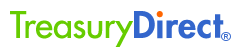Using Fillable Forms
Newer versions of the Adobe Acrobat software may not allow for fillable forms if you're using the default software preferences. Your copy of the Adobe Acrobat Reader may be reading the files in PDF/A format, which is a new standard implemented in the newer versions of Adobe that doesn't allow for the fillable option to be enabled. You can enable form filling by changing this setting using the following steps:
- Open the Acrobat software directly (not through your browser), and select 'edit' and then 'preferences'.
- In the Preferences window, click on the 'documents' category in the left pane.
- On the right side of the screen, you should see a section labeled "PDF/A View Mode".
- Change that setting from 'Only for PDF/A Documents' to 'Never', and then click 'OK'. The form will become fillable.
If you the need to re-enable PDF/A support, you can repeated the steps above, but choose "Only for PDF/A Documents".