
 |
 |
Submit Application FAQs Difficulty Submitting an Application I am having difficulty submitting my application and have received the following error messages:
Try submitting your application using this method:
I am having difficulty submitting my application. Do you have any suggestions that might help? Grants.gov - Browser Setting Correction
Grants.gov - Browser Setting Correction Modified Since everything appears normal, you can try one last thing:
Application Attachments/ Uploads/Downloads Must I fill out all the mandatory fields within the Sub-Award Budget Attachment? Yes. In order to submit your application, you are required to fill-out the mandatory fields (each symbolized by a yellow field and an asterisk), as well as any other applicable fields. Like the “Check Package for Errors” button at the top of your application package, there is also a “Check Form for Errors” button on the Research & Related Sub-Award Budget Attachment. Make sure that you use this button to check for any errors. You should do this for each and every Sub-Award Budget Attachment included in your application. If you do not fill-out each mandatory field, your application will be rejected by Grants.gov. Are there any restrictions on what your file name for the Sub-Award Budget Attachment? Yes. Avoid using any special characters (example: %,/,#, -, &, *) in any file name. Do not include spaces in the file name. Also, keep the name of the attachment short. What happens if I attach a blank document or a file that doesn’t have any information to the application package? The empty file, such as a Word document opened and saved without entering any data, will cause problems as the system processes your application package. Make sure attached files contain data. Empty files can create delays in Grants.gov processing your package, and the empty file will be included as part of your official application submission to the federal agency. What type of documents and files can be uploaded to an application package? While using the compatible version of Adobe Reader, any type of file can be attached to an application package. Please read the application instructions, in many cases an agency will place restrictions on the types of files it will accept. You can only attach documents to an application if the forms within the application package allow you to do so. Note: Although Grants.gov does not restrict types of file attachments, if more than one attachment is included in a grant submission and two or more files have the same name, the grant application cannot be processed without manual intervention. To correct this, you should:
How long should it take to upload my application package for submission? The time it will take to upload your application for submission varies based on the size of the application package (including attachments). The table below "Estimated Application Submission (Upload) Speeds" shows time estimates for a 10MB application package file upload for submission using different bandwidths (internet connection speed). The time and speed will also vary based on whether you are running various internet applications or if you have dedicated all your bandwidth to submitting the application package. ESTIMATED APPLICATION SUBMISSION (UPLOAD) SPEEDS
How do I print all of the forms within my application package? The functionality to print all attachments within an application package, such as forms for budget years and Senior Key Person (also known as “form-in-form” attachments) at once is currently not available. Each attachment must be opened manually and printed separately. You may however print all forms open within the application, excluding attachments. To open and print all forms within an application package, such as mandatory and optional forms (excluding attachments) ensure that these forms have been moved to the “Forms for Submission Box” (on the right side of the application package cover page) and click the Open Form button. Once all forms are open and visible, click the Print button at the top of the screen. All open forms will then be printed at once. Entering Information Are there any field limitations (example: limit on the number of characters) regarding my contact information? Yes. There is a 30-character limit on the Authorized Organization Representative (AOR) name field on the SF-424 Signature page. This field is populated by the system using the user’s full name (last name and first name combined) from your AOR account at the time of your submission. Please ensure that your name in your login credentials does not exceed 30 characters. You can edit your name in your account by logging is as an Applicant and clicking the Manage Applicant Profile link in the menu in the left frame. What is the field limitation for the organization name in the R&R Senior/Key Person Form? There is a 60-character limit on the R&R Senior/Key Person Form for the organization name field. Please be aware that if you exceed the 60-character limit your application will get stuck in the system and not be processed. If your application gets stuck, you will be contacted by the Grants.gov Contact Center to help you correct the problem. How important is it to enter the correct dates for the length of the program and the budget information? The dates you enter regarding the length of your proposed project and your budget information are very important. Verify dates because it is possible in the MM-DD-YYYY format to enter invalid dates, such as 06-30-0000. Double-check the entries. While your application may be accepted by Grants.gov, the federal agency receiving the application may not accept it based on invalid dates. Restrictions Are there restrictions on file names for any attachment I include with my application package? File attachment names longer than approximately 50 characters can cause problems processing packages. Please limit file attachment names. Also, do not use any special characters (example: &,–,*,%,/,#) or spacing in the file and for word separation, use underscore (example: my_Attached_File.pdf) in naming the attachments. Please note that if these guidelines are not followed, your application may be rejected. Tracking an Application Submission/Email Notifications I received an email stating that an application package I downloaded has been changed; what does that mean? An agency may modify a grant opportunity after it is published. An application before the change may not include new required forms. You can catch this by signing up to be informed of modifications to a package. On the package download page there is a field where you can enter your email address to be informed of these possible changes. You can also verify that the forms are included in your package before submitting the application, by downloading the same package again and reviewing the required attachments for changes. Remember, if a package has been modified and you submit the original application without the changes, your application may be rejected. If you have any questions regarding this matter please email the Grants.gov Contact Center at support@grants.gov or call 1-800-518-4726. How do I know that my application has been received by Grants.gov? How do I know if the grantor agency has retrieved my application? If your application is successfully validated and subsequently retrieved by the grantor agency from the Grants.gov system, you will receive an additional email. This email may be delivered several days or weeks from the date of submission, depending on when the grantor agency retrieves it. Note that once the grantor agency has retrieved your application from Grants.gov, you will need to contact them directly for any subsequent status updates. Grants.gov does not participate in making any award decisions. How can I check a submitted application's status? To check the status of an application submission, click "Track My Application" in the left navigation bar of the website. On the "Track My Application" page you will be able to enter up to 5 tracking numbers and see the status of the submitted application packages. (Does not require login) Or You may monitor the processing status of your submission within the Grants.gov system (login required) by using the following steps:
If you do not receive a receipt confirmation AND either a validation confirmation or a rejection email message within two business days, please contact us. The Grants.gov contact center can be reached by email at support@grants.gov, or by telephone at 1-800-518-4726. Always include your Grants.gov tracking number in all correspondence. The tracking numbers issued by Grants.gov look like GRANTXXXXXXXX. Contact center hours of operation are Monday-Friday from 7:00 A.M. to 9:00 P.M. Eastern Time. How will I know if my application is rejected by the Grants.gov system? If your application is rejected you will need to address the errors and resubmit the application if the opportunity is still open for submission. Here are five common reasons an application may be rejected:
For help troubleshooting errors, visit the "Troubleshooting Tips" page or see Adobe Reader Error Messages Note: Your application will not be received by the agency of which you are applying for until the application is approved within the Grants.gov system. What do I need in order to check the status of an application I submitted and the agency has downloaded the application? If the agency assigns an agency-specific tracking number, you will receive an email regarding that number. This is the number you should use when speaking to the federal agency. If there is no agency-specific tracking number, retain your Grants.gov tracking number in order to refer to it once it has been downloaded by the agency. After the agency has downloaded the application, you will receive any future updates regarding your application from the federal agency. Please Note: Once the Agency retrieves the application the Agency may have their own system validation process. It is important to follow the Agency instructions for the funding opportunity to ensure you meet their system requirements for submittal. See "What to Expect After Submitting" The tracking number for a submitted application will be provided in the confirmation email that you receive within two business days after you submit the application. In case you do not receive the confirmation email, you can also follow these steps to track your submitted application:
What do the application statuses mean? The following are descriptions of the application statuses:
When submitting an application, what is the difference between a submission receipt and a submission validation? The difference between a submission receipt and submission validation is after an applicant submits an application, Grants.gov generates a submission receipt via email and also sets the application status to "Received". This receipt verifies the application has been successfully delivered to the Grants.gov system. Next, Grants.gov verifies the submission is valid by ensuring it does not contain viruses, the opportunity is still open, and the applicant login and applicant DUNS number match. If the submission is valid, Grants.gov generates a submission validation receipt via email and sets the application status to "Validated". If the application is not validated, the application status is set to "Rejected". The system sends a rejection email notification to the applicant and the applicant must resubmit the application package. See "What to Expect After Submitting" At any time, you may check the status of your application under the Applicant section. If you have additional questions, the Grants.gov contact center can be reached by email at support@grants.gov or by telephone at 1-800-518-4726. If more than one attachment is included in a grant submission and two or more files have the same name, the grant application cannot be processed without manual intervention. To correct this, you should:
If you have not attached two or more files with the same name, contact the Grants.gov contact center by email at support@grants.gov, or by telephone at 1-800-518-4726. Also see "What to Expect After Submitting"
There are several application status codes or messages, which display on "Check Application Status" page of your applicant profile. These codes are used to help you understand your application's processing status until it is received by the grantor agency. View "Understanding Application Tracking Codes Email spam guards put in place by your internet service provider may prevent you from receiving email notifications from Grants.gov. Check your spam guard settings and or junk email box to make sure that a notification was not blocked or sent to the incorrect folder.
|
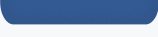 |