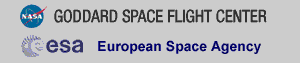XMM-NEWTON ANALYSIS WITH HERA
Using Hera runtask
The Hera facility at the HEASARC has been adapted to run tasks from the SAS environment. This allows a user to have access to XMM-Newton data without the need for either SAS or the XMM-Newton CCF to be installed on a Users home machine. Hera can access data stored directly on the Hera servers, interfaced with a graphical interface. Alternatively, you can have all your data products stored locally on your machine, and use a command line interface, identical to actually running the SAS tasks. This is called runtask Hera which is what we use for this example script.
The actual client/server connection to Hera is handled through the fv Fits Viewer facility. When you download Hera you should also have a copy of fv as well. It is helpful to define an alias
for the invocation of the 'run task' command line interface to Hera. This is particularly true for Mac OS X users who installed the double clickable applications for Hera and fv, (e.g. in your Applications folder), where the definition should be something likealias herart 'fv -r'
For now we will use thealias herart '/Applications/fv.app/Contents/Resources/fv5.1/fv -r'
What follows is a short script demonstrating the use of the Hera runtask interface to run SAS tasks to filter an EPIC spectrum for a point source and create the RMF and ARF files required for spectral analysis. In this example, we use the Hera server for SAS and non-SAS data processing, including two ftools tasks, Xselect and grppha. Since we start with the event lists, we omit the processing of the original data files (ODF) with, e.g., emchain.
Step 1 - Obtain a calibrated photon event file
This can be done in several different ways.
A) You can download the existing event files from the pipeline
products in the archive, either from the XSA or from the GSFC
archive. However, these event files may not be the products
of the most recent SAS version or CCF.
B) Using the XSA reprocessing feature, you can download the event
files processed with the most recent version of the SAS and CCF.
Full XSA documentation can be found
here,
but a quick set of instructions to reprocess an observation's event lists are
here.
Step 2 - Clean the data set using espfilt
Move to the pipeline products directory, and look for the raw event lists. Then select one, in this case the M1 file, and invoke the espfilt task exactly as if you were running the it locally, but proceeded by the "fv -r" invocation. (There is specific information on SAS tasks generally, via the Users' Guide and individually . End to end descriptions of the overall analysis sequences can be found in the XMM GOF produced ABC Guide.
User input is
[Minerva:~/Analysis/HeraTest] rashafer%cd PPS [Minerva:~/Analysis/HeraTest/PPS] rashafer%ls *EV* P0157560101M1S001MIEVLI0000.FTZ P0157560101R2S005EVENLI0000.FTZ P0157560101M2S002MIEVLI0000.FTZ PP0157560101EEVLIS000_0.HTM P0157560101PNS003PIEVLI0000.FTZ PP0157560101REVLIS000_0.HTM P0157560101R1S004EVENLI0000.FTZ [Minerva:~/Analysis/HeraTest/PPS] rashafer%fv -r espfilt eventset="P0157560101M1S001MIEVLI0000.FTZ" uploading data file(s): P0157560101M1S001MIEVLI0000.FTZ execute command: espfilt downloading result file(s): P0157560101M1S001-objimg.FIT downloading result file(s): P0157560101M1S001-objlc.FIT downloading result file(s): P0157560101M1S001-corlc.FIT downloading result file(s): P0157560101M1S001-hist.qdp downloading result file(s): P0157560101M1S001-gti.txt downloading result file(s): P0157560101M1S001-gti.FIT downloading result file(s): P0157560101M1S001-objevlifilt.FIT downloading result file(s): P0157560101M1S001-objimgfilt.FIT downloading result file(s): P0157560101M1S001-corevlifilt.FIT downloading result file(s): P0157560101M1S001-corimgfilt.FIT
This shows the basic cycle of a Hera runtask invocation. Hera identifies the files needed and uploads them to a Hera server at GSFC, where the requested command is executed using the most current version of the SAS software and calibration files. Any informational messages are presented (in this case none), and then Hera downloads the results file(s) produced back to our local machine. It is the "-objevlifilt.FIT" file that we will further process.
Step 3 - Define source and background regions using Xselect
If you have the FTOOLS installed locally you can go ahead and use your local Xselect to work on the downloaded event list file produced by espfilt. We continue here with an example that uses the Hera machine for Xselect.
A) Invoke Xselect, read in the data file (with Hera uploading the reqeusted file), extract an image (the "xybin=20" keyword will create 1 arc second pixels) and then plot it. Some of the informational messages from Xselect have been omitted. We also are omitting other data quality checks and selections that Xselect allows.
[Minerva:~/Analysis/HeraTest/PPS] rashafer%fv -r xselect execute command: xselect ** XSELECT V2.4 ** > Enter session name >[xsel]xmm xmm:SUZAKU >read events > Enter the Event file dir >[./] > Enter Event file list >[]P0157560101M1S001-objevlifilt.FIT uploading file: P0157560101M1S001-objevlifilt.FIT Got new mission: XMM > Reset the mission ? >[yes] OBJECT OBS_ID DATE-OBS DATAMODE FILTER 1 NGC 4051 0157560101 2002-11-22T IMAGING Medium Notes: XSELECT set up for XMM Time keyword is TIME in units of s Default timing binsize = 16.000 ... Number of files read in: 1 ******************** Observation Catalogue ******************** Data Directory is: /heradata/users/runtask.1/data/ HK Directory is: /heradata/users/runtask.1/data/ xmm:XMM-EMOS1-IMAGING >extract image xybin=20 extractor v4.79 13 Jul 2007 Getting FITS WCS Keywords Doing file: /heradata/users/runtask.1/data/P0157560101M1S001-objevlifilt.FIT 10% completed ... Image has 142636 counts for 3.376 counts/sec xmm:XMM-EMOS1-IMAGING >plot image
B) At this point Xselect will self-generate a command like
xmm:XMM-EMOS1-IMAGING > POW_DISPLAY 80b7103b:56864which hands off the image to POW to display the actual image. This might take up to a minute. (When using Xselect locally you might be using SAOImage DS9 instead of POW for image display.) Using this image we will define a source and background region.
- 1) Under the Tools Menu on the POW 2.0 window menu bar, select Region files..., which will open up an Edit Region window.
- 2) Go back to the POW image window by clicking on it, then click on the source and drag outward to make a large circle to define the outer boundary of the background region. (If you want to zoom in on the source region before hand, you can do this with a right-click and drag).
- 3) You can adjust the region radius by clicking on the perimeter, and then dragging the handle. You can move the region by click and dragging in the center of the region. Note that in the Edit Region window, the top text window, labled Regions for xmm_image.xsl_img, has the region definition, a line that starts +Circle(... and then gives the region center (RA and declination) and the region radius. Below this is a Current Shape: subwindow that allows you to manually modify the region definition (you need to push the Apply button after making any changes).
- 4) Create a second region by clicking outside the background radius and dragging a small circle. Move this inside the background region, center on the source, and adjust the radius.
- 5) Note that the second smaller region is highlighted in the Regions for xmm_image.xsl_img list on the Edit Region window. In the Current Shape: subwindow, click the + button, to change it to minus, and click the Apply button. This means that events in the smaller region will not be included.
- 6) Click Save... at the bottom of the Edit Region
window. You will be prompted for a name for the region file, enter
background.reg . Click the (misnamed) Upload button. Close the informational box that says that background.reg has been saved to Hera. - 7) Change the - back to +, and hit Apply. Then
select the first (larger) region definition in the list above, followed by
the Delete button. Save... again, naming the file
source.reg . - 8) Exit Pow (under the File menu on the POW 2.0 window).
C) Return to Xselect and continue to filter and create the source and background files.
xmm:XMM-EMOS1-IMAGING >D) Exit from Xselect, and the two .reg and .pi files are downloaded, among others. Important Note: If you wish to apply exactly these region definitions to other event files, do so before you exit. At present, the runtask Hera form of Xselect does not properly uplink the .reg files. To continue, enterfilter region source.reg xmm:XMM-EMOS1-IMAGING >extract spectrum extractor v4.83 7 Mar 2008 Getting FITS WCS Keywords Doing file: /Volumes/forum/rashafer/Analysis/HeraTest/PPS/P0157560101M1S001-objevlifilt.FIT 100% completed Total Good Bad: Region Time Phase Grade Cut 142636 20883 121753 0 0 0 0 =============================================================================== Grand Total Good Bad: Region Time Phase Grade Cut 142636 20883 121753 0 0 0 0 in 42244. seconds Spectrum has 20883 counts for 0.4943 counts/sec ... written the PHA data Extension xmm:XMM-EMOS1-IMAGING >save spectrum > Give output file name >[]source.pi Truncated the spectrum to 0 - 11999 The data will be rebinned to 800 channels using compression mode LINEAR > Group ( or rebin ) the spectra before outputting? >[yes] Wrote spectrum to source.pi xmm:XMM-EMOS1-IMAGING >clear region xmm:XMM-EMOS1-IMAGING >filter region background.reg xmm:XMM-EMOS1-IMAGING >extract spectrum extractor v4.83 7 Mar 2008 Getting FITS WCS Keywords Doing file: /Volumes/forum/rashafer/Analysis/HeraTest/PPS/P0157560101M1S001-objevlifilt.FIT 100% completed Total Good Bad: Region Time Phase Grade Cut 142636 43524 99112 0 0 0 0 =============================================================================== Grand Total Good Bad: Region Time Phase Grade Cut 142636 43524 99112 0 0 0 0 in 42244. seconds Spectrum has 43524 counts for 1.030 counts/sec ... written the PHA data Extension xmm:XMM-EMOS1-IMAGING >save spectrum > Give output file name >[source]background.pi Truncated the spectrum to 0 - 11999 The data will be rebinned to 800 channels using compression mode LINEAR > Group ( or rebin ) the spectra before outputting? >[yes] Wrote spectrum to background.pi
xmm:XMM-EMOS1-IMAGING >exit > Save this session? >[no] downloading result file(s): xselect.log downloading result file(s): source.reg downloading result file(s): background.reg downloading result file(s): source.pi downloading result file(s): background.pi
Step 4 - Create the rmf file with rmfgen
The same cycle of task specification, needed files uploaded, result files downloaded:
[minerva:~/Analysis/HeraTest/PPS]You see a list of all the calibration data used, which for Hera is the most current set available.rashafer% fv -r rmfgen rmfset=source.rmf \ spectrumset=source.pi uploading data file(s): source.pi execute command: rmfgen rmfgen:- CCF constituents accessed by the calibration server: CifEntry{EMOS1, FILTERTRANSX, 12, /herasoft/sas/CCF/EMOS1_FILTERTRANSX_0012.CCF, 1998-01-01T00:00:00.000} ... downloading result file(s): source.rmf
Creating the RMF file can take a few minutes to complete. If you wish, you can have the runtask invocation not wait on completion, and send you a notifying email with the -nowait option.
[minerva:~/Analysis/HeraTest/PPS] rashafer%where email@address represents an address where Hera will send a notification and download instructions when the task completes.fv -r -nowait email@address \ rmfgen rmfset=source.rmf spectrumset=source.pi uploading data file(s): source.pi execute command: rmfgen
Step 5 - Create the arf file with arfgen
And again...
[minerva:~/Analysis/HeraTest/PPS] rashafer%Notice that you use the filtered event list file produced by evselect to designate the badpixlocation values.fv -r arfgen arfset=source.arf spectrumset=source.pi \ withrmfset=yes rmfset=source.rmf withbadpixcorr=yes \ badpixlocation="P0157560101M1S001-objevlifilt.FIT" useodfatt=no uploading data file(s): source.pi uploading data file(s): source.rmf uploading data file(s): P0157560101M1S001-objevlifilt.FIT execute command: arfgen arfgen:- CCF constituents accessed by the calibration server: CifEntry{EMOS1, FILTERTRANSX, 12, /herasoft/sas/CCF/EMOS1_FILTERTRANSX_0012.CCF, 1998-01-01T00:00:00.000} ... ** arfgen::attcalc: warning (outOfImageRange), 148056 events ( of 4410000 ) out of range of image downloading result file(s): source.arf
Step 6 - Group channels (and ancillary information) using grppha
[minerva:~/Analysis/HeraTest/PPS] rashafer%You are now ready to roll to use Xspec or alternative spectral fitting package to analyze your data.fv -r grppha execute command: grppha Please enter PHA filename[]source.pi uploading file: source.pi Please enter output filename[] source-grp.pi ------------------------- MANDATORY KEYWORDS/VALUES ... -------------------------------------------------------------------- GRPPHA[]chkey BACKFILE background.pi GRPPHA[]chkey RESPFILE source.rmf GRPPHA[chkey RESPFILE source.rmf]chkey ANCRFILE source.arf GRPPHA[chkey ANCRFILE source.arf]group min 9 GRPPHA[group min 9]exit ... written the PHA data Extension ...... exiting, changes written to file : source-grp.pi ** grppha 3.0.1 completed successfully downloading result file(s): source-grp.pi
If you have any questions concerning XMM-Newton send e-mail to xmmhelp@lists.nasa.gov