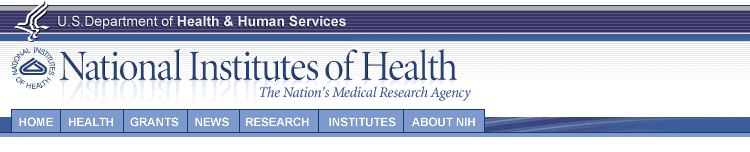How do I change my password?
To change your password, you must first be signed in to the Calendar application.
- From any screen, click the Change Password link in the upper left
corner next to your name.
- In the Old Password field, enter your old password
- In the New Password field, enter your new password. The password
must be at least seven characters long and contain at least one number.
- Re-type your new password in the Re-Type New Password field.
- Click Save to save your new password.
How do I print event information? 
The Calendar allows you to print a custom list of events from
the Day, Week, Month, Year, and Search Results views. Full instructions
may be found here: http://www.nih.gov/news/calendar/calendarprinting.htm.
How do I email event information?
You can email information about a single event by viewing its Event Details
and clicking on the Email this page link at the upper right of the page.
You can email multiple events from the Day, Week, Month, Year,
and Search Results views.
- Click the checkboxes next to the events you want to include in the email
message.
- Enter the email address of the recipient in the Email field. You
can only enter one email address.
- Click the Email button.
How do I add an event?
- From any screen in the NIH Calendar of Events, click the Add button
in the side navigation bar. If you are not signed in to the Calendar system,
you will be prompted to do so.
- Select Add a new event.
- Fill your event data in the appropriate fields
- When you are finished entering your data, click either Save And Submit
this Event For Approval or Save This Event
- You will receive an email notification when the event is approved or denied
by the Calendar Administrator.
How do I add an event similar to one I previously
entered?
- From any screen in the NIH Calendar of Events, click the Add button
in the side navigation bar. If you are not signed in to the Calendar system,
you will be prompted to do so.
- Select Add a similar event from the calendar.
- Select or enter any search criteria to find a previously entered event. Click Search
Events.
- Select the similar event you wish to use by clicking the name of the event.
Click Add Similar Event.
- Fill your event data in the appropriate fields
- When you are finished entering your data, click either Save And Submit
this Event For Approval or Save This Event
- You will receive an email notification when the event is approved or denied
by the Calendar Administrator.
How do I modify an event?
- Click the My Events button in the side navigation bar. If you are
not signed in to the Calendar system, you will be prompted to do so.
- Select the event you wish to edit.
- Edit your event data in the appropriate fields.
- Click the Save and Submit this Event for Approval button.
If the event was already approved, it must go back through the approval process.
It will not reappear in the Calendar until the administrator has approved it.
Why isn’t my event listed in the Calendar right away?
Events are not displayed on the Calendar until the administrator approves them.
You will be notified via email when the event is approved. If for some reason
the event is not approved, you will also be informed via email.
How do I find events for a certain time period?
- Click the Search button in the side navigation bar.
- Select the time frame you want to search by.
Past Events will display CME events that have a start date prior to the date
on which you perform the search. Current and Future Events will display CME
events that have a start date greater than or equal to the date on which you
perform the search. All Events will display all CME events in the system. By
Date(s) allows you to enter a day or date range.
- Click the Search Events link at the upper right, OR the button at the bottom
of the page, OR hit the 'Enter' key on your keyboard.
- The system will search and display all events for the selected time frame.
How do I search for all events in the same building?
- Click the Search button in the side navigation bar.
- Scroll down the page and select the building from the Location list box OR
enter the building or room number.
- Click the Search Events button OR hit the 'Enter' key on your keyboard.
- The system will search all events for the selected building and display all
events that meet your search criteria.
How do I find CME credited events?
- Click the Search button in the side navigation bar.
- Select the time frame you want to search by.
Past Events will display CME events that have a start date prior to the
date on which you perform the search. Current and Future Events will display
CME events that have a start date greater than or equal to the date on which
you perform the search. All Events will display all CME events in the system. By Date(s) allows you to enter a day or date range.
- Check the CME Credited Events checkbox.
- Click the Search Events link at the upper right, OR the Search Events button at the bottom
of the page, OR hit the 'Enter' key on your keyboard.
- The system will search all events for the selected time frame and display
all events that have been designated as CME events.
What is CME Credit?
CME is the abbreviation for Continuing Medical Education and consists of educational
activities which serve to maintain, develop, or increase the knowledge, skills,
and professional performance and relationships that a physician uses to provide
services for patients, the public, or the profession.
In general use, CME refers to educational events that have been approved for
CME credits. CME credits are important to physicians because some states require
a specified number of credits annually to maintain medical licenses, and because
most hospitals require a specified number of credits for their physicians to
remain credentialed to see patients. CME credits are authorized by the American
Medical Association Physician's Recognition Award.