 |
|
Internet Explorer 6.x Settings for DOCLINE
From the main menu, select Tools, then select Internet Options.
On the General tab, click the Settings button in the Temporary Internet files group box. The Settings dialog box will display.
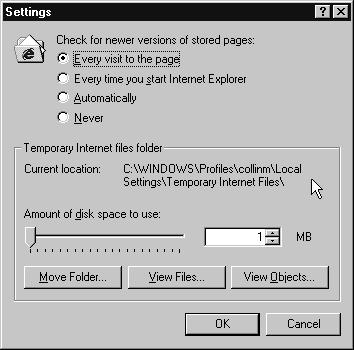
The Check for newer versions of stored pages value should be set to "Every visit to the page."
On the Security tab, click the Custom Level button. The Security Settings dialog box will display. Scroll down to the Scripting section.
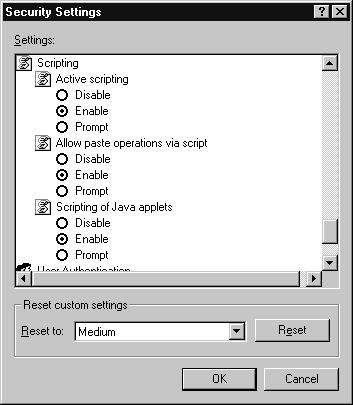
The "Active scripting" setting should be set to "Enable."
On the Privacy tab, the default setting of "Medium" is acceptable. Users may also select "Medium High."
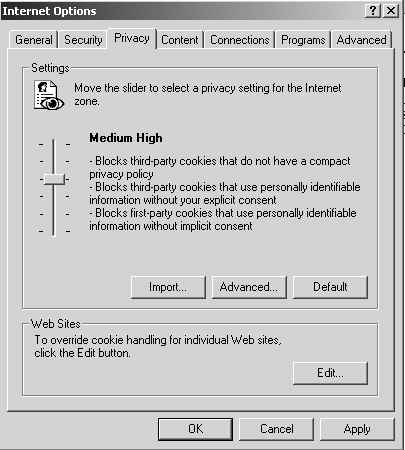
Users must also accept cookies from NIH. In the Web Sites area, click Edit to display the Per Site Privacy Actions dialog box. In newer versions of IE6, click Sites in the Settings area.
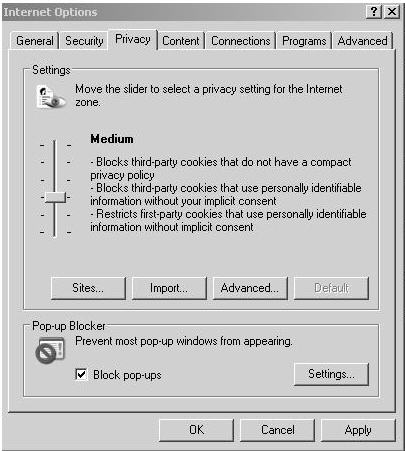
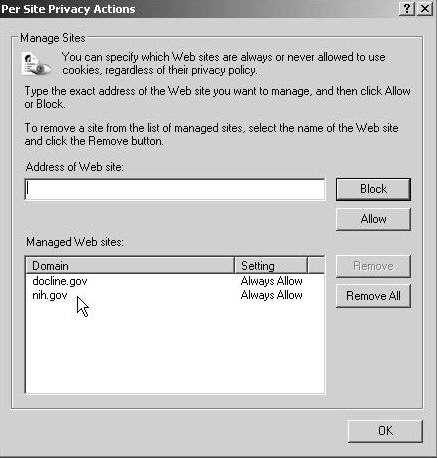
Enter "nih.gov" in the Address of Web Site input box and click Allow. Click OK. Repeat the above steps and enter "docline.gov".
If you use a Pop-up Blocker, you must allow pop-ups from DOCLINE. On the Privacy tab, select the Settings button and the Pop-up Blocker Settings dialog box will display.
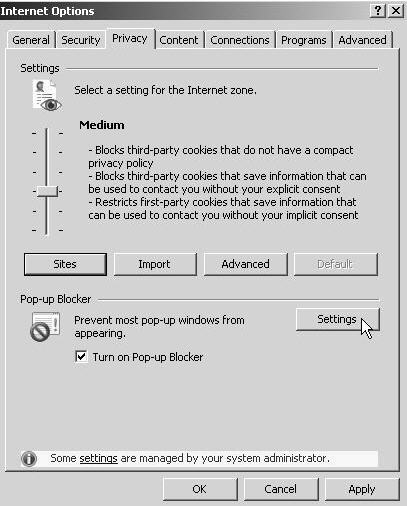
To allow pop-ups from NIH, enter the site "nih.gov" in the Address of website to allow area and click Add. Repeat the previous steps and enter "docline.gov". Click Close.
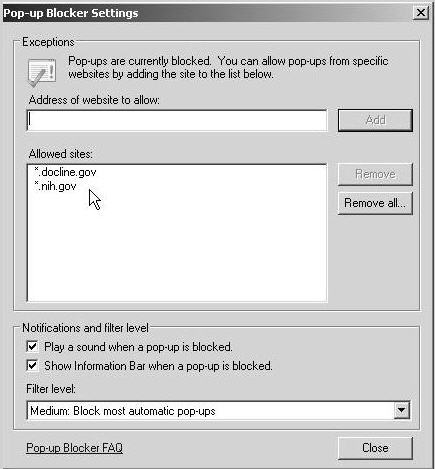
Depending upon your browser settings, libraries may see warning messages when accessing PubMed or LocatorPlus from within DOCLINE's secure environment. Libraries that do not want to be warned when leaving the secure DOCLINE environment should select the Advanced tab. Scroll down and deselect "Warn if changing between secure and not secure mode".
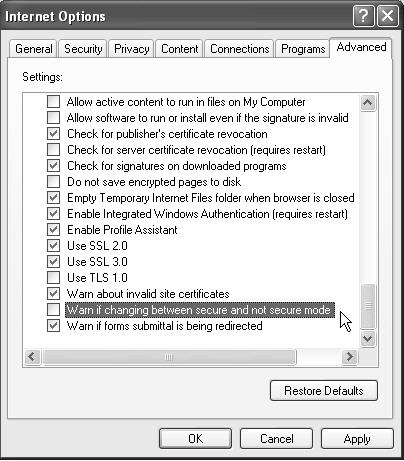
On the Security tab, click the Custom Level button. The Security Settings dialog box will display. Scroll down to the "Miscellaneous" section.
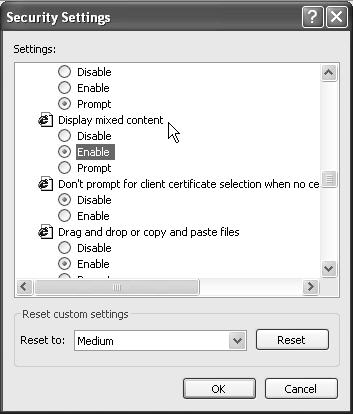
The "Display mixed content" setting should be set to "Enable."
Click OK again to close the Internet Options window.
Note: If you have made any changes to your settings, please clear your browser's cache, and close all Internet Explorer windows, then launch Internet Explorer to begin using new settings. See the FAQ Clearing the Cache on Your Web Browser.
Last reviewed: 20 November 2007
Last updated: 20 November 2007
First published: 27 September 2002
Metadata| Permanence level: Permanence Not Guaranteed