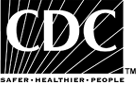Worksite Walkability
- Introduction
- Audit Tool
- Sample Audit
- Glossary
- Selected References
Audit Tool
This tool will help you assess the walkability of your workplace.
Directions
- Obtain (or create, if necessary) a map of the campus or area around your place of work that you wish to audit, including likely pedestrian destinations, such as parking lots, nearby restaurants, shops, parks, etc.
- Decide, either by observation or inference, the most useful or likely pedestrian route between each location of interest on your map, eventually assembling a network of walking segments (link to glossary) that make up your most common walking routes. Label these segments ‘A,’ ‘B,’ ‘C,’ or 1, 2, 3 to identify one from the other. See Sample Audit Report Map for an example.
- Take the audit tool
 (PDF-29k) to the location under study. Take as many copies as you have
identified segments on your map—for example, if you have 10 segments on
your map, take 10 copies. You will use a copy of the audit tool to
assess each segment individually. The tool assesses factors related to
safety, aesthetics, and recreational potential, with safety being the
most important.
(PDF-29k) to the location under study. Take as many copies as you have
identified segments on your map—for example, if you have 10 segments on
your map, take 10 copies. You will use a copy of the audit tool to
assess each segment individually. The tool assesses factors related to
safety, aesthetics, and recreational potential, with safety being the
most important. - Begin with your first segment, and use the attached audit to rank each feature, using the description provided on the audit. There are no right or wrong answers, just pick the number that most accurately represents your understanding of the segment. Also answer the questions at the bottom of the audit tool, noting potential dangers and improvements.
- Repeat step 4 for each segment of your map. Some segments may be very different from each other, and some may be very similar.
- Once you have completed the audit form for all the segments on your map, use the formula in the box halfway through the audit form to create a numerical score for each segment. This score makes safety considerations the most important, followed by things like accessibility and aesthetics (medium importance) and finally shade (least important), and should range from 0–100. Calculate scores for all segments of your map.
- Now you can input the scores from each segment on your map, and generate a report. If you like, you can follow the format of our sample report. We designated segments with scores of 0–39 points as high risk and unattractive (red), scores of 40–69 as medium-risk and average or non-descript looking (yellow) and 70 and above as low-risk and pleasant. The questions you answered at the bottom of the audit tool can help you prioritize your needs and wants for improving the walking routes
Contact us if you have questions or comments about using the Worksite Walkability Tool.
![]() Please note: Some of these publications are available for download only as *.pdf files. These files require Adobe Acrobat Reader in order to be viewed. Please review the information on downloading and using Acrobat Reader software.
Please note: Some of these publications are available for download only as *.pdf files. These files require Adobe Acrobat Reader in order to be viewed. Please review the information on downloading and using Acrobat Reader software.
* Links to non-Federal organizations found at this site are provided solely as a service to our users. These links do not constitute an endorsement of these organizations or their programs by CDC or the Federal Government, and none should be inferred. CDC is not responsible for the content of the individual organization Web pages found at these links.
Page last updated: May 22, 2007
Content Source: Division of Nutrition, Physical Activity and Obesity, National Center for Chronic Disease Prevention and Health Promotion