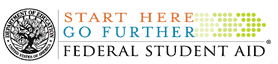Help - Search Tips
Welcome to IFAP Help Search Tips. IFAP supports Boolean searches.
Click on one of the topics below to obtain some helpful hints on searching for documents using IFAP's search and Advanced search features.
Instructions On How to Use the "Advance Search" Feature on IFAP
- Go to the IFAP home page at http://ifap.ed.gov
- On the left hand side, click "Advanced Search" to conduct a more advanced search with more options available to narrow the results.
Basic and Advanced
- Under Search, type in your key word(s) you wish to search.
- The + Operator:
- If a common word is essential to getting the results you want, you can include it by putting a "+" sign in front of it. (Be sure to include a space before the "+" sign). Google ignores common words and characters such as where, the, how, and other digits and letters which slow down your search without improving the results.
- Google will indicate if a word has been excluded by displaying details on the results page below the search box.
- Synonyms Operator:
- If you want to search for your search term and its synonyms, place the tilde sign ("~") immediately in front of your search term.
- For example : ~Dear Colleague ~letters
- The OR Operator:
- To find pages that include either of two search terms, add an uppercase OR between the terms. Remember, Google searches are NOT case sensitive. All letters, regardless of how you type them, will be understood as lower case.
- The Site Operator:
- You can use Google to search only within one specific website by entering the search terms you're looking for, followed by the word "site" and a colon followed by the word "site" and a colon followed by the domain name.
For example, here's how you'd find calendar conference information on the (i.e. Training, calendar events, conferences, etc.) Financial Aid Professionals Portal: Calendar site: www.fsa4schools.ed.gov
The Numrange Operator:
- Numrange operator searches for results containing numbers in a given range. Just add two numbers, separated by two periods, with no spaces, into search box along with your search terms. You can use Numrange to set ranges for everything such as dates as i.e. Number of Fasfa ordered by each institution OR Number of attendees who attend the Federal Student Aid conferences.
The Negative Search:
- If your search term has more than one meaning you can focus your search by putting a minus sign ("-") in front of work related to the meaning you want to avoid.
- For example, here's how you'd find pages about the Federal Student Aid calendar events and deadlines but not training: calendar - training (Note: If you are looking for training on a specific website, be sure to be detailed in your search. Example: FSA4schools calendar - training).
"Phrase" Search:
- Sometimes you'll only want results that include an exact phrase. In this case, simply put quotation marks around your search terms. Phrase searches are particularly effective if you're searching for proper names (i.e. Terri Shaw or phrases ( Start here ... Go further)
- If you are looking for a phrase try this example: "Federal Registers" "Electronic Announcements" OR if you are looking for proper names as "Secretary Margaret Spellings"
For Advanced Search Only
- For example, here's how you'd find pages about documents that relate to institutional eligibility. Type: "institutional eligibility"
- You may also narrow your search by entering the year it was posted; its exact posted date; its year of publication date or its exact year of publication. You may also select the type of publication. For example, if you are looking specifically for E-announcements posted in 2005, type "eannouncements" in the search box and select "2005" under year of posted date. You can either keep publication type at "All" or select the specific publication type you are looking for.
Search Information
Welcome to IFAP Search Help. IFAP supports both Boolean and Natural Language searches. You do not need to specify which type the search is, the search engine is smart enough to figure out the type of search.
- Boolean Search
- A Boolean search is a keyword search. The keywords are separated by Boolean operators (AND, OR, and NOT). The Boolean operators must be in uppercase.
- Some examples:
- financial AND aid
- (student AND loan) NOT pell
- Minimum Threshold
- A number that is used to specify how close a match is needed for the document to be deemed worthwhile and be returned in the result set. The higher this number, the more closely the information in the documents will match your query. As the threshold increases, the number of results decreases. This is because there will be too few documents to make the threshold cutoff.
- Number Of Results
- A number specifying how many documents scored high enough to be returned based on your query. This is directly affected by the Minimum Threshold setting, the number of documents in a database, matching documents, and how many results may have been selected to be returned (Advanced Search Option).
- FSA Search
- The Search Engine used by IFAP web site uses natural language queries. This allows for faster and more precise searching. As such, Boolean keywords such as AND, OR, and NOT are not needed.
- Show Short Summary
- When selected for displaying results, this will give a brief description of the article a few sentences long.
- Suggest?
- An ability to recommend other documents based on one that is chosen. It uses that document's internal weights and items internal to the search engine to find related documents. It is analogous to "If you like this document, then you might like these too."
- Weight
- The relevance of the result compared to what was submitted for the query. By using a combination of word count, proximity, occurrence and other attributes of words in a document, a score is derived. The higher the score the better the match should be.