
 |
|||||||||||||||
EdHIRES is the Department of Education's Hiring Information and Recruiting Enhancement System. It is an automated e-Recruitment system that converts ED from a paper-based recruitment process to an automated business process and is designed to assist applicants in finding and applying for ED jobs. Prospective applicants will now have the capability to prepare and submit applications to ED via the Internet.
If you are a first time user, you will need to create a NEW Career Center Account by establishing a USER ID and Password.
![]()
Creating an Account and Building Your Resume
1. Bring up the USAJOBS page at www.usajobs.com
2. Click on ![]()
3. When the page appears, click on 'Create your Account Now!'
4. Complete the fields that are displayed.
5. Click 'Submit' when finished.
6. You will now be taken to the Resume Builder.
7. The first tab highlighted will be 'Getting Started'.
8. There are 4 tabs that you will need to complete to build your resume.
At anytime in the process, you can click on the ![]() after each title to obtain additional information.
after each title to obtain additional information.
*NOTE: You can save up to 5 unique resumes within USAJOBS.
In addition, you can preview your resume by clicking on the preview icon in the upper left hand corner of the page.
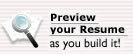
Editing your RESUME in USAJOBS
![]()
Have a resume you need to update? Follow these simple steps.
1. Bring up USAJOBS.
2. Click on ![]()
3. Log on to your account.
4. A Welcome Back screen will appear, click on the resume you wish to edit.
5. A preview screen is shown. Now, 'Click here to edit this resume'.
6. As with building your original resume, the 'Getting Started' tab is the default tab.
7. You can now click on any of the tabs and ADD, CHANGE, or DELETE text.
8. Click on ![]() when
you have completed the fields or fields that you have changed.
when
you have completed the fields or fields that you have changed.
9. Click on the last tab 'Finishing Up' if you wish to complete a spell-check.
10.Any changes you made have been saved.
Creating a Job Search Agent
![]()
You can create a job search agent at any time after creating your USAJOBS user account. Search Agents will automatically notify you, by e-mail, when vacancy announcements are posted based on criteria that you establish (e.g., location, series, grade and agency). Search agents are powerful tools that can be used to continually browse USAJOBS to target specific vacancies.
To create a search agent to look for ALL Federal opportunities including Public and Status ED announcements:
![]()
1. Bring up USAJOBS.
2. Log in.
3. Click on 'Search Jobs'
4. When the page appears you can choose from one
of the five tabs on how you wish to conduct your search.
5. Scroll down
and identify your search criteria and then ![]()
6. When the page appears, scroll
down and click on ![]()
7. USAJOBS will automatically bring up the Search Agent
page WITH the parameters you designated.
8. Scroll down to the bottom of
the page and name your Search Agent.
9. Click on ![]()
10.USAJOBS will then add your search agent to those you have already
established.
Tracking Job Announcements
Tracking job announcements is as easy as 1-2-3-4. No longer will you need to remember the announcement number or job title. USAJOBS will do that for you!
1. Bring up USAJOBS and select the 'MY USAJOBS' option.
2. Log in if necessary.
3. When the welcome back screen appears, click on 'Applications'.
4. If you have applied to any vacancies, this is where your job application history
will be displayed.
*NOTE: USAJOBS will track jobs for 18 months. The vacancy link will only be active as long as the vacancy announcement is opened.
Accessing EdHires and Searching for Vacancies
You can access ED's public site to search for ED vacancies that are both PUBLIC and STATUS. This site will NOT display internal announcements or other federal agency vacancies.
* The ED Internet site is at http://www.jobsearch.edhires.ed.gov/
To locate all PUBLIC and STATUS federal positions, you must go through USAJOBS. This site will display ALL vacancies throughout the federal system, including those at ED with the exception of INTERNAL announcements.
* USAJOBS is located at USAJOBS
![]()
You can begin at any of the websites noted above.
1. If you begin at USAJOBS, when the page appears, click on 'Search
Jobs'
2. If you begin at the ED site, click on 'Job Opportunities' and
then 'Search ED Vacancy Listing'.
3. Select your search parameters, then
click 'Search for Jobs' at
the bottom of the page.
NOTE: At the bottom of each search page, you must designate if you are a Federal employee.
4. Click on the job title to view details of the announcement.
Review the screens carefully.
5. Scroll to the bottom of the vacancy announcement,
and click
![]() .
This will take you to USAJOBS.
.
This will take you to USAJOBS.
6. Since you have already created an account
with USAJOBS, type in your User ID and Password. After you have logged
in, USAJOBS will present a screen asking you to select a resume.
7. After
selecting your resume, click 'Apply for this Position now!'
You will be automatically taken to EdHires to answer a series of vacancy
specific questions. The resume you submitted from USAJOBS and answers to
the vacancy questions within EdHires will become your application.
8. When complete,
be sure to check the box ' I would like a copy
of my application emailed to me', then click 'Finished'.
9. A review screen
will follow to give you an opportunity to examine your responses. After
reviewing, click 'Finished'.
10.A USAJOBS Application Status screen will appear
confirming that your application has been submitted.
Additional documents may be required and will be identified in the vacancy announcement (e.g., veteran's documentation, transcript, etc). Required documents must be faxed/mailed to the address by the timeframe identified on the vacancy announcement to receive full consideration.
Editing your APPLICATION in EdHires
![]()
What if you already submitted your application and then wish to include additional information? EdHires allows you to re-submit your application WITHOUT submitting multiple applications. To change your application:
1. Bring up the ED or OPM website.
2. Locate your vacancy either by the
announcement number OR by job title.
3. When the vacancy appears, scroll
down the page and click ![]()
4. The USAJOBS log-on screen will appear – use
your User ID and Password to log-on if you have not already done so.
5. Choose the resume you wish to 'attach' to the vacancy announcement,
and then click 'Apply for this position now!'
6. A Welcome screen will appear
giving you the vacancy number and title. You will then be presented with
TWO radio buttons:
* Update my information: use this button if you wish to update any personal data such as address or phone numbers
* Take me to the assessment: use this button if you wish to ADD, CHANGE, or DELETE answers to the vacancy questions.
NOTE: Make your changes as necessary. At the bottom of the vacancy specific questions screen, it is suggested that you check, 'I would like a copy of my application emailed to me'. This is highly recommended because you have now OVERWRITTEN your original application AND resume.
* A review screen will follow where you will be given the opportunity
to examine your responses. Click 'Finished' when complete.
* An Application
Status screen will then appear; this confirms that application has
been updated.
TIPS and TRICKS
Tip #1: USAJOBS supports Netscape and IE version 5.x and above for Windows. It also supports Safari 1.0 on the MAC.
Tip #2: Before searching for ANY position, it is highly recommended that you login to USAJOBS first! By doing so, you avoid being prompted to do so when applying for a vacancy. Also, as an added benefit, you will have full access to USAJOBS functionality as you walk through the application process.
Tip #3: There may come a time when you want to switch email addresses. In that case, you will need to email USAJOBS and provide them with your previous email address as well as additional information. Once the information is verified, USAJOBS will change your account to your current email address and email you with your new log in information.
Tip #4: REMEMBER your password.
If you forgot, USAJOBS
will email your password to you. However, when you originally set up your
account, you were asked various questions to ensure confidentiality. For
example, "what was your mother's maiden name?" This question will be asked
again for verification.
Tip #5: REMEMBER: If you have any questions regarding the vacancy or any supplemental documentation required to complete your application, you must contact the HR Specialist identified on the vacancy announcement.