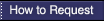| General |
If your search fails, complete the following troublshooting steps:
- Check the spelling of the word(s) entered. (Capitalization and punctuation are ignored.)
- Check the spacing between the words. (Punctuation is ignored.)
- Check the drop-down menus and radio buttons to ensure you have correctly selected what you need.
- Set the Search: box menu to retrieve terms as:
- any of these
- all of these
- as a phrase
- Highlight the desired field in the In: box:
- Keyword Anywhere
- Title
- Author Name
- Subject
- ISBN-ISSN-LCCN
- Series
- Subject Code (072a)
- Source (Host Item - 773)
- Language
- Publisher Type (946A)
- Check the radio buttons between the rows of text boxes to see if you correctly selected what you need.
|
| Truncation |
- To truncate, enter part of a word followed by a question mark. Enter
"genetic?" to retrieve genetic,
genetics, genetically, etc.
simultaneously.
|
|
Author Searching
|
- Enter as much of the author's name as you know, in any order, and pick
"all of these" and "Author
Name" from the drop-down menus. For example, if you're
looking for a group's documents but aren't sure if it's called American Orchid Society or
American Orchid Organization, enter "orchid american"
with "all of these" and "
Author Name."
|
| Title Searching |
- If you know the item's title, enter it "as a phrase" and
choose the "Title" field. Otherwise, enter the words you
know and choose "all of these" from either the
"Title" or "Keyword
Anywhere" field.
|
| Keyword Searching |
- Use Keyword Anywhere if you want exact matches on words or
truncated words, whether or not the terms are assigned subject headings.
Keyword Anywhere results come from anywhere in the bibliographic
record: publisher, contents note, meeting name, subject heading, sponsoring organization,
etc. Keywords may be more current than subject headings.
|
| Using Subject Headings |
- Search in Subject to retrieve items by the standard headings
librarians have assigned them according to subject matter, using either the Library of
Congress Subject Headings or the NAL
Agricultural Thesaurus. Enter multi-word headings as a phrase.
|
| Using Subject Codes |
- Records are assigned Subject Category Codes according to the
document's broad subject. Set the drop-down menu to Subject Code (072A) and
enter a code(s) into the search box. For example, for works about mushroom production, include in your
search F110, the Horticultural Crop Production Subject Code, to retrieve on-topic
references instead of all items on all aspects of mushrooms.
|
| Categories: USDA and other publications |
- To group publications, set the drop-down menu to Publisher Type (946A)
and type one of these categories as a phrase:
- usda
- state experiment station
- state extension service
- fao [Food and Agriculture Organization of the UN]
- translation [selected research documents]
- other us [all U.S. publications not otherwise tagged]
- non us [published in a foreign country]
|
| Limits |
- You may set limits either BEFORE entering your first search or
AFTER you have results. If you type your first search and select
Set limits before retrieving results, the limits will be set but
the terms you entered are discarded and must be re-entered.
- On the Search Limits page, select to highlight one line. To
highlight multiple items, hold down the control key while selecting each line.
Control/click also releases one line at a time. Finally, select the Set
Limits button.
- After you set limits, "Search limits are in effect"
appears on each New Search and Search
Limits screen. Limits apply until released by the Clear
Limits button.
|
| Language |
- Use the Limit command to restrict search results items written in particular
languages. Highlight the desired language(s) on the Search Limits
page, then select the Set Limits button.
- Use the Search screen boxes to retrieve additional items whose
records include a note about the item's use of a particular language. Type the language name
into the Search: box and choose Language
(546) from the drop-down box of searchable fields.
|
| Need More? |
|