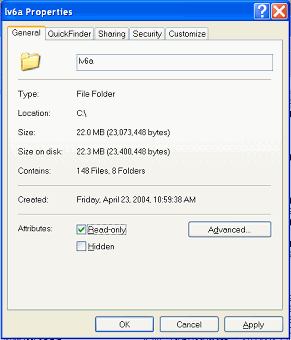Alternate LandView® Installations
 The primary aim of this Help file is to provide instructions for installing LandView 6 East/West data and map sets to a local hard drive. There are three associated Help files that provide background and insights into the process. The LandView 6 National DVD provides background not only for copying files for the LandView National release, but it similarly applies to installing files from LandView 6 on DVD, the 2-DVD (East/West) release of LandView 6. A LandView Help file, Network Installation of LandView, provides instructions for the installation of either format to Local Area Network (LAN) servers. There are occasional users who are more restricted in their placement of files. To meet their needs, a Help article has been created in Unique Solutions, as Notes on LandView Installation Procedures. [PDF] or [HTML].
The primary aim of this Help file is to provide instructions for installing LandView 6 East/West data and map sets to a local hard drive. There are three associated Help files that provide background and insights into the process. The LandView 6 National DVD provides background not only for copying files for the LandView National release, but it similarly applies to installing files from LandView 6 on DVD, the 2-DVD (East/West) release of LandView 6. A LandView Help file, Network Installation of LandView, provides instructions for the installation of either format to Local Area Network (LAN) servers. There are occasional users who are more restricted in their placement of files. To meet their needs, a Help article has been created in Unique Solutions, as Notes on LandView Installation Procedures. [PDF] or [HTML].
Installing the LandView Data and Map sets on a Local Hard Drive
Either LandView release installs an identical application directory on the C:\ drive, at c:\lv6a. In the case of LandView 6 East/West on DVD, an autoplay menu simplifies the task. For the LandView 6 National DVD, access to the Install directory on Disk 1 is required. On first use, the application is programmed to find appropriately installed data and map files. It is important to remember is that LandView as a data application and MARPLOT as a mapping engine are independent programs, and each has its own method of accessing data.
Installing LandView Data
For LandView 6 East/West on DVD, each DVD, East and West , contains a complete set of LandView data and map files for its related geography in an LV6 directory. Not the directory, but the contents of the LV6 directory from either of these DVDs needs to be copied and pasted to c:\lv6a1. LandView, finding its data within the application directory, looks no further for its data. Note: Data and maps from either the East DVD or the West DVD may be installed to a hard drive, but not both simultaneously.
For the LandView 6 National DVD Kit, because of space limitations, LandView data files are contained on both DVDs; on each is an LV6 directory. Again the contents of, in this case, both LV6 directories need to be copied to c:\lv6a. Similarly, LandView finds its data files within the application directory.
Installing MARPLOT Map Data
It is important to understand the difference in the Maps content on each of the LandView releases. LandView 6 East/West on DVD contains complete map sets for data-related geographies. LandView 6 National DVD contains only agency-related map files - those whose contents changed in moving from an East-West view of the United States to a National view. Because of space limitations, the TIGER/Line map files are not included on the LandView 6 National DVD. Users installing this release to a hard drive should refer to The LandView 6 National DVD for instructions on installing the TIGER/Line map files.
On each DVD of LandView 6 on DVD and on Disk 1 of the LandView 6 National DVD is a directory, MAPS, and a file, marplot.vnx. Both the directory and the file need to be copied to the root level of the C:\ drive as c:\maps and c:\marplot.vnx.
The marplot.vnx file provides instructions as to how MARPLOT finds its map files. As copied from the DVD, the file's instructions direct MARPLOT to a volume name, LV6. (The 'Volume Name' of each DVD in LandView 6 on DVD is LV6). Thus, the first line of text within the file reads as, LV6. To direct MARPLOT to the relocated maps, the first line of text needs to be changed to identify the containing drive by Drive Letter as, in this example, "C:". (Caveat: Do not write this as "C:\". The 'backslash' is already part of the path statements in the following text.)
Copying Selected Maps to a Hard Drive
There are users of LandView installed on a laptop who do not want to unnecessarily carry the LandView DVD into the field and who are primarily concerned with topological map data. It is sufficient for them to have only the maps for a few select counties available on their laptop. For these users, all map copied directly to the c:\lv6a directory are immediately available to MARPLOT. County maps are referenced by FIPS Code-a five digit identifier where the first two digits identify a state and the last three digits identify specific counties within a state. On the LandView 6 on DVD release, county map sets are nested within a state-named subdirectory which, in turn, is nested within a TIGER subdirectory nested within the MAPS directory. Use 'Copy and Paste' to move selected county mapsets to c:\lv6a.
Copying county maps to the C:\ drive does not prevent using the DVD when the occasion demands. When MARPLOT accesses the maps available on the DVD, it ignores those maps already available to it inside of c:\lv6a, and only opens the additional maps contained on the DVD.
An Important Warning for Users of Windows XP
Previous to the release of Windows XP, files copied from a CD/DVD were copied in 'Read Only' format. In Windows XP, such files are copied 'Unlocked'. Inadvertently, these files can be written to and data changed. Users are advised to reset the attribute for transferred data and map files to Read Only.
To lock these files: Upon completion of formatting, select both the LV6A and the MAPS directories, separately or both together, and right-mouse click to select Properties. The display screens below illustrates the process. The Read-only attribute is selected. Upon "OK", a new dialogue box allows applying the changes to both this folder and sub-folders. If you intend to create data files of your own choosing (see User Files), you will want to unlock those files in c:\lv6a identified as: file_01.lv6, file_02.lv6, . . .
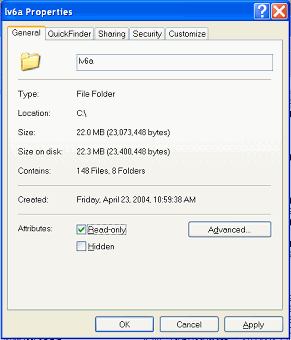

1Some users may wish to install LandView to an auxiliary drive, e.g., D:\. Such an installation would be very similar to installation on a LAN.
Contact us
Back to Table of Contents