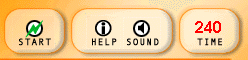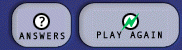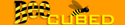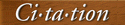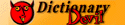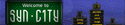- Merriam-Webster on Babylon-Pro
 Get instant results from Merriam-Webster in any desktop application in a single click!
Get instant results from Merriam-Webster in any desktop application in a single click!- Upward Mobility--Make your move!
- Classic Merriam-Webster content is now available on classic mobile platforms.
|
Merriam-Webster PARTNERS
Word Games: HelpSystem RequirementsTo play Today's Word Game or the Daily Crossword you must have Flash™ Player version 5 or higher installed on your computer and configured to work with your browser. The Flash Player is a plug-in that enables your Web browser to play the games. The Flash Player is made by Macromedia. Visit their site and learn more about this plug-in. Or, click the Flash Player icon below to get a free copy of the plug-in for your computer from their site. Determining if you have the correct Flash Player:If you are not sure whether you have the Flash Player installed, or if you don't know if you have the correct version of it, go to the Word Games page and click on one of the icons to try to play a game. Our site will automatically detect whether you have the necessary version of the Flash Player. If you don't have it or you need to upgrade, you will be redirected to a page that will help you find the correct version of the plug-in for your computer. Game Play IssuesFinding the game controls:The game controls are located in the upper right corner of each game screen. The controls for each game include a Start button, a Help button, a Sound button, and a Time Clock.
Starting the game:When you click on the game icon to begin a game, the game must first "load" (i.e., prepare all necessary files for play). After "Game is loading" disappears and the game screen is displayed, you must click the Start button to begin playing. You can find the Start button in the game controls. If only part of the game screen shows up on your monitor:If you cannot see the entire game screen, you may need to temporarily hide one or more toolbars in your Internet browser. Check the Help menu of your browser for details on how to hide and view toolbars. Another option for enabling you to view the entire game screen is to change your screen resolution. The games on are designed to look best with screen resolutions of 800 x 600 and higher. Screen resolutions can be changed using the Display > Properties option on Windows computers or the Monitors Control Panel (Macintosh). Turning off the sound:By default, game sounds are turned on for all games. If you would prefer to play without sound, click the Sound button in the game controls. A circle with a slash through it appears over the top of the sound icon; sounds are now shut off. To turn sounds back on, click on the Sound button again to re-enable game sounds. Learning how to play:Brief instructions for each game appear on the screen as soon as the game is loaded. For more game-play details, click on the Help button in the game controls or visit the individual Help pages for each game (click on the appropriate link at the bottom of this page to be taken to the Help page for the game of your choice). After viewing the Help screen within the game, click Restore to return to the game-play screen. Can I shut off the timer?
No. Each game has a built-in timer that runs automatically whenever the game does. If you run out of time before completing the puzzle, click the Play Again button. Answers and Play Again buttons Here... I give up! Can I just see the answers?Sure. Just click the Answers? button that appears after time runs out. My question wasn't answered here:If you have other questions about the Merriam-Webster Online Games, contact us by using the Web Site Support form. Game Tips
For game-specific instructions, playing tips, and strategies hints, click on a game below: Fowl Words, Letter Rip, and WordoWe are pleased to offer word games created by Kewlbox: Fowl Words, Fowl Words 2, Letter Rip, and Wordo. If you have questions about these games, see http://www.kewlbox.com/help/faq/faqQus.aspx?faqTagID=1, where you will find an FAQ and a knowledge base. These games from Kewlbox require the Macromedia Shockwave™ Player, available free from Macromedia's Web site. Submit your technical and help queries regarding these games to Kewlbox at: http://www.kewlbox.com/help/contact.aspx or support@kewlbox.com. Daily CrosswordWe are pleased to offer the Daily Crossword created by PuzzlePlanet.com. Please submit your technical and help queries regarding the Daily Crossword to PuzzlePlanet at: http://www.puzzleplanet.com/help_support.aspx. The Daily Crossword requires the Macromedia Flash™ Player, available free from Macromedia's Web site. |
|