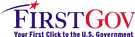|
|
Creating Regions of Interest (ROI) in AFNI
Timothy Souza 11/20/99
 |
STEP1: Creating a mask
dataset
STEP2: Basic ROI drawing
technique
STEP3: AFNI set-up to draw ROIs
STEP4: Making corrections to ROIs
ROI analyses:
- Counting active voxels per
ROI
- Percent change per ROI
- Extracting timeseries info per ROI
|
| Creating a mask
dataset
- ROIs in AFNI must be drawn on what is called a "mask
dataset". A mask dataset is basically a functional dataset in
which all values of the dataset are initally set to zero. "Drawing"
an ROI on the mask dataset changes the functional value of an area
of the mask dataset, to a whole number value other than zero. Each
ROI drawn on the mask dataset may be given a different value,
allowing discretion between different ROIs.
-The mask dataset is created as a functional overlay (fim),
which is placed over the bold dataset in order to perform various
ROI analyses. The ROIs that have been drawn on this dataset,
therefore, act as a mask by grouping the functional voxels below
them as an "ROI". Also, because the rest of the mask dataset
carries a value of zero, only those areas that have been
given a new value by drawing operations are considered
ROIs.
|

|
1. Click on "define datamode"
-> "plugins" -> "dataset copy
2. Choose the BOLD dataset as input, for output prefix, name
such as "subj"_master_ROI". This mask dataset you are about
to create can contain all of the ROIs you wish to draw.
Choosing the bold dataset as input allows the mask to have the same
geometrical dimensions as the bold dataset.
3. data fill: choose zero (one), this makes a new dataset with
one sub-brick, and fills the entire dataset with a value of zero,
which is the base for creating your mask.
4. type: choose FIM .... (functional intensity map), this will
allow the ROI mask to be overlayed onto the anatomical
dataset
|
| Basic
Technique for Drawing the ROIs
5. "switch anatomy" to the BOLD
dataset...."switch function" to the new mask dataset that you
just
created. Now the
mask (FIM) dataset is overlayed over the BOLD dataset, so you will
actually
be drawing on the mask,
while it will appear that you are drawing on the BOLD
directly.
6. to begin drawing the ROI, "define
datamode" -> "plug-ins" -> "draw dataset". Now you can
draw
the actual ROI on the
mask.
7. In the (AFNI Editor) "draw dataset"
window, choose your mask dataset.
drawing
value: (any value that is nonzero will work, remember
that the entire mask background
is zero) Use a different value for each ROI that is drawn.
Since this value is an
intensity, it will be represented, or assigned a color of your
choice, in the intensity
colorbar.
drawing
color: any color, default is yellow. This is not very
important. The "drawing color" is
the actual color displayed during the act of drawing. The
final overlay color of
each ROI is defined by the intensity colorbar settings and can be
easily changed.
drawing mode: 1)
select "closed curve" to draw the outline of the ROI on each
appropriate slice
of the bold, using the middle button on the mouse. Make certain to
close the
outline of each ROI. If you prefer, select "points" as the drawing
mode, and be
sure to close the outline.
2) After drawing the outline, change the drawing mode to "flood
value" and
middle-click on the inside of each ROI on each slice. (see figure
below)
3) If satisfied with your ROI, hit save.
Remember that only the previous drawing operation can be undone
using the
"undo" button. (see "making
corrections to the ROI mask")
- Choosing a different drawing value for each ROI is what enables
you to draw all
of the ROI's on one mask, and most importantly, will allow you to
identify each
ROI later on. As shown in the example below, the left insula
is drawn with a
drawing value of 2.
|
| - Each ROI is a solid color, and each ROI is now represented by
a drawing value, which is contrasted from the rest of the mask,
which still has a dataset value of zero. Remember to
choose a different drawing value for each ROI you plan to draw
! |
| Suggested Setup for Drawing the ROIs
- Although the ROIs here will be drawn over the BOLD dataset, it
is best to set up the AFNI controller windows so that you can view
the real-time results of your ROI drawing projected over the
MPrage. The latest versions of AFNI make this possible by allowing
you to spawn a second controller window and image window, by
clicking on the "new" button in the main AFNI controller
window.
(Note: While it is possible to draw ROIs in AFNI directly on a mask
dataset of the MPrage, it requires drawing on many slices, and the
final ROI may be inaccurate in relation to the BOLD. This may be
due to warping, and also because of inaccuracies which arise when
changing the resolution of the mask (drawn at MPrage resolution) to
conform to the BOLD resolution .
- Below is a suggested AFNI window setup for drawing
ROIs
|
| - AFNI window [A] is set to the MPrage as anatomy, with the
mask dataset (hereVMo_master_ROI+orig) as the functional
- AFNI window [B] is set to the BOLD dataset as anatomy, with
the mask dataset (again, here VMo_master ROI+orig) as the
functional.
The AFNI window which displays the BOLD
dataset (here it is [B]), is where you will actually
draw the ROI.
- However, with this setup, which also has a second controller
window displaying the MPrage (and most importantly, the mask
dataset VMo_master_ROI as the functional overlay), you will be able
to check the anatomical position of each ROI as you draw
it.
- Again, for the sake of efficiency and convenience, I have
placed the respective "see function" controller window next to each
image window. Also, because each ROI will have a discrete
integer value, it is possible to set the intensity colorbar
accordingly.
- The last window you will need to position is the "AFNI Editor"
window with your drawing settings. This is spawned by "draw
dataset".
|
Making
corrections to the ROI mask
There are two basic methods for correcting a poorly drawn
ROI or removing it altogether:
method 1: Using a drawing value of
zero
- Draw on the mask over the region to be corrected,
using a value of "0" in the "AFNI editor".
This is basically done the same way an ROI is drawn, except
that the drawing value is zero. The area
of the mask you are drawing over will be changed back to a
functional value of zero. Since no
functional color value is displayed for zero, this
effectively erases poorly drawn ROIs, or can be used
to edit a portion of a particular ROI.
method 2: Deleting poorly drawn ROIs from
the mask (3dmerge)
- The AFNI command line program 3dmerge can be used
to edit out an ROI completely from an ROI
mask. Since the ROI mask is a functional dataset
containing intensity values (one for each ROI), a
particular ROI can be removed from the dataset by "clipping
out" its functional value with 3dmerge.
This removes the entire ROI from the mask, over all
slices. This method requires that the output
(clipped) mask dataset be given a new name.
general format:
3dmerge -2uclip <lower limit value> <upper limit
value> -prefix <mask output name> <mask input
name>
ex: To remove an ROI which is represented by a functional
mask value of 3, the 3dmerge command
would be similar to:
example:
3dmerge -2uclip 2 4 -prefix VMo_masterROI2
VMo_masterROI+orig.BRIK
This effectively clips out the functional value of 3
(represented by values 2 and 4) and renames the
input ROI mask VMo_masterROI+orig.BRIK to
VMo_masterROI2+orig.BRIK
|
Counting active voxels per ROI
(3dmaskave)
- Once the ROIs are drawn, it is possible to perform
active voxel counts per ROI, at a particular
r-value threshold, for each particular condition, using the
AFNI command line program 3dmaskave.
3dmaskave can have many uses in extracting data from ROIs,
based on how the command line is set
up. (see 3dmaskave -help documentation). Like most
other AFNI command line programs,
3dmaskave has the benefit of being scriptable, and its
output may be redirected to a text file.
general format:
3dmaskave -mask <mask input name> -mrange <ROI mask
value> <ROI mask value> -dindex 1
-drange <r thresh> 1 <fico name> (>>
redirection filename option)
- For example, suppose there was
an ROI with a mask value of 7, in a mask file named
VMo_masterROI+orig. This mask will be used over a fico
(VMo@1+orig) calculated from the
BOLD dataset for a particular condition. Since an
active voxel count is needed, we will apply an
r value threshold to this fico (here it is 0.3500 to
1). The correlation data is subbrick 1 of the fico
(dindex 1). The output will be redirected to a text
file named VMo_voxcount.
The 3dmaskave command line would be:
example:
3dmaskave -mask VMo_masterROI+orig.BRIK -mrange 7 7 -dindex
1 -drange 0.3500 1 VMo@1+orig.BRIK >>
VMo_voxcount
- To get the total number of voxels in this ROI, leave
the r value threshold out of the command line,
therefore including all voxels in the
output:
3dmaskave -mask
VMo_masterROI+orig.BRIK -mrange 7 7 -dindex 1 VMo@1+orig.BRIK
>> VMo_voxcount
- Again, in order to make a final output file that is
useful, and easy to import into a spreadsheet
program, some scripting will be
necessary.
|
Percent change per
ROI
- Applying an ROI mask dataset to an fbuc (functional
bucket) dataset, will allow other types of ROI
analysis. Although the fico datasets typically carry
two values per voxel (subbrick #0 "fit coef" or
intensity, and subbrick #1 "correlation"), an fbuc dataset
can carry many more values per voxel.
A typical fbuc can contain as many as 6 or 7 subbricks (or
more), in other words, each voxel in the dataset
carries 6 or 7 "types" of values. An [fbuc6] may
contain the following subbriks, depending on which
ones are chosen to include:
#0 fit coef
#1 % change
#2 % from average
#3 baseline
#4 average
#5 correlation
- For any desired measurement, the burden is on the user
to decide how to best extract the information
out of the dataset, through the use of the ROI mask.
The average percent change per ROI can be
calculated through the use of an fbuc for each condition,
3dmaskave, and the ROI mask.
- There are many variations on the syntax of this command
line, based on the type of information the
user wishes to extract from the ROI. For example, the
user may wish to extract mean percent change
for the entire drawn ROI, or for just a particular subset of
voxels within the ROI (i.e. all voxels above
a particular threshold).
Below is an example of how to derive the mean percent
change per ROI, for a particular condition,
based on the active voxels of that condition, at a
particular %change threshold level.
general format:
3dmaskave -mask <mask name> -mrange <lowROI
limit> <high ROI limit> -dindex
<subbrick>
-drange <inclusion range for
pchange> -sigma -dump -indump <fbuc> (>> optional
redirect to text file)
example:
3dmaskave -mask ROI_mask -mrange 4 4 -dindex 1 -drange 0 10
-sigma -dump -indump condition1_fbuc@1
>>condition1_text
- The command line outputs the mean percent change of all voxels
within the ROI mask ("ROI_mask")
which have a mask value of 4 (i.e an ROI with a value of
4). The criteria are that the voxels chosen must
have a percent change value in the range of 0 to 10 % change
(user defined). The data index (-dindex) is 1,
which is the subbrik that contains percent change
values. The functional bucket (fbuc) is
condition1_fbuc@1.
- Options include: "-sigma" which outputs the standard deviation of
% change, "-dump" prints out all of the percent
change voxel values which go into the mean, and "-indump"
which prints out the i,j,k indexes of the voxels which
are included. In the example above, the output is redirected
to a text file "condition1_text". A more useful
final
output file can be created through shell scripting.
|
Extracting timeseries info from an
ROI
- The MR signal level per timepoint can be extracted for
each voxel within an ROI and output to an ascii file,
using
the command-line program
3dmaskdump.
general format:
3dmaskdump -mask <mask name> -mrange
<lowROI limit> <high ROI limit> <3d+time
brik> (>> optional
redirect to text file)
example:
3dmaskdump -mask ROI_mask -mrange 4 4 dataset1
>> text_file
- The command line above assumes that the the MR signal
for the voxels in 3d+t "dataset1", which are defined
within ROI #4 in the mask dataset "ROI_mask", will be
dumped out to either the screen, or a text file (if you
choose
to use the file redirection option). The
resultng file or output will contain a column with the MR signal
for each
timepoint, with a row for each voxel. The i,j,k
index numbers for each voxel will appear at the beginning of
each
row, unless the option "-noijk" is inserted in the
command line.
|
| disclaimer: Rights, ownership,
and copyright of the AFNI software package belong to
the Medical College of Wisconsin (MCW), and to the author of the
software (Robert W. Cox). The purpose of this page is
to serve as an in-house reference for a type of analysis that we
perform using the AFNI software package, and the methodology
involved. No claims are made as to the validity of these
methods. |
Created by
Alex Clark
Last modified
2005-08-11 01:37
|
|