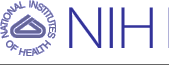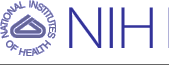Help for Subscriber's Corner
On this page, you can see all the lists you are subscribed
to. The list table can display selected subscription settings for each list.
From this page you can:
- Signoff from one or more lists.
- Change your subscription settings on one or more lists.
To hide the help that appears on the screen, click the "Hide Help" button.
- Check the box next to each list you want to leave.
- At the bottom of the List Names column, select the "Unsubscribe" option.
- Press the "Submit Changes" button.
- Check the boxes for the options of interest.
- Press the "Submit" button to refresh the List Table: now there is a column for each selected subscription setting.
- Check the box next to each list that you want to make changes for.
- At the bottom of each setting column that you want to change, select the setting that you want to set these lists to.
- Press the "Submit Changes" button.
Alternatively, you can also view and change your subscription options for individual lists by clicking on the list name.
Submit, Reset, and Clear Buttons
Once you have made choices on the page, click the "Submit" button to submit your report query.
If you have created a report and then checked more field options or typed text into the text boxes, click "Reset" to reset to the settings for the currently-displayed report. The current report is not disturbed.
The "Clear" button clears all text boxes and all check boxes, and reloads the default report page (list of subscribed lists).
- Narrow Selection
- The selection of lists that appear in the report may be narrowed by typing a text string into the "Narrow Selection" box. If you have a particular group of lists that you want to query that all contain the text "SALES" in the list name, for example, type "SALES" into the box and click "Submit". This will narrow the lists displayed to lists such as
SALES
US-SALES
SALES2000
and so forth. Note that the interface automatically expands "SALES" to "*SALES*". Wildcards are not otherwise supported.
- Hits per Page
-
Entering a numeric value in this text box limits the number of lists that are displayed on one page. If there are 18 lists on the server and you limit the number of lists to be displayed at once to 3, the first three lists will appear on the page along with navigation links to the other pages, that is "[1] [2] [3] [4] [5] [6] [next]". The default is 50.
Check one or more boxes in this area to display the relevant subscription options for the list(s) displayed. Then click the "Submit" button. This displays a report showing your current settings for the lists you are subscribed (and the default settings for the lists you are not subscribed to, if "All lists" was selected).
Once the report of settings is displayed, it is possible to make changes to any of options (except for the subscription date). Simply check the box to the left of the list name(s), make the change at the bottom of the column, and click the "Submit Changes" button.
To subscribe to lists, check the boxes next to the desired list(s) and select "Subscribe" in the pull-down menu under the list names. To unsubscribe, check the boxes for the lists and select "Unsubscribe". Then click on the "Submit Changes" button.
- Mail Style
- Reports the mail type setting (regular, digest, or index).
- Mail Status
- Reports whether or not the subscriber is set to receive mail from the list.
- Header Style
- Reports the header style (FULLHDR, SHORTHDR, and so forth) currently set for the subscriber.
- HTML
- Reports whether or not the HTML option is set for digests/indexes.
- MIME
- Reports whether or not the MIME option is set for digests/indexes.
- ACK
- Reports whether or not posting acknowledgements are enabled.
- REPRO
- Reports whether or not the subscriber will receive copies of his own postings.
- Conceal
- Reports whether or not the subscriber is concealed from REVIEW.
- Post Setting
- Reports the current posting setting for the subscriber: POST, NOPOST, EDITOR, or REVIEW.
- Renew
- Reports whether or not the subscriber is subject to renewal processing and probing.
- Topics
- Reports the current list topics (if any) set for the subscriber.
- Subscription Date
- Reports the date the user subscribed to the list. (This field is a display field only; the date cannot be changed.)
- Do not send e-mail notification
- If checked, any changes you make will be made quietly, meaning that no
e-mail will be sent to you notifying you of the changes. This is the default; it resets itself to the default each time you click the "Submit" button.
- Submit Changes button
- Submits changes (for instance, changing MAIL to NOMAIL) made for the selected users.
- Invert Checkbox
- If you check this box, then the changes selected will be applied to the lists which are not checked, instead of those that are.
The Web interface pages are laid out in 4 or all of the following 5 sections:
The top banner: a colored bar spanning the top of the page.
The top banner may be modified or replaced by the hosting site to coordinate with the rest of the site.
The bottom banner: a colored bar spanning the bottom of the page.
On the left end of the bottom banner is the domain name of the LISTSERV server, which is a link back to the main Web interface page.
On the right end of the bottom banner is a set of logos that act as links
to their respective sites:
|
| The CataList logo is always present and leads to the Catalog of public LISTSERV lists.
|
|
|
If the LISTSERV server has virus protection enabled, the
"Secured by F-Secure" logo is present.
|
Other logos
linking to site-relevant information may also be added here by the site administrator.
The navigation panel: an area on the left side, between the top and
bottom banners, containing links to other sections of the Web interface. On
some pages, the navigation panel includes data entry items that control what
is shown in the main area of the Web page. See
below for more information on the navigation panel.
The list selection area: an area at the top of the page, just below the top
banner, which allows you to select or enter the list you want to work with.
This area only appears on pages where it is necessary to select a list. See
below for more information on list selection.
The main area: the largest area on the page, to the right of the navigation panel, below the top banner and the list selection area (if it exists), and above the bottom banner.
The main area contains the text, reports, and/or data entries that constitute the purpose of the Web page.
The navigation panel may be divided into a few sections denoted by horizontal lines.
The top section is always the title of the page you are currently viewing.
The next section includes general navigation links, which may include any of the following (depending on the context):
|
Subscriber's Corner
|
An interface where subscribers can log in, view and manipulate
all their subscriptions on the server. A subscriber may subscribe to available lists, change subscription settings, and sign off from any list.
|
|
Server Archives
|
The main index page for the server's archive pages. This page contains
links to the main Web archive page for each of the lists on the server that
is not set to Confidential=Yes.
|
|
List Archives
|
A link to the current list's archives page. This link is only available on pages where a specific list has been selected. The presence of the link does
not guarantee that the archives exist.
|
|
List Management
|
The main list management page. Accessible only to list owners and
site administrators.
|
|
List Moderation
|
The main list moderation page. Accessible only to list moderators and
site administrators.
|
|
Server Management
|
The main site management page. Accessible only to site administrators.
|
|
Help
|
A general help window for the page you are viewing.
|
|
Log off
|
This link resets (deletes) your login cookie from your browser. It is not usually necessary to log off. If you do not log off, your login cookie will remain set in your browser and you will not need to keep logging in. There are
two cases where you should log off when you are done: 1) you are logging
in from a shared computer, and you do not want others using the same computer
to access the LISTSERV server using your account, or 2) you wish to access the
same LISTSERV server from multiple accounts.
If you log off, then the next time you try to access restricted pages, you
will be required to log in again. When you log in, it is recommended that you
select the login option that allows you to create a cookie. If you do not set a
cookie when logging in, you will be required to keep logging in every 15
minutes or whenever you use the "Back" button in your browser to back out of a
previous login.
|
-
Specific Web interface pages may have one or more other sections related
to the specific Web page you are viewing. Always check the
navigation panel on each page for data entry forms and helpful links.
Some Server Management and List Management pages allow a site manager or a list owner to work with a single list. On those pages, the area below the top banner is dedicated to selecting the list to work with.
If the logged-in user is only allowed to work with one list, that list is pre-selected and the "list selection" area is merely a title area containing
the name of the list.
If there are more than one list that the user is allowed to work with, the text box is replaced with a pull-down menu from which the listname may be selected. There are also some options for controlling the items in the pull-down menu(s):
- Narrow Selection
The selection of lists that appear in the drop-down list box may be narrowed by typing a text string into the "Narrow Selection" box. For example, if you have a particular group of lists that you want to query that all contain the text "SALES" in the list name, type "SALES" into the box and click "Submit". This will narrow the lists displayed to lists such as
SALES
US-SALES
SALES2000
and so forth. Note that the interface automatically expands "SALES" to "*SALES*". Wildcards are not otherwise supported.- Items per Menu
Entering a numeric value in this text box limits the number of lists that are displayed at one time. If there are 18 lists on the server and you limit the number of lists to be displayed at once to 3, the first three lists will appear in the drop-down list box along with a "choice bar" underneath it that allows you to switch between groups of three lists; for instance, "[A-B][D-E] [F-J] [M-N] [N-R] [S-U] [Next]". The default is 50.
Anyone can obtain an account on any LISTSERV server. Your account identification is always your e-mail address, and your password merely confirms
that you are the owner of that e-mail address.
To associate a password with your e-mail address, follow the
"get a new LISTSERV password" link found
on the login screen. Enter your e-mail address and the password you wish to use in the fields provided. Then press the "Register Password" button.
LISTSERV then sends a message to the e-mail address you entered. You must respond to the e-mail message as directed in the message. If you do not respond, the password
will not be set. This guarantees that you cannot register a password for an
e-mail address that does not exist or belongs to someone else.
Privileges associated with each
account are tied to the e-mail address. Site administrators can assign certain privileges, such as list ownership, to certain addresses. List owners can assign list specific privileges to certain addresses. For example, a list owner may decide that the list archives are to be accessible only by list subscribers: anyone trying to view the archives is required to login and if the e-mail address used for logging in is not subscribed to the list, access will be denied. Thus, registering an account does not grant you any special
privileges on the LISTSERV server: it merely allows you to use the LISTSERV Web interface to perform the tasks that have been granted to your e-mail address by the site administrator or the list owner.
A note about browsers: the LISTSERV Web Interface looks and works best with browsers that support HTML 4.01 (for example
Internet Explorer version 5.0 or later and Netscape version 6.0 or later). It functions adequately with earlier versions, but some (non-essential) features may be missing. If you plan to use this interface extensively, it is strongly recommended that you upgrade or switch to a browser that supports HTML version 4.01. The browser you use must support tables and forms as these are used throughout the interface.
For example, earlier versions do not support the "disabled" attribute on a form "type=submit" input button. If you access the list management wizard without specifying which list to manage, the "Update" buttons are disabled. With a browser that supports HTML 4.01, you cannot press the disabled Update button. With earlier versions, it might be possible to press the Update button, but you will get an error stating that there is no list to update. No harm is done, but it makes for a less satisfactory experience.
Close help window
|